Have you ever wondered why a global platform with billions of users can suddenly refuse to render for you?
This guide helps you diagnose the problem fast. Start by checking your internet connection and testing another website to isolate network or DNS issues. A weak or unstable connection, corrupted browser cache or app data, outdated software, or browser extensions often cause the same symptoms.
On desktop, a Firefox console error like “File error: Corrupted” points to damaged local files; clearing site data or creating a new profile can help. On mobile, iOS sometimes needs an app reinstall while Android lets you clear app cache or storage. Also check outage trackers before spending time on fixes.
Key Takeaways
- Prioritize your internet connection and test another website to confirm network health.
- Clear browser cache/cookies or app data to fix many content and authentication issues.
- Keep your browser and app updated to avoid rendering and script errors.
- Disable ad blockers or privacy extensions that may block critical resources.
- Use Downdetector or similar services to verify platform-wide outages before deeper troubleshooting.
- For DNS problems, switching to Google DNS can resolve domain resolution errors quickly.
Quick checks to get Facebook loading again right now
Begin by running a few quick checks that fix most access problems right away.
Verify your internet connection and signal strength
Confirm your internet connection first by opening another website or app. If nothing loads, the problem is likely your network, not the service.
Toggle Wi‑Fi and mobile data, then try another network
Make sure you have a strong internet connection. Move closer to the router, toggle Airplane Mode off/on, or switch from Wi‑Fi to mobile data.
Close and reopen the app or browser tab
Force close the facebook app or refresh the browser tab to clear stuck processes. On Android use Settings > Apps > Facebook > Force stop. On iPhone swipe up and remove the app from the app switcher.
Log out and log back in
Log Facebook out, then sign back in to refresh session tokens and cookies. This simple action can resolve many token-related issues.
Restart your device and check Downdetector
Restart your phone or computer to clear temporary problems and reclaim memory. If problems persist, check Downdetector to see if others report the same problem — sometimes the best step is to wait.
- Restart the router by unplugging for ~60 seconds.
- Try a different Wi‑Fi or hotspot to isolate local network faults.
- Disable VPNs temporarily; some exit nodes block or challenge access.
- If these steps don’t get facebook working, proceed to cache, cookie, and update instructions in the next sections.
Why facebook won’t load: the most common causes
Most access problems trace back to a few predictable issues you can check quickly.
Weak or unstable network connection
A poor internet connection interrupts asset delivery and authentication. This produces partial pages, timeouts, or endless spinners.
Corrupted browser cache, cookies, or app data
Old or damaged cache and cookies can invalidate sessions and break scripts. Clearing cache cookies or app data often resolves the issue.
Outdated app or web browser
Running an older browser or the facebook app can clash with current security checks and features. Update software to restore compatibility.
Ad blockers, privacy tools, or extensions
Extensions and privacy settings may block required scripts or trackers. Disable them briefly to see if content starts rendering.
DNS, ISP routing, and account restrictions
Incorrect DNS entries or ISP routing can prevent domain resolution. Security flags on your facebook account may also restrict access temporarily.
| Cause | Symptom | Quick check | Fix |
|---|---|---|---|
| Network | Slow or partial pages | Open another site | Restart router or switch networks |
| Cache/Cookies | Stuck login, broken scripts | Incognito mode | Clear cache cookies or app data |
| Extensions | Missing content or blocked assets | Disable extensions | Whitelist site or test in safe mode |
| DNS / Account | Domain errors or restricted pages | Use alternate DNS; check account emails | Change DNS or contact support |
Fix it on your phone: iPhone and Android steps that work
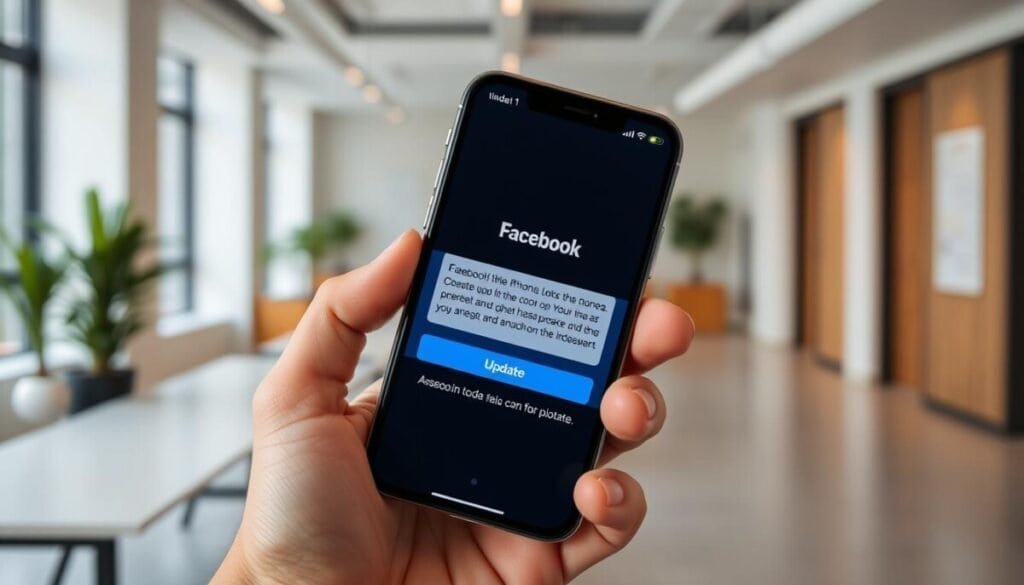
Phone-specific fixes address app cache, permissions, and network issues that block content.
Update the app to remove compatibility bugs. On Android open the google play store, tap your profile icon, go to Manage apps & device > Updates available, find Facebook, and update. On iPhone open the app store, tap your profile icon, scroll to find Facebook, and tap Update.
Force close, clear cache, or reinstall
Force close the app to stop stuck processes: Android via Settings > Apps > See all apps > Facebook > Force stop. On iPhone swipe up into the app switcher and slide the app away.
Clear cache on Android under Settings > Apps > Facebook > Storage & cache > Clear Cache. To reset app data, use Clear storage (this signs you out).
iOS does not expose a native cache clear. Delete and reinstall the app from the app store to refresh cached assets and sessions.
Permissions and network checks
Verify permissions in Settings so the app can access network, photos, and storage. On Android open Settings > Apps > Facebook > Permissions. On iOS open Settings > Facebook and enable required access.
Switch to mobile data or a stronger Wi‑Fi network if Wi‑Fi is unstable. Restart the router or toggle Airplane Mode to refresh connections. If in‑app links stall in the app browser, copy the URL and open it in your main browser.
| Action | How to do it | When to use | Expected result |
|---|---|---|---|
| Update app | Google Play Store or App Store > profile icon > find Facebook > Update | After errors following an OS update or long inactivity | Fixes compatibility and API mismatches |
| Force close / Clear cache | Android: Settings > Apps > Facebook > Force stop / Clear Cache | When UI freezes or content is missing | Stops stuck processes and restores normal rendering |
| Reinstall (iOS) | Delete app, then reinstall from App Store | When cache issues persist on iPhone | Refreshes cached assets and session tokens |
| Permissions & Network | Settings > App permissions; switch to mobile data or stronger Wi‑Fi | When media or feeds fail to load or networking errors occur | Restores access to media, notifications, and account features |
Fix it in your browser: desktop troubleshooting
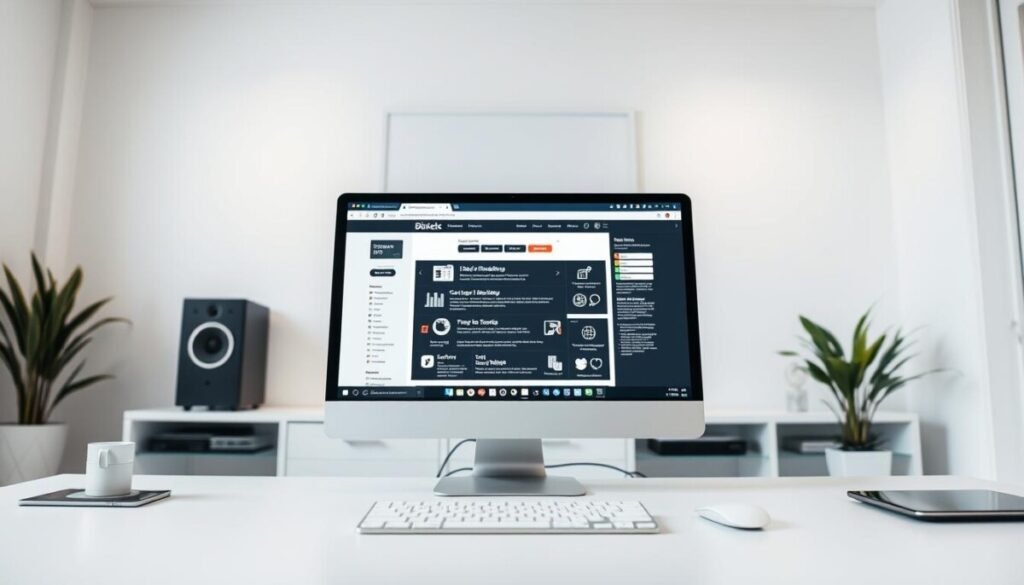
Desktop troubleshooting begins with the browser — that’s where cache, extensions, and outdated builds cause most rendering errors.
Clear cache and cookies to remove corrupted session data that can block facebook load. Use Ctrl/Cmd+Shift+Delete for a quick dialog.
In Chrome, select Cached images and files plus Cookies and other site data, then clear. In Firefox go to Menu > Settings > Privacy & Security > Clear Data. In Safari open Safari > Preferences > Privacy > Manage Website Data > Remove All.
Disable browser extensions and test in an Incognito/Private window. Turn off ad blockers and privacy tools from chrome://extensions or Menu > Add-ons > Extensions in Firefox. If the site loads, re-enable extensions one at a time to find the culprit.
Update your browser to the latest version (chrome://settings/help or Menu > Help > About Firefox). Make sure your computer clock and OS updates are current — certificate or time drift can cause security and authentication errors.
If Firefox shows “File error: Corrupted,” clear site data for facebook.com or create a new profile to replace damaged files. Finally, try another browser or device to isolate the issue; consistent failure across devices points to network or account problems. Collect browser version and error messages to share with support if you need extra help.
Advanced and edge cases when Facebook won’t load
Edge cases require deeper inspection of DNS, media codecs, and account flags.
Flush or change DNS to clear stale lookups and bypass ISP resolver problems. On Windows run ipconfig /flushdns. On macOS run sudo killall -HUP mDNSResponder. Then test to see if Facebook load improves.
To force a different route, change DNS in your network settings to Google DNS: 8.8.8.8 and 8.8.4.4. This often fixes domain resolution issues that break the connection or block content delivery.
Video or photo won’t load or upload
Check file formats and sizes. Use JPEG, BMP, PNG, GIF, or TIFF for images and keep files under ~15MB when possible.
For video, prefer MP4 or MOV. Maximum length is 240 minutes and max size is 10GB. Large files or uncommon codecs cause browser processing issues and server validation failures.
If media fails, test the same file in another browser or on mobile to isolate whether the browser or device lacks the required codec.
“This content isn’t available right now” and account notices
That message commonly means the poster removed the item, changed privacy, or blocked your profile — not a platform outage.
Check your facebook account Support Inbox for any policy flags or restrictions before further troubleshooting.
When to contact Help & support
If connection and device checks fail across networks, gather reproducible steps, timestamps, and screenshots.
Use Help & support > Report a problem to send logs and ask Support for help. If only your network is affected, escalate to your ISP with the same details.
| Issue | Quick check | Action |
|---|---|---|
| DNS resolver errors | Try pinging domain; flush DNS | Run ipconfig /flushdns or sudo killall -HUP mDNSResponder; switch to 8.8.8.8/8.8.4.4 |
| Media upload failures | Confirm file type and size | Convert to MP4/MOV for video; keep images |
| Content unavailable message | View from another profile or device | Check privacy or blocking; review Support Inbox; report if it’s a mistaken restriction |
Conclusion
Wrap up your troubleshooting by following a simple, ordered checklist that finds most causes quickly.
Start with your internet connection and switch to mobile data or another network to get a strong internet connection. Restart devices and the router before you clear cache and cookies or clear cache for the app or browser.
Next, update facebook app or your browser. On Android use the Google Play Store / play store or google play, and on iOS use the app store. Re‑log to refresh tokens and review profile and settings.
If facebook load still fails, disable browser extensions, switch DNS, and collect error details. Document steps and reach out to support or help with screenshots so they can resolve the problem fast.



