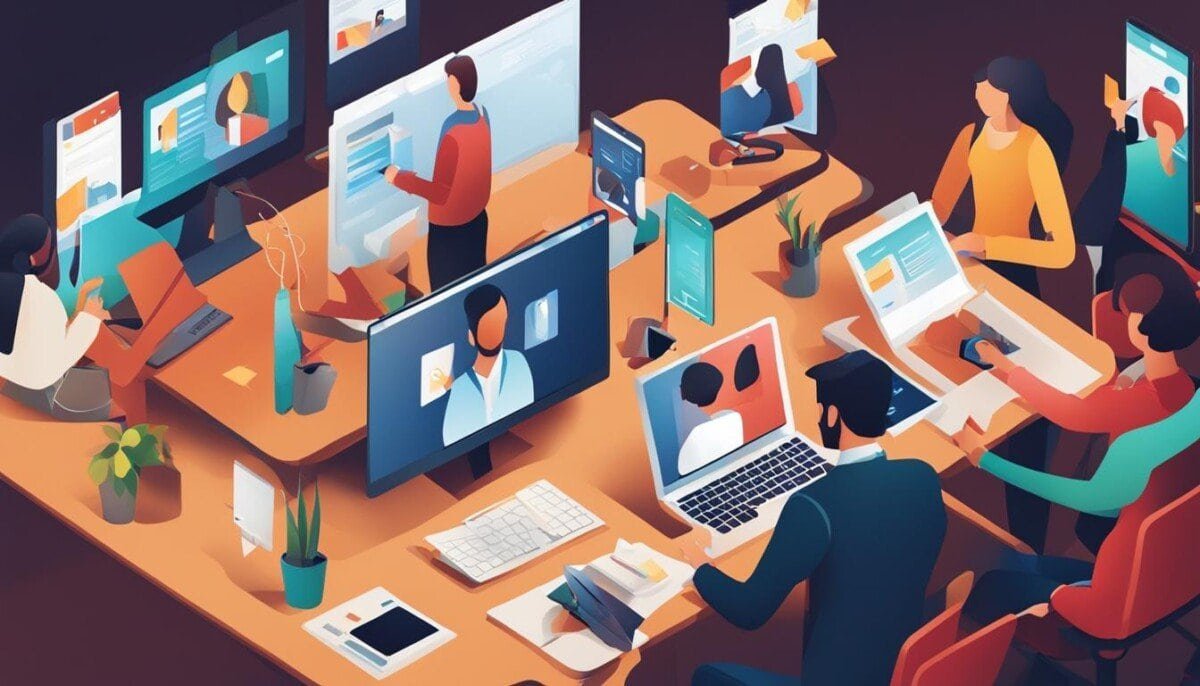Did you know 74% of online users leave a website or app because of session expiration errors? These annoying “Session Expired” messages can really hurt your business. In this guide, we’ll show you how to fix these issues and make your digital experience better.
Fixing “Session Expired” errors is key to keeping your website or app running smoothly. It helps keep your users happy and your business running well. By solving these problems, you can make your users’ experience better and your business stronger.
Key Takeaways
- Understand the common causes of “Session Expired” errors and their impact on user experience and business operations.
- Learn step-by-step troubleshooting techniques, including refreshing the page, clearing browser cache and cookies, and adjusting browser settings.
- Discover the importance of keeping your browser up-to-date and maintaining a reliable internet connection to prevent session expiration issues.
- Explore strategies for managing session timeouts and implementing persistent sessions to enhance user engagement.
- Identify when to seek professional technical support and leverage additional resources and tools to optimize your session management practices.
Understanding “Session Expired” Errors
Ever been on a website or working on an online app, only to see a “session expired” error? These errors can really mess up your work and make you wonder what happened. To fix this, we need to know why these errors happen.
What Are Session Expired Errors?
Session expired errors happen when the server can’t track your activity anymore. This might be because you’ve been inactive for too long, or because of HTTP Cookies issues. It could also be because of problems with Authentication Mechanisms.
Common Causes of These Errors
- Server-Side Timeouts: Web apps have session timeouts set by the server. If you’re inactive for too long, the server might end your session to save resources.
- Expired HTTP Cookies: Cookies store session info on your computer. If they expire or get deleted, the server can’t find your session, leading to an error.
- Authentication Failures: Problems with logging in, like wrong credentials, can also cause session expired errors.
Knowing why session expired errors happen is key to solving them. It helps make sure your online experience is smooth and uninterrupted.
Impact of “Session Expired” Errors
When a user’s session expires without warning, it can really upset their day. These errors can mess up important functions, hurt Client-Side Caching, and make CSRF Protection less effective. They also cause frustration for everyone involved.
On User Experience
Session expired errors hit users hard right away. Being logged out or unable to finish a task can make them feel confused and upset. This can make them leave without finishing their business, costing the company and damaging its reputation.
On Business Operations
These errors also affect a business’s daily work. Problems with Session Management can cause data loss and security issues. For example, if a user is kicked out during a long transaction, they might lose their work and have to start over.
Also, session expired errors can mess up Client-Side Caching and CSRF Protection. These are key for a smooth and safe user experience. Without them, servers can get overloaded, performance drops, and security risks rise.
In summary, session expired errors can have big effects. They can harm how users see the product and how well the business runs. It’s crucial to fix these problems to keep users happy and the business thriving.
Basic Troubleshooting Steps
When you see a “session expired” error, there are simple steps to fix it. These actions help you deal with authentication and session management issues. They can solve the problem.
Refreshing the Page
Refreshing the page is a quick fix for a session expired error. It often resets the session and lets you back into the application or service. This action reconnects you with the system’s authentication and session management.
Logging Out and Back In
If refreshing doesn’t work, try logging out and then logging back in. This can re-start the session and fix any session management problems. Going through the login process again ensures your session is recognized by the application.
These basic steps are designed to quickly solve the “session expired” error. Try them first before looking for more complex solutions. You can start by refreshing the webpage or clearing your browser’s cache and cookies, as these often resolve the issue. Additionally, ensure you’re logged in with the correct credentials, especially if you’re dealing with multiple accounts. If the problem persists or you’re encountering related issues, such as trying to fix email address already in use errors, you might need to update your account settings or contact support for further assistance.
Clearing Browser Cache and Cookies
Clearing your browser’s cache and cookies is a great way to fix “session expired” errors. This simple step can solve problems with HTTP cookies, client-side caching, and session management.
Why You Should Clear Cache
Cached data and cookies can sometimes cause issues with web applications. They might lead to session expiration errors. Clearing them ensures your browser loads the latest web page and resources.
Step-by-Step Guide
Here’s how to clear your browser’s cache and cookies:
- Open your web browser.
- Find the browser settings or options menu. It’s usually in the top right corner or under a “hamburger” icon.
- Look for “Privacy and Security” or “Browsing Data” options.
- Choose to “Clear Browsing Data” or “Clear Cache and Cookies”.
- Pick the time range to clear data, like “Last hour” or “Last 24 hours”.
- Make sure to select “Cached images and files” and “Cookies and other site data”.
- Click “Clear Data” or “Clear” to finish.
After clearing cache and cookies, try accessing the web app again. This should fix any session expired errors.
| Browser | Cache and Cookies Clearing Steps |
|---|---|
| Google Chrome | 1. Open Chrome and click the 3-dot menu in the top right corner. 2. Select “More tools” > “Clear browsing data”. 3. Choose the time range and select “Cookies and other site data” and “Cached images and files”. 4. Click “Clear data”. |
| Mozilla Firefox | 1. Open Firefox and click the 3-line menu in the top right corner. 2. Select “Settings” > “Privacy & Security”. 3. Under “Cookies and Site Data”, click “Clear Data”. 4. Choose the time range and select “Cookies” and “Cached Web Content”. 5. Click “Clear”. |
| Microsoft Edge | 1. Open Edge and click the 3-dot menu in the top right corner. 2. Select “Settings” > “Privacy, search, and services”. 3. Under “Clear browsing data”, click “Choose what to clear”. 4. Select “Cookies and other site data” and “Cached images and files”. 5. Click “Clear now”. |
Clearing your browser’s cache and cookies can fix session expired errors. It ensures your web applications work well.
Adjusting Browser Settings
To avoid “session expired” errors, make sure your browser settings are right. Focus on enabling HTTP Cookies and setting up JavaScript correctly. These steps are key for keeping your sessions active and secure.
Enabling Cookies
HTTP Cookies are small files that websites use to remember your visits. They help sites know you and keep your session going. If cookies are off, you might see more “session expired” messages. To turn cookies on, go to your browser’s settings and choose “Allow all cookies.”
Configuring JavaScript
JavaScript is crucial for web apps today. It makes sites interactive and handles logins. Without it or with it set wrong, you might face session expired problems. Make sure JavaScript is on in your browser settings. Also, check your security settings to avoid blocking JavaScript.
Changing these browser settings can help avoid “session expired” errors. This way, you can browse without interruptions, thanks to secure connections and reliable logins.
Updating Your Browser
In today’s digital world, using the latest web browser version is key. Keeping your browser updated is vital for avoiding session expired errors. These updates improve your browsing experience and keep your sessions secure.
The Importance of Using the Latest Version
Web browsers evolve with new updates. These updates fix security issues, boost performance, and add new features. Using the latest browser version means you get the best in Secure Communication Protocols, Client-Side Caching, and Authentication Mechanisms. This reduces session expired errors and makes browsing safer and smoother.
How to Update Different Browsers
Updating your browser is easy, and the steps differ by browser. Here’s a quick guide for some popular browsers:
- Google Chrome: Chrome updates itself, but you can check manually. Go to the “Help” menu and select “About Google Chrome”.
- Mozilla Firefox: Firefox updates automatically. To check manually, go to the “Help” menu and select “About Firefox”.
- Microsoft Edge: Edge updates itself, but you can check manually. Go to the “Settings” menu and select “About Microsoft Edge”.
- Apple Safari: Safari updates come through macOS system updates. Check for updates by going to the “Apple” menu and selecting “System Preferences”, then “Software Update”.
By updating your browser regularly, you enjoy the latest in Secure Communication Protocols, Client-Side Caching, and Authentication Mechanisms. This reduces session expired errors and enhances your browsing security and smoothness.
Checking Your Internet Connection
Session expired errors often stem from internet connection issues. It’s crucial to have reliable and secure communication protocols. These ensure consistent session management, but problems can disrupt this balance.
Troubleshooting Connectivity Issues
First, check for any connectivity problems if you see session expired errors often. Make sure your internet signal is strong and steady. Also, run a speed test to see if your speeds match your service plan.
Using a Reliable Network
It’s also important to consider the network’s reliability. Public Wi-Fi hotspots may not be secure enough for good session management and server-side timeouts. Always choose a secure communication protocols like a private network or a VPN for better security.
| Network Type | Connectivity Reliability | Security Level |
|---|---|---|
| Public Wi-Fi | Moderate | Low |
| Private Home Network | High | Moderate |
| Virtual Private Network (VPN) | High | High |
Having a stable and secure internet connection can reduce session expired errors. It helps keep your online activities smooth and uninterrupted.
Session Timeouts in Software
In software development, knowing about server-side timeouts and session management is key. Session timeouts protect user data and prevent unauthorized access. They are a security feature.
Understanding Timeout Settings
Developers set server-side timeouts to log out users after a certain inactivity. This keeps the system secure and prevents unauthorized access. But, setting timeouts too short can cause “session expired” errors, upsetting users.
It’s vital to find the right balance between security and user experience. Consider the application’s nature, user expectations, and data sensitivity when setting timeouts.
How to Increase Session Duration
- Review and adjust the session timeout settings in the application’s configuration files or server-side settings.
- Increase the timeout duration to a more user-friendly length, such as 30 minutes or an hour, depending on the application’s requirements.
- Implement mechanisms to automatically extend the session duration when the user is actively engaged with the application, such as by tracking mouse movements or key presses.
- Educate users on the importance of regularly saving their work to prevent data loss due to session timeouts.
By finding the right balance, you can manage server-side timeouts well. This ensures a smooth user experience and keeps your application secure.
Implementing Persistent Sessions
In today’s digital world, session management is key for a good user experience and security. Persistent sessions help solve “session expired” errors. They make user interactions smoother and protect against threats like Session Management, Token-Based Authentication, and CSRF Protection.
Benefits of Persistent Sessions
Persistent sessions bring many benefits to your app’s performance and user happiness. Some main advantages are:
- Less “session expired” errors for a better user experience
- Stronger security with token-based authentication and CSRF protection
- Better session management for controlling user activities
- More user engagement and loyalty thanks to persistent sessions
How to Enable Persistent Sessions
To enable persistent sessions, you need a detailed plan. It covers session management and security. Here’s what to do:
- Use a token-based authentication system for managing user sessions
- Add CSRF protection to prevent cross-site request forgery attacks
- Make sessions last longer or add a “remember me” option
- Keep your session management policies up to date with the latest standards
By following these steps, you can make persistent sessions work. This reduces “session expired” errors and boosts your app’s usability and security.
When to Consult Technical Support
Trying to fix session expired errors on your own can work well. But, there are times when you need help from experts. Knowing when to ask for technical support can save you from a lot of trouble.
Signs You Need Professional Help
- Recurring session expired errors despite following basic troubleshooting steps
- Suspicion of Session Hijacking or other security breaches related to your authentication mechanisms
- Persistent problems with Secure Communication Protocols that cannot be resolved through self-troubleshooting
- Inability to identify the root cause of the session expired issues
Finding the Right Support Resources
Finding the right help is key when you need technical assistance. Here are some steps to help you:
- Check the documentation or knowledge base from the software or service you’re using. They often have detailed help for session expired errors.
- Look for online forums, communities, or user groups related to your technology. Experienced users there can offer great advice.
- Contact the customer support or technical team of the service or software provider. They can solve complex problems.
- If the issue is still not fixed, consider hiring a web development or cybersecurity expert. They can handle advanced problems like Session Hijacking or Authentication Mechanisms issues.
By knowing when to ask for help and using the right resources, you can fix session expired errors quickly. This ensures your online applications or services work smoothly.
Additional Resources and Tools
There are many tools and resources to help with session management and prevent “session expired” errors. This section will give you a detailed look at what’s available. You’ll find everything from popular session management solutions to helpful websites and guides.
Popular Tools for Managing Sessions
Using a strong session management system is key to solving session issues. Tools like Auth0, Firebase Authentication, and Amazon Cognito are great for this. They offer secure token-based authentication and session management, keeping your users’ sessions active and safe.
Helpful Websites and Guides
Looking for more information? The internet is full of it. Check out OWASP (Open Web Application Security Project) and MDN Web Docs for detailed guides on session management. They also cover token-based authentication and how to avoid session-related problems.
Industry leaders like The Verge and Smashing Magazine have also shared their knowledge. They’ve written in-depth articles on session management. These articles offer valuable insights and practical solutions to help you.