Did you know that over 40% of websites face issues with their analytics setup? Missing or inaccurate data can cripple your ability to make informed decisions. If your Google Analytics isn’t tracking properly, you’re not alone. Without accurate analytics, you risk making choices based on incomplete information, which can lead to missed opportunities. For those who also rely on video content, troubleshooting YouTube analytics issues becomes essential to ensure that your performance metrics are reliable. By addressing these challenges, you can better understand your audience and optimize your content strategy effectively.
Many users struggle with GA4 tag misconfigurations, cookie consent problems, or other technical glitches. These issues can lead to gaps in your data, making it harder to understand your audience and optimize your website.
That’s where we come in. In this guide, we’ll walk you through common culprits and provide actionable solutions. Whether you’re a tech expert or a beginner, we’ve got you covered.
Key Takeaways
- Identify common reasons for tracking failures.
- Learn how to troubleshoot misconfigurations.
- Understand the impact of cookie consent on data collection.
- Discover tools like Analytify for seamless implementation.
- Get step-by-step solutions for technical and non-technical users.
Introduction to GA4 Tracking Issues
The shift to GA4 brings unique challenges for website owners. Many users find the transition from Universal Analytics to GA4 overwhelming. This is due to the increased complexity of the event-based tracking system. Unlike its predecessor, GA4 requires a deeper understanding of event configurations and data streams.
Accurate data collection is critical for calculating marketing ROI. However, studies show that 50% of GA4 users experience issues within the first six months of implementation. These problems often stem from common errors like misconfigured tags or incomplete setups.
To avoid gaps in your data, it’s essential to perform regular validation checks. These checks help identify and resolve tracking discrepancies early. By addressing these issues, you can ensure your website’s performance metrics are reliable and actionable.
Understanding the root causes of these problems is the first step toward effective troubleshooting. In the following sections, we’ll explore practical solutions to help you overcome these challenges and optimize your GA4 setup.
Why GA4 Tracking Matters for Your Website
Effective website management relies heavily on accurate data collection. Without it, understanding your audience and optimizing performance becomes a guessing game. Properly configured analytics tools provide actionable insights that drive better decision-making.
Websites with precise tracking see a 37% improvement in conversion rate optimization. This is because GA4 connects directly to business KPIs, helping you measure revenue impact and user behavior. Cross-platform tracking capabilities ensure you get a holistic view of your audience across devices.
One of GA4’s standout features is its predictive analytics. It uses machine learning to forecast trends, helping you stay ahead of the curve. Additionally, GA4 offers compliance advantages over Universal Analytics, ensuring your data collection aligns with privacy regulations.
Another key benefit is the seamless integration of mobile app and web data. This unified approach provides a complete picture of user interactions, making it easier to identify opportunities for growth.
| Feature | GA4 | Universal Analytics |
|---|---|---|
| Cross-Platform Tracking | Yes | Limited |
| Predictive Analytics | Yes | No |
| Compliance | Enhanced | Basic |
| Mobile + Web Integration | Seamless | Separate |
By leveraging GA4’s advanced features, you can create more accurate reports and make data-driven decisions. This ensures your website remains competitive and aligned with your business goals.
Common Signs Your GA4 Tag Isn’t Working
Identifying issues with your setup early can save you from data headaches. Studies show that 68% of tracking issues manifest as zero real-time users in the first 24 hours. Recognizing these signs ensures your reports remain accurate and actionable.
One of the most obvious red flags is empty real-time reports despite active site traffic. If your dashboard shows no activity while your website is busy, it’s a clear indicator of a problem. Another common issue is missing conversion events in standard reports. This can skew your understanding of user behavior and impact decision-making.
Discrepancies between your setup and other tools can also signal trouble. If your data doesn’t align with third-party platforms, it’s time to investigate. Incomplete user journey tracking is another sign. This occurs when page views or interactions aren’t recorded, leaving gaps in your insights.
Sudden drops in historical comparisons are equally concerning. If your data shows unexpected declines, it could point to a misconfiguration. Addressing these issues promptly ensures your setup remains reliable and your reports actionable.
| Sign | What It Means |
|---|---|
| Empty Real-Time Reports | No activity despite site traffic |
| Missing Conversion Events | Incomplete user behavior data |
| Discrepancies with Other Tools | Misalignment in data collection |
| Incomplete User Journeys | Gaps in page views or interactions |
| Sudden Data Drops | Potential misconfiguration |
GA4 Tag Configuration Issues
Ensuring your GA4 tag is correctly configured is crucial for accurate data collection. Studies show that 43% of implementation errors stem from incorrect tag placement. These mistakes can lead to gaps in your insights, making it harder to optimize your website.
To avoid these issues, it’s essential to verify your setup thoroughly. Tools like Google Tag Assistant and Chrome DevTools can help identify and resolve problems quickly. Proper validation ensures your ga4 property collects reliable data for informed decision-making.
How to Verify Your GA4 Tag Setup
Start by using Chrome DevTools to inspect your website’s code. Look for the configuration tag and ensure it’s placed correctly in the head section. Missing or misplaced tags are common culprits for tracking failures.
Next, check your google tag manager container for errors. Misconfigured containers can prevent data from being sent to your ga4 property. Ensure all triggers and variables are set up as intended.
Using Google Tag Assistant for Validation
Google Tag Assistant is a powerful tool for troubleshooting. It scans your website and highlights issues with your tracking setup. This includes missing tags, incorrect IDs, or conflicts with other scripts.
Run the assistant and review its recommendations. Fix any errors it identifies to ensure seamless data collection. Regular validation helps maintain the accuracy of your configuration over time.
| Common GTM Container Errors | Solutions |
|---|---|
| Missing Triggers | Add or update triggers in GTM |
| Incorrect Variables | Verify and correct variable settings |
| Tag Placement Errors | Ensure tags are in the correct section |
| Domain Verification Issues | Confirm domain ownership in GTM |
By addressing these issues, you can ensure your google tag manager setup is optimized for accurate data collection. Tools like Analytify also offer auto-configuration benefits, simplifying the process for non-technical users.
Incorrect Tracking ID or Property
A mismatched Measurement ID can disrupt your entire data collection process. Studies show that 29% of users face issues due to mismatched IDs between their site and their property. This mismatch can lead to incomplete or inaccurate data, making it harder to analyze user behavior effectively.
To ensure your setup is correct, it’s essential to verify your tracking ID and property settings. Below, we’ll walk you through the steps to double-check your configuration and resolve common issues.
Steps to Double-Check Your Tracking ID
Start by locating your Measurement ID in the GA4 admin panel. This ID is unique to your property and must match the one on your site. Navigate to the admin section, select your data streams, and note the ID displayed.
Next, cross-verify this ID with your site’s source code. Open your website in a browser, inspect the code, and search for the tracking ID. If the IDs don’t match, update your site’s code to reflect the correct one.
Handling multiple properties can be tricky. Ensure each property has a distinct Measurement ID to avoid conflicts. Migration errors from Universal Analytics to GA4 are also common. Double-check that all IDs are correctly transferred during the migration process.
For a seamless experience, consider using tools like Analytify. These tools automate ID matching, reducing the risk of errors and saving you time. By following these steps, you can ensure your ga4 tracking setup is accurate and reliable.
Misconfigured Data Streams

Accurate data collection starts with properly configured data streams. Studies show that correct configuration increases event capture by 61%. Missteps in this area can lead to incomplete or inaccurate insights, making it harder to understand user behavior.
Different platforms, such as iOS, Android, and web streams, have unique requirements. Understanding these differences ensures seamless data collection across devices. Enhanced measurement toggles and URL path matching are also critical for accurate reporting.
How to Validate and Fix Data Stream Settings
Begin by verifying your data streams in the admin panel. Ensure each stream is correctly linked to its respective platform. For web streams, check the URL path matching to confirm it aligns with your site’s structure.
Enhanced measurement settings should be enabled for comprehensive event tracking. This includes features like scroll tracking, outbound clicks, and site search. Debugging stream errors often involves reviewing the real-time reports for discrepancies.
Data freshness indicators provide insights into how quickly your data is processed. If delays are detected, revisit your configuration to identify bottlenecks. Regular validation ensures your settings remain optimized for accurate data collection.
| Platform | Key Differences |
|---|---|
| iOS | Requires SDK integration for app tracking |
| Android | Supports Firebase for seamless data collection |
| Web Stream | Focuses on URL path matching and enhanced measurement |
By addressing these settings, you can ensure your data streams are configured for maximum accuracy. This helps you capture actionable insights and make informed decisions for your website.
Data Collection Delay in GA4
Understanding how data flows in your setup is essential for accurate insights. One common challenge users face is the delay between real-time activity and standard reports. While real-time views show immediate results, standard reports often take 24-48 hours to process. This gap can impact your ability to make timely decisions.
Delays occur because of the way data is processed. Event-level data is collected instantly, but user-level data requires aggregation. This difference in latency can affect the completeness of your reports. For urgent troubleshooting, tools like DebugView offer real-time insights, but they have limitations.
Why Processing Time Matters
Processing time plays a critical role in the accuracy of your data collection. Standard reports rely on aggregated data, which takes longer to compile. This delay can be frustrating when you need immediate insights. However, understanding this process helps you set realistic expectations.
BigQuery integration is a powerful solution for accessing raw data instantly. It bypasses the standard processing delay, giving you more control over your analysis. Sampling thresholds can also affect report accuracy, especially for high-traffic websites. Adjusting these settings ensures your reports remain reliable.
| Feature | Real-Time View | Standard Reports |
|---|---|---|
| Data Availability | Instant | 24-48 Hours |
| Data Type | Event-Level | User-Level |
| Use Case | Urgent Troubleshooting | Long-Term Analysis |
Pro Tips for Urgent Troubleshooting
- Use DebugView for immediate event tracking.
- Integrate BigQuery for raw data access.
- Adjust sampling thresholds for high-traffic sites.
- Monitor real-time views for instant insights.
- Validate your setup regularly to avoid delays.
By understanding these delays and leveraging the right tools, you can ensure your data collection remains accurate and actionable. This helps you make informed decisions without waiting for standard reports to process.
Cookie Consent and Privacy Settings
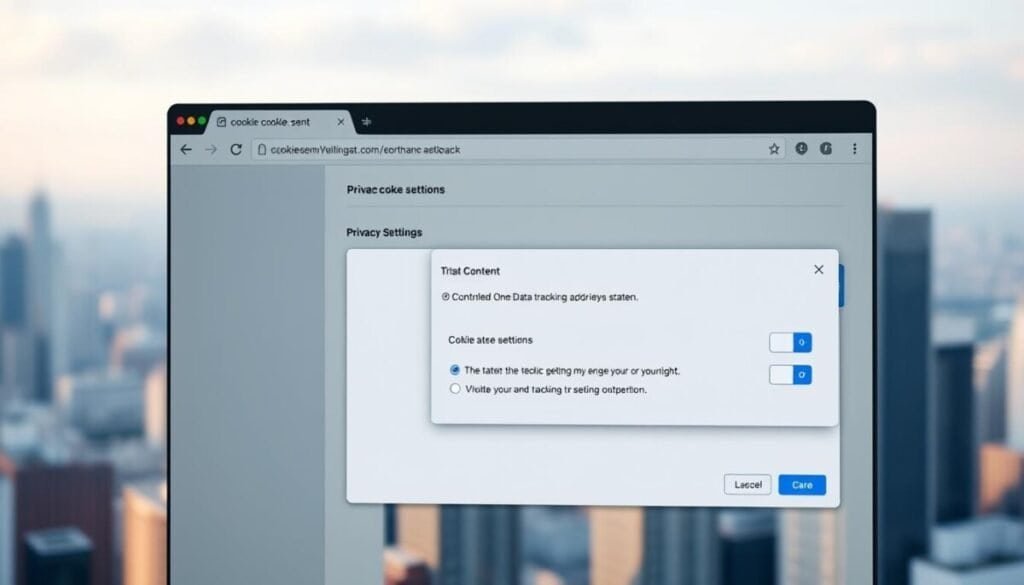
Privacy regulations like GDPR and CCPA have reshaped how websites handle user data. These laws require explicit cookie consent before collecting any information. For many websites, this means balancing compliance with accurate data collection. Studies show that 55% of EU websites lose over 40% of their analytics data due to strict consent requirements.
To maintain compliance without sacrificing insights, it’s essential to configure your privacy settings correctly. This includes understanding the differences between first-party and third-party cookies. First-party cookies are set by your website and are generally more trusted by users. Third-party cookies, often used for advertising, face stricter restrictions under GDPR and CCPA.
Adjusting Cookie Consent for Accurate Data
Implementing consent mode is a practical solution for websites operating in regulated regions. This feature allows you to adjust data collection based on user consent. For example, if a user declines cookies, you can still collect anonymized data to model behavior. This ensures you retain valuable insights while staying compliant.
Region-specific configurations are also crucial. Different regions have varying consent requirements, so tailoring your settings to each location is essential. Tools like data modeling can help fill gaps caused by missing data, providing a more complete picture of user behavior.
| Feature | Benefit |
|---|---|
| Consent Mode | Adjusts data collection based on user consent |
| First-Party Cookies | More trusted and less restricted |
| Region-Specific Settings | Ensures compliance with local laws |
| Data Modeling | Fills gaps from missing data |
By optimizing your privacy settings and leveraging tools like consent mode, you can maintain compliance while minimizing data loss. This approach ensures your website remains user-friendly and data-driven, even in regulated environments.
Filters and Data Retention Settings
Optimizing your website’s data accuracy starts with reviewing filters and retention periods. These settings play a critical role in ensuring your insights are reliable and actionable. Misconfigured filters or short retention periods can lead to significant data loss, affecting your ability to analyze trends effectively.
By default, a 2-month retention period is applied, which causes 78% of historical data loss. This limitation can hinder long-term analysis and decision-making. To avoid this, it’s essential to adjust your settings based on your website’s needs.
Reviewing Filters and Retention Periods
Start by examining your filters to exclude internal traffic and bots. Internal traffic exclusion is crucial for accurate reporting, but common pitfalls include incomplete IP lists or incorrect configurations. Bot filtering thresholds should also be reviewed to ensure only genuine user interactions are recorded.
Custom parameter retention is another area to focus on. This allows you to preserve specific data points that are critical for your analysis. Event data and user data retention periods should be balanced to meet your reporting requirements.
- Exclude internal traffic with accurate IP lists.
- Set bot filtering thresholds to reduce false data.
- Retain custom parameters for detailed insights.
- Balance event and user data retention periods.
- Implement backup strategies to safeguard historical data.
By addressing these settings, you can ensure your data remains accurate and actionable. Regular reviews and adjustments help maintain the integrity of your insights, even as your website evolves.
Adblockers and Script Blockers
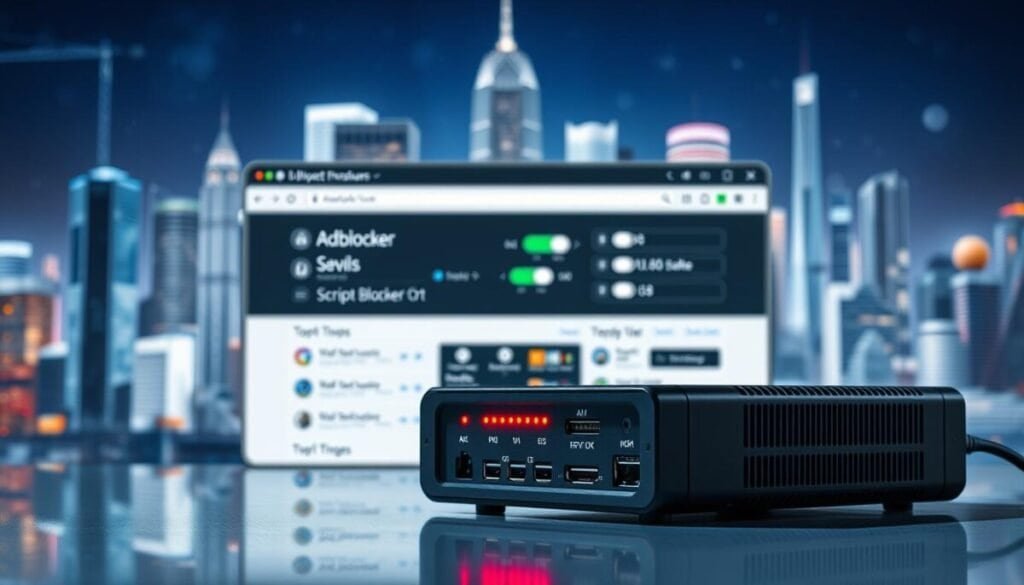
Adblockers and browser extensions are increasingly popular among users, but they can disrupt your data collection efforts. Studies show that 32% of desktop users block scripts via privacy tools, leading to incomplete insights. This makes it harder to understand your audience and optimize your website effectively.
These tools often block scripts that are essential for tracking traffic and user behavior. Without addressing this issue, your reports may miss critical data, affecting your ability to make informed decisions. Below, we’ll explore practical solutions to handle script blocking and ensure accurate data collection.
Handling Script Blocking for Accurate Tracking
One effective approach is implementing server-side tagging. This method moves the tracking process to your server, reducing reliance on client-side scripts. It minimizes the impact of adblockers and ensures more reliable data collection.
Another solution is using first-party proxy setups. These setups route tracking requests through your domain, making them less likely to be blocked by browser extensions. Detection methods can also help identify blocked scripts, allowing you to address issues proactively.
Here’s a summary of key solutions:
| Solution | Benefit |
|---|---|
| Server-Side Tagging | Reduces reliance on client-side scripts |
| First-Party Proxy | Routes requests through your domain |
| Detection Methods | Identifies blocked scripts early |
| Top Blocked Scripts List | Helps prioritize fixes |
| Impact on Attribution Models | Ensures accurate user behavior tracking |
By implementing these strategies, you can minimize the impact of adblockers and browser extensions on your data collection. This ensures your insights remain accurate and actionable, even in a privacy-focused environment.
Misconfigured Event Tracking in GA4
Event tracking is a cornerstone of understanding user behavior, yet many setups fall short due to common errors. Studies reveal that 51% of custom events fail because of naming convention mistakes. These errors can lead to incomplete data, making it harder to analyze user interactions effectively.
To ensure your setup captures accurate insights, it’s essential to review and optimize your event tracking. Below, we’ll explore practical steps to fix and enhance your configuration.
Steps to Fix and Optimize Event Tracking
Start by reviewing your event structure. Use a consistent naming convention to avoid confusion. For example, stick to lowercase letters and underscores for clarity. This ensures your events are easily identifiable in reports.
Next, check your event parameters. Each parameter has value limits, so ensure your data fits within these constraints. Exceeding these limits can cause tracking failures, leading to gaps in your insights.
Marking conversions correctly is another critical step. Verify that your events are tagged as conversions in the admin panel. This ensures they’re included in your performance metrics and reports.
Custom definitions mapping is equally important. Align your event parameters with your reporting needs to ensure meaningful insights. Automated solutions like Analytify can simplify this process, reducing the risk of errors.
| Common Event Tracking Errors | Solutions |
|---|---|
| Inconsistent Naming | Use lowercase and underscores |
| Exceeding Parameter Limits | Ensure values fit within constraints |
| Missing Conversion Tags | Mark events as conversions in the admin panel |
| Misaligned Definitions | Map parameters to reporting needs |
By addressing these issues, you can ensure your tracking setup is optimized for accurate data collection. Tools like debugview can also help validate your setup in real-time, ensuring your insights remain reliable and actionable.
Server-Side Tagging for GA4

Server-side tagging has emerged as a powerful solution to combat data collection challenges. With 67% fewer losses caused by adblockers, it ensures more reliable insights for your website. This approach shifts the tracking process from the client’s browser to your server, reducing dependency on scripts that are often blocked.
Comparing Client-Side and Server-Side Tagging
Traditional client-side tagging relies on the user’s browser to execute scripts. While this method is straightforward, it’s vulnerable to adblockers and browser extensions. Server-side tagging, on the other hand, processes data on your server, making it less likely to be blocked. This ensures more accurate data collection and better compliance with privacy regulations.
Key Requirements for Implementation
To set up server-side tagging, you’ll need a cloud platform like Google Cloud or AWS. These platforms host your container and handle the data processing. First-party data advantages are another benefit, as it’s more trusted by users and less restricted by privacy laws.
Implementation costs vary based on your website’s size and traffic. However, the long-term benefits of improved data collection and reduced adblocker interference often outweigh the initial investment. Regular maintenance, such as updating your container and monitoring server performance, ensures the system runs smoothly.
- Cloud platforms like Google Cloud or AWS are essential for hosting.
- First-party data ensures better compliance and user trust.
- Implementation costs depend on website size and traffic.
- Regular maintenance keeps the system efficient.
By adopting server-side tagging, you can enhance your data collection accuracy and minimize disruptions caused by adblockers. This approach ensures your insights remain reliable and actionable, even in a privacy-focused environment.
Key Takeaways for Fixing GA4 Tracking Issues
Resolving setup challenges ensures your insights remain reliable and actionable. Start with an essential validation checklist to confirm your configuration is accurate. Regularly review your data streams and event settings to catch discrepancies early.
Establish a monitoring schedule to keep your setup optimized. Weekly checks help identify issues before they impact your reports. If problems persist, don’t hesitate to contact support for expert guidance.
Documentation resources are invaluable for troubleshooting. Refer to official guides and community forums for step-by-step solutions. Keep your team updated with ongoing training to maintain system efficiency.
Finally, implement ongoing maintenance strategies. Regularly update your settings, validate your tracking, and adapt to new privacy regulations. By staying proactive, you can ensure your data remains accurate and actionable.



