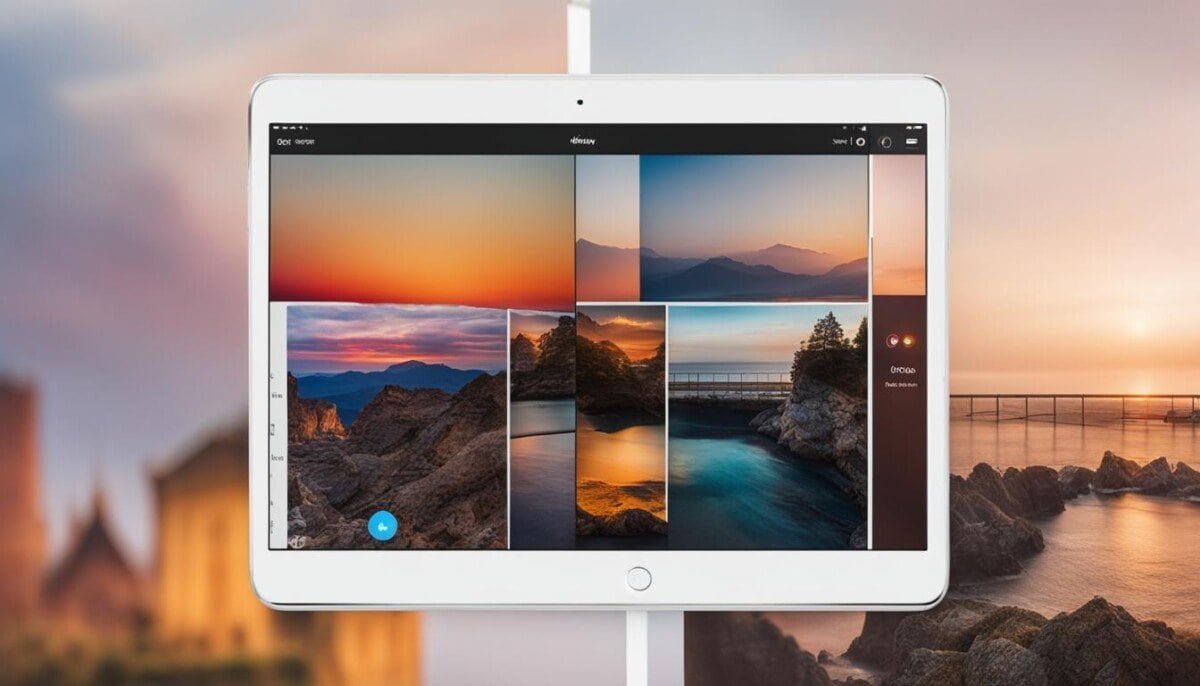Instagram’s Vanish Mode has been a game-changer for those seeking extra privacy and security in their Direct Messages. However, deactivating this feature can sometimes be puzzling. No worries, though – we’re here to guide you through how to turn off vanish mode on Instagram with ease. Whether you need to disable vanish mode on Instagram temporarily or deactivate it for good, our step-by-step instructions will have you covered. Behind the scenes of Instagram DM vanish mode, you’ll also discover the feature’s importance for maintaining privacy in your online conversations. Let’s dive in!
Understanding Instagram’s Vanish Mode
As privacy concerns continue to grow, social media platforms like Instagram implement innovative features that offer users an added layer of protection during conversations. In this regard, Instagram vanish mode enhances users’ chat privacy by enabling them to send disappearing messages, photos, and videos. Let’s take a closer look at this feature and its workings, compare it to other messaging platform features, and discuss its privacy and security aspects.
What is Vanish Mode and How Does It Work?
Vanish mode is a feature that allows Instagram users to send messages that automatically disappear after being seen or once the chat is closed. To use vanish mode on Instagram, it must be enabled manually in an individual chat. When active, the chat background turns black, regardless of the app’s theme settings. To deactivate vanish mode, a simple swipe-up gesture is required during the conversation. Upon deactivation, messages previously seen in the chat vanish, and the chat returns to its standard appearance.
A Brief Comparison to Other Messaging Platform Features
Vanish mode can be compared to Snapchat’s ephemeral messaging and WhatsApp’s disappearing messages feature.
Several messaging platforms offer temporary message features that are similar to Instagram’s vanish mode. For instance, Snapchat’s ephemeral messaging feature allows users to send photos, videos, and texts that disappear after being opened and viewed. Similarly, WhatsApp introduced a disappearing messages feature, where messages vanish after seven days, regardless of whether they were read or not.
Although there are slight differences in the functioning of these features, they all cater to the same purpose: providing enhanced privacy and security in messaging.
Privacy and Security Aspects of Vanish Mode
Vanish mode focuses on privacy and security on Instagram by enabling users to send temporary content that automatically disappears after a specified period or action. This feature can be particularly beneficial for users who prefer to keep their Instagram chat privacy intact.
Here are some key privacy and security aspects of vanish mode:
- It must be enabled manually, ensuring no unexpected surprises for users.
- Users receive notifications if someone takes a screenshot while using vanish mode.
- Offensive messages can still be reported within 14 days of their disappearance, offering user protection despite the temporary nature of these messages.
In conclusion, Instagram’s vanish mode serves as a useful tool for individuals who prioritize privacy during conversations. While there are comparable temporary message features available on other platforms, it is important for users to be aware of the nuances and stay informed about how to maximize their privacy and security settings.
Step-by-Step Instructions to Disable Vanish Mode
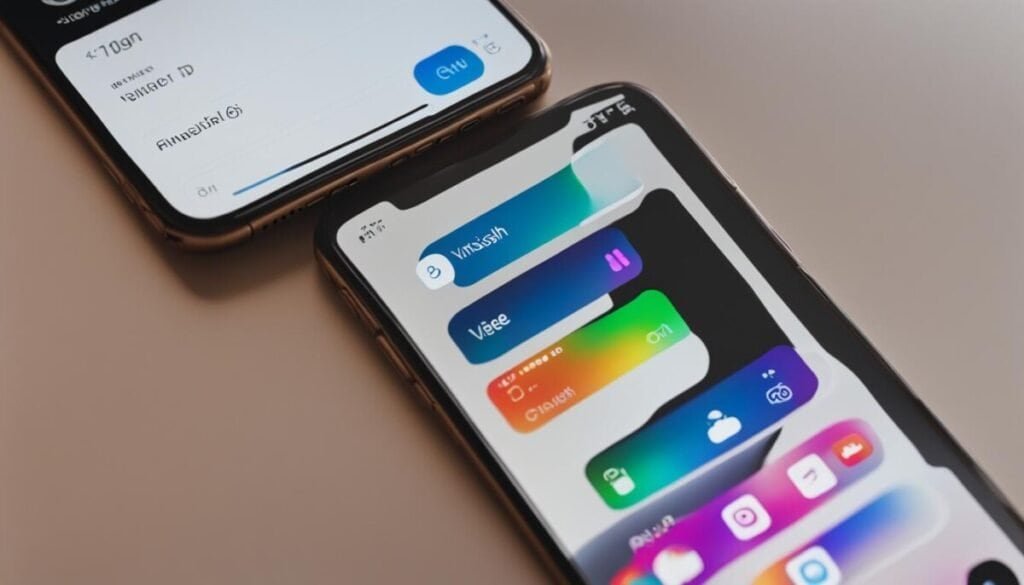
Disabling Vanish Mode on Instagram is a straightforward process that users can carry out with ease. Turning off this feature ensures that messages will no longer disappear, returning the chat to its normal state. To disable vanish mode on Instagram, follow the simple steps below:
- Open the Instagram app and navigate to the chat where Vanish Mode is enabled.
- Perform a swipe-up gesture by dragging your finger from the bottom of the screen to the top.
- Release your finger, and Vanish Mode will be turned off.
Once you’ve successfully turned off Vanish Mode, the chat background will revert to its original color, indicating that disappearing messages have been disabled. If you wish to re-enable Vanish Mode anytime, simply perform a swipe-up gesture again in the chat window.
In some cases, users may experience difficulty when attempting to turn off disappearing messages on Instagram. If you find yourself facing this issue, try the following troubleshooting tips:
- Close the Instagram app and relaunch it.
- Restart your device.
- Ensure you have the latest version of the Instagram app installed.
- Contact Instagram support for further assistance.
Understanding how to stop Vanish Mode on Instagram is essential for users who want to maintain control over their chat conversations. Utilize these step-by-step instructions to easily disable vanish mode and keep your messages visible.
Common Issues When Deactivating Vanish Mode
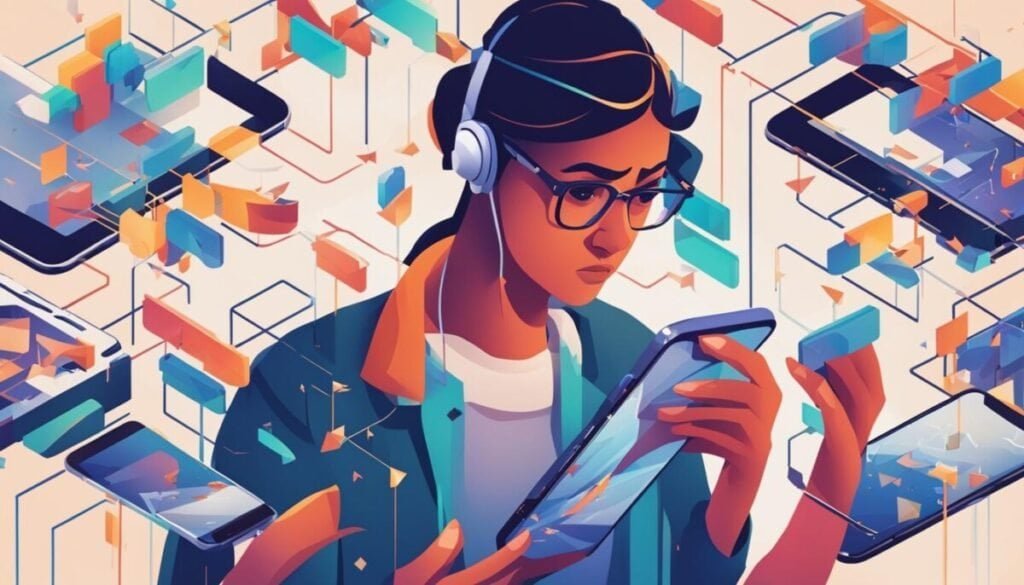
In this section, we’ll discuss common issues users face when attempting to troubleshoot vanish mode on Instagram. We’ll explore Instagram vanish mode glitches, notifications in vanish mode, handling screenshots in vanish mode, and reporting messages after the feature is disabled.
Troubleshooting Vanish Mode Glitches
While many users find the vanish mode simple to activate and deactivate, there are some known glitches that might hinder its proper function. To troubleshoot vanish mode on Instagram, follow these steps:
- Ensure both the sender and receiver have updated their Instagram apps to the latest version.
- Force stop, then restart the Instagram app.
- Double-check your phone’s network connection (Wi-Fi or mobile data).
- If all else fails, uninstall and reinstall the Instagram app.
Responding to Notifications and Screenshots
One primary privacy feature within vanish mode is its ability to notify users when someone takes a screenshot of their disappearing message. However, it’s still crucial to exercise caution as screenshots in vanish mode can potentially be taken through third-party apps without triggering notifications. Users should consider the sensitivity of their content before sending messages using the feature.
Reporting Messages After Vanish Mode is Disabled
Even after deactivating vanish mode, Instagram has measures in place to ensure user protection. If you’ve received a message in vanish mode that you’d like to report, you have 14 days to do so. To report messages in vanish mode, follow these instructions:
| Action | Instructions |
|---|---|
| Access the Disappearing Message | Open the Instagram chat where the message was sent and deactivate vanish mode by swiping up. |
| Navigate to Report Options | Press and hold the message until a context menu appears, then select “Report.” |
| Select a Reason | Choose the appropriate reason for reporting the message, such as harassment or hate speech. |
| Submit the Report | Finalize the report by confirming your choice; Instagram will review the report and take the necessary actions. |
In conclusion, always be mindful of the messages you send and receive in vanish mode. It’s essential to stay informed about the feature’s limitations and how to troubleshoot any glitches for a seamless user experience. Handle any issues with notifications, screenshots, and reporting appropriately to maintain a safe and secure environment on Instagram.
Protecting Your Privacy Beyond Vanish Mode
Beyond using Vanish Mode, Instagram offers several privacy and security features to help users maintain control over their DMs and overall account privacy. Users should regularly review their Instagram privacy settings, including who can send them direct messages, and be aware of the types of information they share in chat conversations.
Additionally, staying informed about Instagram’s latest privacy updates can offer further layers of security to one’s account. One of the most effective ways to secure your Instagram DMs is by using two-factor authentication, which provides an extra layer of protection against unauthorized access.
Overall, it’s crucial to be proactive when it comes to protecting your privacy on Instagram. Make sure to take advantage of all the Instagram security features available, and stay informed on updates as well as best practices to ensure that your online interactions remain safe and secure.
Instagram is constantly updating its features to provide its users with new and exciting ways to interact and communicate. One such feature is the Vanish Mode, which allows users to send disappearing messages within chats. In this article, we will delve into the concept of Vanish Mode, how to use it, its limitations, privacy and security concerns, feedback and reporting options, and a comparison with similar features on other platforms.
What is Vanish Mode on Instagram?
Understanding the concept of vanish mode is essential to make the most of this feature. Vanish Mode is a setting within the Instagram app’s messenger that enables users to send temporary messages that disappear once they are viewed and the chat is closed. It provides a spontaneous and casual way to have conversations, especially when discussing sensitive or informal topics.
To use vanish mode on Instagram, users simply need to open the chat they want to communicate in and swipe up from the bottom of the screen to enable the feature. Once activated, any messages sent will disappear once the chat is closed, adding an element of privacy and spontaneity to the conversation.
However, there are limitations to vanish mode. For instance, users cannot retrieve messages sent in vanish mode once the chat is closed, and the feature is not available for group chats.
How to Turn Off Vanish Mode?
Despite its usefulness, there might be instances where users prefer to disable vanish mode for specific chats or altogether. To do so, follow a step-by-step guide within the Instagram app.
To disable vanish mode for a specific chat, open the chat, and swipe up from the bottom of the screen to enable the feature. Then, swipe up again to exit vanish mode, and the chat will revert to its regular messaging format.
For those looking to disable vanish mode for all their chats, go to the chat settings, tap on “Vanish Mode,” and then select the option to disable the feature. This will ensure that all subsequent messages sent and received in chats will not disappear once viewed.
It’s important to note that vanish mode can be disabled for specific chats as well as permanently throughout the Instagram app.
Vanish Mode Privacy and Security Concerns
When using vanish mode, users may have concerns regarding privacy and security. Messages sent in vanish mode disappear once viewed, ensuring a level of privacy for the users. However, it’s important to note that someone can take a screenshot of the chat while using vanish mode, so it’s essential to be mindful of the nature of the conversation.
As for security features, Instagram has implemented notifications to alert users when someone takes a screenshot in vanish mode. This serves as a deterrent to potential misuse of the feature and enhances the overall security of vanish mode.
Vanish Mode Feedback and Reporting
Instagram values user feedback and provides the option to give feedback on vanish mode. Users can express their thoughts and suggestions regarding the feature, helping Instagram to continuously improve its functionality.
Additionally, if users encounter inappropriate usage of vanish mode, such as harassment or offensive content, they have the option to report such instances to Instagram. This ensures that the platform remains a safe and respectful space for all its users.
It’s important to note that users have the ability to block or report someone even when in vanish mode, providing a sense of control and security within the feature.
Comparing Instagram’s Vanish Mode with Other Platforms
When comparing Instagram’s Vanish Mode with similar features on other platforms, it’s essential to consider its advantages and disadvantages. For instance, when comparing it with Snapchat’s features, Instagram’s vanish mode offers a streamlined and integrated experience within the app, making it convenient for users who are already active on the platform.
Furthermore, using vanish mode on Instagram provides a unique way to have casual conversations without the pressure of permanent records, making it an attractive feature for those seeking spontaneous interactions. However, it’s important to remain mindful of the notifications and alerts that are in place to ensure that users are aware of any screenshots taken or misuse of the feature.
In conclusion, vanish mode on Instagram presents an exciting way to engage in conversations with an added layer of privacy and spontaneity. By understanding its concept, limitations, privacy and security implications, feedback and reporting options, and comparing it with similar features on other platforms, users can make the most of this feature while staying informed and empowered.
Q: How do I turn off vanish mode on Instagram?
A: To turn off vanish mode on Instagram, simply swipe up on the chat screen or tap on the “Turn Off Vanish Mode” option. Once you have turned off vanish mode, your chat will no longer disappear. This feature is great for keeping your conversations private and secure. If you’re looking to sell tools online, it’s important to stay connected with your customers and provide them with a reliable communication platform.
Q: Can I turn off vanish mode for a specific chat on Instagram?
A: Yes, you can turn off vanish mode for a specific chat on Instagram by swiping up on the chat screen and selecting “Turn Off Vanish Mode” for that specific chat.
Q: What happens to my messages when I turn off vanish mode on Instagram?
A: When you turn off vanish mode on Instagram, your messages will no longer disappear after they are seen. They will be treated as regular direct messages.
Q: Is there a way to retrieve messages sent in vanish mode on Instagram?
A: No, once messages are sent in vanish mode on Instagram, they cannot be retrieved after they are seen. However, you can take a screenshot before the message disappears.
Q: Can I enable vanish mode for Instagram direct messages?
A: Yes, you can enable vanish mode for Instagram direct messages by swiping up on the chat screen. Vanish mode is available for one-on-one chats and group chats.
Q: What happens to the chat history when using vanish mode on Instagram?
A: When using vanish mode on Instagram, the chat history is not saved. Once you exit vanish mode, the chat history will not be visible.
Q: Does vanish mode work similarly to Facebook Messenger’s vanish mode?
A: Yes, Instagram’s vanish mode works similarly to Facebook Messenger’s vanish mode. It allows you to send disappearing messages in a chat.
Q: Can I report or block someone in vanish mode on Instagram?
A: Yes, you can report or block someone while in vanish mode on Instagram. Simply tap on the person’s profile and select the appropriate action.
Q: Can I see if someone has read my messages in vanish mode on Instagram?
A: No, you cannot see if someone has read your messages in vanish mode on Instagram. The messages disappear after they are seen.
Can I Still Turn Off Vanish Mode on Instagram if I’ve already posted too many photos?
If you’ve posted a large number of photos on Instagram, you may wonder if it’s still possible to turn off Vanish Mode. While Vanish Mode is a feature that allows disappearing messages in the app’s chat, it does not affect your posted photos. Therefore, you can rest assured that the number of photos on Instagram will not determine whether you can activate or deactivate Vanish Mode.
Q: Is there a time limit for vanish mode on Instagram?
A: There is no time limit for vanish mode on Instagram. The messages will disappear after they are seen, and vanish mode will remain active until you turn it off.