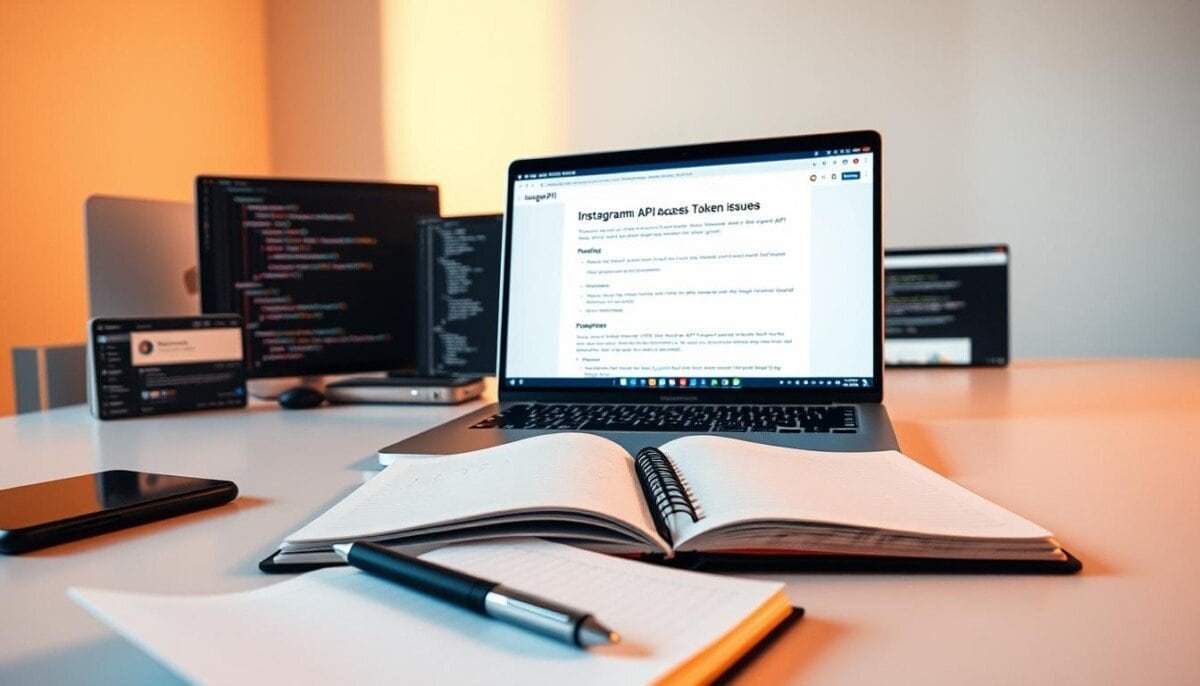What if one small hiccup could derail your entire social media strategy? When integrations fail unexpectedly, workflows collapse, and audiences see blank screens instead of content, the stakes are high. You’re not alone—this disruption often traces back to a single overlooked detail. To mitigate these risks, it’s crucial to regularly assess and refine your processes, ensuring every component is aligned with your goals. Part of this assessment involves understanding Instagram monetization gaps, which can significantly impact your engagement and revenue potential. By identifying these gaps early, you can implement strategies that keep your content flowing seamlessly and your audience engaged.
We’ve crafted this resource to simplify resolving authorization challenges. Whether you’re troubleshooting automated posts or broken data feeds, our methods bridge technical gaps without jargon overload. No more guessing games—you’ll learn systematic diagnostics and practical fixes.
This guide balances code-level solutions with strategic workflows. We cover quick refreshes for urgent needs and sustainable practices to minimize downtime. Even non-developers will find clear pathways to restore functionality and safeguard their systems.
Key Takeaways
- Identify why authorization failures occur and how to trace their origins
- Apply step-by-step recovery methods tailored to your technical skill level
- Implement preventive measures to reduce future integration disruptions
- Differentiate between temporary fixes and long-term stability strategies
- Optimize token management using industry-approved best practices
Understanding the Instagram Token Life Cycle
Authorization tools are the backbone of seamless platform integrations, yet their time-bound nature often catches teams off guard. We’ll unpack how these credentials function over time—and why their expiration isn’t random.
Short-Lived vs Long-Lived Tokens
The Basic Display framework offers two credential types. Short-lived ones last 60 minutes—ideal for single-session tasks like quick data pulls. Long-lived versions provide 60 days of access, perfect for recurring workflows like scheduled posts or analytics dashboards.
Switching between them requires strategy. Temporary tokens start with user authorization through a pop-up window. Extended ones need a refresh process after 24 hours but before day 60. Miss that window? Start over.
Common Expiry Scenarios and Triggers
Credentials fail for predictable reasons. Password resets, revoked app permissions, or security flags from Meta’s systems all trigger instant deactivation. Even untouched tokens die naturally at 60 days.
Smart teams track refresh cycles. Set calendar alerts at day 50 to renew long-term credentials. Always handle user-initiated changes through error alerts in your app. This prevents blank screens during critical moments.
Note: The Basic Display system sunsets in December 2024. Start testing replacement APIs now to avoid last-minute scrambles.
Diagnosing the instagram api access token expired Issue

When integrations falter, the first clue often lies in authorization statuses. Our diagnostic approach prioritizes visibility into credential health across connected platforms. Start by pinpointing whether errors stem from individual accounts or system-wide authentication failures.
Identifying Token Status in Your Account
Navigate to your dashboard’s Accounts section via the user menu. Each linked profile displays a clear status label—Active signifies valid credentials, while Expired demands immediate action. This instant visibility helps isolate problematic connections without sifting through logs.
Authentication failures manifest through specific patterns. Blank content feeds or sudden “permission denied” alerts often correlate with lapsed credentials. Cross-reference these symptoms with timestamps from your last successful API call—mismatches confirm expiration timelines. To further troubleshoot these issues, checking the API documentation can provide insights into common pitfalls encountered during authentication. Additionally, researching ‘instagram api error solutions‘ can uncover best practices and troubleshooting steps that may help resolve the issue effectively. Ensuring that your application is up-to-date with the latest changes and guidelines from the API provider is also crucial for maintaining seamless functionality. Additionally, consider monitoring the response headers for any rate limiting indicators, as this can significantly impact your ability to connect. In the process of troubleshooting Instagram API issues, ensure you are aware of any recent changes to the API endpoints or access policies that may affect your application. Keeping a log of your requests and responses can also aid in identifying and resolving ongoing issues more efficiently. Additionally, regularly monitoring your API usage can help preemptively identify potential issues. If you encounter frequent authentication failures, it may be necessary to consult documentation or support channels to find a resolution, such as how to fix Instagram API error 100. Ensuring your application aligns with the latest API requirements is crucial for maintaining seamless functionality.
Error logs provide critical clues. Look for codes like 190 (invalid) versus 10 (expired). We recommend documenting these patterns to accelerate future diagnostics. Always verify app permissions and recent security updates before initiating token refreshes. Additionally, if you encounter issues related to the Instagram API, it’s essential to explore comprehensive resources that can provide insights and potential fixes, such as the ‘instagram api error 100 solutions‘. By systematically analyzing your error logs alongside these solutions, you increase your chances of identifying and resolving the problematic areas swiftly. Always remember to keep your development environment updated to avoid compatibility issues.
Our diagnostic checklist ensures thorough troubleshooting:
- Compare error timestamps with expected credential lifespans
- Confirm account-level versus application-wide disruptions
- Validate recent password changes or permission adjustments
Refreshing Your Token: User Account & Access Token Tool
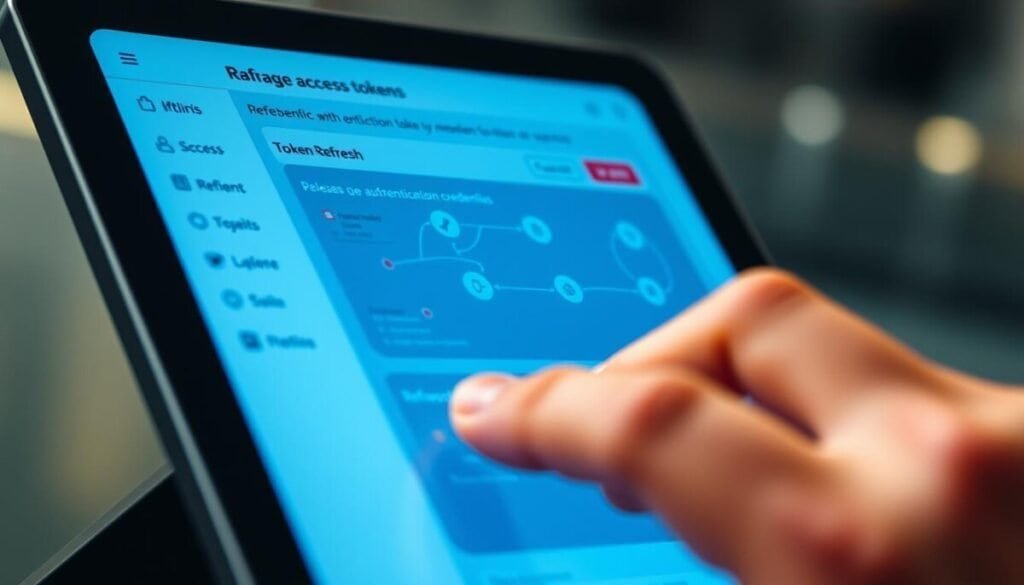
What happens when your system’s authorization lifeline needs renewal? We’ll explore two efficient pathways to restore connectivity—one through direct account access and another via specialized tools.
User Account Renewal Process
Start by logging into your dashboard. Navigate to the Accounts section under the user menu. Locate profiles marked Expired in the status column. Click the Refresh button beside the affected account.
The system redirects you to Meta’s authorization page. Grant all permissions listed—skipping any could limit functionality. Complete the prompts within 5 minutes to avoid timeouts.
Access Token Tool Strategy
For teams without dashboard access, use the dedicated token tool. Select your connection type using the Business Login buttons. Input credentials when prompted, even if working through third-party platforms.
| Method | Steps | Requirements | Notes |
|---|---|---|---|
| User Account | Dashboard > Accounts > Refresh | Direct login access | Ideal for single users |
| Token Tool | Select connection type > Authenticate | Credential knowledge | Works for shared systems |
Common issues include mismatched permissions or cached credentials. Always clear browser data after renewal. New tokens activate within 15 minutes, though some widgets may take 2 hours to update.
Implementing Best Practices for Token Management
Modern integrations demand more than quick fixes—they require resilient frameworks. Our approach combines technical safeguards with workflow adjustments to maintain uninterrupted connectivity. Let’s explore three pillars of stable authorization systems.
Optimizing Cache Behavior
Browser caching speeds up content delivery but delays visibility of new tokens. Free plans cache data for 6 hours, while upgraded tiers refresh every 30 minutes. Force updates by clearing your cache or using developer tools’ disable cache mode during testing.
Guarding Sensitive Data
Treat credentials like financial passwords. Store tokens in encrypted databases—never hardcode them. Audit app permissions quarterly to remove unused integrations. Use two-factor authentication for accounts managing multiple platforms.
Balancing API Requests
Exceeding rate limits triggers errors and temporary blocks. Track usage through your dashboard’s analytics tab. Schedule high-volume tasks during off-peak hours. For Postman users, structure refresh requests with correct parameters to avoid failed calls.
We automate renewal alerts 10 days before expiration, giving teams ample response time. Combine these strategies with regular system audits to create self-healing workflows. Your integrations will thrive even as platforms evolve.