Ever felt stuck when a password reset doesn’t work? You’re not alone. Many people struggle to get back into their accounts. But don’t worry, we’re here to help! This guide will show you how to fix those frustrating password reset problems.
Failed password resets can really get under your skin. They leave you out of your own account. We’ll look into why this happens and how to fix it. Ready to get back into your digital world without password stress?
Key Takeaways
- Understand the typical password reset process and common problems that can arise.
- Identify the root cause of your password reset issues, from email delivery to browser compatibility.
- Explore strategies to troubleshoot email-related concerns and ensure your reset link is valid.
- Learn about the importance of security questions and two-factor authentication in password recovery.
- Discover alternative recovery options and best practices to prevent future password reset troubles.
Understanding the Password Reset Process
Resetting a forgotten password is something we all face. To tackle this, let’s look at the typical password reset steps and common problems users meet.
How Password Resets Typically Work
When you start a password reset, the system sends a reset link or temporary password to your email. This lets you make a new password and get back into your account. The process is simple, but sometimes, things can go wrong.
Common Issues with Password Resets
Some common password reset problems include:
- Not getting the password reset email
- Running into errors with the reset link
- Forgetting the answers to security questions
- Having trouble with two-factor authentication (2FA) during reset
These issues can be annoying. But knowing the causes and how to fix them can help you fix password reset problems and find solutions to password reset errors.
| Common Password Reset Issues | Potential Causes |
|---|---|
| Not receiving the password reset email |
|
| Errors when using the reset link |
|
| Forgetting security question answers |
|
| Difficulties with two-factor authentication (2FA) |
|
Knowing these common password reset error solutions helps you tackle any reset issues you might face.
Identifying the Problem
When you’re having trouble with a password reset, start by finding the main problem. Look closely at the steps you took and make sure you did everything right. We’ll look at important areas to check when dealing with password reset issues.
Are You Receiving an Email?
Not getting the email with your password reset link is a common issue. Check your inbox, including spam folders, for the email. If it’s missing, figure out why it didn’t arrive.
Did You Follow All Steps Correctly?
Make sure you followed the password reset steps carefully. Check that you entered your username or email right. Also, click the reset link in the email and fill out any extra information, like security questions or 2FA codes.
Checking for Typos in Your Information
Small mistakes in what you typed can stop a password reset. Double-check your username, email, and any other details needed for the reset. A tiny error can keep the system from recognizing your account and resetting your password.
By checking these common problems, you’re close to fixing your password reset not working issue.
Email Issues to Consider
When you’re trying to reset your password but it’s not working, think about email problems. The reset process sends a link to your email. If there’s an issue with your email, you can’t reset your password.
Spam or Junk Folder Check
It’s common for password reset emails to end up in spam or junk folders. Always check these folders for important emails. If you find the reset email, just move it to your inbox and follow the instructions.
Email Provider Restrictions
Your email provider might have rules that block password reset emails. Some providers block emails from certain domains or IP addresses. Check your provider’s policies to make sure they’re not blocking the reset email.
Fixing these email issues can help you get the password reset working. This way, you can solve the password recovery not functioning problem.
Browser and Device Considerations
When you’re trying to reset your password, think about your browser and device. Some technical issues can stop the reset process. Let’s look at ways to solve these problems.
Clearing Cache and Cookies
First, try clearing your browser’s cache and cookies. These files can build up and cause problems. Clearing them helps make sure your device and the password reset system can connect properly.
Trying a Different Browser or Device
If clearing your cache and cookies doesn’t work, try using a different browser or device. Some browsers or devices might have issues that stop the reset. Testing on another platform can help find and fix these problems. If the issue persists, consider disabling any browser extensions or plugins that could interfere with the process, as they might be causing unexpected errors. Additionally, update your browser or device software to ensure compatibility with the application or website you are troubleshooting. For instance, if you’re dealing with “excel not responding troubleshooting,” ensuring your system is up-to-date and free of conflicting software can significantly help resolve the problem.
| Browser | Clearing Cache and Cookies |
|---|---|
| Google Chrome | 1. Open Chrome and click the three-dot menu in the top-right corner 2. Select “More tools” > “Clear browsing data” 3. Choose the time range and check the boxes for “Cached images and files” and “Cookies and other site data” 4. Click “Clear data” |
| Mozilla Firefox | 1. Open Firefox and click the three-line menu in the top-right corner 2. Select “Settings” > “Privacy & Security” 3. Scroll down to “Cookies and Site Data” and click “Clear Data” 4. Check the boxes for “Cached Web Content” and “Cookies” then click “Clear” |
| Microsoft Edge | 1. Open Edge and click the three-dot menu in the top-right corner 2. Select “Settings” > “Privacy, search, and services” 3. Scroll down to “Clear browsing data” and click “Choose what to clear” 4. Check the boxes for “Cached images and files” and “Cookies and other site data”, then click “Clear now” |
By following these steps, we can fix the password reset problem. This way, we can avoid any issues with browsers or devices and make sure the reset goes smoothly.
Reset Link Expiration
When you start a password reset, you get an email with a link. But, these links don’t last forever. If you don’t use the link in time, it will expire, stopping you from resetting your password.
Recognizing Expiration Timelines
Password reset links have a short life, from minutes to days. The time they last depends on the website. It’s key to act fast when you get the link to reset your password successfully.
Requesting a New Link
- If your reset link has expired, don’t worry. You can ask for a new one.
- Look for “Resend” or “Request a new password reset link” on the site or in your email.
- Getting a new link gives you a fresh chance to reset your password and access your account again.
Remember, password reset error solutions and Password Reset Not Working can be fixed by asking for a new link. Knowing when links expire and acting quickly can help you overcome this problem and move forward with your password reset.
Security Questions and Verification
Resetting your password can sometimes hit a snag with security questions and verification. It’s crucial to give accurate answers to these questions. They help protect your account. But, if you can’t remember the answers, there are other ways to verify your identity.
Ensuring Accurate Answers
Security questions confirm your identity and keep your account safe. When resetting your password, you’ll need to answer these questions right. Make sure to review them carefully and give the exact answers you set up before.
Even a small mistake can stop the system from verifying you. So, double-check your answers.
Alternative Verification Methods
If you can’t remember your security question answers, don’t worry. There are other ways to verify your identity. Many accounts let you reset your password with a code sent via text or email. You can also link your account to a two-factor authentication app.
These options can help you get back into your account when security questions are hard. Remember, being prepared with the right information is key to successful password resets.
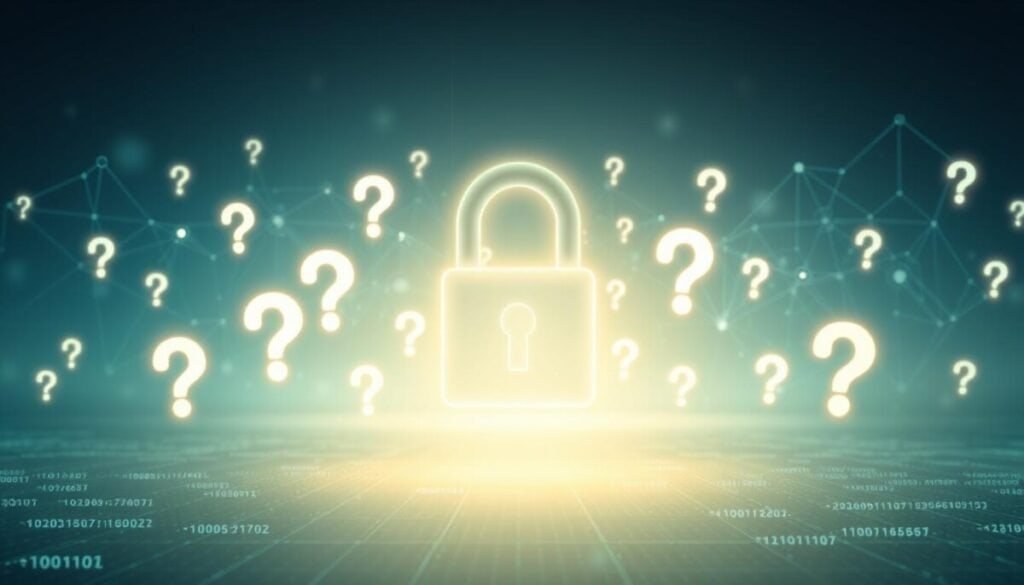
Two-Factor Authentication
In today’s digital world, two-factor authentication (2FA) is key to keeping our online accounts safe. It plays a big role in making sure password resets are both secure and quick. Let’s look at how 2FA helps in password recovery and how to fix any 2FA problems you might face.
Understanding the Role of 2FA
Two-factor authentication adds an extra layer of security to your password reset. It doesn’t just use your password; it also needs a second verification, like a one-time code sent to your phone or an app. This extra step stops others from getting into your account, even if they guess your password.
Troubleshooting 2FA Issues
- If you can’t get the 2FA code, make sure your phone number or app is working right.
- Make sure your device’s time and date are correct. Wrong time can mess up the 2FA code.
- Double-check that you’re putting in the 2FA code right. Just one wrong digit can fail the check.
- If you’ve changed your phone number or app, update your account info. This makes 2FA work smoothly during password resets.
Knowing how 2FA works and fixing any problems can help you resolve password reset not working and password recovery not functioning issues. Remember, 2FA’s extra security is vital in keeping your online accounts safe, even when you’re resetting your password.
Contacting Customer Support
When you can’t reset your password, it’s time to call customer support. Trying to fix it yourself is a good start. But sometimes, you need a pro to get your account working again.
When to Seek Help
If you’ve tried everything and still can’t reset your password, it’s time to ask for help. This might happen if you’re not getting the reset email or can’t answer your security questions. Or if you keep running into other problems.
Preparing for Support
Before you contact customer support, gather the important info they’ll need. This includes your username or email, when you last tried to reset your password, and any error messages. Having this info ready will help them solve your problem fast.
Knowing when to ask for help and being prepared can solve your password reset issues. You’ll get back into your account in no time.
Using Alternative Recovery Options
When traditional password reset methods fail, it’s key to look at other ways to get back into your account. Using your phone number and backup email addresses are two good options.
Recovery Using a Phone Number
Many online accounts let you link a phone number to your profile. This number is super helpful when you can’t get the reset email. You can ask for a verification code sent to your phone instead. This is a solid way to prove who you are and reset your password.
Utilizing Backup Email Addresses
Having a backup email address linked to your account is also a great idea. If you can’t get to your main email, you might be able to reset your password through the backup email. This way, you have a backup plan to get back into your account, even if your main email is down.
Exploring these other recovery methods can help you fix password reset problems and solve password reset errors more easily. Make sure your phone number and backup email are current so they’re ready when you need them.
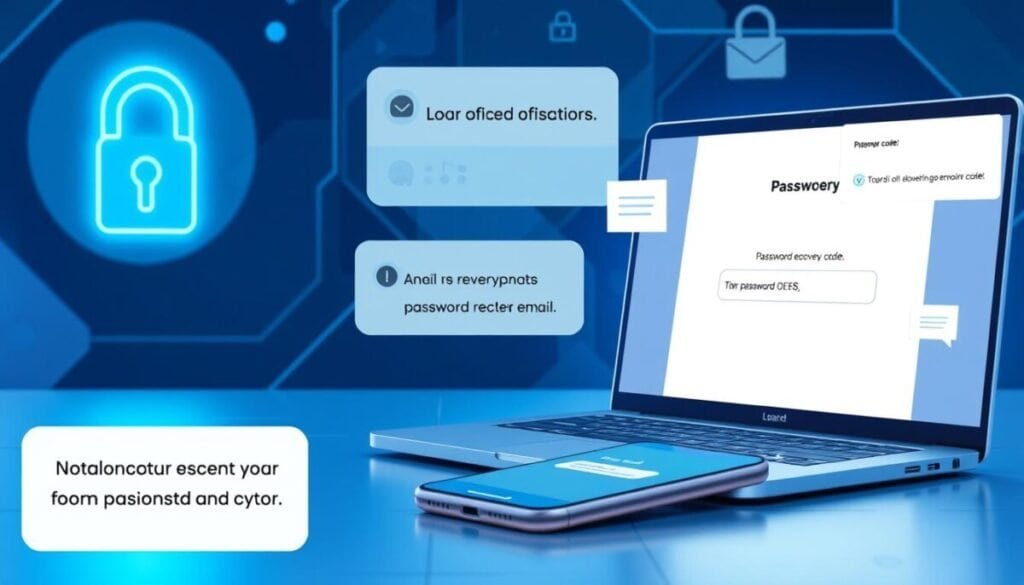
| Recovery Method | Advantages | Disadvantages |
|---|---|---|
| Phone Number |
|
|
| Backup Email Addresses |
|
|
By using these alternative recovery options, we can effectively fix password reset problems and tackle password reset errors that come up.
Preventing Future Issues
To avoid password reset problems, follow best practices for password management. Also, keep your recovery information current. These steps help prevent future issues.
Best Practices for Password Management
First, create strong, unique passwords for all accounts. Don’t use your name, birthdate, or common phrases. Use a mix of letters, numbers, and special characters for better security.
Consider using a password manager. It helps you generate and store passwords safely. This way, you won’t have to remember many complex passwords.
Keeping Recovery Information Updated
Second, ensure your recovery info, like email and phone number, is current and easy to access. Regularly check and update this info. This way, you can quickly regain access to your accounts if needed.
By keeping your recovery details up-to-date, you’re ready for any future password reset challenges.


![Best Free AI Content Writer [Better Content More Traffic]](https://onlinetoolguides.com/wp-content/uploads/2022/03/Best-free-writing-AI-1.jpg)
