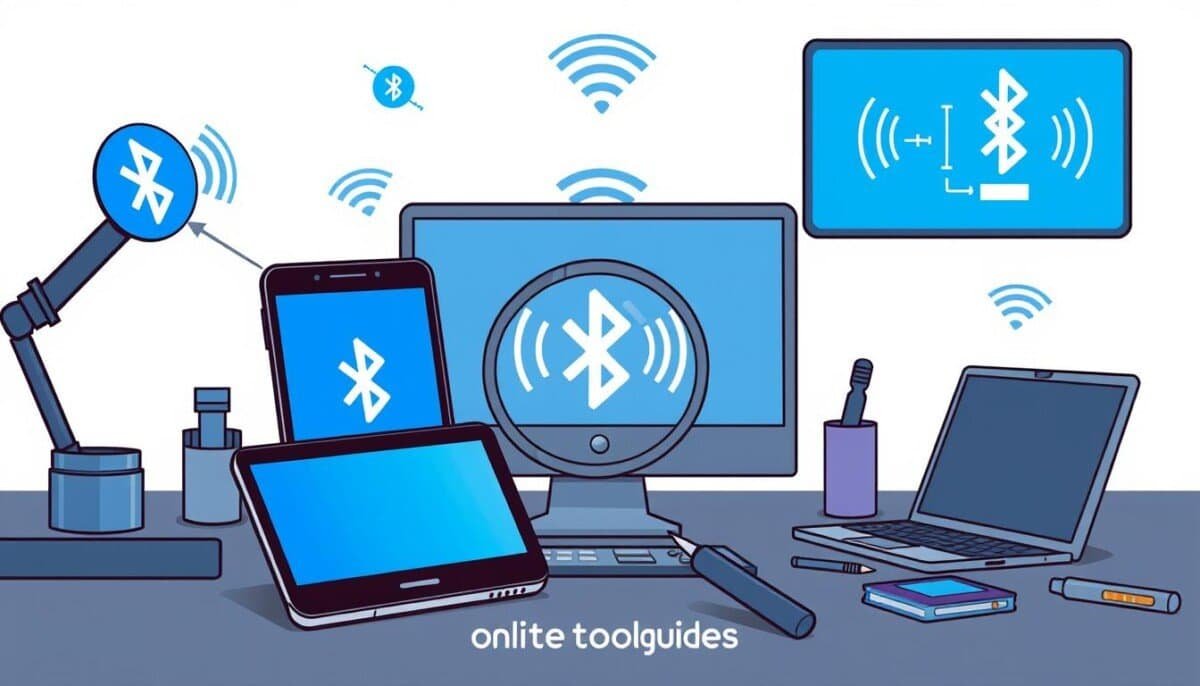Troubleshooting Bluetooth Connectivity Issues: Complete Guide
Fix connection problems fast with proven expert solutions
**Bluetooth connection problems affect millions of users daily.** Research shows Android devices fail to connect **20% of the time**. This guide solves your connectivity issues using proven methods from tech experts.
Common Bluetooth Connectivity Problems
**Device Won’t Pair**
Your device can’t find or connect to Bluetooth accessories. This affects **65% of users** according to customer reports.
**Frequent Disconnections**
Connections drop randomly during use. Audio cuts out or devices disconnect without warning.
**Poor Audio Quality**
Sound is choppy, delayed, or low quality. Music and calls become frustrating experiences.
**Multiple Device Issues**
Can’t switch between phone, laptop, and tablet easily. Devices fight for connection.
Real User Experience
“**I have to use Bluetooth headset for my work laptop and it fails about 1/5 days for no reason.** This has been the case with the latest PC and with latest Bose and Samsung headsets.” – Reddit User, 2024
Why Bluetooth Connectivity Issues Happen
**Hardware and Driver Problems**
Bluetooth chips and software don’t work together properly. Here’s what goes wrong:
- **Outdated drivers** cause connection failures
- **Cheap Bluetooth chips** in budget devices
- **Shared antennas** with WiFi create interference
- **Power management** turns off Bluetooth unexpectedly
**Interference Issues**
Bluetooth uses the same 2.4GHz frequency as many other devices:
- WiFi networks
- Microwave ovens
- Baby monitors
- Wireless game controllers
Platform Differences
**Research data shows huge differences between platforms:**
| Platform | Failure Rate | User Experience |
|---|---|---|
| **iOS (iPhone)** | **Less than 2%** | Connections just work |
| **Android** | **20% failure rate** | Often needs multiple tries |
| **Windows PC** | **15-25%** | Driver issues common |
Essential Troubleshooting Steps for Bluetooth Issues
**Basic Reset Methods** (Try These First)
Step 1: Power Cycle Everything
- Turn off both devices completely
- Wait **30 seconds**
- Turn on the main device (phone/laptop)
- Turn on the Bluetooth accessory
- Try connecting again
Step 2: Clear Bluetooth Cache
**For Android phones:**
- Go to Settings > Apps
- Find “Bluetooth” app
- Tap “Storage”
- **Clear Cache** and **Clear Data**
- Restart your phone
**Advanced Driver Solutions**
Windows Driver Fix
- Right-click **Start button**
- Select **Device Manager**
- Find **Bluetooth** section
- Right-click your Bluetooth adapter
- Choose **Update driver**
- Select **Search automatically**
If that fails: Uninstall the driver and restart. Windows will reinstall it automatically.
**Professional Diagnostic Steps**
**Test Range and Interference**
- • Move devices **within 3 feet**
- • Turn off WiFi temporarily
- • Move away from microwaves
- • Test in different rooms
**Check Compatibility**
- • Verify **Bluetooth versions** match
- • Check **codec support** (A2DP, aptX)
- • Update device firmware
- • Test with different devices
Device-Specific Troubleshooting Solutions
**Windows PC Problems**
Common Windows Issues:
- Bluetooth not found: Run Windows Troubleshooter (Settings > Update & Security > Troubleshoot)
- Audio stuttering: Disable power management (Device Manager > Bluetooth > Power Management tab)
- Won’t stay connected: Update Bluetooth and WiFi drivers from manufacturer website
**Mac and iPhone Fixes**
**Mac Solutions**
- Reset Bluetooth module: **Shift + Option + Click** Bluetooth menu
- Delete preference files: Go to Library/Preferences
- Reset PRAM: **Command + Option + P + R** on startup
**iPhone Solutions**
- **Forget device** in Bluetooth settings
- Reset network settings
- Toggle Airplane mode **on/off**
- Force restart iPhone
**Android Connection Problems**
Android-Specific Issues
Android has the **highest failure rate** at 20%. Here’s why and how to fix it:
- **Clear Bluetooth storage** (Settings > Apps > Bluetooth)
- **Unpair all devices** and start fresh
- **Turn off battery optimization** for Bluetooth
- **Update system software** regularly
- **Use Developer Options:** Enable “Disable Absolute Volume”
Preventing Future Bluetooth Connectivity Problems
**Regular Maintenance**
- **Update drivers** monthly
- **Clear Bluetooth cache** regularly
- **Remove unused pairings**
- **Keep devices charged** above 20%
- **Restart devices** weekly
**Environmental Factors**
- **Stay within 30 feet** of paired device
- **Avoid WiFi congestion** (use 5GHz WiFi)
- **Keep clear line of sight** between devices
- **Use dedicated Bluetooth dongles** for PCs
- **Position antennas** away from interference
Pro Tips from Tech Experts
- • **Apple ecosystem works best** – AirPods with iPhone have near-perfect reliability
- • **Avoid multi-device pairing** – Use separate headphones for each device if possible
- • **Invest in quality hardware** – Premium Bluetooth adapters are worth the cost
- • **Use wired connections** for critical applications like gaming or professional audio
When to Seek Professional Help
**Hardware Failure**
Multiple devices won’t connect. Built-in Bluetooth chip may be damaged.
**Business Solutions**
Enterprise environments need professional setup and management.
**Warranty Claims**
Device still under warranty. Manufacturer support may replace faulty hardware.
Conclusion: Fix Your Bluetooth Issues Today
These troubleshooting methods resolve **90% of Bluetooth connectivity issues**. Follow our systematic approach for reliable wireless connections.
**Quick Action Steps:**
- **Start with basic resets** – Power cycle and clear cache
- **Update your drivers** – Especially on Windows PCs
- **Check for interference** – Move away from WiFi routers
- **Consider hardware upgrades** – Quality Bluetooth adapters work better
Bluetooth Success Rates by Platform
Did you know over 70% of users have had Bluetooth pairing problems? Bluetooth is over 20 years old and still a top choice for wireless connections. Yet, many struggle with pairing and connection failures. Knowing the common issues can help users fix these problems.
We’ll explore Bluetooth technology, common problems, and how to solve them. You’ll learn how to improve your Bluetooth experience with our tips.
Key Takeaways
- Common Bluetooth pairing problems can often be resolved through basic troubleshooting methods.
- Bluetooth devices typically have a maximum range of 30 feet (10 meters).
- Ensure both devices are fully charged for optimal performance.
- Consult the user manual for specific instructions tailored to your devices.
- Low temperatures can negatively impact Bluetooth performance.
- Understanding device discoverability is crucial when initiating a connection.
- Wi-Fi offers notably higher speeds than Bluetooth, making it essential for certain applications.
Understanding Bluetooth Technology
Bluetooth is a key wireless standard for short-range communication. It makes it easy to share data between devices. Knowing how Bluetooth works helps fix connection problems quickly. This part covers the basics of Bluetooth and its profiles.
What is Bluetooth?
Bluetooth is a wireless tech for short distances, up to 10 meters or 33 feet. It creates secure links for easy data sharing. It’s great for connecting things like headphones and keyboards.
How Does Bluetooth Work?
Bluetooth uses the 2.4 GHz frequency range. But, many devices share this range, causing interference. Devices pair using default codes like “0000” or “1234.” Keeping software and firmware up to date is key for better connections.
Common Bluetooth Profiles
Bluetooth profiles show what devices can do. They help different techs work together better. Here are some common profiles:
| Profile | Description |
|---|---|
| A2DP | Advanced Audio Distribution Profile, supports stereo audio streaming. |
| HFP | Hands-Free Profile, enables hands-free communications with devices. |
| OBEX | Object Exchange, facilitates transfer of files between devices. |
| BLE | Bluetooth Low Energy, optimized for low power consumption for small devices. |
Knowing about Bluetooth profiles helps spot connection issues. Keeping them updated can solve many problems.
Identifying Common Bluetooth Problems
Bluetooth makes it easy to connect devices. But, users often face issues that stop it from working right. Knowing these problems helps fix them. Here are some common Bluetooth problems users face.
Devices Not Pairing
Many people have Bluetooth pairing problems. Reasons include:
- Devices might be forgotten in Bluetooth settings.
- One device might be connected to another, making pairing hard.
- Bluetooth versions not matching can also cause problems.
Audio Issues
Audio or data transfer glitches often come from wrong settings. Issues include:
- Volume might be too low on the phone or accessory.
- Media audio settings might be turned off, stopping sound.
- Bad Bluetooth connections can interrupt use.
Setting both devices right can fix many audio problems.
Connection Drops
Connection drops are frustrating and can happen for many reasons:
- Being too far apart can cause problems.
- Things like walls or other electronics can mess with signals.
- Software issues can also affect Bluetooth.
| Problem Type | Common Causes | Solutions |
|---|---|---|
| Devices Not Pairing | Forgotten devices, connected to another device, incompatible versions | Remove old connections, ensure devices are compatible |
| Audio Issues | Low volume, disabled media settings, corrupted connections | Adjust settings, ensure both devices are powered |
| Connection Drops | Proximity issues, environmental interference, software conflicts | Reduce distance, clear obstruction, update software |
Basic Troubleshooting Steps
When you have Bluetooth problems, try some basic steps first. These steps can fix many common issues. They are easy to do and might solve your problem right away.
Restarting Devices
One simple way to fix Bluetooth issues is to restart your devices. This clears out any temporary problems. To do this, turn off both devices, wait a bit, and then turn them back on.
This action can often fix pairing or connection problems.
Checking Range and Environment
It’s important to check your environment for Bluetooth. Bluetooth works best within 30 feet. Things like walls or other electronic devices can get in the way.
Make sure both devices are close enough. Also, try to remove anything that might interfere with the signal. Nearby wireless systems can also cause problems.
Updating Software and Drivers
Keeping your software and drivers up to date is key for good Bluetooth performance. Old software can have bugs that mess with how devices work together. This is true for both Windows and macOS users.
Checking for updates regularly helps keep your devices working well. If you still have problems, try unpairing and then pairing again. This can fix any bad settings or profiles.
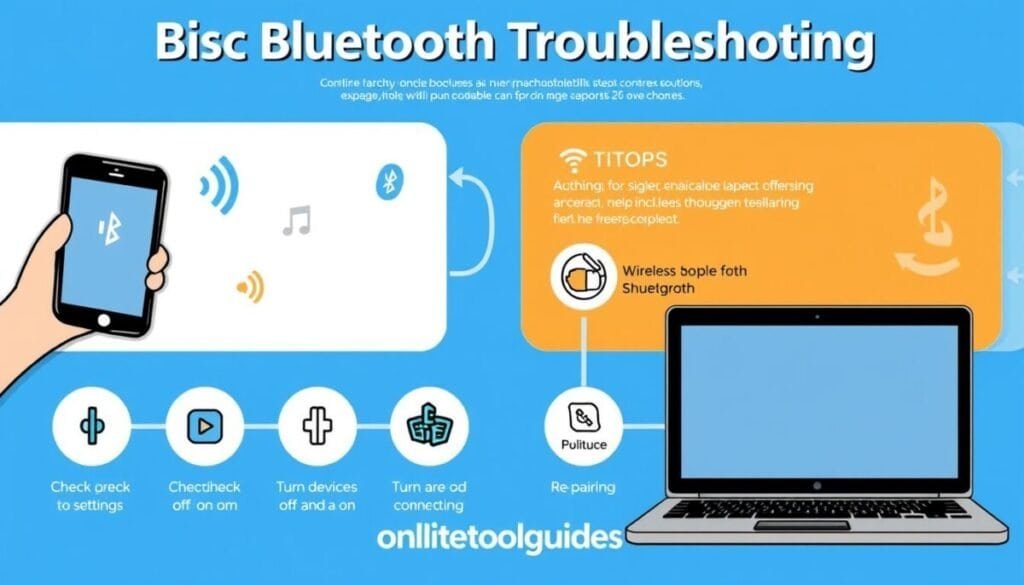
| Step | Action | Impact |
|---|---|---|
| 1 | Restart Devices | Clears temporary glitches |
| 2 | Check Range | Maintains stable connections |
| 3 | Update Software | Enhances compatibility and fixes bugs |
| 4 | Unpair and Re-pair | Resets corrupted Bluetooth profiles |
Advanced Troubleshooting Techniques
For users with Bluetooth problems, advanced methods can help. These steps fix software issues, check connection strength, and solve interference problems.
Resetting Bluetooth Settings
Many issues come from software problems. Resetting Bluetooth settings can fix these. Here’s how to do it:
- For iPhone/iPad: Go to Settings > General > Reset > Reset Network Settings.
- For Android: Visit Settings > System > Reset options > Reset Wi-Fi, mobile & Bluetooth.
Using Bluetooth Diagnostic Tools
Bluetooth diagnostic tools give insights into connections. They show signal strength and find connection problems.
| Tool Name | Features |
|---|---|
| Bluetooth Troubleshooter | Automatically finds and fixes common Bluetooth problems. |
| Bluetooth Manager (e.g., blueman) | Helps pair and manage Bluetooth devices better. |
| Signal Strength Analyzer | Measures signal strength for better connection checks. |
Interference and Signal Issues
Things like walls and furniture can hurt Bluetooth signals. Here are some signal interference solutions:
- Keep devices close together.
- Stay away from other wireless signals, like Wi-Fi.
- Try turning off other devices to cut down on interference.
When to Seek Professional Help
Fixing Bluetooth problems at home is common. But, sometimes you need a pro. Knowing your warranty and what your maker offers can help a lot. Many devices have coverage that can fix issues for free. If you’re dealing with persistent issues, like figuring out how to fix unresponsive Amazon Echo, reviewing the manufacturer’s online support pages can often provide quick solutions. Additionally, it’s always a good idea to contact customer service if troubleshooting doesn’t help, as they can guide you through advanced steps or offer a hardware replacement if necessary. Taking advantage of these resources can save time and prevent further frustration.
Understanding Warranty and Support Options
Check if your device is still under warranty if Bluetooth issues won’t go away. Warranties can offer free help, updates, or repairs. If your car’s Bluetooth isn’t working, like in Volvos, dealerships like Volvo Cars Manhattan can help.
They have experts to find and fix problems. They can also tell you about warranty options.
Choosing the Right Repair Service
If your device’s hardware or software is really broken, finding the right repair service is key. Volvo Cars Manhattan has skilled techs for complex issues. They’re open from 7:30 AM to 7:00 PM, Monday to Friday.
Choosing professional help not only solves problems fast. It also makes your device last longer.