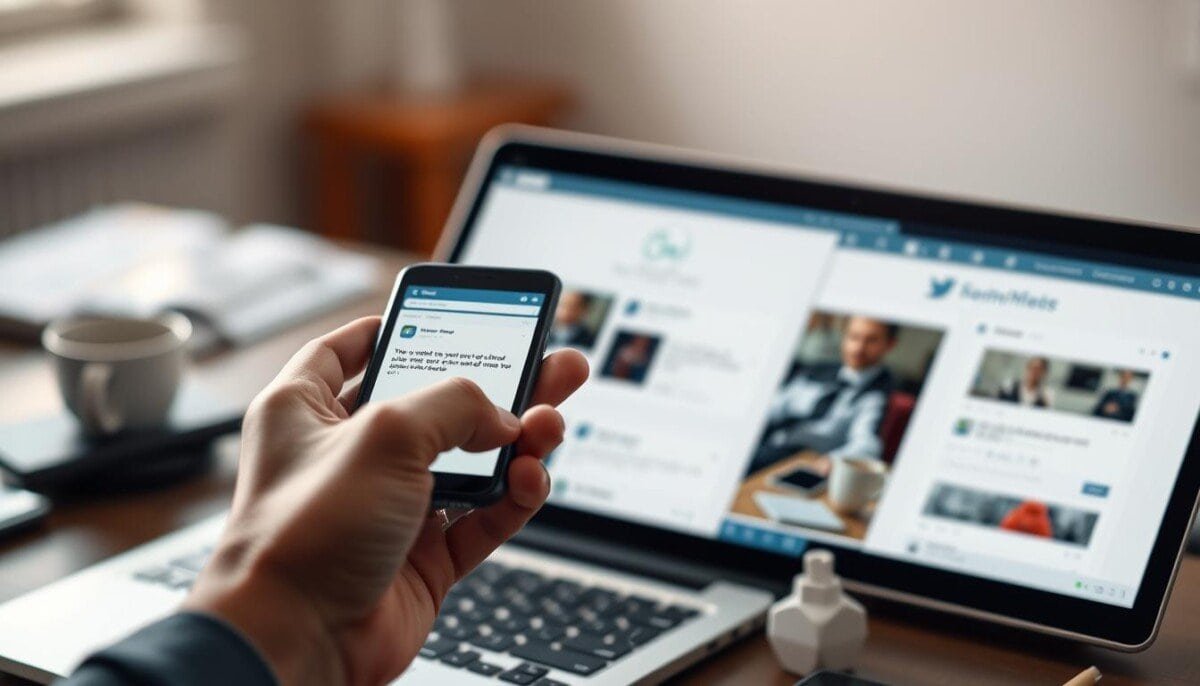Did you know that over 30% of users face connectivity issues due to DNS server problems? The Domain Name System (DNS) is key in turning domain names into IP addresses. Any problem in this system can cause DNS lookup failures, making it hard to access online content.
This guide will show you how to find and fix DNS server problems. By using specific tools and steps, you can solve DNS issues. Learning how to flush your DNS cache or change your DNS servers can help keep your internet connection stable.
Key Takeaways
- Understanding the importance of DNS in connectivity.
- Identifying symptoms of DNS issues promptly.
- Utilizing commands like nslookup and dig for diagnostics.
- Regularly flushing DNS cache to optimize speed.
- Checking configuration settings for proper operation.
- Knowing when to seek expert help for persistent issues.
- Implementing preventive measures to minimize DNS conflicts.
Understanding DNS and Its Importance
DNS, or Domain Name System, is key for fast and secure websites. It’s like a phone book that turns domain names into IP addresses. This makes websites load quickly and work worldwide.
What is DNS?
DNS stands for Domain Name System. It’s vital for the Internet. It links domain names to IP addresses, making websites easy to find. Without DNS, we’d have to remember IP numbers instead of names.
How DNS Works
DNS has a big hierarchy with many servers. At the top, there are a dozen root servers. They are the main guides for DNS. When you type a website, DNS finds it by talking to these servers.
Common DNS Terminology
Knowing DNS terms helps with understanding and fixing problems. Some important words are:
- DNS Configuration: This is about setting up domain name resolution.
- TTL (Time to Live): It shows how long a DNS record stays cached before needing to be looked up again.
- Zone File: This file maps domain names to IP addresses, showing how DNS works for a domain.
- DNS Resolution: It’s the act of turning a domain name into an IP address.
- Recursive Resolver: A server that looks up DNS for you, getting the IP address you need.
Knowing these terms helps experts check DNS performance and fix problems. Good tools are key for spotting issues and making DNS better and safer.
Identifying DNS Issues
Knowing how to spot DNS problems is key for a smooth internet experience. Spotting these issues helps fix them quickly.
Symptoms of DNS Problems
Common signs include:
- Can’t reach certain websites
- Web pages take too long to load
- See error messages like “DNS Server Not Responding” or “DNS_PROBE_FINISHED_NXDOMAIN”
- Web pages keep timing out
- Internet connection drops completely
DNS Lookup Failures make it hard to get to online stuff fast. Catching these signs early helps fix them fast.
Common Causes of DNS Failures
Many things can cause DNS problems:
- Misconfigured DNS scavenging on Windows can delete records.
- Dynamic clients using ISATAP or 6to4 can delete “A” records by mistake.
- Slow DNS queries can happen if forwarders or root hints are not set right.
- Problems with the DNS Dynamic Update Protocol can start scavenging.
- Weak or unstable networks can mess with DNS, causing timeouts.
These issues show why keeping DNS in check is so important. Regular checks and updates can stop problems before they start.
Tools for Diagnosing DNS Problems
Using the right tools makes finding DNS problems easier:
- Command Prompt in Windows can do basic DNS tests.
- Terminal on macOS does the same for diagnosing issues.
- Flushing DNS cache can get rid of old, bad records.
- Trying different DNS servers like Google DNS or OpenDNS can solve ongoing issues.
Troubleshooting Techniques
Fixing DNS issues needs several steps. Learning how to clear DNS cache, change DNS servers, and use tools like Ping and Traceroute helps a lot. These actions make your network more reliable.
Flushing DNS Cache
Clearing DNS cache removes old or bad data. This makes your system get new info from DNS servers. You can do this with different commands, depending on your computer:
- Windows: Open Command Prompt and type ipconfig /flushdns
- macOS: Launch Terminal and execute sudo killall -HUP mDNSResponder
- Linux: Use the command sudo systemd-resolve –flush-caches or similar, depending on distribution.
Changing DNS Servers
Using default DNS servers can cause problems. Switching to public DNS servers like Google (8.8.8.8, 8.8.4.4) or Cloudflare (1.1.1.1) can help. The steps to change DNS servers differ by operating system, found in network settings.
Using Ping and Traceroute
Ping and Traceroute commands help check network health. Ping checks if a host is reachable and how fast it responds. Traceroute shows the path packets take, helping find network issues.
| Technique | Description | Usage |
|---|---|---|
| DNS Cache Flushing | Cleans outdated records from the local cache. | Command-line execution varies by OS. |
| Change DNS Servers | Replaces default servers with more reliable options. | Access network settings for modifications. |
| Ping | Tests connectivity to servers and measures speed. | Use in command-line interface. |
| Traceroute | Maps the path taken by packets across the network. | Run via command-line to diagnose routes. |
Advanced Troubleshooting Strategies
Fixing complex DNS issues needs careful analysis and watching. Using advanced methods helps us understand and find problems fast. Checking DNS settings, watching DNS queries, and using tools for DNS analysis saves time and gets better results.
DNS Configuration Checks
Looking at settings is key for DNS to work right. We check:
- Right settings for main and backup DNS servers.
- Right A and NS records on different DNS hosts.
- Records match up to avoid problems with DNS Zone Transfers.
Monitoring DNS Queries
Watching DNS requests helps spot patterns. It shows when updates happen and how long they take. The main benefits are:
- Finding unauthorized changes in DNS records.
- Seeing how fast DNS queries respond to find slow spots.
- Checking if DNS records are working for users.
Using DNS Analysis Tools
Special tools make fixing problems easier. They help with:
- Finding DNS server issues and slow responses.
- Checking if DNS records exist and are correct.
- Seeing how often DNS requests happen to find odd patterns.
Using these methods helps fix network problems fast. Knowing about DNS Zone Transfers and DNS Propagation Delays is crucial for a smooth network.
Resolving Specific DNS Errors
Dealing with DNS errors can be tough. But knowing how to fix them can make browsing better. Here are common DNS errors and how to solve them, focusing on DNS Server Problems and DNS Propagation Delays.
Dealing with DNS Server Not Responding
If you see a “DNS Server Not Responding” error, first check if the server works. Make sure your network is connected. Check your server settings and DNS addresses.
Flushing your DNS cache can help if old entries are causing trouble. For ongoing issues, try using Google DNS or Cloudflare. Pinging websites like Google can also show network problems.
Fixing DNS_PROBE_FINISHED_NXDOMAIN
This error means the DNS server can’t find the domain. First, check the domain for mistakes. Clearing your DNS cache often fixes it.
If it still doesn’t work, try public DNS servers. Look at your network settings to find any mistakes. DNS Propagation Delays can also cause this error, especially for new domains.
Addressing TTL and Propagation Issues
DNS records have a Time to Live (TTL) value. If TTL is too high, changes won’t update fast. Watch DNS propagation after updates to spot delays.
Use tools to check DNS records for problems. Regular DNS audits help find issues before they get big.
Preventive Measures for DNS Issues
Acting early can help avoid DNS problems. Good strategies make DNS reliable and safe. This keeps things running smoothly and fast.
Configuring Redundant DNS Servers
Having backup DNS servers is key when the main one fails. This setup keeps services up and running. Using load balancing or failover helps a lot.
A strong DNS setup with these backups is very important. It makes sure things work well all the time.
Regular DNS Record Audits
Checking DNS records often helps find and fix problems. It makes sure everything points to the right places. This helps avoid email and service issues.
This is very important for a healthy DNS system.
Educating Users about DNS
Teaching users about DNS helps them manage issues better. Knowing about threats like DNS spoofing makes them safer. This helps everyone stay secure and follow good practices.
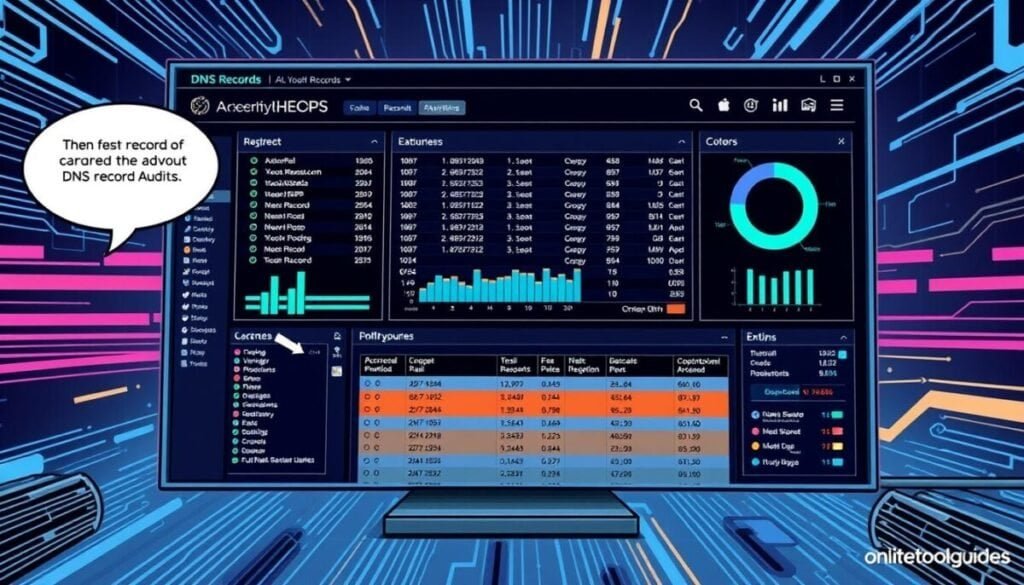
When to Seek Professional Help
Not every problem can be fixed by yourself. If DNS errors keep coming back, or if you can’t fix them, you might need a pro. Experts can find and fix the real problem.
Signs You Need Expert Assistance
Signs you need help include constant connection issues and trouble finding websites. If changing your browser or modem doesn’t help, it’s time to call an IT expert. They can fix the problem fast. An IT expert can also guide you through more specific issues, such as HDMI connection troubleshooting tips for your home office or entertainment system. Ensuring all your devices are configured correctly can save you time and frustration. With professional assistance, you’ll be back online and functioning smoothly in no time.
Choosing a DNS Specialist
When picking a DNS expert, look at their experience and skills. Choose someone who knows DNS well and has solved problems before. A good expert will fix your issues quickly.
Questions to Ask Before Hiring
Before you hire someone, ask them about their methods and experience. Find out if they use tools like Nmap and Wireshark. Make sure they explain what they’ll do and when. This helps everyone know what to expect.