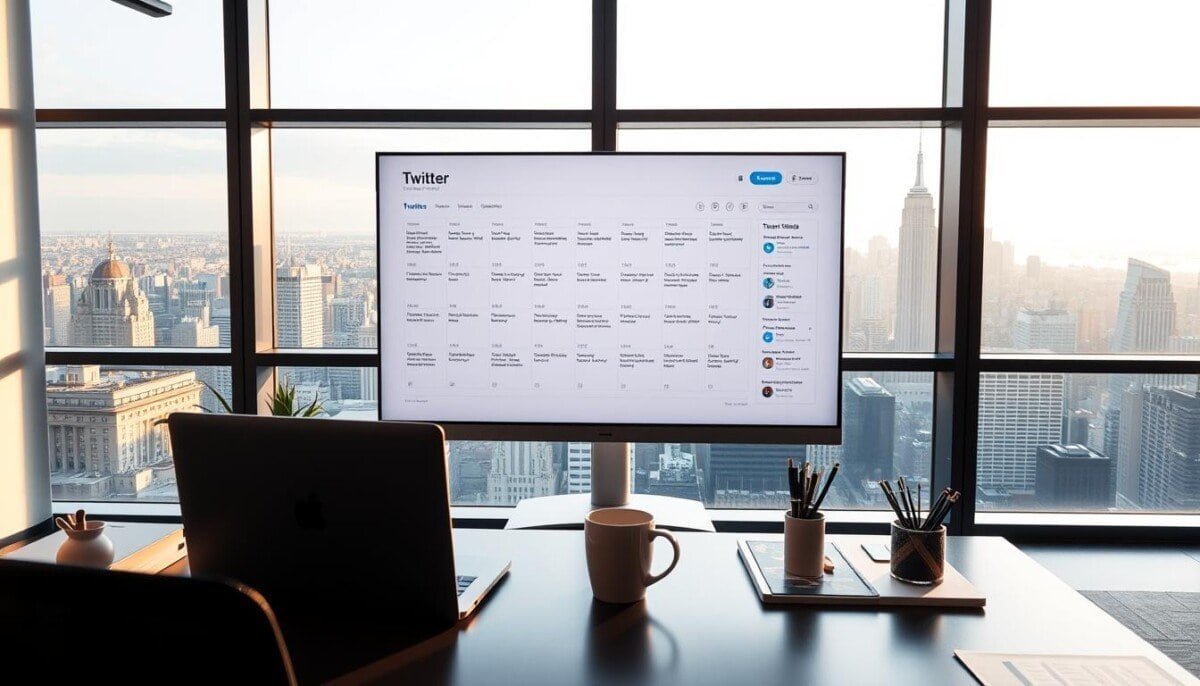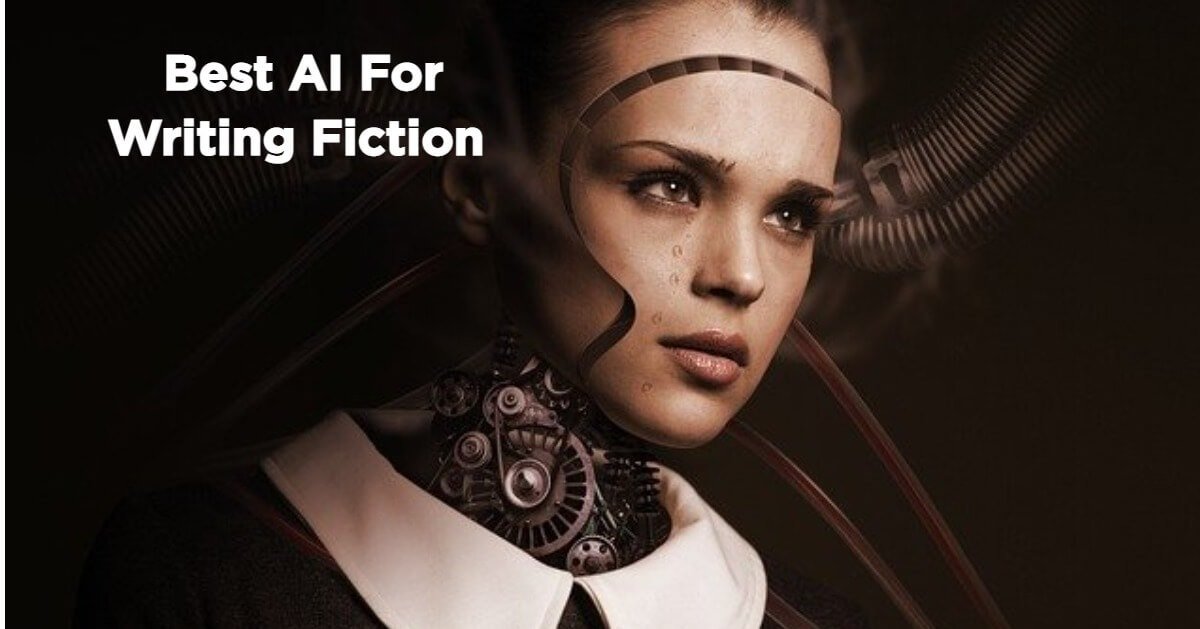Did you know that about 60% of network problems in offices can be fixed by just restarting? This shows how key it is to know about common network issues in today’s tech world. With more people needing fast internet, solving these problems is key to staying productive.
Business networks are complex, with many devices and setups. Even small problems can cause big issues in work.
From old hardware to software mistakes, knowing how to fix network issues is crucial. This article will cover common office network problems and how to solve them. We’ll make sure your network runs smoothly and efficiently.
Key Takeaways
- A large portion of network issues can be fixed with basic troubleshooting steps.
- Outdated routers and hardware are frequent culprits of slow speeds.
- Network congestion can severely impact productivity in the office.
- Physical connectivity problems often stem from defective cables or connectors.
- Regular software updates and maintenance are vital for optimal performance.
- Proper configuration management helps avoid major network problems.
- Identifying and addressing issues promptly can prevent significant downtime.
Understanding Common Network Problems in Office Environments
In any office, network issues can really slow things down. It’s key to know the usual problems that pop up every day.
Connectivity Issues
Network problems often come from physical issues. Things like broken cables or hardware not plugged in can stop devices from talking to each other. It’s important to check and fix these connections often to avoid big delays.
Slow Internet Speed
Slow internet can happen for many reasons. Too many apps using up bandwidth is a big one. This makes tasks like downloading files or watching videos slow. Watching how much internet each app uses can help find and fix these problems.
Hardware Failures
Hardware failures are another big worry. Old routers and switches can break down, causing big network problems. Keeping hardware up to date and watching it closely can help avoid these issues.
| Problem Type | Common Causes | Potential Solutions |
|---|---|---|
| Connectivity Issues | Damaged cables, disconnection | Inspect and replace cables, check connections |
| Slow Internet Speed | High bandwidth usage, network congestion | Monitor usage, prioritize critical applications |
| Hardware Failures | Faulty routers, switches | Upgrade hardware, perform regular maintenance |
Tools for Diagnosing Network Problems
Having the right tools is key for fixing network problems in offices. Knowing how to use these tools helps find and fix issues fast. This keeps everyone connected and work running smoothly.
Network Analyzers
Network Analyzers are vital for spotting DNS Issues and checking network health. They let IT pros watch traffic and understand network performance. With tools like ManageEngine OpManager, you can track issues and fix them quickly.
Ping and Traceroute Utilities
Ping and Traceroute are must-haves for checking network connections. Ping checks if devices are reachable, and Traceroute shows data packet paths. These tools help find network problems and improve VPN performance.
Router Management Interfaces
Router management interfaces make fixing network issues easy. They let admins check logs, update firmware, and change settings. Checking router settings can solve DNS and connectivity problems early on. Additionally, many interfaces offer real-time monitoring, helping administrators quickly identify network bottlenecks or unusual traffic patterns. Having these tools at hand allows them to fix internet issues on router devices efficiently, often without needing to involve external support. This proactive approach helps prevent downtime and ensures a more stable network environment.
Steps to Troubleshoot Network Connectivity
Fixing network problems needs a clear plan. Here are steps to make sure your network works well and avoids internet issues.
Checking Physical Connections
First, check all physical connections. Make sure cables are well plugged into the router, modem, and devices. Look for any frayed or damaged cables that might cause problems.
It’s also important to check the power source for the modem and router. If the device lights don’t show up, it might mean a hardware problem.
Configuring Network Settings
Network settings are key to keeping things connected. Use your computer or device settings to check IP address and DNS settings. In windows, look for the IPv4 Address.
If you see a value like 169.x.x.x, it means your system can’t get a valid IP address. This is a common issue. If needed, try flushing the DNS cache. This can help if domain name system servers are causing problems.
Verifying Firewall Settings
Firewall settings can affect your internet. Check your firewall settings to make sure they’re not too strict. This can block important traffic.
In Windows, Windows Defender and other security software can find malware that might cause problems. Make sure allowed programs can go through the firewall. This helps avoid internet issues.
Resolving Wi-Fi Related Issues
Wi-Fi problems can mess up your day at work. To fix these issues, you need to know a few things. We’ll talk about boosting Wi-Fi signal, cutting down on interference, and keeping drivers current. These steps can really help with Internet problems at work.
Signal Strength and Coverage
To get the best Wi-Fi signal, try these tips:
- Put the router in the middle of the room for better coverage.
- Stay away from walls and big pieces of furniture that can block the signal.
- Use Wi-Fi extenders or mesh systems for bigger areas.
- Make sure only needed devices are connected to the network.
Fixing Wi-Fi problems often starts with a strong signal. This helps avoid drops and slow speeds.
Interference from Other Devices
Things like microwaves, cordless phones, and Bluetooth can mess with your Wi-Fi. Here’s how to deal with it:
- Find out what’s causing the problem and move the router away.
- Use the 5 GHz band, which usually has less interference than 2.4 GHz.
- Change the router’s channel to find the best connection.
By fixing interference, you can get a stable Wi-Fi connection. This makes video calls and teamwork smoother.
Updating Wireless Drivers and Firmware
It’s important to keep your router and drivers updated. Here’s what to do:
- Check the manufacturer’s website for updates often.
- Follow the instructions for updating the router and drivers.
- Do updates when it’s quiet to avoid problems.
Keeping your wireless setup in good shape is key to solving Wi-Fi problems fast.
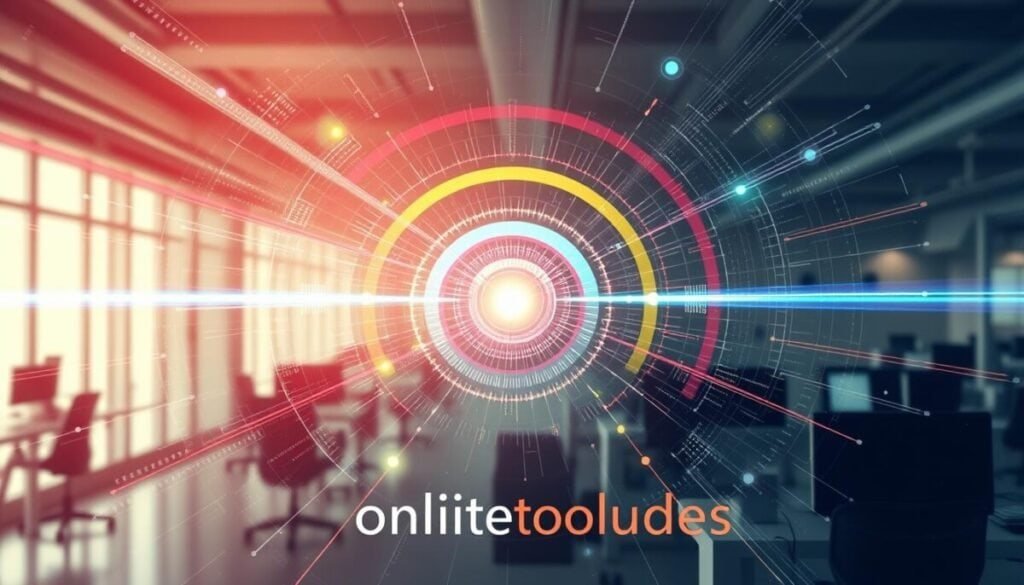
Best Practices for Preventive Network Maintenance
Keeping your network healthy means being proactive. By doing preventive maintenance, your network runs smoothly. This helps avoid big problems.
Focus on these best practices to make your network reliable.
Regular System Updates
Regular updates are key to a strong network. They keep your software and hardware working well. They also protect against new security threats.
Updates help avoid downtime and make your network faster.
Network Configuration Backups
Backing up your network settings is crucial. It helps you quickly fix problems and keeps your business running. A good backup plan saves your important data.
This protects you from losing money when recovering data.
Employee Training on Network Use
Teaching your team about network safety is important. It cuts down on mistakes that can harm your network. Training should include how to fix simple problems and follow security rules.
When to Seek Professional Help
Network troubleshooting is key to keeping things running smoothly. Some problems are easy to fix, but others need expert help. If you can’t solve a big issue, it’s time to call in the pros.
Experts can handle complex problems like hardware issues or security threats. They know how to fix things that are beyond your skills.
Identifying Complex Problems
Knowing when to ask for help is important. Look out for signs like frequent outages or slow connections. These hints mean you need a closer look.
IT pros can quickly spot problems like malware or DNS issues. They help fix these tricky problems fast.
Choosing the Right IT Support
Choosing the right IT support is crucial. Look for those who know your specific needs. They should be familiar with tools like SolarWinds® Network Performance Monitor.
Make sure they understand your network setup. This saves time and gets problems solved faster. Knowing how they handle emergencies is also important.
Evaluating Service Contracts
Before you sign up, check the service contract carefully. It should cover response times and support hours. A good contract means no long waits during outages.
Outages can cost a lot, especially for small businesses. A solid contract keeps your business running smoothly and saves money.