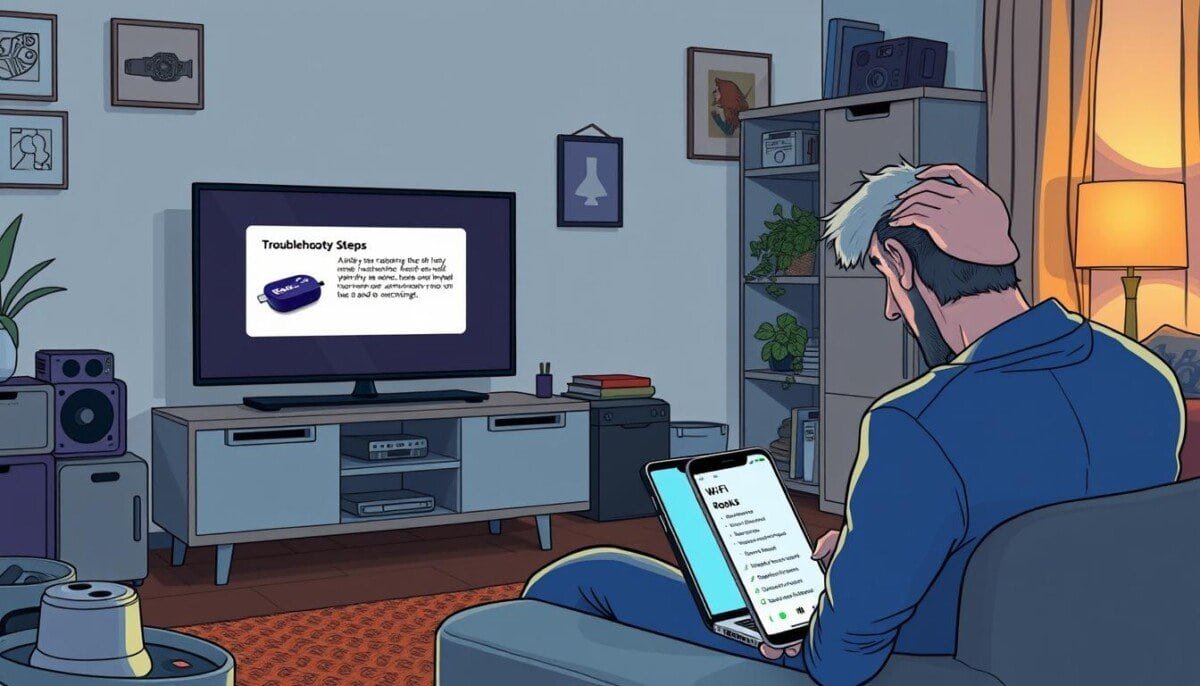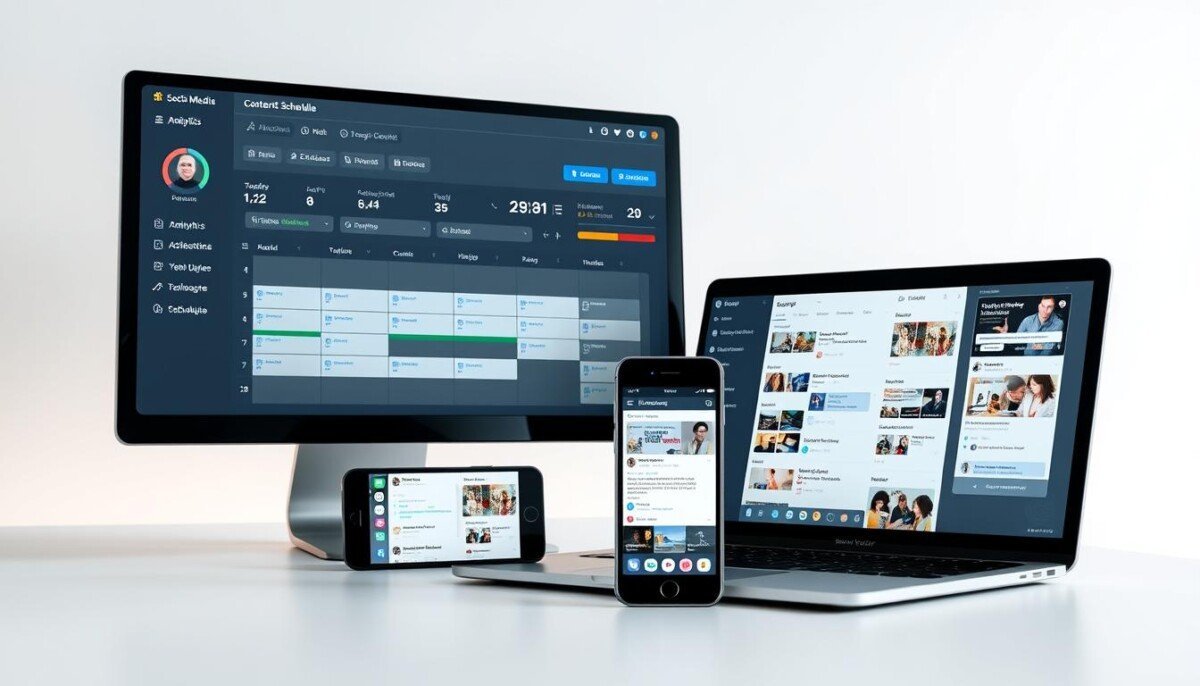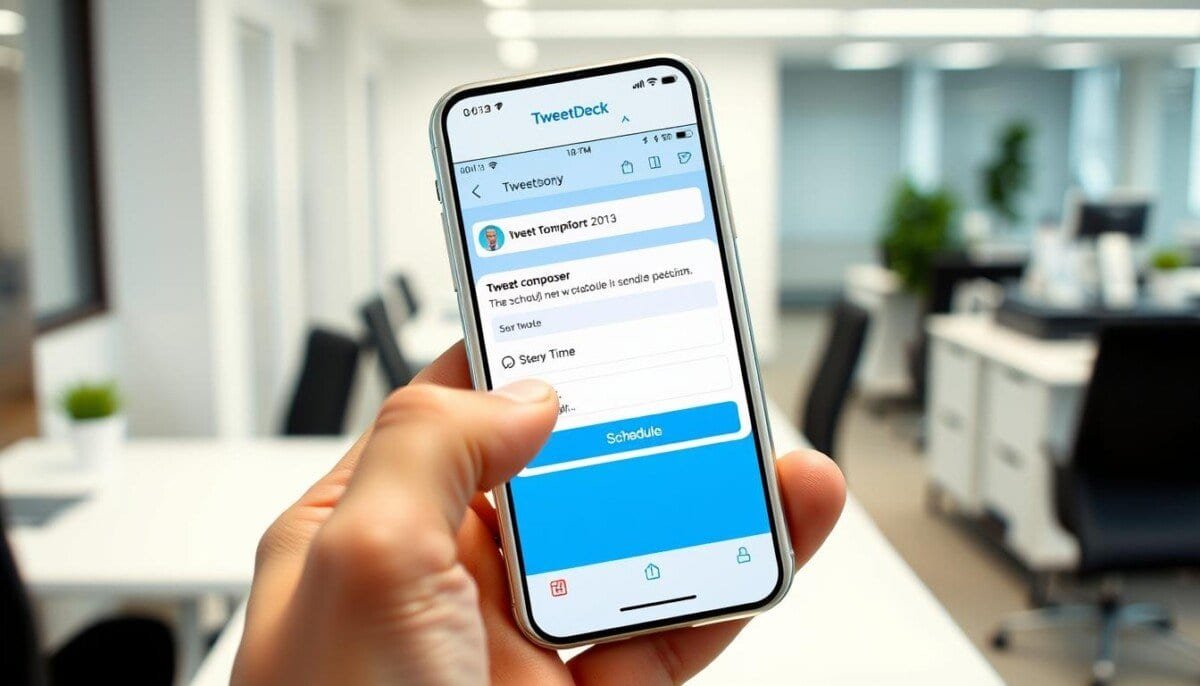Did you know nearly 30% of Roku users struggle to connect to Wi-Fi? This shows how common Roku Wi-Fi problems are. Without a good internet connection, watching your favorite shows can be really tough. But, fixing Roku Wi-Fi issues can make streaming fun again. This guide offers helpful tips and solutions for Roku’s wireless problems.
Key Takeaways
- Understanding common issues that disrupt Roku Wi-Fi connections.
- Using the Check Connection tool for status updates.
- Router settings can greatly influence connectivity success.
- Roku devices, especially older models, may require specific network configurations.
- Assessing your network status is crucial for troubleshooting.
- Persistent connectivity problems may necessitate factory resetting the device.
Understanding the Connection Issue
When you face Roku internet connection failures, finding the cause is key. Many things can cause problems, like bad Wi-Fi or device issues.
Common Causes for Connectivity Problems
Knowing common issues helps fix them fast. Some main reasons include:
- Poor Roku Wi-Fi signal strength from being too far or blocked.
- Power outages that mess up the connection.
- Other devices using too much bandwidth.
- Unplugged Ethernet cables if you’re wired.
- Device problems or software bugs.
Signs Your Roku is Not Connected
Spotting connection problems quickly helps fix them. Look out for these signs:
- Error messages on the screen.
- Can’t stream anything.
- Constant buffering or stops while watching.
Checking Your Wi-Fi Network Status
Checking your Wi-Fi network status is important. You can do this through the Roku interface. Start by looking at the network status:
- Go to Settings.
- Choose Network.
- Then, pick Set Up Connection and Wireless.
This helps you enter your network password and see if you’re connected. Also, check the Wi-Fi signal strength to find more issues.
Basic Troubleshooting Steps
When you face Roku wireless network problems, simple steps can help. Each step is important for fixing issues and making streaming smooth. Here are some key Roku network troubleshooting tips.
Restarting Your Roku Device
Restarting your Roku can fix temporary problems. Go to the Settings menu, then System, and finally System restart. This might fix your internet connection and solve many problems.
Rebooting Your Modem and Router
Rebooting your modem and router helps a lot. Unplug them, wait 30 seconds, and plug them back in. This resets your network connection and fixes many Roku issues.
Verifying Your Wi-Fi Connection Details
Make sure your Wi-Fi details are right. Check that your network name and password are correct. If not, update them in Roku settings. Having the right info is key for internet access and streaming.

| Action | Steps | Expected Outcome |
|---|---|---|
| Restart Roku | Access Settings > System > System Restart | Clears temporary glitches |
| Reboot Modem & Router | Unplug & wait 30 seconds, then reconnect | Restores network connection |
| Verify Wi-Fi Details | Check network name & password | Ensures correct credentials |
Advanced Troubleshooting Techniques
When basic steps don’t fix the problem, it’s time for advanced techniques. These steps can fix your Roku’s Wi-Fi connection. They deal with deeper network settings and software updates.
Resetting Network Settings on Roku
Resetting your Roku’s network settings can solve many problems. Go to Settings, then Network, and choose Network Reset. This resets your settings to default, fixing many issues.
Updating Your Roku Software
Keeping your Roku software up to date is key. Updates add new features and fix bugs. To update, go to Settings, then System, and Software Update. This keeps your device running smoothly.
Changing Your Wi-Fi Security Settings
Wi-Fi security settings can affect your Roku’s connection. Try changing the encryption to WPA2 or test different settings. This can improve your Roku’s internet connection.
| Action | Description |
|---|---|
| Reset Network Settings | Restores default network configurations to fix connectivity problems. |
| Update Roku Software | Ensures the device runs the latest version to eliminate bugs. |
| Change Wi-Fi Security Settings | Modifies router security settings to improve compatibility with Roku. |
Using these advanced techniques can fix your Roku’s Wi-Fi issues. This makes your streaming better. Making these changes can greatly improve your network and device performance.
Optimizing Your Home Network
Improving your home network is key to fixing Roku Wi-Fi issues. Simple steps can make your streaming smoother. This guide helps you tackle Roku wireless problems and offers a Roku wireless setup guide for the best results.
Relocating Your Router for Better Signal
Put your router in the middle of your home for better Wi-Fi. Keep it away from walls and things that block signals. Try different spots to find the best place for your Roku and router.
Minimizing Interference from Other Devices
Things like microwaves and cordless phones can mess with your Wi-Fi. Move your router away from these devices. This can help fix Roku Wi-Fi problems.
Using a Wired Connection for Stability
For ongoing Roku wireless issues, try a wired Ethernet connection. It gives you a steady internet connection. Connecting your Roku to the router with Ethernet can stop disconnections and make streaming smoother.
| Optimization Strategy | Description | Impact on Connectivity |
|---|---|---|
| Router Positioning | Central location minimizes distance to devices. | Stronger signal strength |
| Interference Management | Isolate router from devices like microwaves. | Less signal disruption |
| Wired Connection | Connect Roku directly to router with Ethernet. | Enhanced stability and speed |
When to Contact Roku Support
If you’ve tried all the Roku network troubleshooting tips and still have problems, it’s time to call Roku support. Sometimes, simple fixes can’t solve deep issues. Knowing when to ask for help is key.
Also, it’s important to know what your warranty covers. Knowing this can save you time and stress if you need repairs or a new device. Make sure you understand your warranty terms well.
Before you call support, get ready. Have your Roku model, software version, and a clear problem description ready. This will help the support team solve your issue faster.