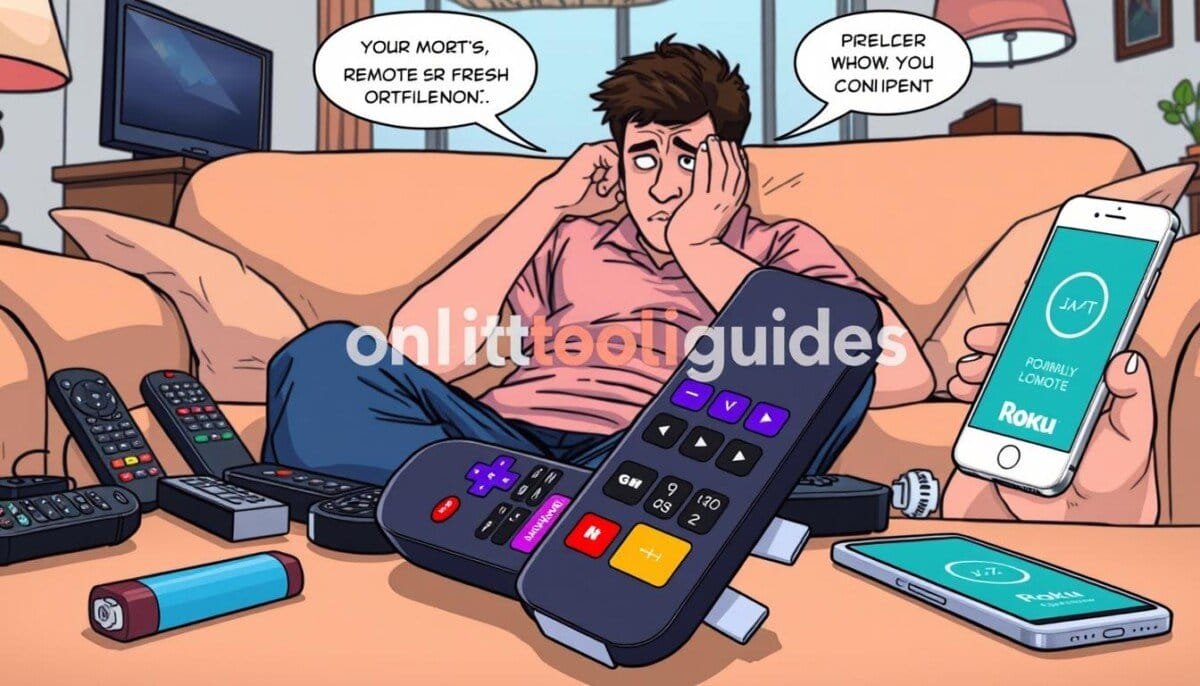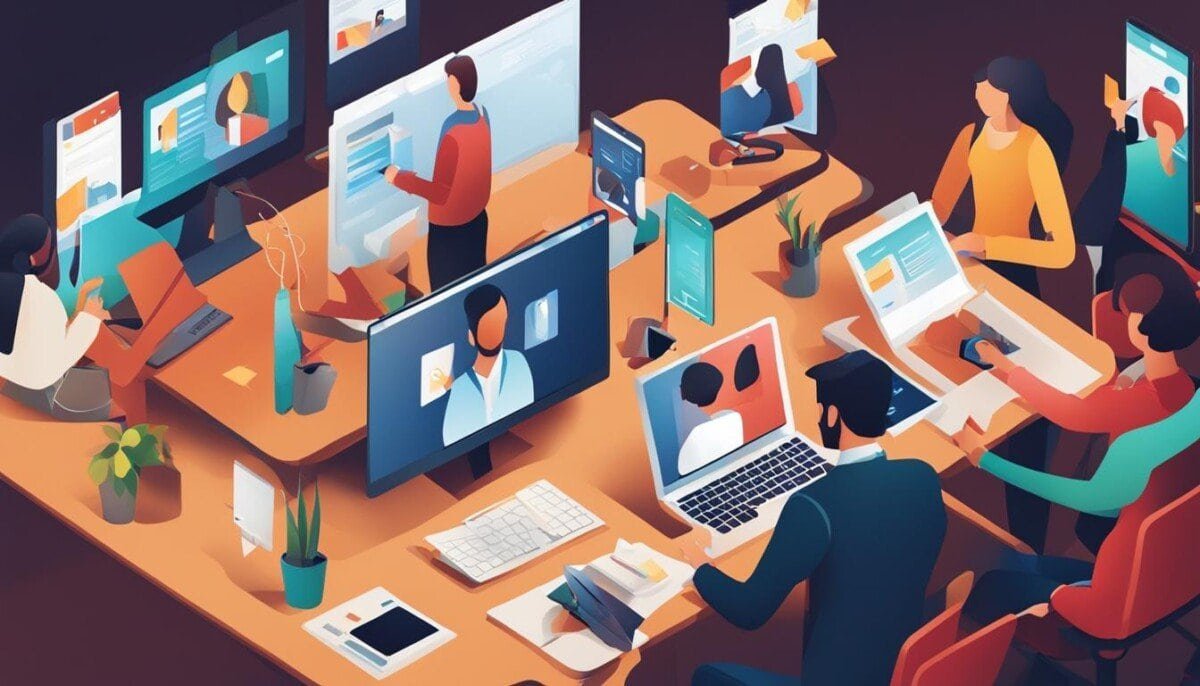Did you know over 28 million users use the BoostVision Roku remote app? This shows how often people face Roku remote problems. If you love watching shows on your streaming device, knowing how to fix remote issues is key. We’ll look at common Roku remote problems and how to solve them.
Key Takeaways
- Identify the type of Roku remote you have to ensure accurate troubleshooting steps.
- Common issues include remote not responding and button malfunctions.
- Basic troubleshooting steps often fix most remote issues.
- Resetting your Roku device may resolve more complex problems.
- The Roku mobile app can serve as a reliable temporary remote.
- Regular maintenance helps prevent future remote control issues.
- Seek professional help if problems persist after troubleshooting attempts.
Understanding Your Roku Remote
Roku devices are very popular, with over 50 million active accounts. Knowing about the different Roku remotes can make using them better. There are two main types: the enhanced remote and the standard infrared remote. Knowing about these can help users use their devices better.
Types of Roku Remotes Available
The enhanced remote comes with most Roku models. It works wirelessly, so you can use it anywhere without a direct line of sight. The standard infrared remote needs a direct line of sight and works best for closer distances.
- Enhanced Remote: Wireless connection, broader range, point anywhere feature.
- Standard Infrared Remote: Requires direct line of sight, effective for closer range use.
Key Features of Your Roku Remote
Knowing what your Roku remote can do is important. Enhanced remotes have cool features like voice control. This lets you use voice commands to navigate.
- Voice Control: Many enhanced remotes include voice command capabilities, allowing users to navigate effortlessly using voice prompts.
- Gaming Control Options: Specific remotes have dedicated buttons designed for gaming, enhancing the playback experience.
- Distinct Design: The ergonomic design improves handling and makes it more comfortable for extended use.
By understanding your Roku remote, you can get the most out of your streaming. You’ll also find troubleshooting easier.
| Feature | Enhanced Remote | Standard Remote |
|---|---|---|
| Connection Type | Wireless | Infrared |
| Range | Point anywhere | Direct line of sight |
| Voice Control | Yes | No |
| Gaming Features | Yes | No |
| Design | Ergonomic | Standard |
Common Issues with Roku Remotes
Many users face problems with their Roku remotes. These issues can make watching TV hard. Knowing these common problems helps fix them quickly. Here are some issues with remote response, button problems, and connection issues with Roku devices.
Remote Not Responding
A common issue is when the Roku remote doesn’t work. This can happen for a few reasons:
- Weak batteries that need to be replaced.
- Things blocking the IR signal between the remote and Roku.
- Need to pair the remote after updates or network changes.
Checking the batteries and making sure there’s no blockage is key to fixing this.
Button Malfunctioning
When remote buttons don’t work, it’s frustrating. Several things can cause this problem, like:
- Dirty buttons that need cleaning.
- Old remote hardware problems.
- Batteries running out, affecting some buttons.
Finding out why it’s not working helps decide if you just need to change the batteries or if you need to do more. Finding out why it’s not working helps decide if you just need to change the batteries or if you need to do more. Troubleshooting the issue step by step can save time and prevent unnecessary frustration. For example, fixing Discord connectivity problems often requires checking your internet connection or adjusting your device settings to ensure everything runs smoothly. Identifying the root cause is essential to apply the right solution effectively.
Connection Problems
Connection issues with Roku remotes can be tough, especially with wireless ones. Problems might come from:
- Weak Wi-Fi signals causing remote problems.
- HDMI interference if Roku is connected by HDMI.
- New rechargeable remotes having pairing issues.
Moving your Roku away from interference or using an HDMI extender can help with connection.
Basic Troubleshooting Steps
When you have trouble with your Roku remote, try some simple steps first. Check the batteries. A Roku remote battery replacement might fix it. If that doesn’t work, try restarting your Roku. This can solve temporary problems and make it work better.
Checking the Batteries
First, make sure the batteries in your Roku remote are good. Here’s how:
- Open the battery compartment of your remote.
- Take out the old batteries and check for damage.
- Put in new batteries, making sure they’re right side up.
Often, just changing the batteries will solve the problem.
Restarting Your Roku Device
After checking the batteries, restart your Roku. This can fix many issues and make it work better. To restart your Roku device:
- Unplug the power cable from your Roku. Wait 10 seconds.
- Plug it back in and let it start up again.
- When you see the Roku logo, try your remote again. See if the problem is gone.
These simple steps can often fix the problem. Remember them for next time.
Advanced Troubleshooting Techniques
When basic steps don’t work, try advanced methods for your Roku remote. You can re-pair the remote or reset your Roku device to factory settings. These steps can make your Roku work better again.
Pairing Your Roku Remote Again
Pairing your Roku remote is key when you have connection issues. Here’s how to do it:
- Make sure your Roku is turned on.
- Open the battery cover on your remote.
- Put in new batteries if needed and close the cover.
- Press the pairing button inside until the light starts to blink.
- Wait for your Roku to find the remote and pair it.
Many people find pairing their Roku remote again fixes their problems.
Factory Resetting Your Roku Device
If pairing doesn’t work, try resetting your Roku to factory settings. This will fix some issues but will erase all your settings and data. Here’s how to reset your Roku:
- Find the reset button on your Roku, usually on the back or bottom.
- Press and hold the reset button until the light starts to flash.
- Let go of the button; your Roku will start resetting.
Resetting your Roku should be a last resort. It changes all your settings. But, it’s needed for some users with ongoing remote problems.

Using the Roku Mobile App as a Remote
The Roku mobile app is a great way to control your Roku devices. It’s easy to download and makes using Roku better. If you have trouble, you can try Roku remote app troubleshooting to fix issues.
Downloading the App
To get the Roku mobile app, go to the App Store for iPhone or Google Play for Android. Here’s how to start:
- Open the App Store or Google Play Store on your device.
- Search for “Roku” in the search bar.
- Select the Roku mobile app from the search results.
- Tap “Download” or “Install” to add the app to your device.
- Open the app once installation is complete.
Features of the Roku Mobile App
The Roku mobile app has many useful features. It works like a remote and has special features too:
- Remote Control: Use an easy interface to control your Roku.
- Voice Search: Find content fast with voice commands.
- Private Listening: Listen privately with headphones.
- Channel Management: Easily add or remove channels.
- Screen Mirroring: Share your phone screen on the TV.
To get the most out of the app, make sure your Roku TV and phone are connected to the same network. Roku remote app troubleshooting tips can help improve your experience. This way, you can enjoy your favorite shows without any hassle.
| Feature | Description |
|---|---|
| Remote Control | Control your Roku device with a touchscreen interface. |
| Voice Search | Find shows and movies using voice commands. |
| Private Listening | Listen privately through connected headphones. |
| Channel Management | Add or manage channels via the app. |
| Screen Mirroring | Share contents from your smartphone to the TV screen. |
When to Seek Professional Help
If you’ve tried everything and still have problems with your Roku remote, it’s time to get help. Knowing when to ask for help can save you a lot of trouble. Roku support has experts ready to help you with your issues.
Contacting Roku Support
It’s important to contact Roku support through official channels. Roku has many ways to help you, like phone, chat, and forums. They can walk you through fixing your problems. Make sure you have your device info and problem details ready.
Warranty and Repair Options
If your remote still doesn’t work after getting help, you should know about warranties and repairs. Roku usually covers their products with a warranty. This means you can get a new remote or have yours fixed for free. Keep your purchase date and any Roku support talks handy for easier help.
| Service | Description | Availability |
|---|---|---|
| Roku Support | Direct assistance for troubleshooting and technical issues. | 24/7 via online chat and phone support. |
| Warranty Coverage | Replacement or repair for defective products. | Typically 1 year from the date of purchase. |
| Repair Options | Options for professional repair services if the device is out of warranty. | Available upon request through Roku support. |
Preventive Measures to Avoid Future Issues
To keep your Roku devices working well, follow some simple steps. Regular care can help avoid common problems. Always check for damage, use the remote correctly, and keep it clear of blocks.
Regular Maintenance of Your Roku Devices
Looking after your Roku remote helps a lot. Keep it clean and free from things that block its path. Also, check the batteries often to stop it from turning off suddenly.
Keeping Software Updated
Updating your Roku software is key to a better experience. New updates often come out to make things work better and safer. You can set your device to update automatically. This way, your Roku stays in top shape.