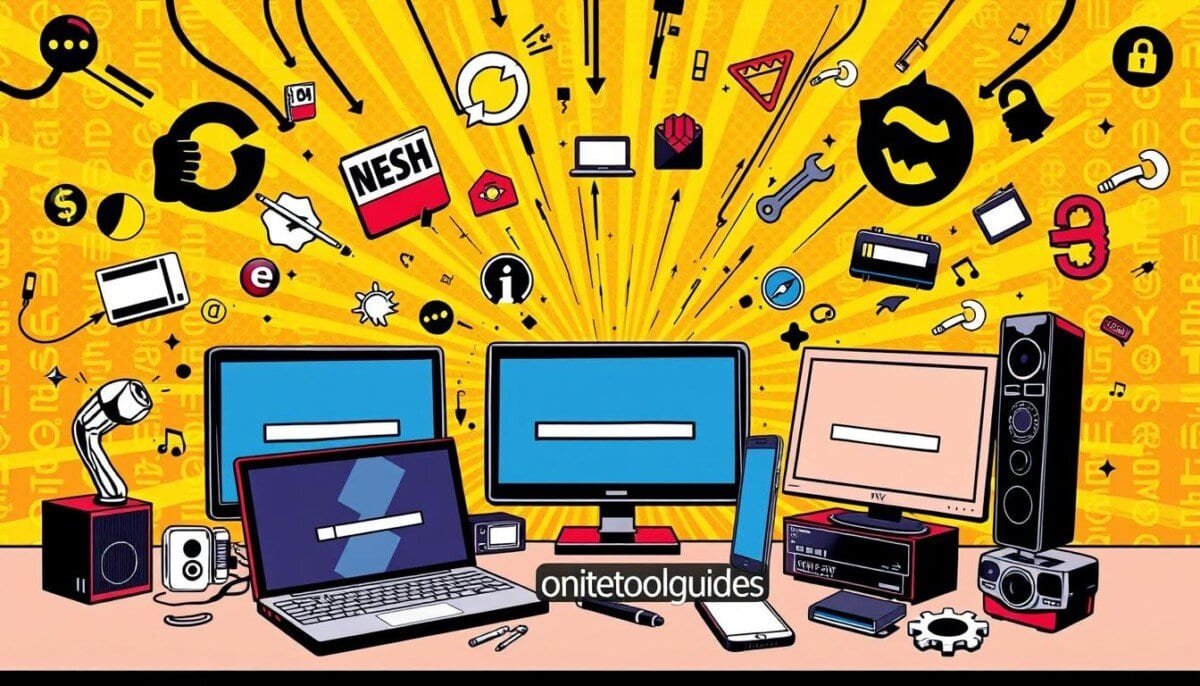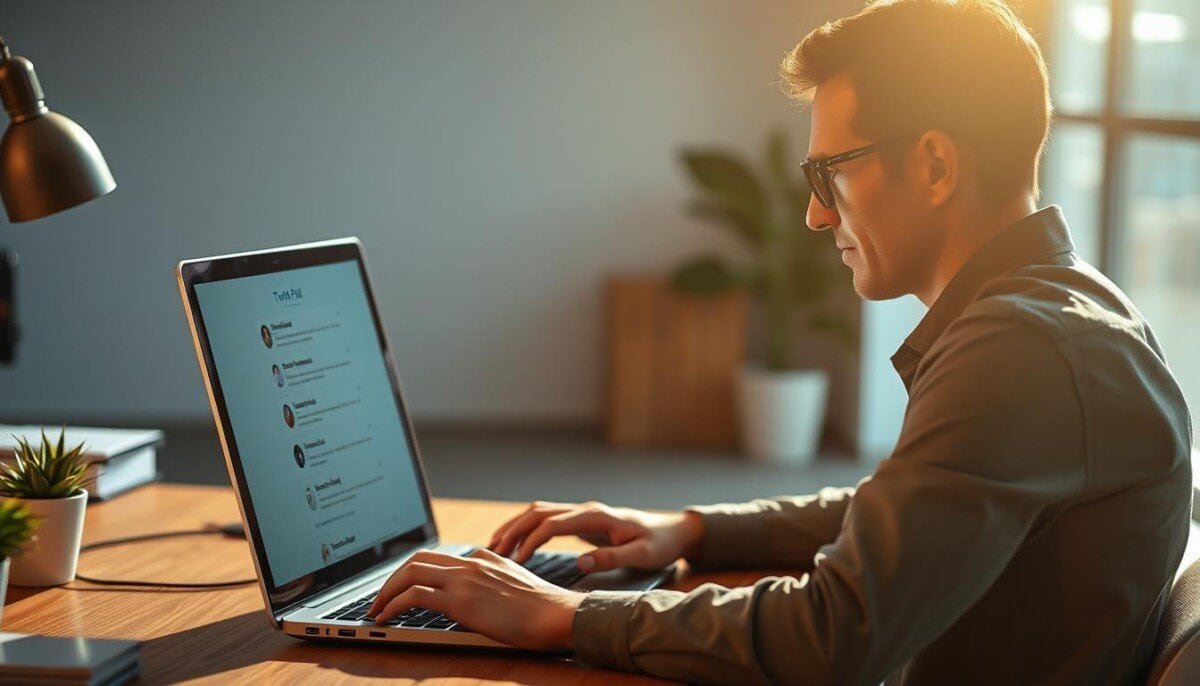Did you know 63% of streaming viewers find buffering a big problem? It happens a lot during busy times, like 6 to 11 p.m. Buffering is when data doesn’t send fast enough, causing breaks in your video. This guide will help you fix these issues by looking at Internet speed and video settings. We’ll also share tips to make your streaming better.
Key Takeaways
- Buffering is a common issue, especially during peak usage hours.
- Improving your Internet speed can significantly reduce buffering times.
- Adjusting video quality settings helps achieve smoother playback.
- Using wired connections generally offers better speeds than Wi-Fi.
- Resetting your router can resolve temporary buffering issues.
- Downloading content in advance can eliminate buffering delays.
- Utilizing devices like Wi-Fi extenders can improve signal strength throughout your home.
Understanding Streaming Buffering
Streaming buffering makes sure videos play smoothly. It loads data ahead of time for a smooth watch. But, many things can mess with this, causing annoying pauses.
What is Streaming Buffering?
Streaming buffering is when data is saved temporarily for smooth video. If a device can’t get this data fast, you see pauses. These pauses can last from seconds to minutes.
Why Does Buffering Occur?
Many things can cause buffering. Here are some common ones:
- Slow internet connection: Fast data speeds are key for smooth streaming.
- Wi-Fi signal strength: A weak signal can lead to dropped connections and buffering.
- Overloaded home network: Too many devices can slow down streaming, causing pauses.
- Outdated router firmware: Old tech can make streaming slower, leading to buffering.
- Streaming service limitations: Sometimes, the server can’t keep up, causing delays.
Common Causes of Buffering Issues
Finding out why buffering happens helps fix it. Here are some common reasons:
- Busy times can make networks slow, especially in shared spaces.
- Other devices downloading or uploading can use up bandwidth.
- VPNs or proxies can slow things down with extra steps and encryption.
- High video quality, like 4K, needs more bandwidth.
- Old streaming devices can’t handle new tech, causing buffering.
Checking Your Internet Connection
Having a good internet connection is key to avoid streaming buffering. First, check your internet speed. Use speed tests to see if your bandwidth is enough for smooth streaming. This part will show you how to check your bandwidth and how latency and ping rate affect streaming.
Speed Tests: Assessing Your Bandwidth
Speed tests are important to check your internet speed. Tools like Speedtest let you measure your download and upload speeds. The Federal Communications Commission says you need 12 to 25 Mbps for HD video streaming.
Speeds can vary based on your service provider, plan, and where you live.
- Do speed tests often to see if your speed matches what you’re paying for.
- Get a faster plan if you have many devices streaming or browsing at once.
- Try using a wired Ethernet connection for a faster and more stable internet.
Understanding Latency and Ping Rate
Latency is how long it takes for data to go from your device to the internet and back. Low latency is important for things like gaming and video calls. Ping rate shows how fast you get a response after sending a request. High latency and ping rates can cause delays and buffering.
To make latency and ping rate better:
- Use the 5.0 GHz band on dual-band routers for less interference.
- Use an Ethernet cable for speeds up to 1 Gbps and a more stable connection.
- Check your network setup. Remove anything that might block your signal.
| Connection Type | Max Speed | Recommended Use |
|---|---|---|
| Wired (Ethernet) | Up to 1 Gbps | Stream HD/4K video without buffering |
| Wireless (5.0 GHz) | Varies, typically 100-400 Mbps | Suitable for moderate streaming with fewer interferences |
| Wireless (2.4 GHz) | Varies, typically 50-150 Mbps | Best for general browsing, may face buffering in HD streams |
Device and App Settings
Improving your streaming experience starts with the right settings. Make sure your devices and apps are up to date. This can cut down on buffering and make things run smoother.
Optimizing Streaming Device Settings
First, check if your device works well with your streaming apps. You need at least 7 Mbps for HD streaming. If problems still happen, try these fixes:
- Lower the streaming quality if needed (like switching from HD to SD).
- Reconnect your device to power for a quick refresh.
- Keep your system software updated for better performance.
- Use your internet speed test next to the TV to check if it’s good enough:
| Streaming Quality | Recommended Speed (Mbps) |
|---|---|
| SD quality | 3.0 |
| HD quality | 5.0 |
| Ultra HD quality | 25.0 |
Updating Streaming Applications
Keep your streaming apps updated to fix bugs and improve how they work. Clearing cache and data helps too. It frees up memory and makes things faster. Also, using Google Public DNS might make your network better:
- Primary Server: 8.8.8.8
- Secondary Server: 8.8.4.4
Send feedback on any playback problems through the YouTube app. This helps make the service even better. If you’re experiencing issues, you can also try troubleshooting podcast audio problems by checking your device’s volume settings, internet connection, or updating the app to the latest version. Resolving these common issues can often enhance your listening experience without delay. Your input is invaluable in identifying and addressing any glitches to improve the overall functionality of the platform.
Network Configuration Adjustments
Improving network settings can make streaming better. It helps avoid buffering. Putting your router in the right spot can help a lot.
Make sure devices are in good spots. This keeps the connection strong for streaming.
Router Placement and Configuration
Setting up your router right is key to avoiding network congestion. Put it in the middle of your space. This cuts down on interference and boosts signal.
Here are some tips for placing your router:
- Put the router 3-4 feet off the ground.
- Don’t put it near big metal things or electronics.
- Keep it away from walls and things that block signals.
It’s also important to keep your router’s software up to date. New updates can make it safer and work better. Make sure your router has enough bandwidth for important devices.
Understanding Quality of Service (QoS)
Turning on Quality of Service (QoS) on your router helps manage bandwidth. It makes sure streaming devices get the bandwidth they need. This reduces network congestion.
To set up QoS, follow these steps:
- Go to your router’s settings to find QoS.
- Choose devices that need more bandwidth, like smart TVs or gaming consoles.
- Set how much bandwidth each device should get.
By managing these settings, you can make your streaming better. You’ll see less buffering and better video quality.

Using Wired Connections vs. Wireless
Choosing between wired and wireless connections can really affect your streaming quality. Wired connections are great for a stable stream without breaks. Wireless is better when you need to move around.
Benefits of Wired Connections
Wired connections, like Ethernet, connect directly to your router. They can go up to 10 Gbps, which is faster than Wi-Fi. Here are some good points:
- Stable Performance: Cat5e cables can go up to 1 Gbps, giving you steady speed.
- Lower Latency: Wired connections have less delay, making streaming and gaming better.
- Improved Security: They are safer because they’re not open to outside interference.
- Reduced Bandwidth Throttling: They help avoid slowdowns that wireless signals can get.
When to Use Wireless
Wired is usually better, but wireless has its own perks. It’s good for:
- Mobility Needs: Wireless lets you stream from anywhere in your home.
- Convenience: No cables mean less mess and a cleaner look.
- Basic Streaming Needs: For simple tasks, wireless can work well if set up right.
To make wireless better, put your router in the middle of your home. Avoid walls and other devices to keep your signal strong.
| Feature | Wired Connections | Wireless Streaming |
|---|---|---|
| Speed | Up to 10 Gbps (theoretical) | Dependent on Wi-Fi standard, typically lower |
| Latency | Lower | Higher and can vary |
| Stability | Very stable | Can be affected by distance and interference |
| Security | More secure | Vulnerable to external access |
| Use Case | Best for gaming, high-quality streaming | Good for general browsing and mobility |
Advanced Solutions and Tools
Streaming technology keeps getting better. Finding ways to cut down on buffering is key. Streaming optimization software can make video delivery much better.
These programs check your network and adjust settings as you watch. This makes streaming faster and smoother. You’ll enjoy watching without interruptions.
Streaming Optimization Software
When lots of people use the same network, streaming can get slow. Using CDN technology can help a lot. It spreads video content across many servers.
This reduces the load on any one server. It’s great during busy times when the internet gets crowded. Tools like optimization software help find and fix problems.
When to Contact Customer Support
If you still have buffering problems, it’s time to call customer support. Issues like server overloads or DRM problems can cause it. They can look into it and find a solution.
Don’t be afraid to ask for help. They can give you the support you need. They’ll make sure you can watch without any trouble.