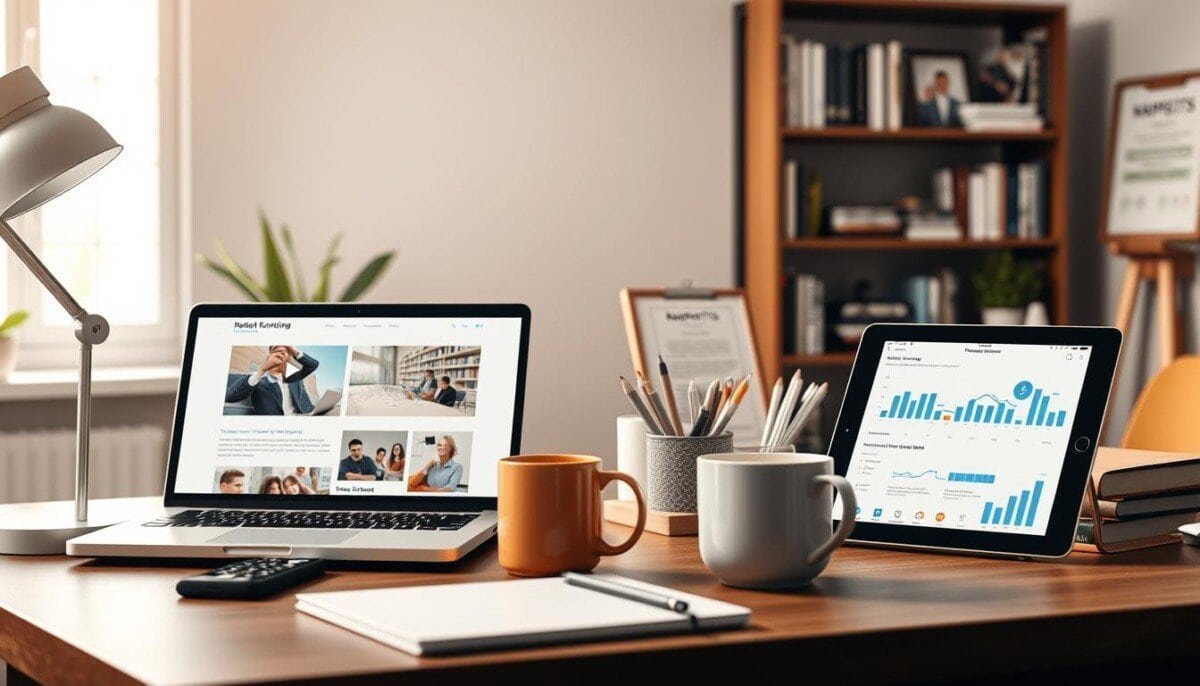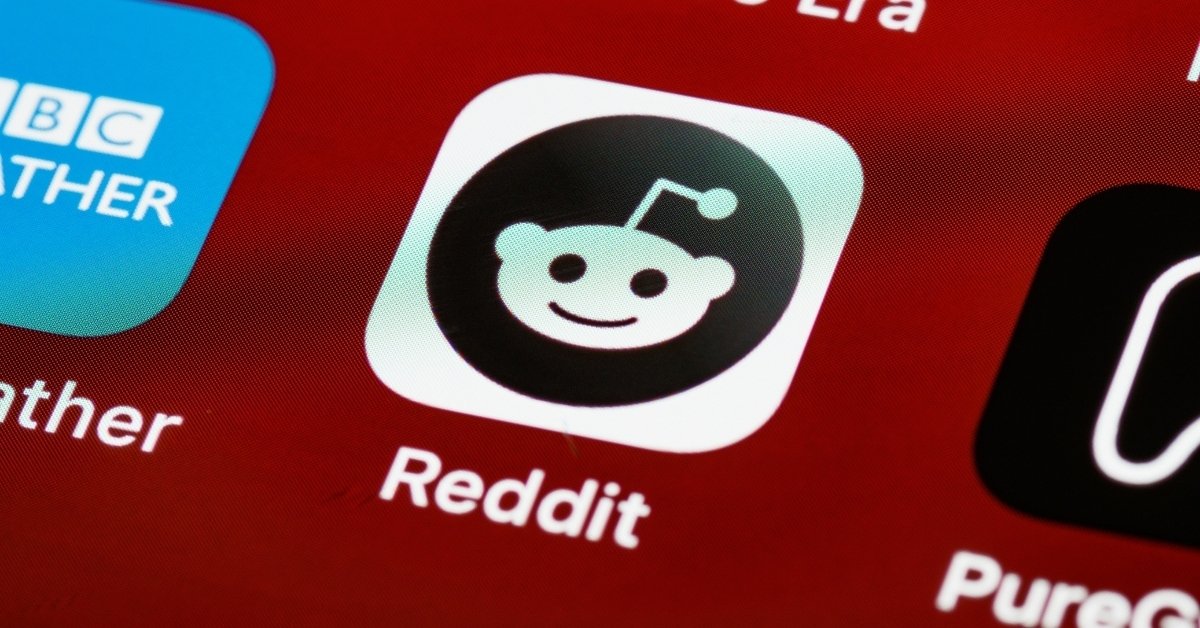Did you know nearly 30% of gamers face Xbox Live connection issues? A good online connection is key for smooth gaming. Yet, many users hit roadblocks with Xbox network problems. This guide helps fix Xbox Live connection issues, covering common causes and solutions.
Key Takeaways
- Being far from the router can mess with your connection.
- Thick walls and other devices can block Wi-Fi.
- Glitches in Xbox software can cause connection problems.
- Router or modem issues are common problems.
- Always check the Xbox Live Status Page for current outages.
- Power cycling your router can quickly solve connection issues.
- Mesh Wi-Fi routers improve performance in big areas.
Understanding Xbox Live Connection Issues
Knowing about Xbox Live connection problems is key to fixing them. Gamers might see slow downloads, sudden drops in connection, or not being able to connect at all. Finding and fixing these issues fast can get your gaming back on track.
Common Symptoms of Connection Problems
- Slow download speeds and updates.
- Frequent disconnections during gameplay.
- Error messages indicating inability to connect.
- Random Xbox Live error codes appearing on the console.
Causes of Xbox Live Connection Issues
Knowing what causes connection problems helps find the right fix. Several things can affect Xbox Live:
- Xbox Live outages that affect server status.
- Poor internet connectivity due to weak Wi-Fi signal.
- Specific Xbox Live error codes that provide insight into underlying problems.
| Symptom | Possible Cause |
|---|---|
| Slow downloads | Poor internet connectivity |
| Frequent disconnections | Xbox Live outages |
| Inability to connect | Xbox Live server status issues |
| Error codes displayed | Network issues or server outages |
Pre-Check Steps Before Troubleshooting
Before you start fixing Xbox Live connection problems, do a few simple checks. These steps can fix small issues. They include restarting your console and checking your internet connection.
Restarting Your Console
Restarting your Xbox can fix temporary problems. It’s a quick fix for many issues. Just turn off the console and then turn it back on.
Checking Your Internet Connection
It’s important to check your internet connection. Make sure your router is working right. Also, check if your Wi-Fi settings match your console’s. If you’re still experiencing issues, try restarting your devices, including your router, console, and any other connected equipment. Double-check if there are any firmware updates available for your router or console that could resolve connectivity bugs. Additionally, if you’re dealing with a specific issue like “roku remote not working fix,” it might be worth consulting your user manual or troubleshooting guide for tailored steps.
Move your console closer to the router for a better signal. Or, adjust your router to avoid interference from other devices.
For more help, use the Xbox Live network troubleshooter. It can find and fix network problems. It helps with network conflicts or firewall issues.
Basic Troubleshooting Steps
After the first steps, users can start more detailed troubleshooting. These steps focus on checking the network and fixing hardware problems that might block Xbox Live.
Testing Network Connection on Xbox
Testing the Xbox’s network connection shows its status with Xbox Live. Go to settings and pick network options. This helps find if the problem is with the Xbox or something else.
About 30-40% of Xbox Live problems are due to internet issues. When testing, remember these tips:
- Check if you’re using a wired or wireless connection.
- Make sure your internet speed is at least 2MBps.
- Look for server outages that might block your connection.
Troubleshooting Network Hardware
If network tests show problems, it’s time to check the hardware. Issues often come from the router or modem. Here’s how to fix them:
- Restarting your router and modem can solve 50-60% of problems.
- Look at Xbox Live NAT settings. Changing them can help a lot.
- Try Xbox Live port forwarding for better stability.
- Setting up a DMZ for the Xbox can help with NAT issues.
Switching to Ethernet can make your connection much better. It fixes about 10-15% of unstable cases. Following these steps can help fix many Xbox Live problems.
Advanced Troubleshooting Techniques
For those facing Xbox Live network issues, advanced techniques are key. These methods fix deep problems for a better gaming experience. Here are some ways to tackle Xbox Live connectivity problems.
Changing DNS Settings
Changing the DNS settings on Xbox can boost connection speeds and reliability. Using public DNS addresses, like Google’s (8.8.8.8 and 8.8.4.4), can help. It can also get around local ISP blocks for a more stable connection.
Resetting the Xbox Network Settings
Resetting Xbox network settings to factory defaults can solve connectivity issues. This reset fixes network conflicts and refreshes the console’s Xbox Live connection. It can solve problems that regular fixes can’t.
Utilizing the Xbox Support Tool
The Xbox Support Tool is great for finding and fixing connectivity issues. It helps users spot specific Xbox Live problems and offers solutions. Following the tool’s advice can help fix network setup issues.

Seeking Additional Help
Even after trying all troubleshooting steps, Xbox Live problems can still happen. If you’re stuck, it’s time to ask for help from Xbox Live Support. They have experts ready to solve your Xbox Live internet connection issues.
Engaging with Xbox Live Support
Talking to Xbox Live Support means you get help from people who know a lot. When you call, have your Xbox details and error messages ready. This helps them find the problem faster.
Community Forums and Support Resources
Community forums are great for finding help with Xbox Live issues. People share their fixes and tips. Joining these forums can help you and connect you with other gamers.
Preventing Future Connection Issues
Keeping your Xbox Live connection stable is key for smooth gaming. To avoid problems, update your console and network often. Running the latest software helps fix bugs and keeps your connection strong.
Regular Console Updates
Updating your Xbox is a must. It fixes bugs and makes connections better. Always check for updates to keep your system current. This simple step can solve many Xbox Live issues.
Optimizing Your Home Network Environment
Setting up your home network right can boost your connection. Place your router in the middle and use wires for better speed. Changing wireless channels or moving devices can also help.
These steps can make your online gaming smooth. They also lower the chance of Xbox Live problems.