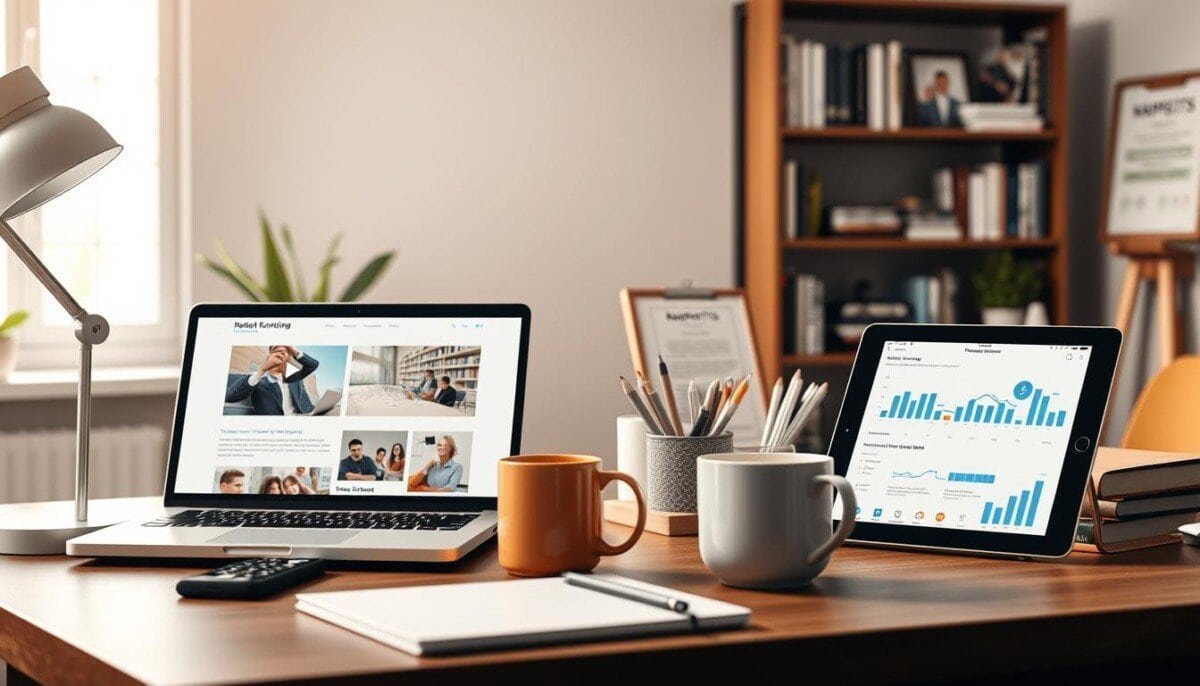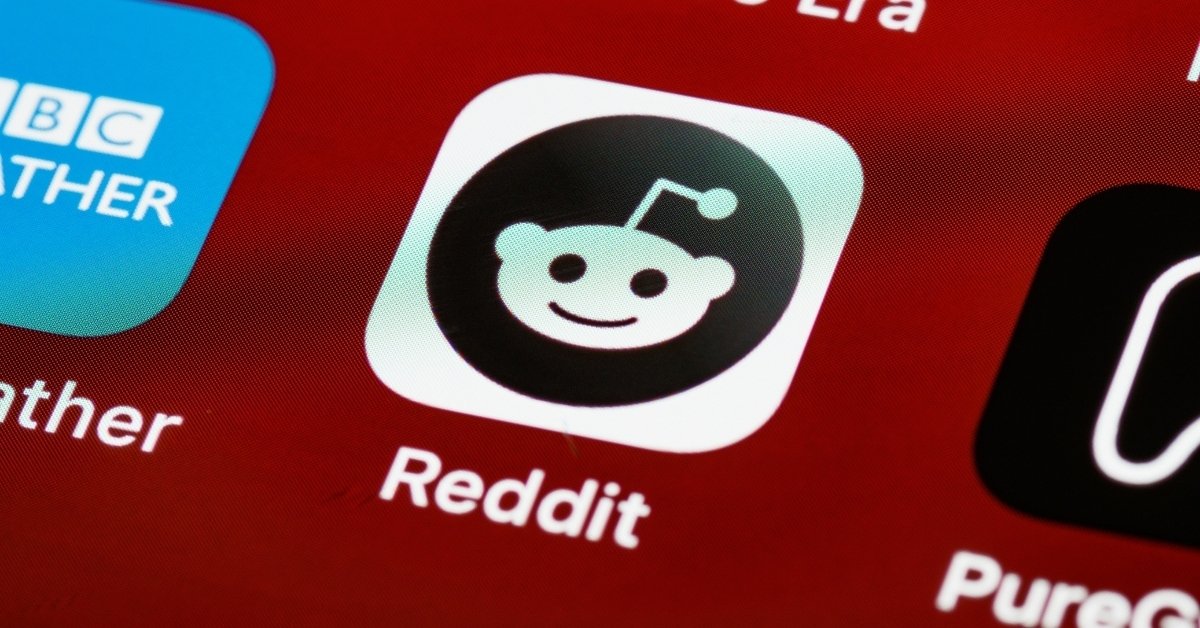Did you know over 90% of data breaches are due to weak or stolen passwords? This shows how crucial two-factor authentication (2FA) is for protecting your online accounts. But, even the most secure systems can run into problems. This guide will help you fix common 2FA issues and get back to your digital assets safely.
Key Takeaways
- Understand the basics of two-factor authentication and how it enhances security
- Identify and resolve common 2FA problems, such as failed login attempts and code expiration
- Ensure your devices and internet connection are compatible with two-factor authentication
- Learn how to safely reset your 2FA settings and recover lost authentication methods
- Troubleshoot issues with specific authentication apps and SMS-based codes
Understanding Two-Factor Authentication
In today’s digital world, keeping our accounts safe is more important than ever. Multi-factor authentication, or two-factor authentication (2FA), is a key way to do this.
What Is Two-Factor Authentication?
Two-factor authentication asks for two kinds of proof to confirm who you are. You might need to know a password and also have something like a phone or key.
How It Enhances Security
Two-factor authentication adds a strong layer of protection. Even if someone gets your password, they still need the second factor. This makes it hard for hackers to get into your account.
Common Use Cases
Many places use two-factor authentication to keep things safe. This includes:
- Online banking and financial services
- Social media and messaging platforms
- Cloud storage and productivity tools
- E-commerce and online shopping
- Enterprise applications and employee access
Using 2FA in these areas helps protect our important data and transactions from cyber threats.
Identifying Common Issues
Two-factor authentication (2FA) can sometimes be tricky. Users might run into errors or have trouble getting one-time passwords. Knowing these common problems is key to a smooth 2FA experience.
Not Receiving Authentication Codes
Many users struggle with not getting the codes needed to log in. This can happen due to device issues, network problems, or service glitches. Finding and fixing the main cause is crucial to get back into your account.
Code Expiration Issues
2FA codes are only good for a short time, usually 30 seconds to a few minutes. If you take too long, the code will expire, causing login failures. It’s important to enter the code quickly to avoid this.
Failed Login Attempts
Too many failed login attempts can lock you out or trigger security measures. It’s vital to figure out why these attempts fail. This could be a device, network, or service problem.
By tackling these common 2FA issues, users can keep their accounts safe and avoid frustration. Being proactive in solving these problems ensures a smooth 2FA experience.
Device Compatibility Problems
Two-factor authentication (2FA) is getting more common. But, users might face problems when trying to set it up on their devices. Knowing which devices work with 2FA and how to fix any issues is key for a smooth experience.
Supported Devices for 2FA
Many devices and platforms support 2FA, including:
- Smartphones (iOS, Android, and Windows devices)
- Tablets (iPad, Surface, etc.)
- Laptop and desktop computers
- Security tokens and hardware keys
- Wearable devices (smartwatches, fitness trackers, etc.)
The features and support for 2FA can change based on the device, operating system, and the service needing authentication.
Troubleshooting Incompatibility Issues
Having trouble with 2FA on your device? Here are some steps to help:
- Make sure your device works with the 2FA method needed. Check the provider’s site for supported devices.
- Update your device’s operating system and apps to the latest versions.
- Try a different 2FA method, like an authenticator app or SMS, if you can.
- If problems continue, reach out to the service’s customer support for help with mobile app troubleshooting or security token problems.
By checking device compatibility and fixing any issues, users can make sure their 2FA works well. This adds an extra layer of security to their online accounts and data.
Checking Internet Connectivity
Having a reliable internet connection is key for Two-Factor Authentication Troubleshooting and fixing login issues. If your internet is slow or unstable, it can cause problems. These include delays in getting authentication codes and failed login attempts.
Importance of Stable Internet Connection
Two-factor authentication (2FA) needs a fast and stable internet connection. This ensures that authentication codes are sent quickly. Without it, you might face login failures and other issues.
How to Test Your Internet Connection
To check if your internet is working well, follow these steps:
- Use a speed test from a trusted online tool to see your download and upload speeds.
- Look for network outages or service issues in your area on your internet provider’s website or social media.
- Restart your modem and router to fix any temporary problems.
- Try connecting your device directly to the modem to avoid Wi-Fi issues.
- Make sure your device and network settings are set up right for the best performance.
By doing these things, you can fix your internet connection. This will help you have a smooth Two-Factor Authentication Troubleshooting experience and solve any login issues.
Verifying Time Sync Issues
Keeping your device’s time in sync is key for 2FA to work right. If your clock doesn’t match the server’s, you might face authentication errors. This can stop you from proving who you are.
Role of Time Synchronization
2FA uses time-based codes to check your identity. A small time difference can cause security verification issues. This is because the system won’t accept your code.
Fixing Time-related Errors
To fix time issues with 2FA, follow these steps:
- Make sure your device’s time is correct. Check the time zone and turn on auto time updates if you can.
- Make sure your internet is stable and gives the right time. Use online tools to check your device’s time against the real time.
- If problems keep happening, reach out to your 2FA service provider. They can help fix the authentication errors or reset your settings.
Fixing time sync issues helps keep your 2FA system safe. This ensures your accounts and data stay protected.
Resetting Two-Factor Authentication
In today’s digital world, resetting your two-factor authentication (2FA) is sometimes necessary. This is key to keeping your accounts safe. It’s important if you’ve had trouble with 2FA or lost your authentication tools.
When to Reset 2FA
There are a few times when you might need to reset your 2FA:
- You’ve lost your main device for 2FA, like a phone or token.
- You think someone might have gotten into your accounts, so you want to make them safer.
- You’ve changed your password or need to update your 2FA for some reason.
- You’re having trouble with 2FA, like not getting codes or running into time problems.
How to Safely Reset It
Resetting your 2FA needs to be done carefully to keep your account safe. Here’s how to do it right:
- First, log in to your account and go to the security or account settings.
- Find the 2FA settings and choose to reset or change them.
- Then, disable your current 2FA and set up a new one. You might need to scan a QR code, enter a secret key, or get a verification code.
- Make sure you have a good backup method, like backup codes or another device, in case you lose your main 2FA again.
- Check and update your Two-Factor Authentication Troubleshooting settings to avoid future problems.
Resetting your 2FA is a big step in keeping your accounts secure. By doing it the right way and keeping your backups current, you can make sure you can easily get back into your account if needed.
Recovering Lost Authentication Methods
When you can’t use your main 2FA methods, it’s key to have backup ways to get back into your account safely. This part talks about different ways to get your account back and keep your data safe.
Alternative Recovery Options
If you can’t get to your 2FA device or method, here are some backup options:
- Backup Codes: Many services give you backup codes to skip the 2FA step and get back into your account. These codes are made when you first turn on 2FA and should be kept somewhere safe.
- Account Recovery Process: Most services have a way to recover your account. This might mean answering security questions, proving who you are, or talking to customer support.
- Emergency Contacts: Some 2FA setups let you pick emergency contacts. They can help if you can’t get to your main way to log in.
Steps to Regain Access
To get back into your account when your 2FA is down, do these steps:
- Find your backup codes or emergency contact info, if you have it.
- Start the account recovery process by following what the service tells you. This might mean answering security questions or proving who you are.
- If you can’t get through the recovery process, reach out to the service’s customer support. They can help with account recovery and security verification.
Having backup recovery options and knowing how to get back in can help a lot. It keeps your accounts safe even when your main 2FA isn’t working.
Troubleshooting Specific Apps
Mobile apps and SMS codes are key in keeping our online accounts safe. But, sometimes, we run into problems with these security tools. Let’s look at how to fix common issues with mobile app troubleshooting and one-time passwords.
Issues with Authenticator Apps
Apps like Google Authenticator and Microsoft Authenticator help create time-based one-time passwords. Users might struggle with adding new accounts, syncing, or getting valid codes. To solve these problems, make sure your app is updated. Also, check your device’s time and date settings. If issues continue, try reinstalling the app. Additionally, ensure that the account you are trying to pair with the authenticator app is correctly configured and supported. For troubleshooting incorrect password errors, double-check that the generated code is being entered promptly before it expires. If none of these steps resolve the issue, consider reaching out to the app’s support team for further assistance.
Solving Problems with SMS Codes
SMS 2FA sends a one-time password to your phone. But, users might not get the code, it might expire, or not work. First, double-check your mobile number. Then, ensure your device can connect to the internet. If problems still exist, reach out to your service provider for help.
| Troubleshooting Tip | Suggested Action |
|---|---|
| Authenticator App Issues |
|
| SMS Code Problems |
|
By tackling these common mobile app troubleshooting and one-time password problems, users can have a smooth and secure 2FA experience online.
Backup Codes: What to Know
Backup codes are key in two-factor authentication (2FA). They help keep your accounts safe and let you access them without trouble. These codes are useful when your main 2FA method, like a security token or SMS, isn’t working.
How to Generate Backup Codes
When you turn on 2FA, you get a set of backup codes. These codes are for emergencies. It’s important to keep them safe, as they can let you into your account without the usual 2FA.
Using Backup Codes Effectively
Use backup codes only when your main 2FA isn’t working. Here are some tips:
- Store your backup codes safely, like in a password manager or a secure place.
- Use a backup code only when you can’t get your main 2FA code.
- Get new backup codes right away after using one to keep your account safe.
- If you think someone has your backup codes, tell the service provider to reset your 2FA.
Backup codes are a strong part of 2FA. They help when you face security token problems or account recovery issues. Knowing how to use them well keeps your online accounts safe and lets you access them anytime.
Updating Your Authentication Settings
In today’s digital world, keeping your accounts safe is crucial. Two-Factor Authentication (2FA) is a key tool to protect your data. But, it needs regular updates to stay effective.
Where to Update 2FA Settings
Updating 2FA settings varies by platform or service. You usually find these options in the account or security settings. This is where you can check and change your 2FA setup.
Best Practices for Updates
To manage your 2FA well, follow these tips:
- Keep Your Methods Up-to-Date: Check your 2FA methods often and remove unused ones.
- Diversify Your Options: Use different 2FA methods like apps, SMS, or hardware keys for better security.
- Enable Backup Codes: Make and store backup codes for when you can’t use your main 2FA.
- Stay Informed: Watch for updates in 2FA to keep your settings secure.
By regularly updating your 2FA and following these tips, you can keep your online accounts safe. This ensures your sensitive information stays protected.
Seeking Help from Support
When you face tough login issues or account recovery problems, getting help from customer support is key. While you can often fix two-factor authentication (2FA) on your own, sometimes you need expert help. This is true for problems that just won’t go away.
When to Contact Customer Support
Here are some times when you should call customer support for 2FA help:
- You can’t get or use authentication codes, causing login failures.
- Your 2FA device or app doesn’t work with the service, causing problems.
- You’ve lost your main 2FA method and need to get back into your account.
- You’ve tried everything and the issue still won’t go away.
What Information to Provide
To get the best help from customer service, have your info ready. This includes:
- Tell them exactly what’s wrong, including any error messages you see.
- Share the devices or apps you use for 2FA, like their brand and software version.
- If you can, send a screenshot of the problem to help them understand it better.
- Give them any important account details, like your email or username.
With this info, customer support can quickly find and fix your 2FA login issues or account recovery problems. They’ll be able to help you fast and effectively.
Staying Informed about 2FA
The digital world is always changing. It’s important to keep up with the latest in two-factor authentication (2FA). This method is getting better to protect against unauthorized access.
Latest Trends in Two-Factor Authentication
Biometric methods like fingerprint and facial recognition are becoming popular. They’re seen as a secure and easy option compared to SMS or app-based 2FA. Hardware security keys are also gaining ground, adding extra protection for important accounts.
Companies are looking into risk-based authentication. This method changes security levels based on how you act and the transaction’s importance.
Resources for Continuous Learning
To stay current with multi-factor authentication and cybersecurity, check out reliable online sources. CSO Online and Dark Reading offer detailed articles and analysis. They cover the latest in 2FA.
Joining online forums like Reddit and LinkedIn can also help. You’ll find insights from security experts and others who use 2FA.