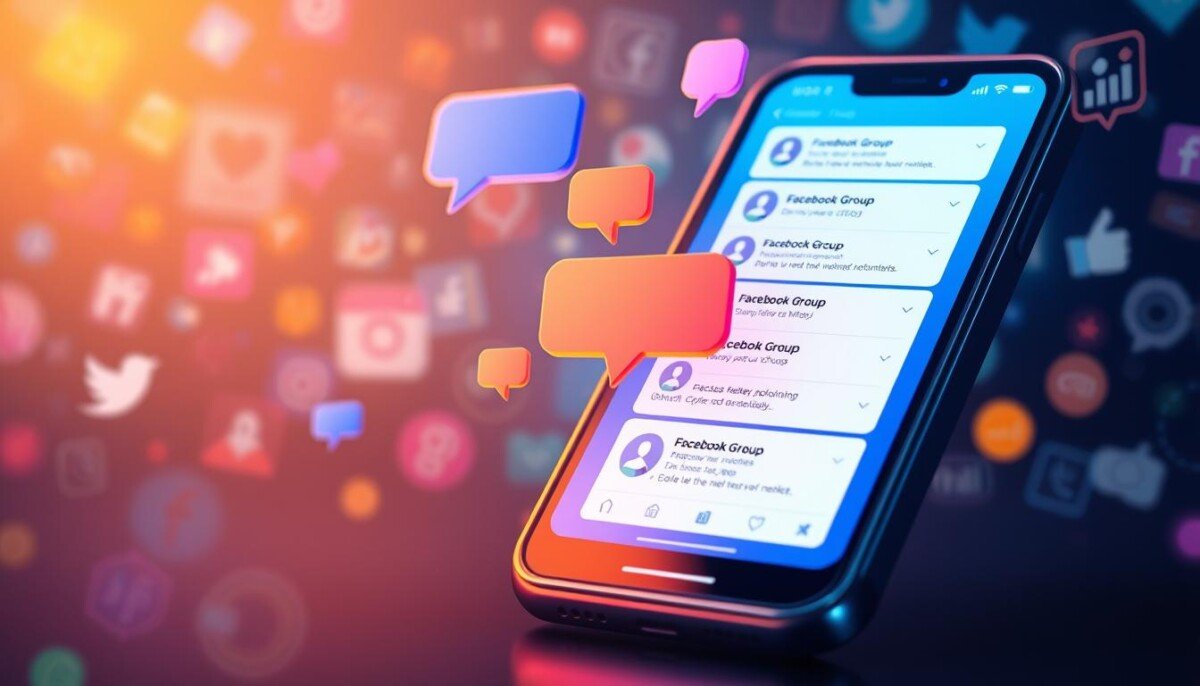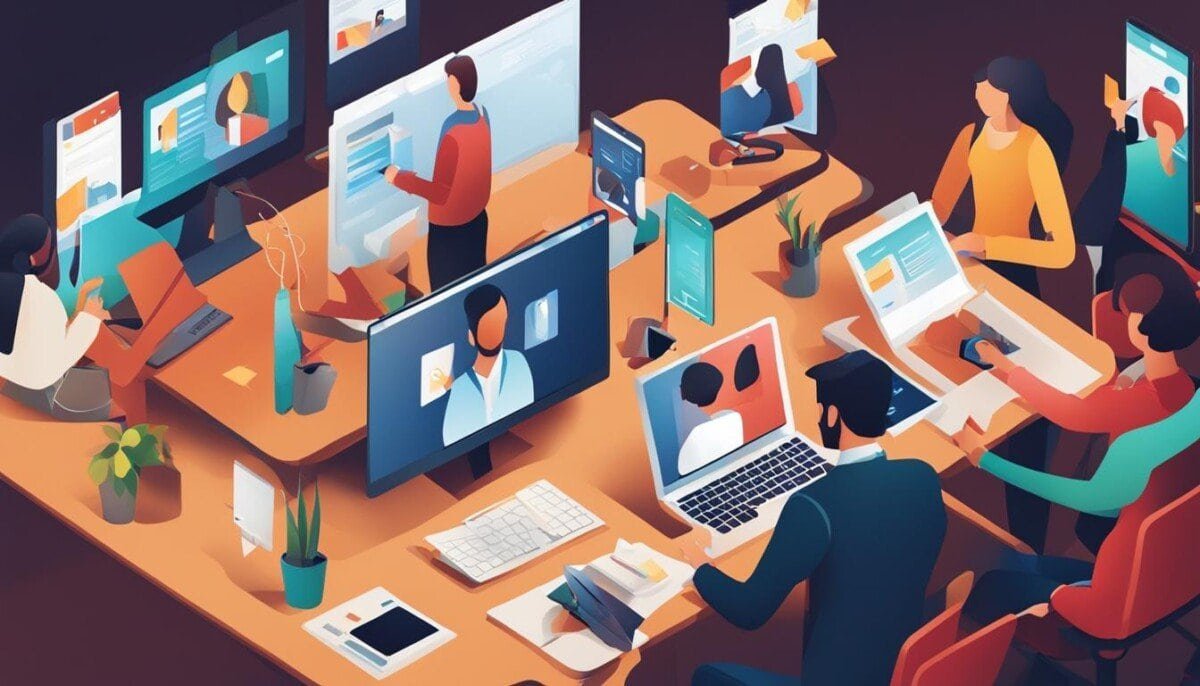Ever missed updates from Facebook groups because notifications weren’t working? You’re not alone. Millions face this issue, sometimes for years. Today, we’ll show you how to fix your Facebook group notifications.
Wondering why your notifications aren’t working? And how to fix it fast? This guide will cover common problems and solutions. You’ll learn how to manage your online community interactions again.
Key Takeaways
- Facebook group notifications may stop working due to various reasons, including internet connection issues, device settings, and app configuration problems.
- Checking your notification settings, restarting your device, and clearing the Facebook app cache are among the first steps to resolving notification issues.
- Ensuring proper permissions for the Facebook app and keeping it up-to-date can also help improve the reliability of your group notifications.
- Exploring alternative notification methods, such as email or browser push notifications, can be a workaround if the in-app notifications continue to malfunction.
- Staying informed about Facebook’s updates and joining community forums can help you stay ahead of potential notification problems and find the latest troubleshooting tips.
Understanding Facebook Group Notifications
Facebook group notifications are alerts that keep us updated on group activities. They tell us about new posts, comments, and member requests. This helps us stay connected with our communities. It’s important to know how to manage these settings to be more active in our groups.
What Are Facebook Group Notifications?
Facebook group notifications alert us to what’s happening in our groups. They can tell us about new posts, comments, and member requests. By setting up our notifications, we can choose what alerts we get. This way, we only get updates on what’s important to us.
Why Are They Important for Us?
Notifications help us stay involved with our communities. They let us join in on conversations, answer member requests, and keep up with group events. By setting up our notifications right, we can be more active and build stronger connections in our groups.
| Notification Type | Description |
|---|---|
| All Posts | Receive notifications for every new post in the group. |
| Highlights | Get notified about the most relevant and engaging posts in the group. |
| Friends’ Posts | Receive alerts when your friends make posts in the group. |
| Member Requests | Get notified when new members request to join the group. |
By understanding the different types of Facebook group notifications and customizing our preferences, we can ensure we stay informed and engaged with the communities that matter most to us.
“Staying on top of Facebook group notifications is essential for maintaining an active and productive presence in our online communities.”
Common Reasons for Notifications Issues
Facebook group notifications help us stay in touch with our online communities. But, sometimes we don’t get these notifications. Let’s look at why this happens and how to fix it.
Misconfigured Notification Settings
One big reason for missing notifications is wrong notification settings. Changes in our preferences or accidental tweaks can stop us from getting alerts. It’s important to check and adjust our settings often to keep up with our groups.
Group Membership Issues
Problems with our group membership can also cause notification issues. Being removed from a group or leaving without knowing can stop notifications. It’s key to keep track of our group memberships to get notifications right.
App or Browser Problems
Old Facebook app versions or browser issues can also cause problems. Compatibility issues, old data, or broken files can mess up notifications on devices like iPhones and computers. Keeping our apps and browsers updated can help fix these problems.
Knowing why we might not get notifications helps us fix the issue. We can then stay connected with our online communities. Stay tuned for more tips on fixing Facebook group notification problems.
Checking Notification Settings
If you’re having trouble with Facebook group notifications, start by checking your settings. This makes sure you get the alerts you want.
How to Access Your Settings
On an iOS device, go to Settings > Facebook > Notifications. Make sure “Allow Notifications” is on. For Android, go to Settings > Apps > Facebook > Notifications. Then, turn on “Show notifications”.
Adjusting Notification Preferences
In the Facebook app, tap Menu > Settings & Privacy > Settings > Notifications. Here, you can change your notification settings. Make sure “Mute Push Notifications” is off so you get alerts from groups.
Ensuring Notifications Are Enabled
Also, check your device’s notification settings. On iOS, swipe down from the top right (or up from the bottom on older models) to open the Control Center. Turn off “Do Not Disturb” and “Airplane Mode”. For Android, swipe down from the top and disable these modes.
Reviewing and adjusting your notification settings helps you stay in touch with your Facebook groups. You won’t miss any important updates or discussions.
Troubleshooting Our Devices
When we face issues with Facebook group notifications, checking our devices is a good first step. Simple actions on our devices can often fix the problem.
Restarting Our Devices
Restarting our devices is a great place to start. It can clear memory and refresh system processes. This can fix temporary glitches that stop notifications from working right.
Whether it’s a phone, tablet, or computer, a quick reboot can help a lot.
Updating the Facebook App
It’s also key to keep the Facebook app updated. Updates often fix bugs and improve performance. This ensures our notifications work smoothly.
We should always check for and install the latest Facebook app version.
Clearing Cache and Data
Corrupted data or an outdated app version can cause problems. Clearing the Facebook app’s cache and data can help. On iOS, go to Settings > General > iPhone Storage > Facebook > Offload App. On Android, go to Settings > Apps > Facebook > Storage > Clear cache.
This can fix issues with cached information or outdated data.
By troubleshooting our devices, we can often fix Facebook group notification issues. This keeps us connected with our communities.
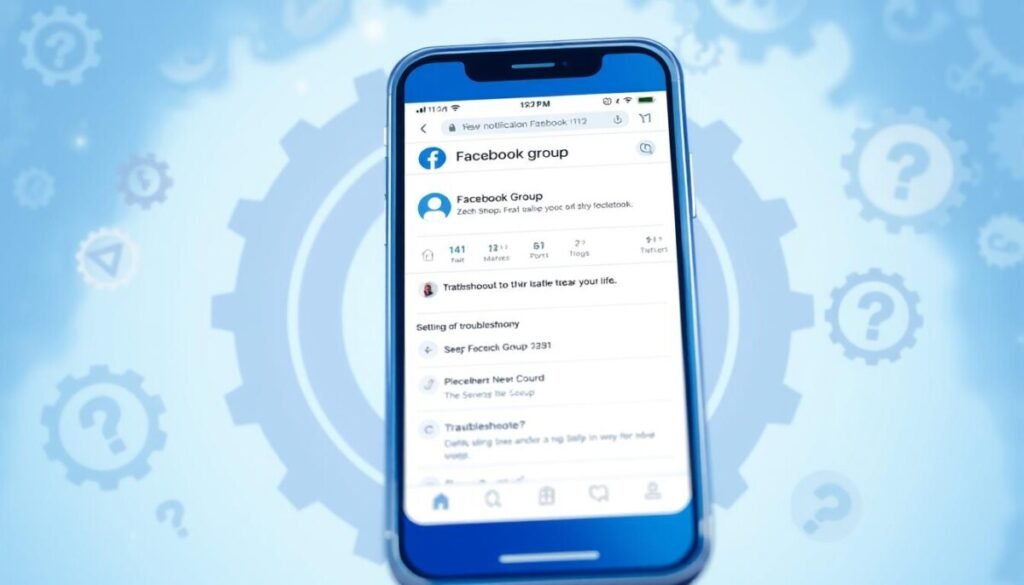
Checking Group Settings
As Facebook group members, we play a key role in getting updates and alerts. But sometimes, we might miss out on important messages. The good news is that knowing how to check group settings can help us stay connected.
Admin Settings That May Affect Notifications
Group admins can change notification settings. They can decide who gets alerts for what. It’s important for us to know about these settings, as they affect our ability to get updates.
Group Membership and Notification Permissions
Our own settings also play a big part. We can choose how we want to be notified in each group. By setting our preferences right, we can make sure we get the updates we need.
| Notification Settings | Description |
|---|---|
| All Posts | Receive notifications for every post in the group. |
| Highlights | Receive notifications for the most important or popular posts in the group. |
| Friends’ Posts | Receive notifications only for posts made by your Facebook friends in the group. |
By understanding and adjusting these settings, we can control our notifications. This way, we can stay involved and informed in the communities we care about.
Reviewing Facebook App Permissions
One common reason why our Facebook group notifications may not be working is due to improper app permissions. It’s essential to ensure that the Facebook app has the necessary permissions to send notifications on our devices. This process may differ slightly between iOS and Android, but the general steps are similar.
Ensuring Proper Permissions Are Granted
On an iOS device, we can go to Settings > Facebook and make sure that the “Notifications” option is enabled. This will allow the Facebook app to send us timely updates and alerts about our group activities.
For Android users, the process involves navigating to Settings > Apps > Facebook > Permissions and ensuring that the “Notifications” permission is turned on. This will grant the Facebook app the ability to push notifications to our devices.
Modifying Our Device Settings
In addition to the app-specific permissions, we may also need to review our device’s overall settings to troubleshoot the Facebook notifications issue. Some devices have additional settings that restrict background app activities or battery usage, which can inadvertently affect the functioning of the Facebook app and its notifications.
- On iOS, we can go to Settings > Battery and check if the “Background App Refresh” option is enabled for the Facebook app.
- For Android users, we may need to navigate to Settings > Battery > Battery optimization and ensure that the Facebook app is not being optimized, which could prevent it from running in the background and sending notifications.
By carefully reviewing the app permissions and device settings, we can help ensure that the Facebook app has the necessary access to deliver timely and reliable group notifications, keeping us connected with our communities.
Clearing Browser Cache
Having trouble with Facebook group notifications? Clearing your browser cache might help. The cache stores temporary files to speed up your browsing. But, these files can get outdated or corrupted, causing notification problems.
Steps for Chrome Users
To clear your cache in Google Chrome, follow these steps:
- Open the Chrome menu by clicking the three-dot icon in the top-right corner of your browser.
- Select “Settings” from the menu.
- In the Settings menu, scroll down and click on “Privacy and security.”
- Click on “Clear browsing data” and select the time range you want to clear (e.g., last hour, last day, or all time).
- Make sure the “Cached images and files” option is selected, then click “Clear data.”
Steps for Firefox Users
To clear your cache in Mozilla Firefox, follow these instructions:
- Open the Firefox menu by clicking the three-line icon in the top-right corner of your browser.
- Select “Options” from the menu.
- In the Options menu, click on the “Privacy & Security” tab.
- Scroll down to the “Cookies and Site Data” section and click “Clear Data.”
- In the “Cookies and Site Data” window, select the time range you want to clear and make sure the “Cached Web Content” option is selected, then click “Clear.”
Steps for Safari Users
To clear your cache in Apple Safari, follow these steps:
- Open the Safari menu by clicking on the Safari icon in the top-left corner of your screen.
- Select “Preferences” from the menu.
- In the Preferences window, click on the “Privacy” tab.
- Click on the “Manage Website Data” button.
- In the Website Data window, click on the “Remove All” button to clear your cache and other website data.
After clearing your browser cache, restart your browser and log back into Facebook. This should fix any notification issues and ensure you get updates from your groups.
Updating Our Facebook App
It’s important to keep our Facebook app updated. This ensures it works right, including for group notifications. To check for updates, we can search for the Facebook app in the App Store (iOS) or Google Play Store (Android). If an update is available, we can tap the “Update” button to get the latest version.
How to Check for Updates
- Open the App Store (iOS) or Google Play Store (Android) on our device.
- Search for the Facebook app.
- If an update is available, tap the “Update” button to install the latest version.
Reasons to Keep Our App Updated
Facebook app updates often fix bugs and improve performance. They also add new features. These updates can solve Facebook notifications issue or Facebook group updates not showing problems. Many users say updating the app fixed their notification issues.
“Keeping our Facebook app updated is essential for maintaining a seamless experience with group notifications and other features.”
By keeping our Facebook app updated, we get the best experience. We enjoy the latest features and improvements. This makes our time on Facebook groups better.
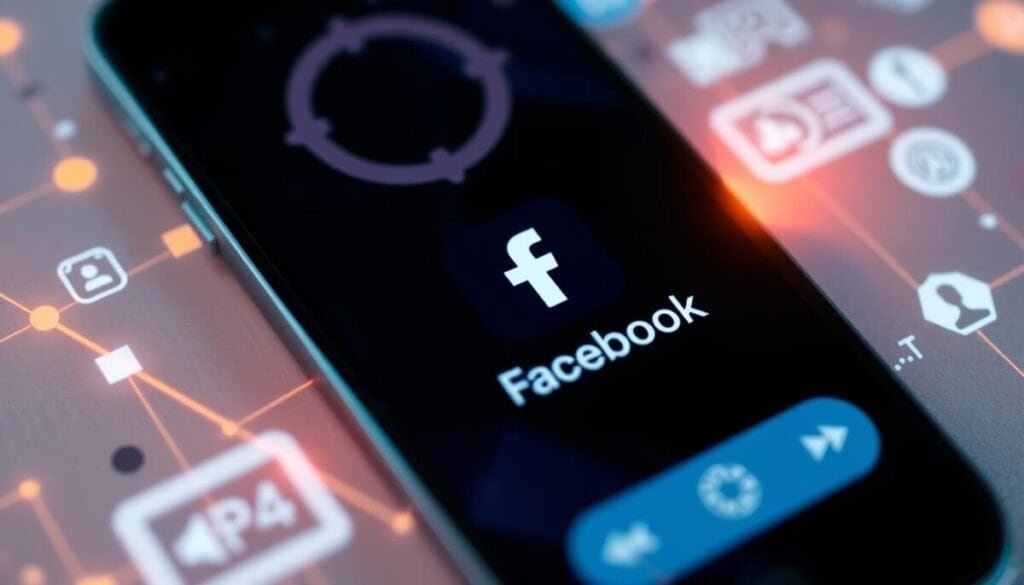
Using Alternative Notification Methods
If your Facebook group alerts aren’t coming through, don’t fret. There are other ways to keep up with your group’s news. One good option is to turn on email notifications for your key groups.
Email Notifications for Our Groups
To get email alerts, just go to your Facebook settings. There, you can change your email notification settings. You can pick to get updates on new posts, comments, or other group actions right in your email. This is a smart way to keep up with your group’s talks, even when you’re not on Facebook.
Browser Push Notifications
Desktop users can also get alerts through browser push notifications. This is handy for group admins who need to stay updated, even when they’re not on Facebook. Setting up browser push notifications is simple and ensures you catch every Facebook group alert.
By trying out these other notification options, you can make your Facebook group experience better. You’ll always be in the know, even if the usual Facebook group alerts aren’t working right.
Contacting Facebook Support
If we’ve tried everything to fix the Facebook group notifications issue, it’s time to contact Facebook support. Getting a response can be tough, but don’t give up.
When to Reach Out for Help
We should contact Facebook support when:
- We’ve tried all troubleshooting steps but still have the problem.
- We’re not sure what’s causing the issue or don’t know how to fix it.
- The problem keeps happening and makes it hard to connect with our Facebook group.
How to Submit a Support Request
To ask for help from Facebook, follow these steps:
- Go to the Facebook Help Center at https://www.facebook.com/help.
- Click “Report a Problem” in the top-right corner.
- Pick the right category, like “Notifications” or “Groups”.
- Describe the problem with Facebook group notifications not working.
- Add any screenshots or extra info that might help Facebook support.
- Send the request and wait for a reply from Facebook.
Facebook support’s response time can vary. It’s important to stay patient and keep trying. We can also look for help in the Facebook community forums or groups focused on these issues.
Staying Informed About Updates
Facebook is always changing, and it’s important to keep up. This is true for issues like Facebook notifications problems or when group updates don’t show. By following the right sources, we can stay ahead and fix any issues quickly.
Following Facebook’s Official Pages
Start by following Facebook’s official pages. Look for the Facebook Newsroom, the Facebook App Page, and the Facebook Studios Page. These places share the latest news, updates, and any issues users might face.
Joining Community Forums
- Also, join community forums and groups for the latest news. The Facebook Help Community and the Facebook Groups Community are great places to start.
- These forums are filled with people who share their experiences and tips. They often talk about Facebook notifications and group updates issues.
- By joining these communities, we can share our own experiences and help others too.
Being active in Facebook updates and discussions helps us solve problems like Facebook notifications issue or Facebook group updates not showing quickly.
“Staying informed and connected with the Facebook community is key to navigating any technical challenges we may face.”
Recap of Troubleshooting Steps
Having trouble with Facebook group notifications? Don’t worry, we’ve got you covered. Let’s go over the main steps to fix your notification issues.
Quick Checklist for Us to Follow
- First, check your internet connection. A weak or unstable connection can mess with your notifications.
- Next, make sure your device’s “Do Not Disturb” mode is off. This setting can block notifications.
- Then, check your notification settings in the Facebook app and your device. Ensure notifications are on for the groups you want updates from.
- Clear the Facebook app’s cache. This might fix issues with notifications not showing up.
- Update the Facebook app to the latest version. Old app versions can cause notification problems.
- Lastly, try restarting your device. A simple reboot can often solve notification issues by clearing glitches.
Encouragement to Keep Trying
Remember, fixing Facebook group notifications can take some time. If one solution doesn’t work, don’t give up. Try different things until the problem is solved or an app update fixes it. Stay active in your Facebook groups and keep trying to get those notifications working again.
By following this checklist and staying positive, you’ll soon enjoy a smooth Facebook group experience. Keep an eye on Facebook’s official channels and forums for new updates and fixes. With a bit of patience, you’ll have those notifications working again in no time. Remember, troubleshooting can sometimes take time, but staying proactive will make a big difference. If you’re looking to fix Facebook Stories notifications specifically, ensure your app is up-to-date and review your notification settings thoroughly. By addressing these small steps, you’ll be back to enjoying seamless interactions on Facebook without missing a beat.
Conclusion: Enhancing Our Experience with Facebook Groups
Notification issues can be annoying, but staying active in our Facebook groups is key. Even when we don’t get alerts or updates, checking in manually keeps us in the loop. This way, we can keep up with our favorite communities.
Importance of Active Participation
Being active in our Facebook groups is vital. We can do this by posting, commenting, or keeping up with discussions. This not only strengthens our bonds with others but also boosts the group’s energy.
Staying Connected in Our Groups
We can still connect with our groups even with notification problems. Trying out email alerts or browser push notifications is a good start. Also, working together to solve these issues can make our community stronger. With Facebook’s ongoing updates, we hope these issues will soon be fixed.