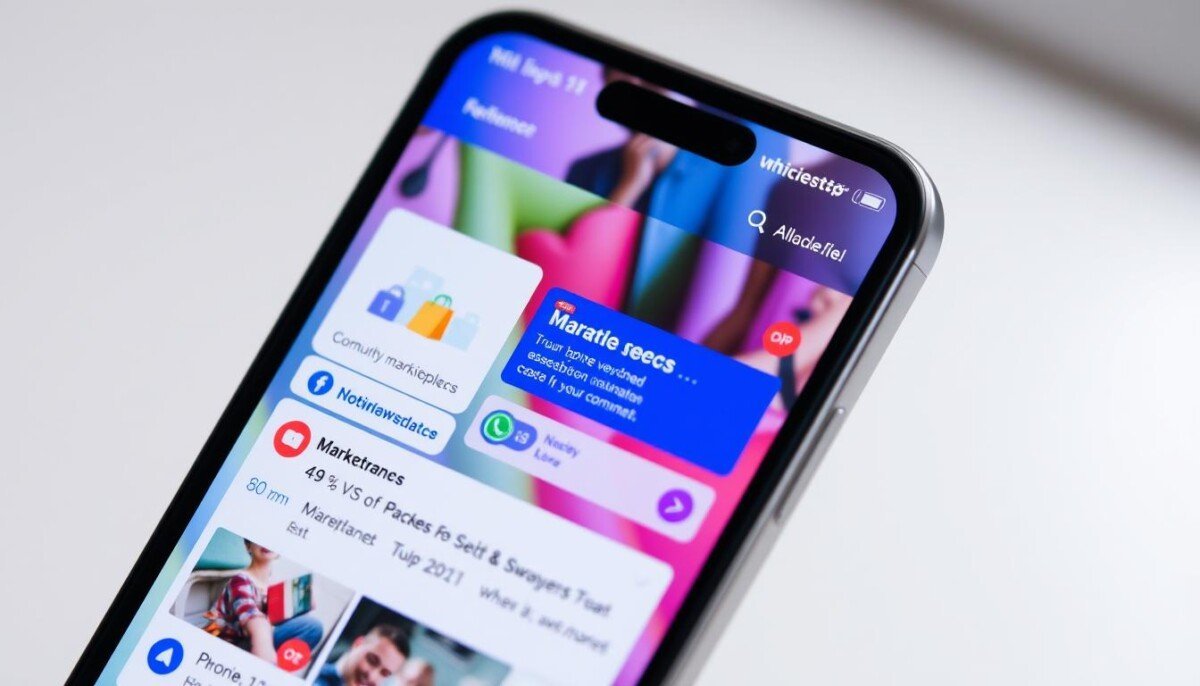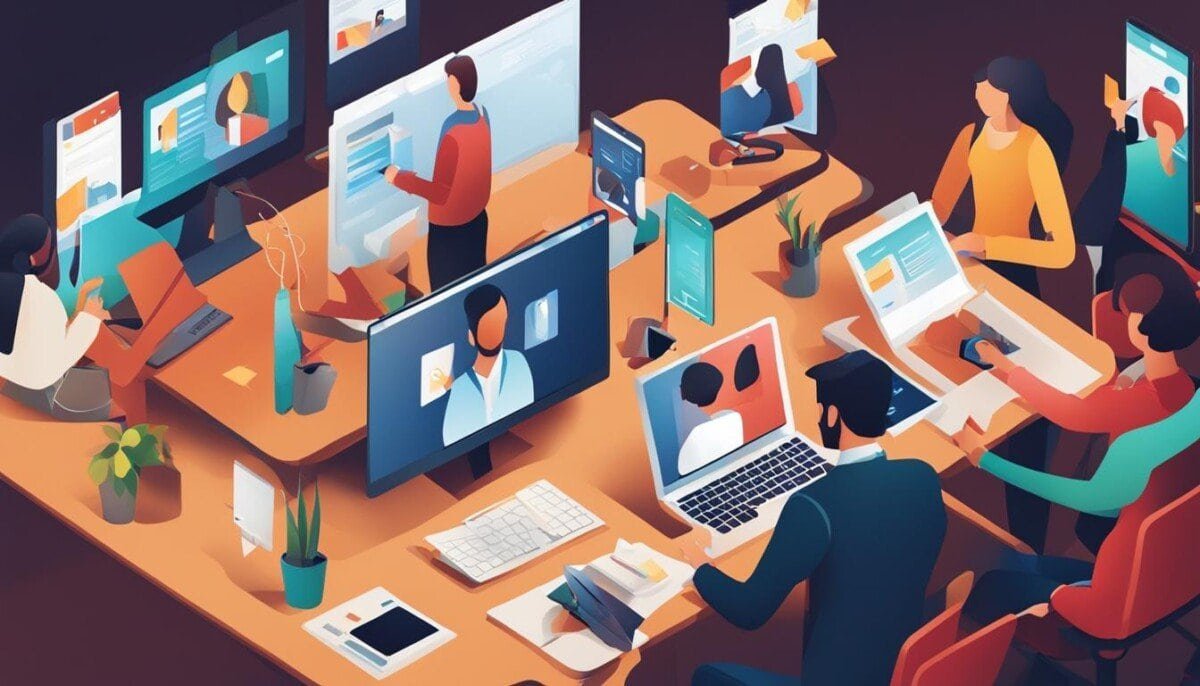Are you one of the many Facebook users who can’t find Marketplace notifications? You’re not alone. Many people have had this problem, which can really mess up their buying and selling on the platform. But don’t worry, we’re here to help you fix this issue.
Key Takeaways
- Facebook Marketplace notification issues affect both Android and iOS users
- Internet connectivity and device settings can be common culprits
- Clearing cache, updating the app, and reinstallation may help resolve the problem
- Adjusting notification preferences and enabling background app refresh are important steps
- Reaching out to Facebook support may be necessary for persistent problems
Understanding Facebook Marketplace Notifications
Facebook Marketplace notifications help you keep up with your buying and selling. They alert you to messages from buyers, updates on your items, and new listings. Without these, you might miss out on great sales or updates on your listings.
What Are Facebook Marketplace Notifications?
These alerts tell you about your activities on Facebook Marketplace. They include messages from buyers, updates on your items, and new listings. They’re key for smooth communication and successful deals.
Why Are Notifications Important for Us?
Notifications are vital for several reasons. They let you quickly reply to buyer messages, helping your sales. They also keep you updated on your items’ status. Plus, they alert you to new listings, helping you stay current with market trends.
| Notification Type | Importance |
|---|---|
| New Messages from Buyers | Facilitates timely communication and increases chances of successful transactions |
| Updates on Listed Items | Keeps you informed about the status of your marketplace listings |
| New Listings Matching Saved Searches | Helps you stay up-to-date on the latest market trends and find new buying or selling opportunities |
Getting these Facebook local listings alerts and Facebook peer-to-peer selling notifications is crucial. They help you manage your marketplace activities and boost your success.
“Notifications are the lifeblood of the Facebook Marketplace. Without them, you’re operating in the dark, missing out on vital information and opportunities.”
Common Issues with Notifications
Facebook Marketplace notifications often face challenges that can affect their delivery. Technical glitches and connectivity problems are just a few factors that can disrupt these alerts.
Factors That Affect Notification Delivery
Internet connectivity is a big issue for Facebook Marketplace notifications. Poor or unstable networks can delay or block these alerts. Device settings, like app permissions, also play a part in receiving these notifications.
Technical problems can also cause issues. These can be on the user’s device or on Facebook’s servers. For example, outdated apps or bugs can lead to missing notifications. iPhone users have reported problems like disabled notification sounds and empty inboxes.
Users on both mobile and desktop platforms often face inconsistent notification delivery. Some alerts arrive, while others don’t. This can make it hard to keep up with the latest Facebook classified ads notifications and Facebook commerce notifications. It can also affect our experience with the Marketplace.
How to Check Notification Settings
It’s important to keep an eye on your Facebook Marketplace notifications. This helps you stay updated on new activities in your online groups. Whether you’re using the mobile app or the desktop version, changing your notification settings is easy. It ensures you don’t miss out on anything.
Adjusting Notification Preferences on Mobile
To manage your Facebook Marketplace notification settings on your mobile, follow these steps:
- Open the Facebook app and go to the Settings menu.
- Tap on the “Notifications” option.
- Make sure the “Allow Notifications” toggle is on.
- Customize your notification settings for different Facebook Marketplace activities, like new listings, messages, and comments.
Adjusting Notification Preferences on Desktop
Managing your Facebook Marketplace notifications on a desktop is just as easy:
- Log in to your Facebook account and click the down arrow in the top right corner.
- Select “Settings & Privacy” and then “Settings”.
- Go to the “Notifications” section.
- Customize your notification settings for Facebook Marketplace, including alerts for new listings, messages, and comments.
It’s key to check both your in-app notification settings and your device-level notification permissions. This ensures your Facebook online marketplace notifications and Facebook buy and sell groups notifications work right. By reviewing and adjusting these settings, you can stay connected to the Facebook Marketplace community.
Clearing Cache and Data
Clearing cache and data on your device is a great way to fix missing Facebook Marketplace notifications. This simple step can solve many issues with the Facebook app, including notification problems.
Why Clearing Cache Is Beneficial
Cached data builds up over time, causing apps to slow down and glitch. Clearing the cache frees up space and boosts app performance. This ensures your Facebook Marketplace notifications arrive on time and without issues.
Step-by-Step Guide to Clear Cache on Phones
- For Android devices, go to Settings > Apps > Facebook > Storage > Clear Cache.
- On iOS, go to Settings > General > iPhone Storage > Facebook > Offload App. This removes temporary data without deleting your account info.
Clearing the cache won’t harm your Facebook profile. It keeps your albums, lists, photos, and posts safe. It’s a quick fix for missing notifications and keeps your app running well.
Updating the Facebook App
It’s important to keep your Facebook app updated. This ensures you get important notifications like Facebook local listings alerts and Facebook peer-to-peer selling notifications. Updates often fix bugs and improve notifications, so you don’t miss out on key info.
Importance of Regular Updates
Facebook is always improving the app to make your experience better. By updating, you get the newest features and fixes. This makes your notifications more reliable. If you don’t update, you might miss important alerts because of bugs or compatibility issues.
How to Check for App Updates
- On Android devices, open the Google Play Store, search for the Facebook app, and tap “Update” if an update is available.
- On iOS, visit the App Store, go to your profile, and check for any available updates for the Facebook app.
Updating your Facebook app is easy and makes a big difference. It helps you stay informed about the latest Facebook local listings alerts and Facebook peer-to-peer selling notifications. Make sure to update regularly for a smooth and reliable notification experience.
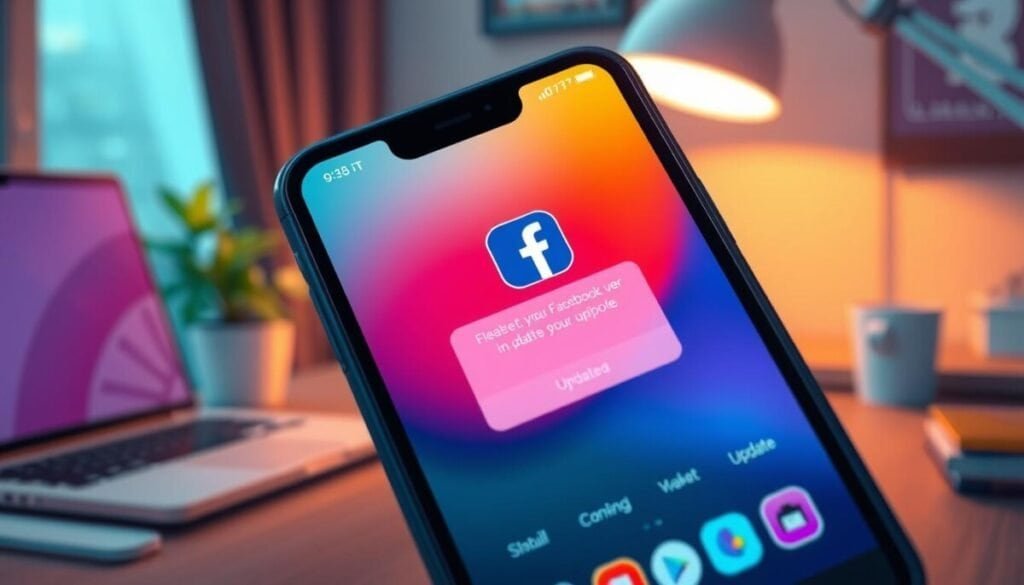
Reinstalling the Facebook App
If you’re still having trouble with Facebook Marketplace notifications, try reinstalling the app. A new install can clear out any bad data or reset app permissions. This might fix the problem.
Benefits of a Fresh Installation
Reinstalling the Facebook app has many benefits:
- It removes any old or damaged data that might be causing problems.
- It resets app permissions, making sure the Facebook app can send Facebook classified ads notifications and Facebook commerce notifications properly.
- It can fix technical issues that might have popped up over time, affecting the app’s notification system.
Step-by-Step Reinstallation Process
To reinstall the Facebook app, just follow these steps:
- First, remove the Facebook app from your device. On Android, go to Settings > Apps > Facebook > Uninstall. On iOS, press and hold the app icon, then tap “Remove App.”
- Then, go to your device’s app store (Google Play Store or App Store) and download the newest version of Facebook.
- After downloading, open the app and sign in to your account. This should fix any notification issues you were having.
Remember, sometimes starting fresh is the best way to solve problems. By reinstalling the app, you’re giving it a clean start. This might be just what you need to get your Facebook classified ads notifications and Facebook commerce notifications working right again.
Checking Connectivity Issues
Having a stable internet connection is key for getting Facebook notifications on time. If you’re missing or getting delayed notifications, check your internet first.
First, see if your Wi-Fi or mobile data is working. Try switching between them to see if the problem goes away. If you’re using Wi-Fi, try resetting your router for a better signal. Make sure your mobile data is active and strong in your area.
Importance of Stable Internet Connection
Without a good internet connection, Facebook notifications might not work right. This means you could miss out on new listings, comments, or messages in your groups or marketplace.
Troubleshooting Wi-Fi and Mobile Data
- Check your Wi-Fi connection and try restarting your router.
- Ensure you have an active mobile data plan with sufficient coverage in your location.
- Test your connection speed and stability by running a quick internet speed test.
- If the issue persists, consider contacting your internet service provider for further assistance.
Fixing any internet issues can help your Facebook notifications arrive on time. This keeps you up-to-date with the online marketplace and buy-and-sell communities.
Managing Background App Refresh
As fans of Facebook Marketplace, we know how vital it is to keep up with new listings and messages. The Background App Refresh feature is key to getting timely notifications. It lets apps update even when you’re not using them, so you don’t miss out.
Why Background Refresh Matters
With Background App Refresh on, your Facebook app can update and send notifications even when it’s not in the foreground. This is super important for urgent Marketplace alerts. For example, you’ll get notified about new listings or messages from buyers or sellers right away.
How to Enable Background App Refresh
- On iOS devices, go to Settings > General > Background App Refresh and make sure Facebook is turned on.
- For Android users, check your app’s Settings > Battery > Battery Optimization. Make sure Facebook isn’t being optimized, which could limit its background work.
By keeping this feature on, you can be sure your Facebook Marketplace notifications will come through. This helps you stay on top of new chances and conversations.
“Enabling Background App Refresh is a game-changer for keeping up with the fast-paced world of Facebook Marketplace. It ensures you never miss a beat when it comes to new listings, messages, and alerts.”
It’s important to find a balance between saving battery and getting notifications on time. Take some time to check and tweak your Background App Refresh settings. This way, you can get the best of both worlds.
Contacting Facebook Support
When all else fails, reaching out to Facebook Support may be necessary. This is to resolve any persistent issues with your Facebook local listings alerts or Facebook peer-to-peer selling notifications. Facebook’s Help Center offers valuable resources and guidance for users facing various challenges on the platform.
When to Reach Out for Help
If you’ve tried all troubleshooting steps and still face issues, it’s time to contact Facebook Support. This includes checking your notification settings, clearing cache and data, and updating the Facebook app. If you’re missing important Facebook Marketplace alerts or experiencing other persistent problems, it’s time to reach out.
How to Submit a Support Request
To get in touch with Facebook Support, access the Help Center through the Facebook app or website. Look for the “Report a Problem” option in the Settings menu. Provide detailed information about the notification issues you’re experiencing, including any error messages or specific problems you’ve encountered.
Facebook Support may offer additional guidance or escalate the issue if it’s a widespread problem. While Facebook does not offer phone support, they provide various email support contacts for specific issues. These include disabled accounts, financial queries, reporting content, data concerns, and more. There are also different official Facebook Pages that offer support on various topics, including Meta for Business, Facebook and Privacy, and Meta for Media.
If online methods fail to resolve your issue, you can also consider reaching out to Facebook Headquarters in Menlo Park, CA by mail. While this offline option may take longer to receive a response, it could be worth exploring if you’re unable to get the help you need through the digital support channels.
“Persistence and attention to detail are key when reaching out to Facebook Support. Don’t be afraid to provide as much information as possible to increase the chances of a successful resolution.”
Remember, Facebook Marketplace is only available to users who are considered adults in their respective countries. It may not be accessible in all regions. If you’re experiencing issues with accessing Marketplace, the support team may be able to provide guidance on how to restore your access.
Exploring Device Notification Settings
Managing Facebook classified ads and commerce notifications starts with your device’s settings. Whether you’re on iOS or Android, setting up your notifications right is key. It helps you stay updated on the latest platform news and chances.
Checking Notification Permissions on iOS
First, go to your iOS device’s Settings > Notifications > Facebook. Make sure all notification permissions are on. This includes alerts, alert styles, and features like Badges, Sounds, and Banners. With these settings right, you’ll get updates on time about your Facebook Marketplace activities.
Checking Notification Permissions on Android
Android users, follow a similar path. Head to Settings > Apps > Facebook > Notifications. Ensure all notification preferences are active, including alerts, sounds, and vibration. Some Androids might have extra settings for notification channels or priority levels. If you’re still not receiving alerts, double-check your device’s Do Not Disturb settings, as these can override app notifications. Additionally, ensure the Facebook app is updated to the latest version, as outdated apps may cause inconsistencies with features like facebook event reminder notifications fix. For further troubleshooting, resetting the app’s preferences or clearing its cache might help resolve any lingering notification issues.
Keeping your device’s notification settings in check is easy but important. It makes sure you don’t miss out on Facebook classified ads and commerce. Review and tweak these settings to stay informed and ready for new opportunities.
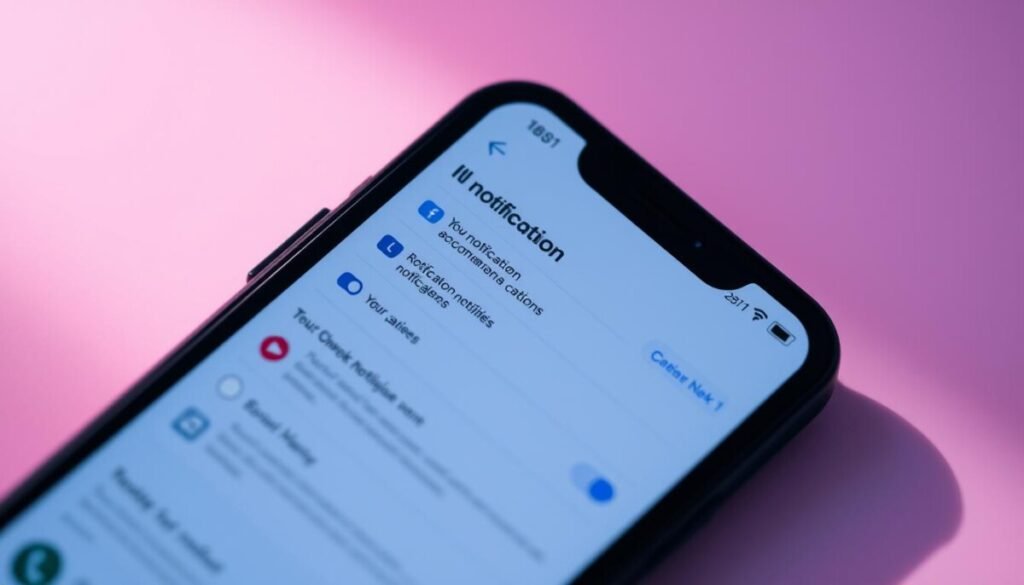
Turning Off Do Not Disturb Mode
It’s important to keep up with notifications on the Facebook online marketplace or Facebook buy and sell groups. Do Not Disturb mode can sometimes block important alerts from the Facebook app. This means you might miss new messages, comments, or updates from the marketplace.
Understanding Do Not Disturb Functionality
Do Not Disturb mode is available on both iOS and Android devices. It blocks calls, messages, and notifications to help you focus. But, it can also mean you miss out on important updates from Facebook.
How to Disable Do Not Disturb
To avoid missing Facebook notifications, make sure Do Not Disturb mode is off. On iOS, swipe down from the top-right corner and check the crescent moon icon. For Android, swipe down from the top and look for the Do Not Disturb icon. If it’s on, just tap it to turn it off and get your notifications back.
Checking and disabling Do Not Disturb mode helps you stay updated. It ensures you don’t miss out on the latest news, messages, and deals in the Facebook online marketplace and Facebook buy and sell groups. This simple action can greatly improve your experience.
| Platform | Steps to Disable Do Not Disturb |
|---|---|
| iOS |
|
| Android |
|
By following these easy steps, you can stay connected and informed. Disabling Do Not Disturb mode is key to getting timely notifications. It helps you stay active in your buying and selling activities on Facebook.
Checking for App Conflicts
Sometimes, missing Facebook Marketplace notifications or alerts can be due to app conflicts. Apps like battery savers, task killers, or security tools might block Facebook’s background activity. This can cause notification problems.
Identifying Conflicting Apps
To find conflicting apps, check the apps you’ve installed lately. Look for apps that manage battery, tasks, or security. These might stop Facebook from sending notifications.
Steps to Resolve Conflicts
- Try disabling battery savers, task killers, or security apps to see if notifications work again.
- Change the settings of these apps to let Facebook run in the background.
- If problems continue, consider removing the apps to fix Facebook’s notification issues.
Fixing app conflicts helps ensure your Facebook Marketplace notifications work right. This keeps you updated on the latest platform activities and chances.
“Resolving app conflicts is a crucial step in troubleshooting missing Facebook Marketplace notifications. By identifying and addressing these issues, you can regain full visibility into the platform’s activity and opportunities.”
Using Facebook’s Help Center
For problems with your Facebook local listings alerts or peer-to-peer selling notifications, the Facebook Help Center is the best place to start. It’s full of helpful information, including step-by-step guides and answers to common questions.
Finding Solutions in the Help Center
To find the Help Center, just search for “notification problems” in the Facebook app or on the website. You’ll get to a special section with lots of solutions and tips for improving your notification settings. The Help Center has detailed instructions, pictures, and forums where people share their solutions.
Frequently Asked Questions About Notifications
The Help Center also has a list of FAQs about Facebook notifications. These questions cover many topics, such as:
- Why are my Facebook local listings alerts or peer-to-peer selling notifications not working?
- How can I make sure I get important notifications from the Facebook Marketplace?
- What should I do if I’m not getting notifications for new messages or comments?
- How can I fix notification problems on my phone or computer?
By checking the Help Center, you’ll find the answers you need to fix your Facebook notifications. This way, you can stay updated on your local listings and peer-to-peer selling activities.
Remember, the Facebook Help Center is always updated with new information. So, if you have more questions or new problems, be sure to check back. With the right help, you can make sure your notifications are working well and keep in touch with the Facebook Marketplace.
Enabling Notifications for Marketplace Alerts
Facebook Marketplace is the world’s most popular second-hand marketplace, with nearly 1 billion users. A few years ago, it stopped sending listing alerts. This made it hard for users to get notifications, even with all settings turned on.
Many users only get one notification a day. But the best deals on Facebook Marketplace sell out in just 15 minutes.
To catch the best deals, you need to turn on alerts for new listings and messages. You can do this in the Facebook app’s settings. On mobile, go to the main menu, then “Settings & Privacy,” “Notifications,” and “Marketplace.” Make sure the toggles for “New listings” and “Messages and comments” are on.
With these alerts, you’ll get notifications right away when new items match what you’re looking for. This can be a big help for those who flip items for a living. It saves time, helps you make more money, and gives you an edge in the market.
The Swoopa app is another way to get instant alerts for Facebook Marketplace listings. It offers customizable alert options. This way, you can choose how often and what kind of alerts you get, so you never miss a great deal.
Turning on notifications for Facebook Marketplace can really improve your shopping experience. It keeps you in the loop with the latest listings. This increases your chances of finding what you need on this busy platform.
Testing Notifications Functionality
It’s key to check if Facebook Marketplace notifications are working right. This ensures you get updates on new listings, messages, and comments from your groups. It keeps you in the loop with the latest happenings on Facebook online marketplace.
How to Test if Notifications Are Working
To see if your notifications are working, follow these easy steps:
- Ask a friend or family member to send you a message or comment on one of your Marketplace listings.
- Watch your device to see if you get the notification right away. This shows your settings are set up right.
- If you don’t get the notification, check your device’s settings. Make sure Facebook Marketplace alerts are turned on.
What to Do If Notifications Still Fail
If you’ve tried the steps above and still don’t get notifications, here are more things to try:
- Go over all the settings and steps from earlier in this article. Make sure everything is set up correctly.
- Try logging out of Facebook on all devices and then logging back in. This might fix any syncing problems.
- If the issue keeps happening, it might be a bigger problem. You might need help from Facebook Support.
Keeping your Facebook Marketplace notifications active and reliable is important. It helps you stay updated on your online buying and selling. By testing your settings and fixing any problems, you won’t miss out on any important updates or chances on Facebook online marketplace.
Conclusion: Staying Updated on Facebook Marketplace
Keeping your notifications active is key for success on Facebook Marketplace. These alerts help you know about new listings and messages. This way, you can quickly respond and grab opportunities.
If you still have trouble with notifications, don’t worry. You can get help from the Facebook Support team. Or, check out community forums for more advice.
Importance of Keeping Notifications Active
Regular updates to the app and watching your notification settings are important. They help you get the most out of Facebook Marketplace alerts. By doing this, you increase your chances of getting timely updates and staying active on the platform.
Being proactive can really improve your experience and success on the Marketplace.
Encouragement to Seek Further Help if Issues Persist
If you’re still having trouble with notifications, it’s time to ask for help. Contact the Facebook Support Center for one-on-one assistance. They can offer specific steps to fix your problems.
Remember, a reliable connection with the Marketplace is crucial for both buyers and sellers. So, don’t be shy to ask for the help you need to stay in the loop.