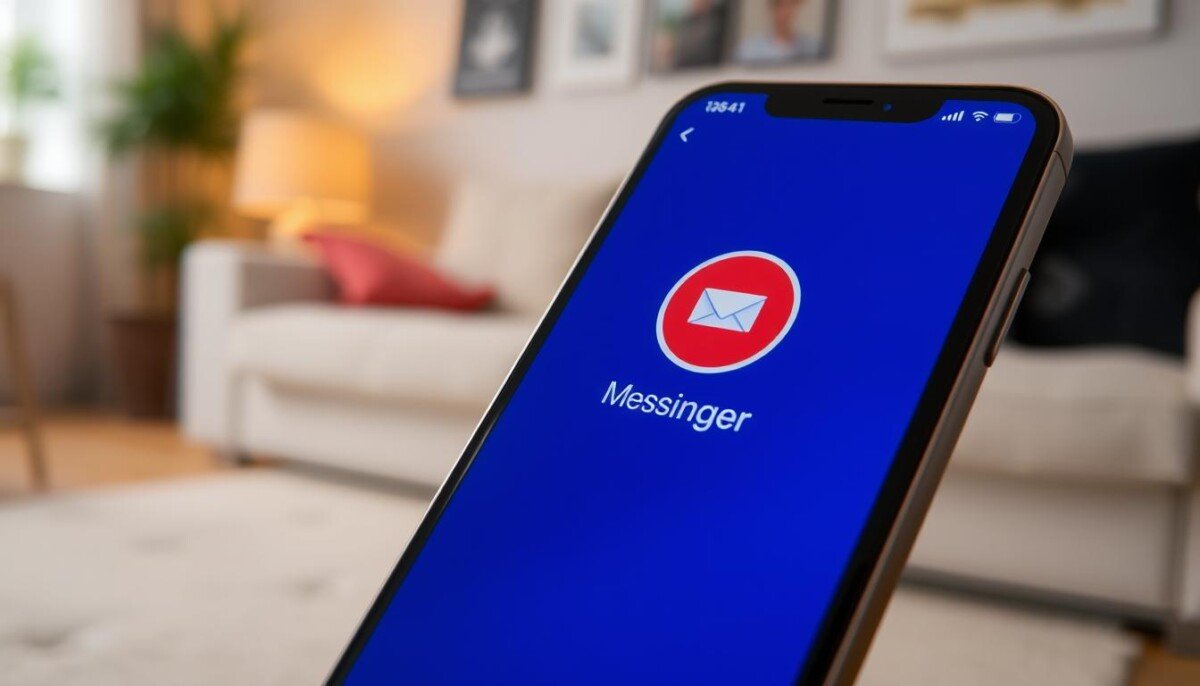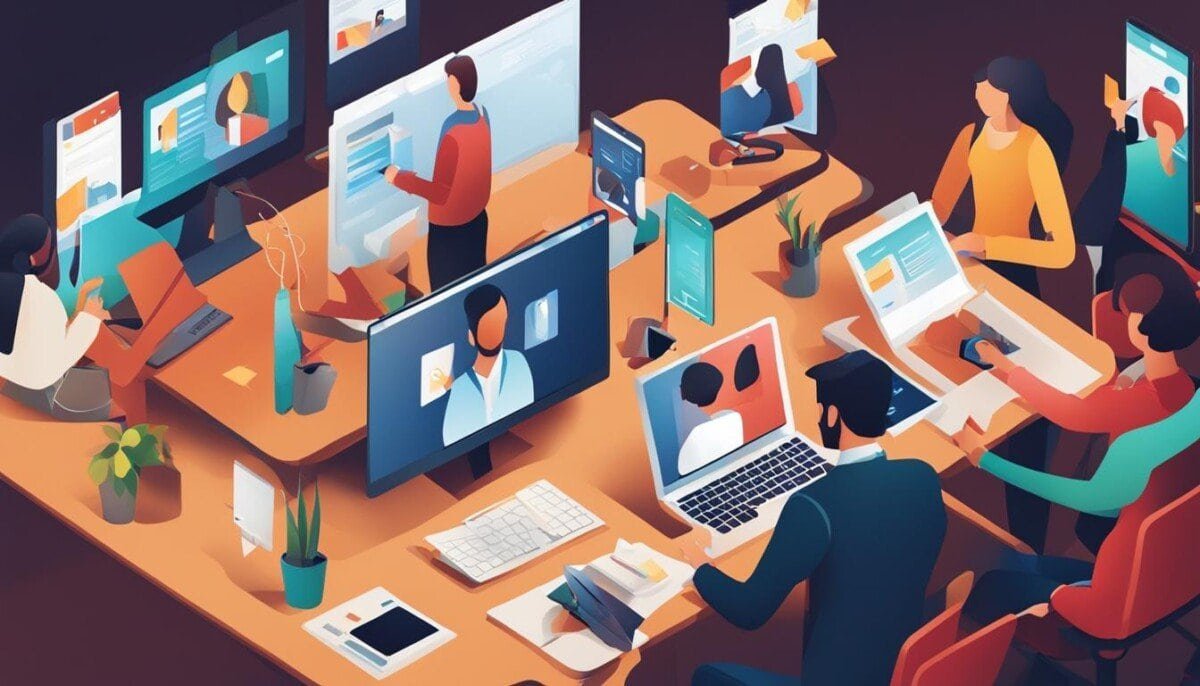Ever missed a message because your Facebook Messenger notifications stopped working? You’re not alone. Many users face this problem, which can mess up their communication and social life. But don’t worry, we’re here to help you fix your Messenger notifications.
Did you know there’s a simple way to make sure you never miss a message? In this guide, we’ll find out why your Messenger notifications might not be working. We’ll also give you easy steps to fix the problem. Whether you use an Android or an iOS, we’ve got you covered.
So, why do your Facebook Messenger notifications go missing? We’ll look at app settings and device preferences to find the cause. Are you ready to take back control of your communication and stay connected? Let’s start!
Key Takeaways
- Understand the importance of Facebook Messenger notifications for seamless communication
- Identify common issues that lead to notification problems, such as app settings and device configurations
- Discover proven troubleshooting steps to restore your Messenger notifications
- Learn how to keep your Messenger app and device settings up-to-date to prevent future notification issues
- Explore alternative solutions and community resources to address persistent notification problems
Understanding Facebook Messenger Notifications
Facebook Messenger is a key tool for staying in touch with loved ones. It sends us notifications about new messages, calls, or updates. These alerts are vital for keeping us connected and quick to respond.
What Are Facebook Messenger Notifications?
Messenger notifications alert us to messages, calls, or app interactions. They keep us in the loop with our conversations. This way, we don’t miss out on important updates from our friends and family.
Importance of Notifications for User Engagement
Notifications are key to keeping users active on Facebook Messenger. They encourage us to check the app regularly and respond quickly. Without them, we might miss messages and feel disconnected from our social circles.
Common Issues Users Face
Some users face problems with Messenger notifications. These include missing alerts, delayed messages, and inconsistent delivery. Knowing the causes helps fix these issues and improves our messaging experience.
“Reliable push notifications are crucial for keeping users engaged and informed on Facebook Messenger. When these alerts fail to function properly, it can significantly impact the overall user experience.”
Identifying Notification Problems
We all want to get timely alerts from our favorite apps. But sometimes, issues can cause missed or delayed notifications. It’s important to know the signs and how to fix them.
Signs of Notification Issues
Not getting expected alerts is a common problem. If you’re not getting Facebook Messenger notifications, it might be a sign of an issue. Also, if messages arrive late, it’s another red flag.
Getting notifications on one device but not another is a big warning sign. If your Android phone gets notifications but your iOS tablet doesn’t, it means something’s wrong with your settings.
Checking Notification Settings
To find the problem, check your device and Facebook Messenger settings. Make sure system-wide notifications are on and the app has the right permissions. Look at any custom settings you’ve made, as they might be blocking messages.
Distinguishing Between Mute and Block Features
It’s key to know the difference between muting and blocking. Muting silences a specific conversation, while blocking stops all messages from someone. Checking these settings can help you find the problem.
By watching for signs of trouble, checking your settings, and understanding muting and blocking, you can fix your Facebook Messenger issues. This is true for both Android and iOS users.
Troubleshooting Facebook Messenger Notifications
Dealing with Facebook Messenger notification issues can be annoying. But, there are easy steps to fix these problems and get your notifications working again. First, ensure that your app is updated to the latest version, as outdated versions can cause glitches. If you’re trying to fix duplicate notifications on Facebook Messenger, you can start by checking your notification settings both in the app and in your device’s settings to rule out any conflicts. Additionally, clearing the app cache or reinstalling the app can often resolve persistent notification issues.
Restarting the App
Try restarting the Facebook Messenger app first. This can fix any quick problems that might be causing your notifications to stop. Just close the app and then open it again to see if it helps.
Updating to the Latest Version
Make sure you have the newest version of Facebook Messenger. Updates often bring fixes for bugs and make the app work better. Check your app store for any updates and install them right away.
Clearing App Cache and Data
If restarting and updating don’t work, try clearing the app’s cache and data. This can remove any bad files or settings that might be blocking your notifications. Here’s how to do it:
- Go to your device’s Settings and find the Facebook Messenger app.
- Tap on “Storage” or “Data” and choose “Clear Cache” and “Clear Data.”
- Restart your device and then open Messenger again to see if your problems are fixed.
By trying these simple steps, you can make Facebook Messenger work smoothly again. You’ll get all the notifications you need to keep in touch with your loved ones.
Device Settings Impacting Notifications
To get the most out of Facebook Messenger notifications, you need to tweak your phone’s settings. Adjusting the Do Not Disturb mode and granting app permissions are key. These changes can greatly affect how you see and interact with your Messenger alerts.
Checking Phone Notification Settings
First, make sure your phone’s notification settings are right for Facebook Messenger. On iPhones, head to Settings > Notifications > Messenger to tweak your options. Android users should look in Settings > Apps > Messenger > Notifications. Make sure notifications are turned on and pick how you want them to show up, like banners or sounds.
Adjusting Do Not Disturb Mode
The Do Not Disturb (DND) feature can block Messenger notifications. Check your DND settings and think about letting through messages from key contacts. On iOS, find DND in Settings > Do Not Disturb. Android’s spot might change, but it’s usually in Settings.
Ensuring App Permissions Are Granted
Facebook Messenger needs some permissions to work right, like access to your contacts and camera. Make sure these are allowed in your phone’s settings. On iOS, go to Settings > Privacy. Android’s path might differ, based on your device.
Reviewing and tweaking your phone’s notification settings, Do Not Disturb mode, and app permissions can help. This way, you can make sure your Facebook Messenger notifications are delivered and seen clearly.
Connection Issues Affecting Notifications
Facebook Messenger notifications might not work right if your internet connection is bad. Your internet, whether it’s Wi-Fi or mobile data, is key for these alerts to get to you. Let’s look at how network problems can mess up your Messenger alerts.
Wi-Fi and Mobile Data Status
Make sure your Wi-Fi or mobile data is on and working well. If your internet keeps dropping or is slow, you’ll miss out on Messenger alerts. Try a speed test to see if your network is strong and fast.
Network Signal Strength
The strength of your network signal also matters for Messenger alerts. Bad cellular or Wi-Fi signal can make Messenger app struggle. Keep an eye on your signal bars and move to a better spot if needed.
Switching Between Wi-Fi and Cellular Data
How your device switches between Wi-Fi and mobile data can cause problems. Constantly switching can mess up Messenger’s connection. Try to stay on one network type for better alert reliability.
| Network Connection | Download Speed | Upload Speed | Ping Latency |
|---|---|---|---|
| Wi-Fi | 50 Mbps | 20 Mbps | 25 ms |
| Cellular Data | 25 Mbps | 10 Mbps | 50 ms |
By keeping your internet, signal, and network switching in check, you can make your Facebook Messenger alerts more reliable and timely.
Adjusting Facebook Messenger Settings
To make sure your Facebook Messenger notifications work right, check and tweak your in-app settings. Inside the Messenger app, you can change your notification settings to fit your needs.
Reviewing In-App Notification Preferences
First, tap on your profile picture in the Messenger app. Then, go to the “Notifications & Sounds” section. Here, you can manage different notification settings, like:
- Turning on or off notifications for new messages
- Customizing the sound and vibration patterns for Messenger alerts
- Adjusting the badge count, which shows the number of unread messages
Managing Group Chat Notifications
Group chat notifications in Messenger need special attention. Tap on the group name and then choose “Notifications.” You can pick to get notifications for all messages, only mentions and replies, or mute the group.
Customizing Notification Tones
To make Messenger alerts stand out, you can change the notification sounds. In the “Notifications & Sounds” menu, you can pick a unique tone for Messenger. This makes it easier to know when you have a message.
By reviewing and adjusting your in-app settings, group notifications, and notification sounds, you can make Messenger more personal and efficient. This way, you stay connected with your friends and family better.
Checking Do Not Disturb Settings
In today’s world, being always connected can feel too much. Luckily, our smartphones have a Do Not Disturb mode. It helps us avoid too many notifications, including from Facebook Messenger. Knowing how to use this feature lets us control our digital life and make sure we get important messages, even when our phone is on silent.
How to Access Do Not Disturb on Android
To find Do Not Disturb on Android, go to your phone’s Settings. Then, choose Sound & Vibration, and then Do Not Disturb. Here, you can set quiet times and pick who can get through to you.
How to Access Do Not Disturb on iOS
For iPhone users, start by opening the Settings app. Tap on Focus, then pick Do Not Disturb. You can set quiet times, silence notifications, and make exceptions for special contacts.
Allowing Exceptions for Messenger
The Do Not Disturb mode is great for keeping our peace. But, we shouldn’t miss out on messages from family or important updates. So, let’s make sure to allow notification exceptions for Facebook Messenger, even when our phone is on silent. This way, we can enjoy quiet time while still being connected to what’s important.
Understanding and using Do Not Disturb settings can improve our relationship with our devices. A bit of control and customization can make a big difference in our messaging experience on Facebook Messenger.
Reinstalling Facebook Messenger
If you’ve tried everything and still have Facebook Messenger issues, it might be time to reinstall it. Before you do, make sure to save any important chats you don’t want to lose.
Backing Up Important Chats
To keep your chat history safe, follow these steps:
- Open the Messenger app and tap on the profile icon in the top right corner.
- Select “Settings” and then choose “Chat Backup”.
- Tap “Back Up Now” to create a backup of your Messenger chats.
- You can also enable automatic backups to keep your chat history safe.
Uninstalling the App Safely
After backing up your chats, it’s time to uninstall Messenger. On Android, go to your device’s Settings, select “Apps”, find Messenger, and tap “Uninstall”. On iOS, press and hold the Messenger app icon, then tap “Remove App”.
Reinstalling and Setting Up the App Again
After uninstalling Messenger, go to the App Store (iOS) or Google Play Store (Android) and reinstall it. Make sure to grant the app the necessary permissions, like camera and microphone access. You might also need to adjust your notification settings in the Messenger app.
By reinstalling Facebook Messenger, you should fix any app reinstallation, chat backup, or app setup problems. After reinstalling, test the app’s notifications to make sure they’re working right.
Testing Notifications After Changes
Ensuring your Facebook Messenger notifications work well is crucial. After changing settings, test everything to make sure it’s right. Send test messages, ask friends to message you, and watch for responses.
Sending Test Messages
Begin by sending test messages to yourself or a friend. This lets you see how notifications look and sound on your device. Make sure they come quickly and that sounds and vibrations work right.
Asking Friends to Message Us
Also, ask friends or family to message you. This checks how notifications feel from the other side. It makes sure alerts are the same in all kinds of messages.
Monitoring Notification Responses
Watch how you react to test messages. See if alerts are the same in one-on-one chats or groups. This detailed check helps fix any notification testing, message alerts, or alert monitoring problems.
By carefully testing your Facebook Messenger notifications, you can be sure users have a great experience. They’ll get reliable and timely alerts that keep them connected and informed.
Keeping Facebook Messenger Updated
It’s important to keep the Facebook Messenger app updated. This ensures it works well and fixes any notification problems. Updates bring new features, bug fixes, and security improvements.
Importance of Regular Updates
As Facebook Messenger and other apps change, keeping up is key. Updates fix problems, improve security, and add new features. This makes your messaging better.
How to Enable Automatic Updates
- Go to your device’s app store (App Store for iOS or Google Play Store for Android).
- Find the Facebook Messenger app and see if there’s an update.
- Turn on automatic updates in your app store settings to keep Messenger current.
Checking for Updates Manually
If you like to check updates yourself, here’s how:
- Open the App Store (iOS) or Google Play Store (Android).
- Search for Facebook Messenger and see if there’s an update.
- If there is, tap “Update” to get the newest version.
Updating Facebook Messenger regularly makes messaging better. It fixes issues and keeps your app current. This way, you avoid many problems and enjoy the latest features.
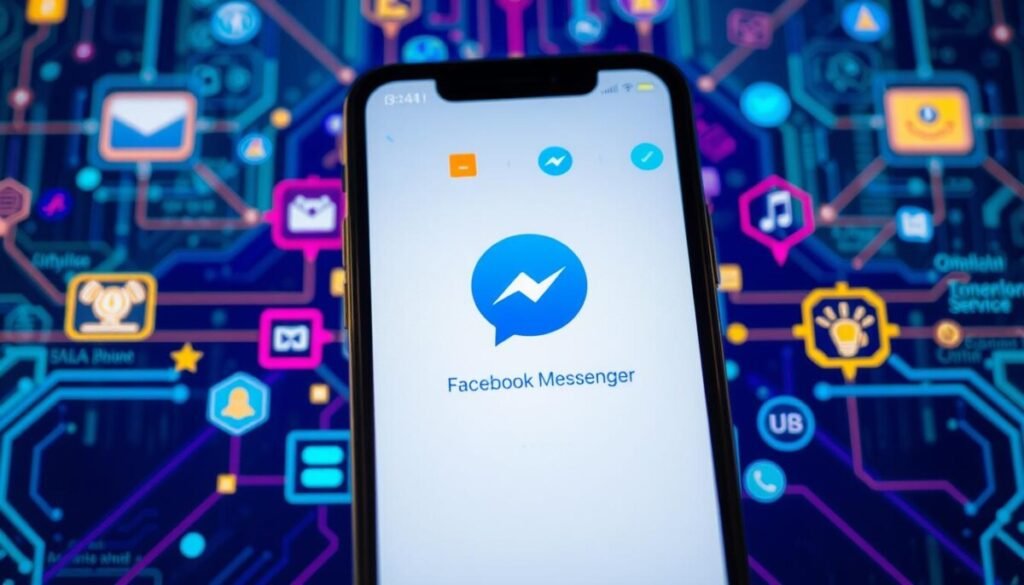
“Staying up-to-date with the latest Facebook Messenger app version is essential for maintaining a smooth and reliable messaging experience.”
Exploring Alternative Solutions
If you’re having trouble with Facebook Messenger notifications, you might want to try something else. Messenger Lite is a good option. It’s a simpler version of the app that might not have as many notification problems.
Messenger Lite is made for phones that aren’t as powerful or have slow internet. It offers a basic messaging experience. This could mean better notifications for phones that aren’t as new or strong.
Switching to Another Messaging App
Another thing you could do is try a different messaging app. Facebook Messenger is popular, but there are other apps like WhatsApp, Signal, or Telegram. These might give you better notifications.
- WhatsApp: A widely used messaging app with a strong focus on privacy and security.
- Signal: A privacy-centric messaging app that prioritizes user privacy and encryption.
- Telegram: A feature-rich messaging app with a range of customization options and cloud storage.
Looking into these other apps might solve your messaging problems. This is true if you keep having trouble with Facebook Messenger notifications.
Checking Facebook Messenger Help Center
If you’re still having trouble with Facebook Messenger notifications, the Help Center is a good place to go. The Help Center has lots of tips and support from other users.
At the Help Center, you can find help with notification issues. This includes how to change settings, fix network problems, and more. The community forums can also give you ideas from people who’ve faced similar problems.
Even if Messenger Lite and other apps help, the Help Center is still a great resource. It can help you fix your notification problems.
Community Support for Notification Issues
When we face Facebook Messenger notification problems, the online community is a huge help. Facebook groups, tech forums, and other support channels offer unique insights. They provide creative solutions and tips not found in official guides.
Joining Facebook Communities
Facebook has many groups for Messenger users. These groups are places where people share their experiences and help each other. Joining them can connect us with others who’ve solved similar problems.
Asking for Help in Forums
Outside of Facebook, forums like Reddit’s r/Facebook and r/Android are great for help. We can ask our specific questions and get advice from experienced users. These forums often reveal solutions not well-known or documented.
Sharing Solutions with Others
When we find fixes for our Messenger issues, we should share them. Posting our solutions in Facebook groups and forums helps others. This way, we all benefit from each other’s knowledge and experience.
Getting involved in the Facebook Messenger community opens up a world of information. We gain unique perspectives and solutions that can solve our problems. The collective wisdom of others can be the key to a smooth messaging experience.
Collecting Feedback on Messenger Issues
We know how important it is to give feedback to Facebook Messenger’s developers. Your input can really help make the app better. This includes fixing issues like notification problems.
Importance of User Feedback
Facebook uses your feedback to find and fix problems. By telling them about bugs and issues, you help them know what to work on first. Your feedback shapes the app’s future, making it better for everyone.
Reporting Bugs and Notification Problems
If you find any bugs or issues with Messenger, please report them. You can do this through the app’s “Settings” menu or the Facebook website’s Help Center. This way, you help the team improve the app for you and others.
Engaging in Facebook’s User Research
Facebook sometimes asks users to take part in research and surveys. These studies let you give direct feedback and influence the app’s development. Keep an eye out for any invites from Facebook to join these programs.
By taking part in feedback and research, you help make Messenger better. Your opinions are important. So, don’t be shy about sharing them.
| Statistic | Value |
|---|---|
| One Facebook page can only be connected to one Pipedrive company account. | 1 |
| If missing permissions during installation, users will see an error message prompting the need to grant all permissions to the Facebook Messenger app. | 100% |
| Facebook Messenger for Business has a standard 24-hour messaging reply window, extendable to seven days with the Pipedrive integration. | 24-168 hours |
| The option to block or mute conversations with businesses on Facebook can impede message delivery. | Yes |
| Internet connection issues can prevent message delivery via the Messenger integration. | Yes |
“Your feedback helps shape the future of the app, ensuring it better meets the needs of its user base.”
Understanding Facebook’s Notification System
Facebook’s notification system is complex and designed to keep users engaged. It helps us manage our Facebook Messenger better. This includes fixing any issues with message delivery and notification reliability.
How Facebook Manages Notifications
Facebook’s algorithms are key in deciding which notifications we get and when. They look at many things like how active we are, the importance of messages, and our internet connection. The aim is to show us the most important messages without distracting us too much.
Factors Influencing Notification Delivery
- User Engagement: Facebook watches how we interact, like likes and comments, to see what messages are most important to us.
- Message Content: The algorithms also look at the message itself. They focus on updates from close friends and important events.
- Network Conditions: Things like our internet, device, and battery life can affect when we get notifications.
The Role of Algorithm in Notifications
Facebook’s algorithms aim to balance timely and relevant notifications with avoiding too much interruption. They adjust based on how we use Facebook to give us a personalized experience.
Knowing how Facebook’s notification system works helps us manage our expectations. It also helps us solve any issues with message delivery. By understanding what affects notification reliability, we can make our messaging experience on Facebook Messenger better.
Exploring App Permissions
Understanding app permissions is key for a smooth Facebook Messenger experience. The right permissions let Messenger access needed features and send timely notifications. Let’s dive into the main points of app permissions and how they affect your notifications.
Knowing Which Permissions to Enable
To make Messenger work best, we must give it some permissions. On Android, check Settings > Apps > Messenger > Permissions. On iOS, go to Settings > Messenger and see the allowed permissions. Make sure Messenger can use notifications, background app refresh, and cellular data for uninterrupted service.
How Permissions Affect Notifications
The permissions Messenger has affect its notification delivery. Without the right permissions, you might miss or get late notifications. Remember, for API versions 2.0 or higher, permissions like public_profile, user_friends, and email need Facebook’s approval.
Troubleshooting Permission Issues
If you’re having trouble with notifications, check your app permissions first. Make sure Messenger has the right access. If not, give it the needed permissions. Sometimes, users see changes in notifications without changing settings. If problems continue, try restarting your device or resetting your notification settings.
Keeping the right app permissions is vital for a smooth Messenger experience, including reliable notifications. By managing these settings, you can have a more efficient and responsive messaging experience.
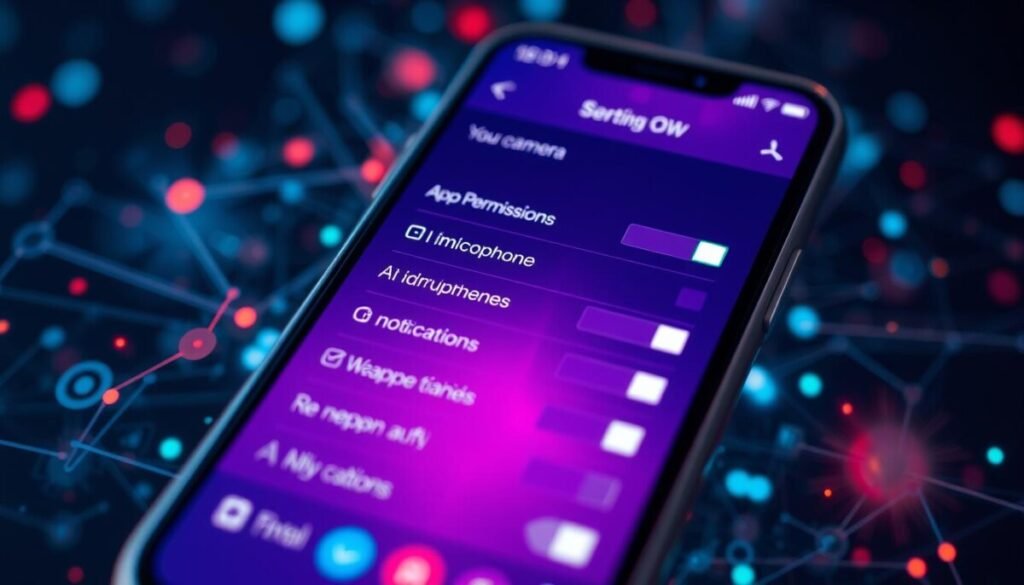
Staying Informed About Updates
To get the most out of Facebook Messenger, it’s key to keep up with new features. Join the Messenger mailing list and follow their social media to stay informed. This way, you’ll know about updates that might change your notification settings.
Joining Messenger’s Mailing List
Signing up for the Messenger mailing list is easy. You’ll get the latest news and updates straight to your inbox. This keeps you in the loop about bug fixes and new features.
Following Messenger’s Social Media Channels
Don’t forget to follow Messenger on Facebook and Twitter too. They share updates and insights first. This helps you stay current with any changes to notifications.
Participating in Feedback Surveys
Messenger loves hearing from users. They often do surveys to understand what you need. Share your thoughts and ideas to help shape future updates.
By following these steps, you’ll be well-informed and ready for any changes. You’ll always know about the latest updates and how they might affect your experience.
Conclusion: Enjoying a Smooth Messaging Experience
Fixing Facebook Messenger notification issues is easy. We’ve covered the main steps, checked device and app settings, and talked about updates. Now, let’s go over what we’ve learned to keep our notifications working well.
Recapping Key Steps to Fix Issues
Start by checking your notification settings in the Messenger app and on your device. Make sure you’ve given the app the right permissions and it’s not blocked. Also, keep your Messenger app updated to fix bugs and issues.
Encouraging Ongoing Engagement with Messenger
Facebook Messenger is now a big part of our daily chats. By using it more and exploring its features, we get a better messaging experience. Customizing notifications and using new multimedia features keeps us connected with loved ones and businesses.
Looking Ahead to Future Features
The messaging app world is always changing, with new features coming soon. Messenger will keep getting better, with updates like better notification sorting and Do Not Disturb options. By keeping up with updates and giving feedback, we help shape Messenger’s future.