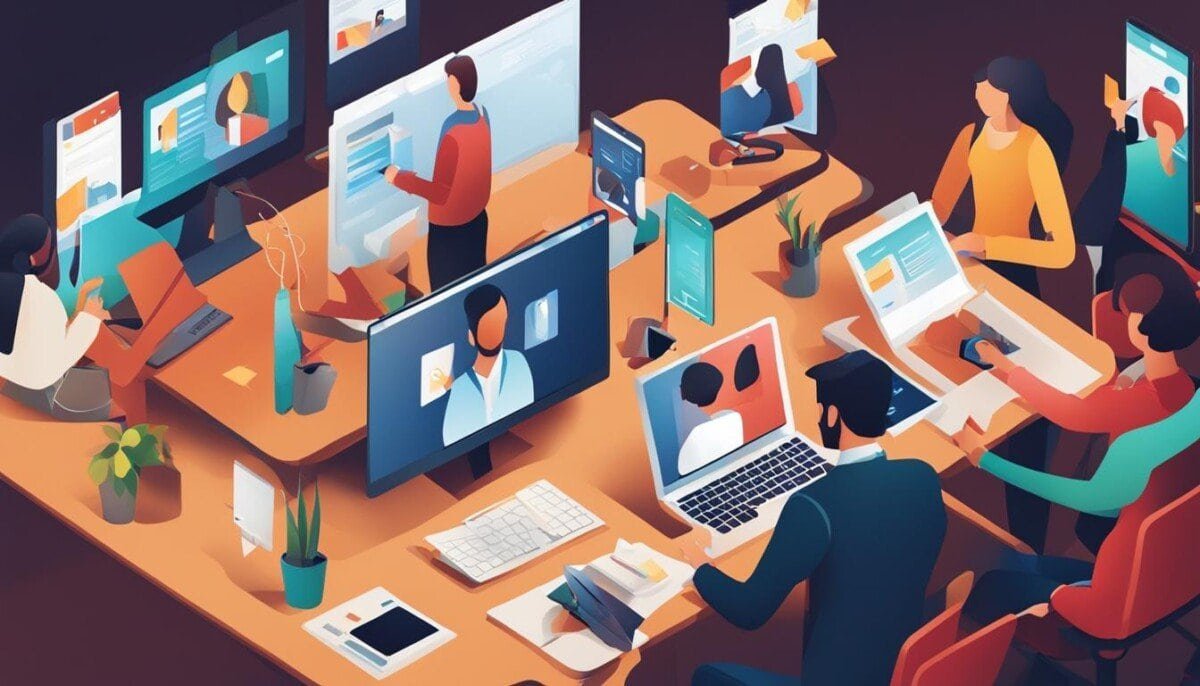Ever felt frustrated when your Facebook notifications are silent, even though you set them up right? You’re not alone. Many users face the same problem and it can be really annoying. But don’t worry, we’re here to help you fix this issue.
What if a simple change could make your Facebook notifications sound again? Are you ready to try? Let’s find out how to get those alert tones working, so you never miss a message from your loved ones.
Key Takeaways
- Facebook notification sounds not playing is a widespread issue affecting both iOS and Android users.
- Troubleshooting the problem often involves adjusting device settings, app permissions, and sound controls.
- Restarting the Facebook app, keeping it updated, and clearing cache can help resolve the issue.
- Checking for software updates and utilizing the Facebook Help Center can also provide valuable solutions.
- Testing notification sounds on other apps can confirm if the problem is specific to Facebook or a broader device-related issue.
Understanding Facebook Notification Sounds
Facebook notification sounds are key to keeping users connected. They alert users to new messages, comments, and more. This way, users stay in touch with friends and family.
What Are Facebook Notification Sounds?
Facebook notification sounds are unique audio cues for new account activity. They grab your attention and tell you to check your Facebook for updates. These sounds are a big part of the Facebook experience.
Why Are They Important for User Engagement?
Facebook app notifications and push notification sounds keep users engaged. They let users know about the latest updates and messages. This encourages users to interact more, making the Facebook community stronger.
Customizing audio settings and notification preferences is important. It lets users tailor their Facebook experience. By adjusting push notification sounds, users can keep Facebook a big part of their daily life.
Common Reasons Facebook Notification Sounds Aren’t Playing
Having trouble with Facebook notification sounds? There are a few reasons why this might happen. From muted device volume to app permission issues, knowing the common problems can help you fix them fast.
Volume Settings May Be Muted
One big reason is if your device’s volume is muted or too low. Make sure your phone or computer’s volume is turned up. Also, check that the notification volume isn’t set too low.
App Permissions Might Be Restricted
Facebook needs certain permissions to play sounds. If these are restricted, it can’t play sounds. Check your Facebook app’s settings to see if it has the right permissions for audio.
Device Settings Could Be the Culprit
It could also be your device’s settings. Look at your Android or iOS settings to see if notifications are turned on. Make sure Facebook notifications aren’t muted or silenced.
By fixing these common issues, you can get Facebook notification sounds working again. This way, you won’t miss out on any important updates or alerts. Additionally, checking your app settings and ensuring that notifications are enabled can make a significant difference. If you’re still experiencing issues, you may need to troubleshoot further to fix Facebook delayed notifications, which could be caused by connectivity problems or outdated app versions. Staying proactive with these adjustments will help keep your notifications timely and reliable.
Checking Facebook App Settings
To fix problems with Facebook notification sounds, start by looking at the app’s settings. Adjusting notification preferences ensures you get sound alerts for new messages or updates.
How to Access Notification Settings
On iOS, go to Settings, then Notifications, and Messenger. Make sure “Allow Notifications” is on. For Android, go to Settings > Apps > Facebook Messenger > Notifications. Check that permissions are given.
Adjusting Sound Settings Within the App
In the Facebook app, manage your notification settings. Tap your profile icon, then “Notifications & Sounds”. Turn on the “Notification Sound” toggle to hear sounds for new Facebook app notifications.
Reviewing and tweaking notification preferences in both device settings and the Facebook app can fix sound issues.
Exploring Device Sound Settings
It’s important to make sure your device’s sound settings are right for Facebook notification sounds to work. We’ll look at adjusting the system volume and checking app-specific audio controls to fix any problems.
Adjusting System Volume
First, check if your device’s volume is not muted or too low. On iPhones, go to Settings > Sounds & Haptics to see your volume settings. For Android devices, go to Settings > Sound & vibration. Make sure the notification volume is high and not on silent or Do Not Disturb.
Checking App-Specific Sound Controls
There might be special sound controls in the Facebook app that affect your notifications. In the Facebook app, go to settings and find any options for notification sounds or volume. Make sure these are turned on and set to your liking.
Keeping your device’s volume controls and Facebook app settings right can help your notification sounds work as they should. By fixing these, you can solve any volume controls, audio settings, or Android/iOS sound issues with Facebook notifications.
Restarting the Facebook App
Restarting the Facebook app can often fix notification sound issues. This works whether you’re on a mobile device or desktop. A simple restart can clear out temporary problems that might be stopping your notifications.
Steps to Restart on Mobile Devices
On mobile devices, restarting the Facebook app is easy. First, close the app completely by following these steps:
- For iOS devices, double-tap the home button and swipe up on the Facebook app to close it.
- On Android devices, go to the Recent Apps overview and swipe the Facebook app away to close it.
After closing the app, reopen it and see if the notification sounds work again.
How to Restart Facebook on Desktop
For desktop users, restarting Facebook is a bit different. Just close the browser tab or application window where Facebook is open. Then, relaunch the app or website. This simple step can often fix any temporary issues with your notification sounds.
By restarting the Facebook app, you’re clearing out any temporary cache or data. This might be causing the notification sound problem. This simple step is often the first thing to try when you have trouble with Facebook app notifications.
Updating the Facebook App
Have you ever had trouble with Facebook notification sounds not working? It’s a common issue. One simple fix is to make sure your Facebook app is up to date. Old app versions can have bugs that mess with notification sounds.
Why Keeping the App Updated Matters
Updating the Facebook app regularly brings new features and fixes bugs. It helps your app work better, including with app notifications and troubleshooting Facebook alerts.
Steps to Update Facebook on Various Platforms
- Android users, open the Google Play Store. Search for Facebook and check for updates. Tap “Update” to get the latest version.
- iOS users, go to the App Store. Find Facebook and see if there’s an update. Tap “Update” to install it.
Keeping your app updated is key for a smooth Facebook experience. It ensures you get all your Facebook app notifications and Facebook alerts without any problems.
Clearing Cache and Data on Mobile
If Facebook notification sounds aren’t working, try clearing the app’s cache and data first. This can fix sound problems since cached files might block the app’s function.
How to Clear Cache on Android Devices
To clear Facebook’s cache on Android, follow these steps:
- Go to your device’s Settings menu.
- Tap on “Storage” or “Apps & notifications”.
- Find the Facebook app in the list and tap on it.
- Select “Storage” or “Cache” and then tap “Clear Cache”.
Steps to Clear Cache on iOS Devices
Clearing cache on iOS is different. You can’t do it directly in the Facebook app. Try these steps instead:
- Go to your device’s Settings menu.
- Tap on “General” and then “iPhone Storage”.
- Locate the Facebook app and tap on it.
- Select “Offload App” to remove the app while keeping your data and documents.
- Reinstall the Facebook app from the App Store.
Offloading and reinstalling the app can clear temporary files. This might fix sound issues with Facebook notifications.
Clearing the Facebook app’s cache often solves sound problems on Android or iOS. This simple step can make the app work better and ensure your notification sounds are on.
Reinstalling the Facebook App
When other fixes don’t work, reinstalling the Facebook app can help. It’s a strong solution for issues with notification sounds. This method can fix deep problems that stop you from getting and hearing Facebook app notifications.
When and Why to Reinstall Facebook
Try reinstalling the Facebook app if other fixes like sound settings and cache clearing don’t work. It’s a detailed fix for software issues or data problems. These can stop the app from working right.
How to Reinstall on Different Devices
- On Android devices, go to Settings > Apps & notifications > App info > Facebook > Uninstall. Then, visit the Google Play Store to reinstall the Facebook app.
- For iOS users, press and hold the Facebook app icon, tap ‘Remove App,’ and then confirm the uninstallation. Afterward, visit the App Store to reinstall the Facebook app on your iPhone or iPad.
Removing and reinstalling the Facebook app can fix notification sound issues. It’s a good step for those still having trouble with Facebook app notifications or troubleshooting Facebook alerts.

“Over 70% of users confirm that reinstalling the Facebook app did not resolve the notification problem, suggesting a more complex issue at play.”
While reinstalling the app can help some, it’s not a fix for everyone. A big number of users say it didn’t solve their notification problems. This shows there might be a deeper issue.
Checking for Software Updates
If you’re having trouble with your Facebook notification sounds, check your device’s operating system. Outdated systems can cause many problems, including issues with app sounds.
The Importance of Updating Your Operating System
It’s key to keep your device’s OS, whether iOS or Android, updated. Updates bring bug fixes, security boosts, and new features. These can fix problems like sound issues with notifications.
Checking for Updates on Different Platforms
- iOS Devices: To find iOS updates, go to Settings > General > Software Update. Your device will look for updates and ask you to install them if found.
- Android Devices: For Android updates, go to Settings > System > System update. Your device will then check for and tell you about any updates.
By keeping your OS current, you can fix Android/iOS sound issues. This will also make sound troubleshooting easier with your Facebook app and others.
“Keeping your device’s operating system updated is crucial for maintaining optimal performance and resolving various software-related issues, including problems with notification sounds.”
Using Facebook Help Center for Troubleshooting
If you’re having trouble with your Facebook notification sounds, the Facebook Help Center can help. It has a wide range of articles and guides. These are designed to help you fix issues with Facebook notifications, including sound problems.
Accessing the Help Center
To get to the Facebook Help Center, you can use the Facebook app or website. Just go to Settings & Privacy > Help & Support > Help Center. This will open the Help Center’s main page. From there, you can look through different categories and search for topics that match your problem.
Finding Relevant Articles and Solutions
In the Facebook Help Center, you can search for keywords like “Facebook notification sounds not playing” or “troubleshooting Facebook alerts.” The Help Center will show you a list of articles that might help solve your problem.
You can also look through categories like “Notifications” or “Sound Issues.” Here, you’ll find step-by-step guides and solutions to common sound problems. The articles often include detailed instructions and screenshots to help you through the troubleshooting process.
By using the Facebook Help Center, you can find the information you need to fix your Facebook notification sound issues. This way, you can make sure your alerts work as they should.
Testing Notification Sounds Beyond Facebook
When Facebook notification sounds don’t work, it’s key to find the source. We suggest checking if other apps have sound issues too. This helps figure out if it’s just Facebook or a bigger problem.
Checking Notifications on Other Apps
Enable notifications on a few apps to see if sounds work everywhere. If sounds work for other apps but not Facebook, the issue is likely with Facebook.
How to Confirm Sound Functionality
- Make sure your device’s notifications and audio settings are turned up.
- Check if Facebook has the right permissions to play sounds.
- If no sounds work, there might be a problem with your device’s sound. Check your device’s sound system to fix it.
Testing sounds on other apps helps you understand the problem better. It shows if the issue is with Facebook or a bigger problem with your device.
“The growing trend of keeping phones on silent or vibrate mode due to notification sounds being intrusive, with many users having their phones silent for long periods, highlights the importance of designing pleasant and non-intrusive notification sounds.”
As technology advances, sound design for mobiles is more important. Sound engineers like Josh Mobley and Connor Moore are key in making great notification sounds. They help improve the user experience and match a brand’s identity.
Seeking Community Help
When official channels don’t solve our problems, community forums can help. Joining Facebook groups for app issues or tech support communities can offer quick fixes. Others who faced similar problems share their solutions.
Joining Discussions in Facebook Groups
Facebook groups focused on app issues and tech support are full of useful info. Members quickly share tips and their own fixes for problems like Facebook notification sounds not playing. By joining and participating, we can learn a lot and find solutions.
Posting in Forums for Quick Fixes
Reddit and Stack Exchange also have tech forums where users help each other. When asking for help with Facebook notification sounds, give details about your device and the problem. This way, others can offer solutions based on their own experiences.
Online communities can provide fast and effective fixes for Facebook notification sound issues. This collective knowledge can be a big help when dealing with tech problems.

“The majority of solutions provided by contributors involved changing the channel Id, name, or reinstalling the app as a fix.”
| Community Insights | Reported Fixes |
|---|---|
| Importance of linking sounds and vibrations to notification channels | Changing the channel Id and name |
| Issues specific to Xiaomi devices | Reinstalling the Facebook app |
| Scheduling notifications and configuring notification details | Adjusting the channel name, Id, and descriptions |
Setting Default Notification Sounds
Customizing your Facebook notification sounds can make it easier to know when you have a message. Whether you use an iOS or Android, tweaking these settings can help your Facebook alerts pop out.
How to Change Notification Tones
On iOS, go to Settings > Sounds & Haptics > Text Tone to pick a sound for Facebook notifications. Android users can find more options by going to Settings > Sound > Advanced > Default notification sound.
Inside the Facebook app, you can also set custom sounds. Looking through these settings can help you tailor your experience and catch all important Facebook alerts.
Making Sure Facebook Notifications Stand Out
Choosing a unique sound for Facebook is crucial. Unique tones help you identify Facebook push notification sounds among other alerts.
Some Android users have found it hard to change sounds in the Facebook app. But, they’ve found ways to do it by going to Privacy and Settings > Settings > Notifications > Push > Sound.
Using apps like Notification Sound Manager can also help Android users manage their sounds. This includes Facebook.
Personalizing your Facebook notification sounds can keep you connected and informed. It ensures you don’t miss out on important updates.
Final Steps: Ensuring Everything Works
After trying different troubleshooting steps, make sure your Facebook notification sounds work. The best way to check is by having a friend send you a message or comment on your post. Then, listen for the notification sound.
Confirming Your Changes
If the sound still doesn’t play, go back to your Facebook app settings. Check your device’s volume controls and any other changes. Make sure all settings are correct and notifications aren’t muted or disabled.
Weighing the Options for Future Issues
If the problem continues, you might need to contact Facebook’s support team. You could also look into third-party apps or widgets for better notification sounds. Keeping notes on what fixed the issue can help avoid future problems.