Stuck at the start line? Have you tried to set up a facebook page and hit a block that feels arbitrary or unfair?
You’re not alone. Platform rules require a personal account to manage a business presence, and using a fake profile risks deactivation.
This introduction gives you a concise path to unblock progress without harming your account or brand. You’ll learn why restrictions trigger, how to confirm profile privacy via Settings & Privacy > Privacy Checkup, and the essentials for naming, description, and content hygiene.
We also cover quick fixes on web and app, when to escalate with evidence, and how Business Manager can streamline roles, assets, and ads so future page launches run smoothly.
Key Takeaways
- Personal account required: a verified profile is the base for any business or community page.
- Privacy options exist: you can keep your profile private while managing public content.
- Follow policy and terms: avoid fake profiles to prevent deactivation.
- Use Business Manager: it reduces friction and helps assign team roles safely.
- Prepare evidence: log attempts and follow a checklist before escalation.
Why you’re seeing roadblocks when creating a new Facebook Page
Automated safeguards often block new page creation when signals look risky.
Facebook applies undisclosed thresholds to curb spam and misuse. If you see the “too many pages” message, it usually means your account, device, or recent behavior tripped a rate limit.
Common triggers include account age, missing verification, prior policy or community standards strikes, and repeated attempts from the same IP or device.
- New or lightly verified accounts face tighter controls; verify your facebook account, enable two‑factor authentication, and add a phone number to build trust.
- Shared networks or inconsistent locations can look suspicious and raise flags against pages and admins.
- Naming patterns and thin content during setup signal programmatic creation; complete the initial name and profile fields to reduce scrutiny.
| Cause | Signs | Immediate Step | When to Escalate |
|---|---|---|---|
| Rate limits | Error message on creation | Wait 24–72 hours and retry | Persistent block after 3 days |
| Account verification missing | Limited actions across pages | Add phone, ID, and enable 2FA | Verification rejected or unclear status |
| Policy violations | Past removals or warnings | Review community standards and fix content | Multiple enforcement actions on admins |
| Device/IP flags | Fails on one network only | Switch network or device | Blocks across multiple networks |
Business teams should note: an admin’s history affects all pages. If you see temporary blocks, pause and correct signals before spinning up another page.
Quick fixes to try right now before deep troubleshooting
Before deep troubleshooting, try a few simple steps that remove common client-side blockers.
Log out, clear data, and retry
Log out from all devices, clear cache and cookies, then sign back into your facebook account. This removes stale sessions that can block the flow.
Wait and test again
Temporary throttles often clear within 24–72 hours. If you hit facebook limits, wait at least 24 hours before you attempt to create new content or assets.
Switch device or client
Try another browser, a different device, or Facebook Lite on mobile. Move from office Wi‑Fi to a mobile hotspot to rule out network flags.
Checklist before contacting support
- Disable extensions and content blockers.
- Confirm your email address and phone on the account are reachable.
- Complete required fields and avoid duplicate boilerplate content.
- Document timestamps and screenshots if the service still blocks you.
| Symptom | Quick fix | When to escalate |
|---|---|---|
| Error on creation | Clear cache, retry in 24 hours | Persists after 72 hours |
| Verification prompt | Confirm email address and phone | ID verification rejected |
| Client-side failures | Try Lite or alternate browser | Fails across devices and networks |
Confirm you meet Facebook’s requirements and policies
Start by confirming the identity and security signals on your profile. These steps reduce automatic flags and speed approval when you add a new page for business or community use.
Personal account and verification
You must use a personal account to create and manage business pages. Using a fake identity risks deactivation and future limits.
Security: phone and two‑factor
Add a phone number and enable two‑factor authentication. These actions strengthen trust signals tied to your facebook account and lower friction during setup.
Policy compliance basics
Review Community Standards and the terms service. Pay attention to hate speech, spam, and misrepresentation rules. Past violations can block new pages or assets.
- Make sure profile details are accurate and consistent.
- Avoid boilerplate or scraped descriptions; provide unique information.
- Use Settings & Privacy > Privacy Checkup to keep your personal presence private while you manage public pages.
| Requirement | Why it matters | Immediate action |
|---|---|---|
| Personal account | Ownership & admin trust | Use verified profile |
| Phone number & 2FA | Reduces automated blocks | Add number; enable 2FA |
| Community standards | Enforcement risk | Audit past violations |
Fixing the “facebook won’t let me create a page” error
When the system blocks new page creation, the cause is usually a dynamic limit tied to your account signals.
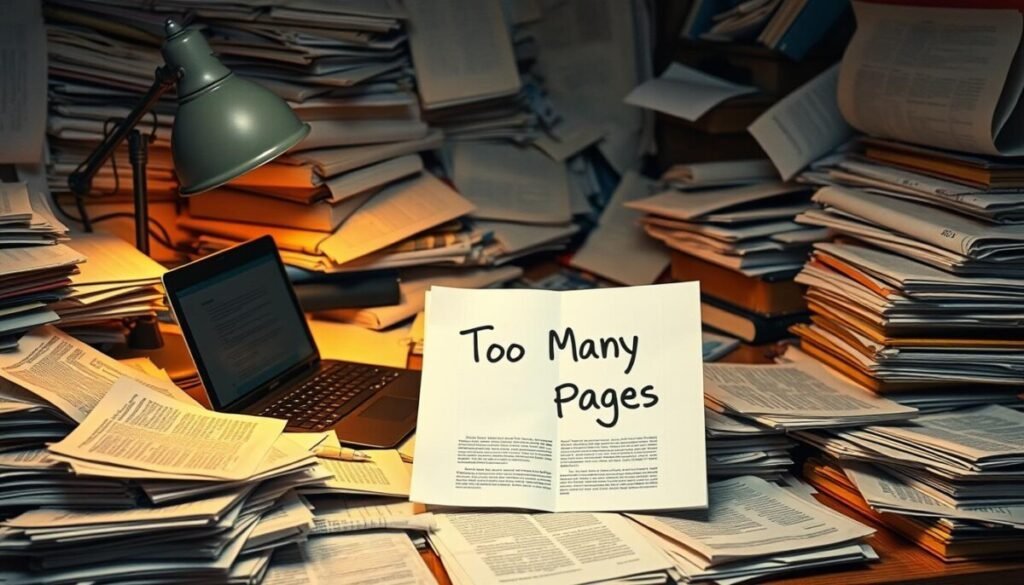
“You have created too many pages recently” limit explained
The “too many” cap is undisclosed and adjusts by account age, verification, prior violations, IP/device, and geography. This means the rule you hit can differ from another user’s.
Expect a waiting window. The limit commonly resets after time, so pausing activity often removes the block. Repeated attempts can extend platform flags.
When to contact support and what evidence to include
Use Help Center > Report a Problem when waiting fails. Keep submissions factual and concise.
- Include screenshots, timestamps, and your verification status (phone number, 2FA, ID if asked).
- Explain the business need for creating additional entities and list prior launches and outcomes.
- Mention compliance with community standards and any manager workflows that require structured ownership.
- Make sure to avoid repeated creation attempts while you await a response—this helps prevent extended facebook limits.
| Issue | What to send | When to escalate |
|---|---|---|
| Rate cap | Screenshots, timestamps | After multiple days and retries |
| Verification question | Phone number, 2FA, ID status | ID rejected or unclear status |
| Business justification | Concise rationale and manager asset needs | Urgent launches blocked |
Account standing matters: violations and admin issues
An admin’s prior violations often behave like shared debt across all managed assets. That shared history can restrict how you edit, name, or launch new pages. These limits persist until enforcement flags clear and the account returns to good standing.
How ads denials and content violations trigger limits
Repeated ads denials and takedowns create signals the system treats as risk. This can block sensitive actions such as changing a page name or publishing campaigns.
Remove risky posts fast. Tighten moderation around hate speech and misinformation to avoid fresh strikes.
Admin history carries over: check every admin’s account
- Review enforcement history for each admin; one flagged account can cascade limits to all pages.
- Define clear policy owners and approval workflows to reduce accidental breaches.
- Grant least-privilege roles so admins have only the access they need.
| Trigger | Effect | Immediate fix | When to escalate |
|---|---|---|---|
| Ads denials | Ad accounts paused; campaign blocks | Audit creatives; resubmit appeals | Repeated rejections after fixes |
| Content takedown | Limits on edits and name changes | Remove violations; document actions | Multiple enforcement actions |
| Admin enforcement | Shared restrictions across pages | Replace or reassign admin roles | Flag remains after 7+ days |
Use Facebook Business Manager to create and manage Pages
Centralizing your business assets under a single console reduces friction when adding new pages and managing teams. The business manager consolidates ownership, permissions, and advertising tools so you can scale with control.

Benefits of Business Manager for creating additional Pages
One workspace prevents accidental exposure of personal profiles and keeps governance tight.
- Separate personal activity from operations to lower risk and simplify audits.
- Assign roles and enforce least‑privilege so each admin has only the access they need.
- Create new pages inside the manager to ensure consistent ownership and reduce flags when creating additional assets.
Setting up Business Manager and assigning roles
Go to Business Manager, click Create Account, then enter your legal business name, your name, and an email. Verify that email and link your primary account to administer securely.
| Step | Why it matters | Action |
|---|---|---|
| Workspace setup | Central control | Verify email; add legal details |
| Roles | Governance | Add team as admins, editors, analysts |
| Connect assets | Auditability | Link ad accounts and pixels |
Device, IP, and location factors that can block Page creation
Unusual network activity or repeated attempts from one computer often look automated to platform systems. That can trigger temporary blocks tied to your device, IP, or geographic signals.
Recognizing IP/device flags and safe troubleshooting steps
Repeated tries from the same device or IP can appear as bot behavior. If you see errors, switch networks or use a different computer to test whether the problem follows you.
When you travel or use shared office Wi‑Fi, expect more checks. Location churn and shared addresses raise the number of risk signals tied to your account.
- Clear cache and cookies, update your browser or app, and verify settings that allow required scripts.
- Make sure your profile verification prompts appear on the current device before proceeding.
- Keep recovery channels current—email address and phone—so identity checks complete smoothly.
- Coordinate team actions; avoid simultaneous attempts from multiple people on the same network.
When a VPN helps and when it can make things worse
A reputable VPN can help if your local IP is flagged. But unstable or low‑reputation endpoints can increase scrutiny and extend facebook limits.
| Signal | Effect | Safe action |
|---|---|---|
| Same IP repeated | Rate limit | Switch network; wait 24–72 hours |
| Shared office IP | Extra verification | Use mobile hotspot or different device |
| Untrusted VPN | Higher risk | Use reputable provider or disable VPN |
Create Facebook Pages the right way from your personal profile
Start from your verified personal account to ensure ownership and avoid delays when launching a new business presence.
Step-by-step setup
From your profile open Menu > Page and select Create New. Enter a clear page name, pick the best category, and write a concise description that explains your offering.
Add core contact information
Add a cover image, business location, hours, your email address, and a phone number. These fields boost trust and discovery in search and recommendations.
Page name, branding, and categories
Make sure the page name and branding match your site and listings. Accurate categories and subcategories improve relevance and reduce review holds.
Privacy and admin control
Use personal credentials to administer, but keep your personal profile private with Privacy Checkup and audience controls. Limit admin roles and document access as your team grows.
Publish a few quality posts at launch so the page does not appear empty. Early content accelerates engagement and lowers the risk of automated flags.
| Action | Why it matters | Quick tip |
|---|---|---|
| Menu > Page | Proper ownership tied to your account | Start from your verified profile |
| Contact info | Improves trust and local discovery | Add email address and phone number |
| Categories & name | Guides recommendations and reviews | Choose accurate categories; keep branding consistent |
Stuck renaming or editing? Understand limits on Page changes
Name and edit restrictions often appear after enforcement actions or repeated policy triggers.
If a page name change is blocked, you probably have active limits tied to violations on the page or its admins. These limits prevent sensitive edits until the underlying issues clear.
Start by restoring good standing. Remove flagged posts, resolve ad denials, and fix any misleading claims. Resolve each enforcement item before reattempting edits.
Admin checks and compliance steps
- Review each admin’s history; one flagged account can extend restrictions across multiple pages.
- Make sure requested edits match your brand and public listings; abrupt name pivots trigger reviews.
- Confirm compliance with community standards and the terms service for naming—no impersonation or spam indicators.
- Provide legal documentation if asked to validate rebranding or ownership.
| Problem | Action | When to escalate |
|---|---|---|
| Blocked name change | Fix violations; update about, description, visuals | Limits persist after remediation |
| Admin enforcement history | Reassign roles; remove flagged admin | Flag remains beyond reasonable window |
| Policy uncertainty | Prepare concise support request with evidence | No response after 5–7 days |
Sequence edits gradually—about, description, then page name. Track timelines and, if limits last, send a focused support request explaining the business need and remediation steps. Restoring good standing is the fastest path back to full editing rights.
Pro tips to prevent future Page creation limits
Plan your launches to mimic steady, organic growth rather than bursts of rapid setup.
Pace new pages by scheduling one to two launches per week. Slow cadence reduces automated risk signals and helps each page gain natural engagement.
Pace, verify, and centralize
Operate inside Business Manager to centralize assets and approvals. Verify your account details: add a phone number, confirm your email address, and enable 2FA.
Quality, ads, and cleanup
Keep content original and aligned with community standards. Maintain an active ads strategy tied to real goals—stable ads activity signals legitimate business intent.
Audit and archive unused pages to shrink your exposure surface. For creating additional presences, document each launch with visuals and initial posts so reviews clear faster.
| Action | Benefit | Recommended cadence |
|---|---|---|
| Pace new pages | Lower throttles and natural growth | 1–2 per week |
| Use Business Manager | Central ownership and cleaner audits | All new pages inside manager |
| Verify account signals | Fewer automated checks | Immediate; keep updated |
| Archive unused pages | Reduced enforcement risk | Quarterly audit |
Conclusion
Use this final checklist to reduce risk, speed approvals, and keep team workflows consistent. Start from your verified personal account and keep Privacy Checkup active so the profile can remain private while you manage public pages.
Most limits are temporary and signal-based. Pause, fix violations, and document each attempt before you escalate with a precise case that shows timelines and remediation.
Centralize assets in Business Manager, train people on roles and terms of service, and publish quality content at launch. These steps keep your business in good standing and make future digital marketing work predictable.



