Error Message “This Video is Not Available.” On YouTube?
YouTube is the 2nd most viewed website on the internet, and practically everybody living on earth knows what it is.
However, even though this online video-sharing platform is the most popular of its kind, you may encounter an error message like “This video is not available”.
I’ve been confronted by this a few times and decided to do some research.
When you’re trying to watch a YouTube video, and an error message says, “This video is not available”, it could mean several issues. These are, it’s not available to watch in your country, the video is private, or the following needs to be refreshed or deleted – Brower cookies, cache, JavaScript, and/or your Flash.

I understand this error message can be an annoyance if you’re on a binge-watch of YouTube videos.
But not to worry, it’s a super simple fix, and you’ll quickly be on your way to watching the content you desire.
Below we uncover how to fix the error message “This video is not available” depending on various scenarios.

How to Fix “This Video Is Not Available” on YouTube
Because there are various reasons why this error message is showing, there are also various solutions to fixing the problem depending on your situation.
Below, you are able to see an extensive list of how to fix “this video is not available” on YouTube.

Apply a VPN (Virtual Private Network)
In some cases, you’ll receive an error message saying “this video is not available” or “this video is not available in your country” which means YouTube themselves or the YouTuber has removed this content from your country.
This can be for various reasons, but it could typically be down to a local law your country has or certain policy breaches the YouTuber has caused from their video to your residence.
However, virtual private networks (VPN) are widely accessible nowadays and can easily be installed either through software or something as simple as a browser extension.
What a VPN does is simply hide your current IP address and reassign you to a new one from the country you have chosen to have a network in.
For example, if you live in the UK and a YouTube video is only being shown to users in the US.
You’ll need to use a VPN to give you a US IP address to view the video.

Examine Your Current Network
Another reason this error message can show is due to a poor network connection.
To test this, try to launch another video or webpage to see if it loads.
If it doesn’t, they may be issues with your network connection, and you should reset your router or seek professional advice.
If this solution fails to get the video to play, I suggest you carry on reading and try the other methods I discuss.

Restart Absolutely Everything
Temporary bugs and glitches can come out of nowhere.
To ensure this isn’t happening to you, try to restart your browser, device, and router.
For the best results, you should restart and test them one at a time.
This may also work by just resetting the browser you’re currently on.
Just like the old saying, “turn it off and on again”, although sometimes it generally works.
Again, if you’ve done the above methods, including this one, keep working your way down the list until one solution fixes your error issue.

Deactivate Hardware Acceleration
For the non-techies, hardware acceleration is simply your computers GPU or also commonly known as graphic or video cards.
In forums, I’ve seen that this error message can arise from having issues with your GPU reacting to YouTube.
Although a GPU usually benefits the rendering of a video, in some cases, it can cause absolute havoc.
To disable your GPU from interacting with YouTube, see the below example for Google Chrome.
- First, open up Google Chrome and click on the Menu icon. This is located in the browser’s top right-hand corner and is a vertical ellipsis.
- Once clicked select settings.
- Here you can scroll to the bottom of the page and then click Advanced.
- Now you’re on the advanced settings, click on System.
- Here you’ll be presented with the option to turn off “Use hardware acceleration when available”, uncheck this and restart Google Chrome.
- After resetting, head back over to the video you’re trying to load and see if this solution has worked. If not, repeat the process to turn it back on.

Remove Cache and Cookie History
If you’ve had issues with your browser before, you may have contacted a technical team, and they’ve probably asked you to clear both your cache and cookies.
This is because these are automatically attached to your browser when you’re surfing the web, and some that become attached may have a negative effect when you’re trying to load specific videos.
To clear these on Google Chrome, see below steps:
- First, head over to the menu icon. This is in the top right-hand corner of the browser and looks like a vertical eclipse.
- Once clicked, select settings.
- Now you’re on the setting, scroll down until you see “Advance”.
- Here you’ll now be able to select “Clear browsing data”.
- For the best results, set the time range to all-time and clear the data completely.
- Check all “Browsing history”, “Cookies and other site data”, and “Cached images and files”.
- Lastly, click the “clear data” button to clear both your cache and cookie history.

Disable and Test Chrome Extensions
If you’ve recently installed a Google Chrome extension, it’ll be clear what the issue is.
However, if you haven’t, you should double-check that none of your extensions has recently had an update that may have caused this error message to show.
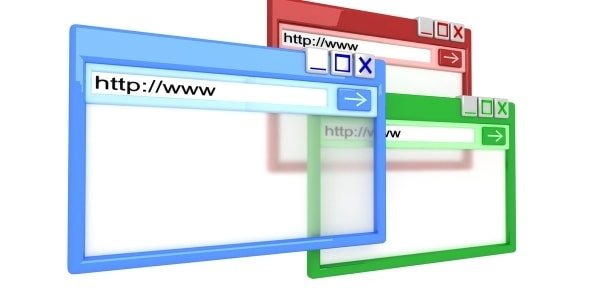
Check different browsers
You should try different browsers, some times your computer carries actions on the back end without you knowing it.
it might think it’s for the best but actually, it could be blocking some URLs.

Check Your Internet Speed
Your internet speed can also be a reason in which you’re seeing an error message saying, “This video is not available”.
It’s been recommended by YouTube that if you want to watch videos at an excellent rendering speed on their video sharing platform, you need a minimum of 500 Kbps and a download speed of around 7 Mbps.
Most routers and 3 or 4G mobile signal will be able to provide this bare minimum. But if you’re unsure if you’re reaching these minimum requirements, I recommend you try out this website to see for yourself.
If your internet speed is below this, I recommend contacting your provider.
Conclusion
I know one of the hacks shown will help you get rid of that annoying notice, and remember that using a VPN will give you access to different country content so I highly recommend you do that.
If you would like you can head on to our home page and find more articles on subjects like video, marketing, WordPress, content, Design and much more, Click on the link Online tool guides.
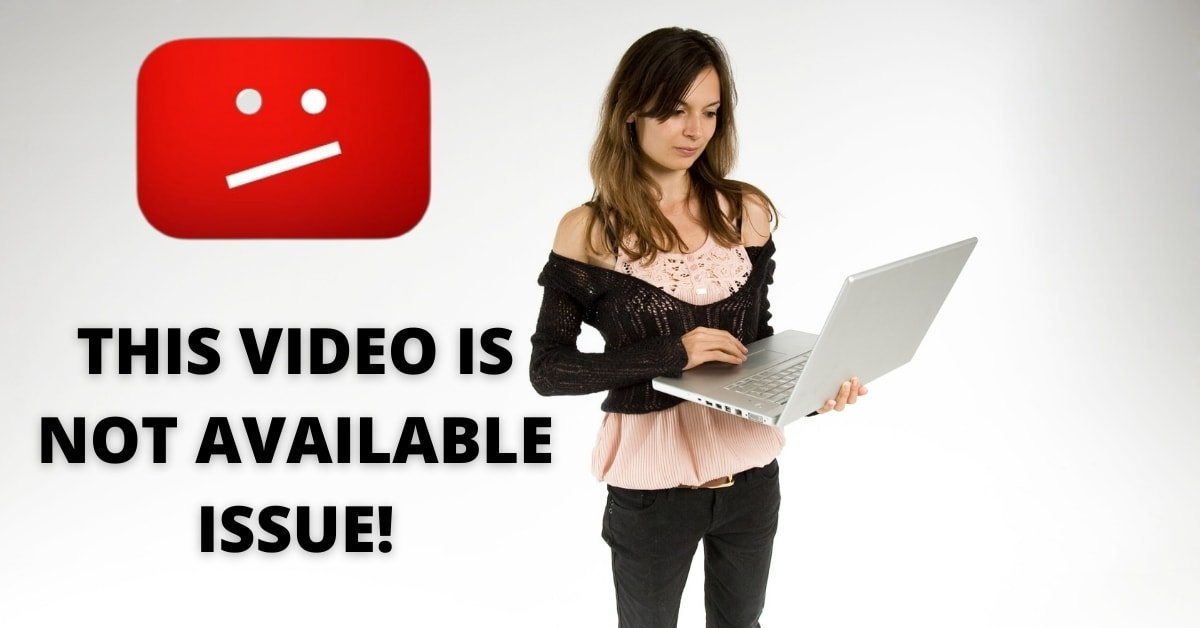

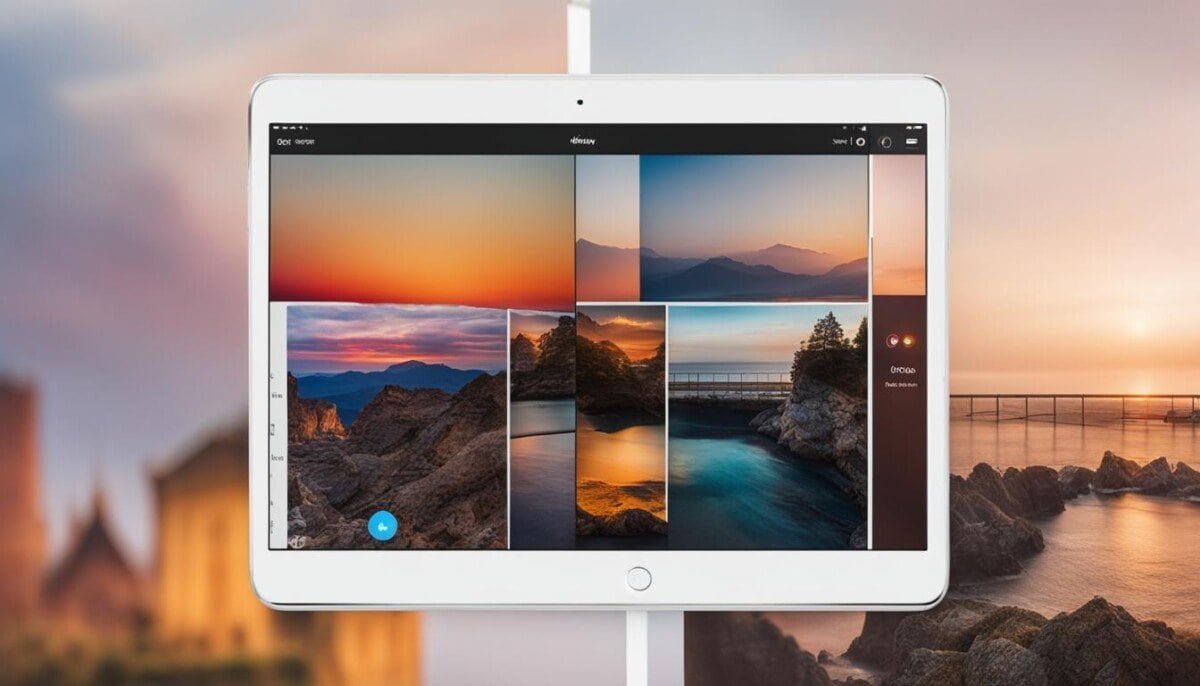
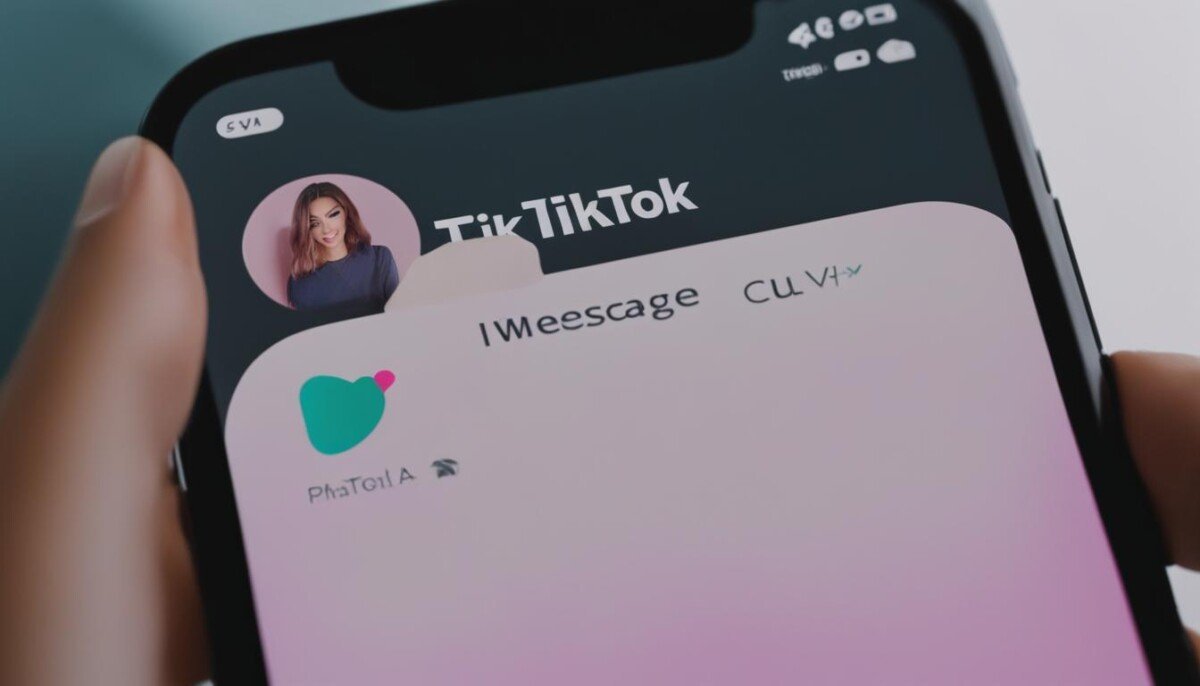

One response to “Fix the Notice “This video is not available.”?”
5