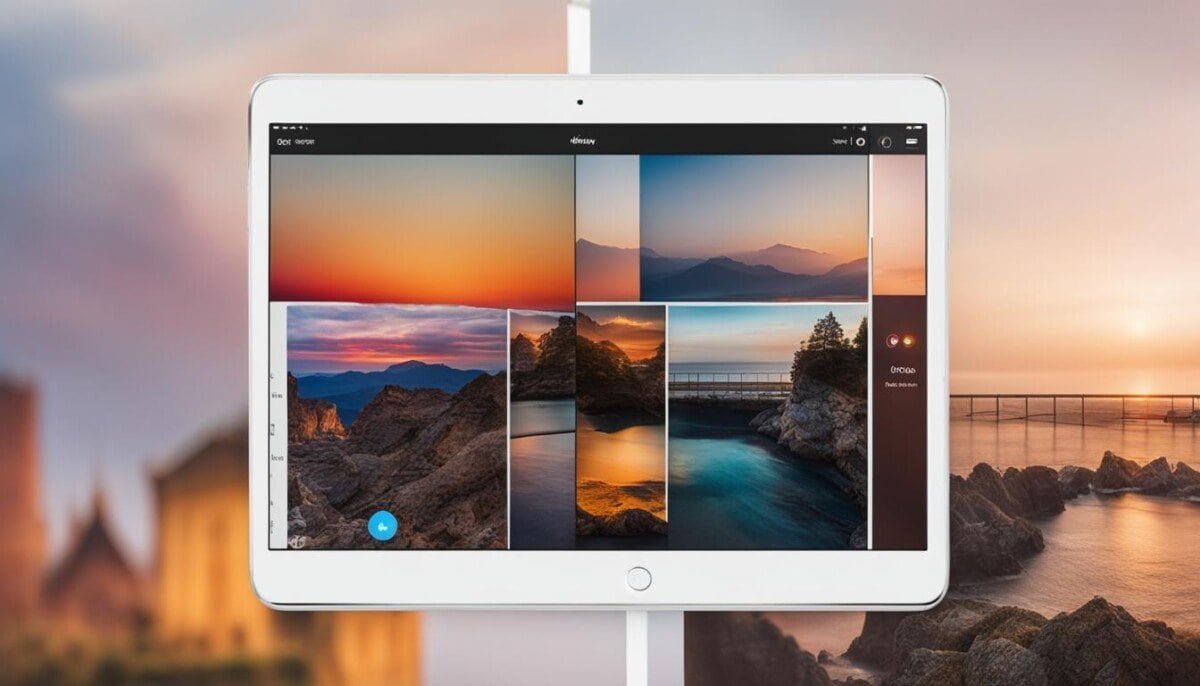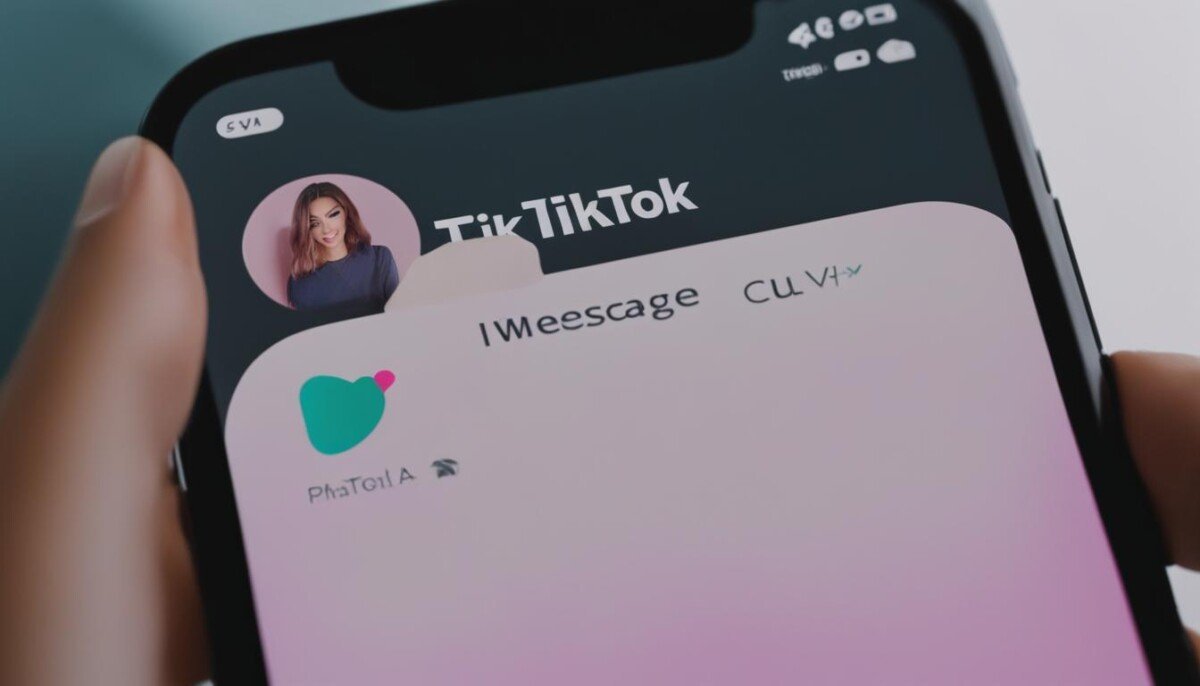Watching YouTube videos frame by frame can be a beneficial tool for graphic designers, animators, or even if you’re trying to watch a tutorial, but it’s going too fast.
Selecting by video frame will make it easier for you to pinpoint a part of the video you’re trying to find or read. Personally, I was watching a tutorial, and part of the how-to had some text, but the frame wasn’t long enough for me to read it.
That’s when I decided to search for ideas on how to watch a YouTube video frame by frame.
To watch Youtube videos frame by frame the official way, see the below instructions:
- Head over to YouTube and log into your Google account.
- Now find the video you’d like to watch frame by frame either through their search bar or a direct link.
- Start playing the video, then hit your “Space Bar” on your keyboard to pause it.
- Once paused, tap the following symbols on your keyboard “,” to rewind the video frame by frame or “.” to fast forward by frame.
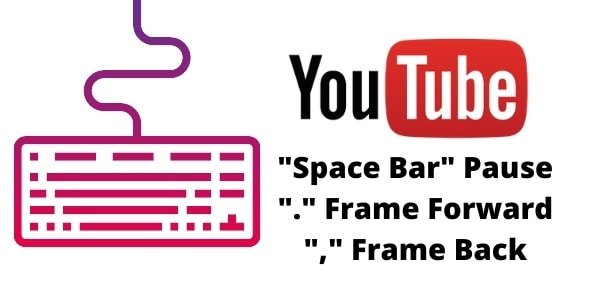
PRO TIP – You’re able to also use both your left and right arrow keys and also “J” and “L” to watch a YouTube video frame by frame. However, the left arrow key will rewind for 5 seconds, and the right arrow key will fast forward 5 seconds. For the “J” and “L”, the “J” will rewind 10 seconds, and the “L” will fast forward 10 seconds.
Depending on your requirements, you may benefit from using all three commands, per frame, per 5 seconds of the frame, and per 10 seconds. If you want to maneuver yourself better throughout YouTube, it’s always great to know these helpful tips.
Alternative Ways to Watch YouTube Videos Frame by Frame
If you’d prefer not to use YouTube to watch videos frame by frame, there are a few alternative methods, so you don’t have to.

Watchframebyframe
This third-party website was designed for people like us to watch YouTube videos frame by frame, as suggested by the name.
This website has been around for some time now and it is entirely free to use.
It works in a similar way to which YouTubes in-house frame player works, so it’s all down to preference to which one you use.
To use this frame player, see the below instructions.
- First, you need to head over to watchframebyframe.com.
- When you first go to this URL, you’ll be greeted with a search bar, where you’ll need to paste the URL of the YouTube video you want to watch frame by frame.
- Once pasted, click on the “Watch Video” button to play your chosen video.
- Pause the video and skip to the part in which you would like to watch frame by frame.
- Underneath the video, you’ll see a few options. One setting is your frames, and the other your frames per second (FPS). To watch frame by frame, make sure your setting is on “1 Frame” and “30 FPS”)
- You can now use both the left and right arrow key to skip the video per frame, or alternatively, click the left and right arrows below the video.
There are various websites that work in a similar way compared to watch frame by frame, and their main competitor is Analyzer. This works exactly the same way as the above, but again it’s just down to personal preference.
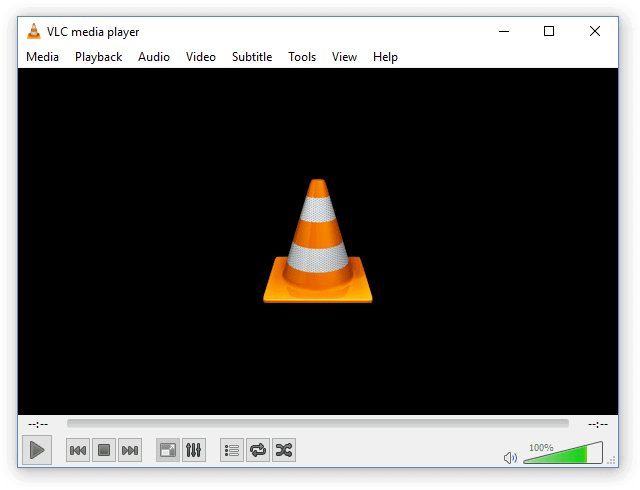
VLC
If you want to use software rather than a website to watch your YouTube videos frame by frame, I recommend you open up VLC.
VLC is already installed on most Windows computers, but it’s also free to download.
For professionals, using VLC is a much better alternative to the methods mentioned above as they give you a lot more features to work with.
If you haven’t already got VLC downloaded, you can download it off their official website here.
To use VLC as your means to watch YouTube videos frame by frame, see below how-to.
- First, open the VLC media player on your device.
- Once opened, click “Media” in the top left-hand corner and then select “Open Network Stream” from the dropdown.
- A box named “Open Media” will pop up, select “Network” from the tabs, and under “please enter network URL”, paste the URL of your chosen YouTube video.
- You can now click “Play”, and it’ll start to stream the YouTube video.
- To watch the video frame by frame, press the button “E” on your keyboard.
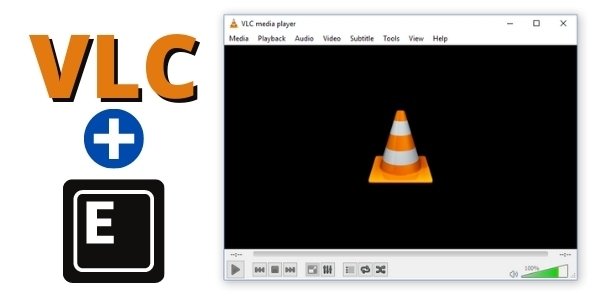
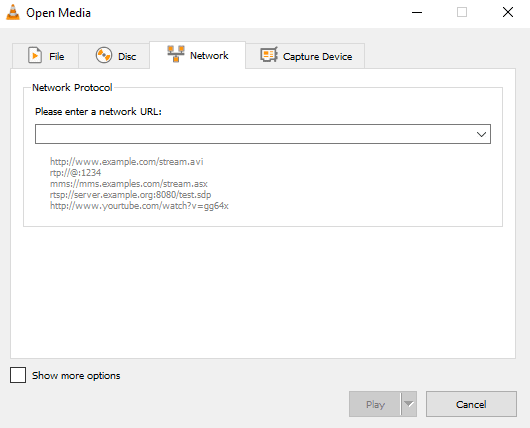
PRO TIP – If you prefer to click through frame by frame rather than using a shortcut on a keyboard, do the following.
When the VLC media player is open, from the menu selection, click on “View”.
When the dropdown appears, click on “Advanced Controls”. Next to your play and pause button, you’ll have many new “Advanced” features, and one happens to be frame by frame.
People love using VLC as their preferred method of watching videos by frame, as you’re able to press or click the frame by frame button.
Conclusion
As there are three methods shown in this article, I thought it would be beneficial to categorize each of them depending on what you’re trying to achieve from it.
YouTubes own method – If you’re a regular user of YouTube and are just wanting to watch videos per frame just to read something on the screen and not for graphic design purposes, I recommend you use this.
Online Methods – Both online methods are a little bit more comprehensive than the feature YouTube offers you, but the differences are only minor. Typically, this can be used for all professional purposes and also just for regular users.
Software (VLC) – Using this free software, you’re able to have more features in order to get the exact frame you wish for. It’s also swift and doesn’t tend to glitch out.
All methods work get and this is just how I categorize them. However, all can be used in many industries that require watching YouTube videos Frame by Frame.
If you like the information here you can go check out our article on best online video makers