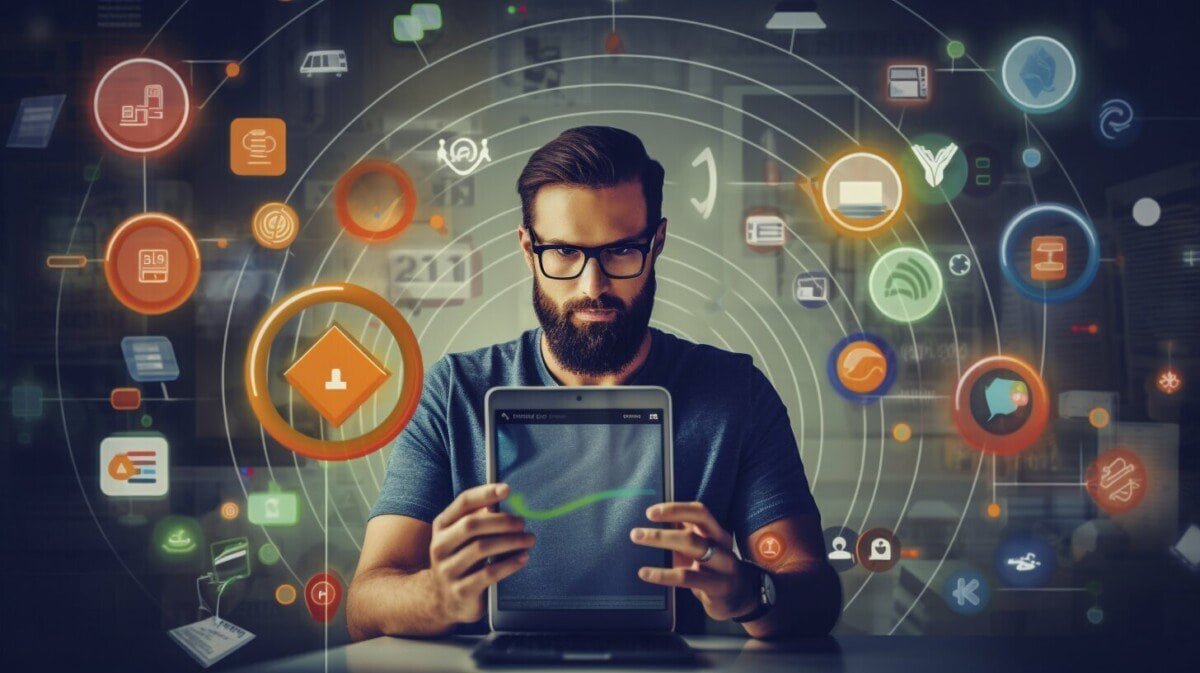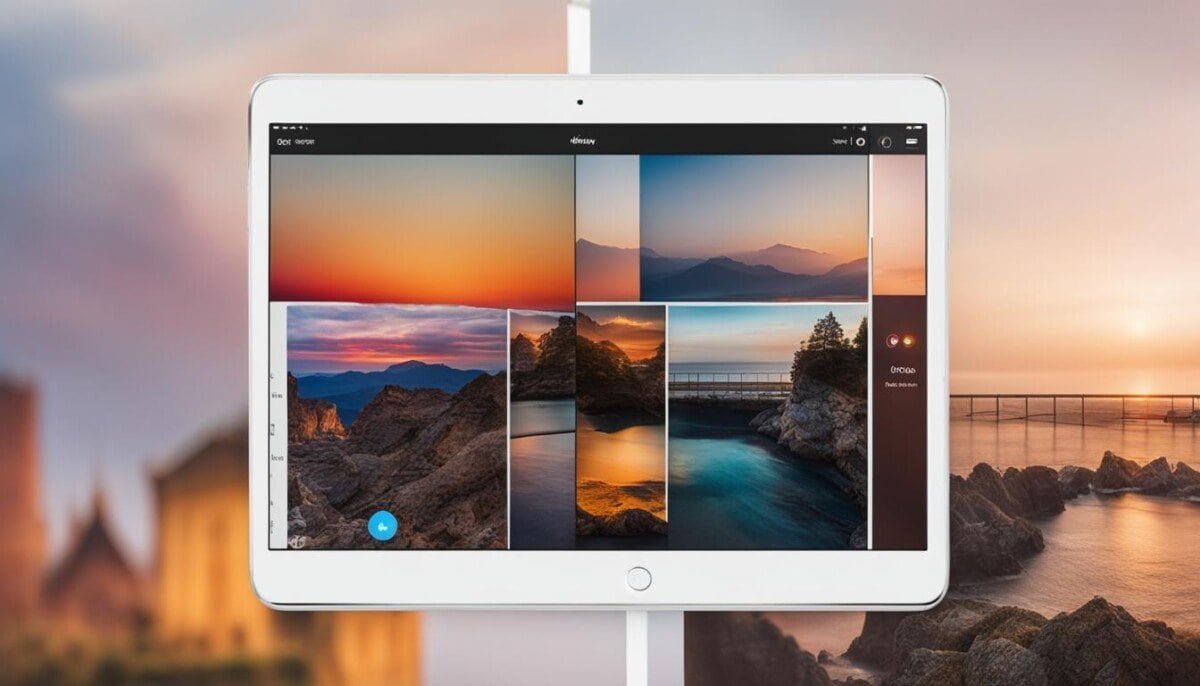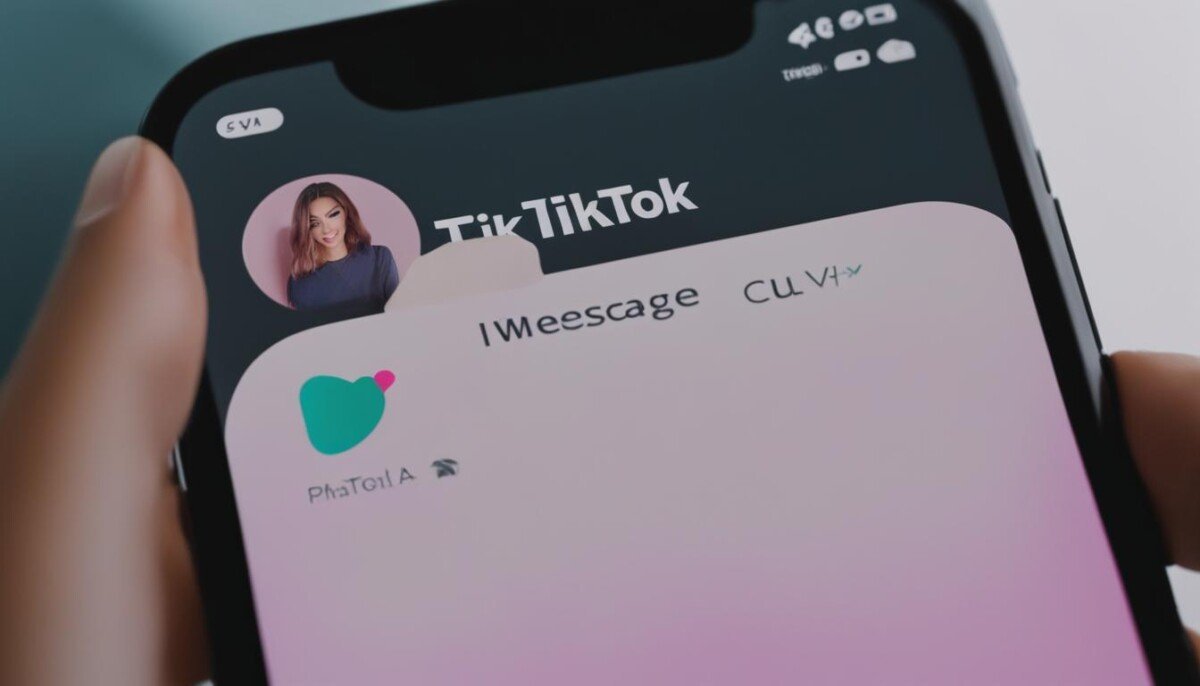Are you struggling to locate a specific post on Facebook? Maybe it’s buried deep in your activity log, or you can’t remember which friend posted it. Whatever the reason, searching for a post on Facebook can be frustrating and time-consuming.
But fear not! We’ve got you covered with this comprehensive guide on how to find a post on Facebook quickly and efficiently. From basic search filters to advanced search techniques, we’ll walk you through everything you need to know to beat the search.
Understanding Facebook’s Search Function
Before you dive into the specific steps on how to find a post on Facebook, it’s important to understand how Facebook’s search function works. The search bar at the top of your Facebook profile is where you can search for posts, people, groups, and pages.
You can search for posts by using either specific keywords or phrases. Facebook’s search function relies heavily on keywords, so make sure to use specific keywords that are relevant to the post you’re searching for.
However, keep in mind that Facebook’s search function is not perfect and may not always show you the most recent or relevant posts. This can happen if the post you’re looking for is not popular or if Facebook’s algorithm doesn’t deem it as relevant to you.
So, while you can use Facebook’s search function to find posts, it’s important to have other backup methods as well, which we’ll cover in the following sections.
Using Basic Search Filters
Facebook’s basic search filters make it easier to locate the post you’re looking for. Here’s how to use them:
| Filter | Description |
|---|---|
| Keyword Search | Enter keywords or phrases related to the post in the search bar. The search results will include posts containing those keywords. |
| People | Select “People” from the filter options to view posts from individual users. |
| Pages | Select “Pages” to see posts from specific pages you follow or that match your search criteria. |
| Groups | Choose “Groups” to view posts from groups you belong to or that contain your search terms. |
| Date Posted | Select a specific time frame to narrow your search to posts published during that period. You can also use a custom date range. |
By using these basic search filters, you can quickly locate the post you’re looking for without having to sift through irrelevant results.
Utilizing Advanced Search Techniques
If basic search filters aren’t enough, don’t fret. Facebook provides advanced search techniques to help refine your search and find specific posts. Here’s how to use them:
- Use quotation marks for exact phrases: If you’re searching for a specific sentence or phrase, put it in quotation marks. For example, “best pizza in town” will only show posts with that exact phrase.
- Filter by time: If you remember roughly when the post was made, click on “Filters” in the search bar and then select “Posted” and choose the approximate time frame. This will narrow down your search results to posts made during that time period.
- Search for hashtags: If the post contained a hashtag, simply type it into the search bar with the pound sign. For example, #tbt will show all posts with that hashtag.
- Refine by location: If the post was tagged with a location, type the location into the search bar and select “Posts.” This will show all posts made from that location.
By using these advanced search techniques, you’ll be able to find that elusive post in no time.
Leveraging Facebook’s Activity Log
If you’ve ever browsed Facebook and accidentally lost track of a post, don’t worry – Facebook keeps a detailed record of your activity. This log is a powerful tool that you can use to quickly find posts that you’ve interacted with in the past.
To access your Activity Log, simply click on your profile picture in the top right corner of the Facebook homepage, and select “Activity Log” from the dropdown menu. Alternatively, you can access it from your profile page by clicking on the three dots in the top right corner of your cover photo, then selecting “Activity Log”.
Once you’re in your Activity Log, you can use the search bar at the top of the page to look for posts, photos, videos, and other content that you’ve engaged with on Facebook. You can also use the filters on the left side of the page to narrow down your search by date, type of activity, and other criteria.
Tip: If you’re searching for a post that you’ve hidden, you can use the “Hidden From Timeline” filter to locate it.
Browsing your Activity Log can be a great way to rediscover posts that you’ve enjoyed in the past, or to find content that you might have lost track of. If you’re an avid Facebook user, make sure to take advantage of this handy feature!
Browsing through Friends’ Timelines
If you can’t recall the specific details of a post you’re looking for, but you know it was on a friend’s timeline at some point, there’s an easy way to browse through their profile and locate it. Here’s how:
- Go to Facebook and log in to your account.
- Click on your friend’s name to access their profile.
- Scroll down to their timeline and keep scrolling until you find the post you’re looking for.
- If you still can’t locate the post, try using the Facebook search bar on their profile to narrow down your search.
It’s worth noting that if your friend has a lot of activity on their timeline, this method may take longer than using Facebook’s other search filters. However, browsing through their profile can also lead you to other interesting posts you may have missed.
Searching for Group or Page Posts
If you’re looking for a post that was shared in a specific Facebook group or on a page you follow, you can search for it directly within that group or page.
Searching for Group Posts
To search for posts within a group:
- Open the Facebook group where you think the post was shared.
- At the top of the group, you’ll see a search bar. Type in the keywords or phrases that you think appear in the post you’re looking for.
- Press “Enter” or click on the magnifying glass icon to search within the group.
- Scroll through the search results to locate the post you’re looking for. You may need to adjust the search filters or try different keywords to find the post you want.
Searching for Page Posts
To search for posts within a page:
- Open the Facebook page where you think the post was shared.
- At the top of the page, you’ll see a search bar. Type in the keywords or phrases that you think appear in the post you’re looking for.
- Press “Enter” or click on the magnifying glass icon to search within the page.
- Scroll through the search results to locate the post you’re looking for. You may need to adjust the search filters or try different keywords to find the post you want.
If you’re still having trouble finding the post you’re looking for within a group or page, try reaching out to the group/page administrator or posting a question in the group/page to see if someone can help you locate the post.
Using Facebook’s Graph Search
If you’re having trouble finding a post on Facebook using the basic or advanced search filters, consider using Facebook’s Graph Search feature. This tool allows you to perform targeted searches based on specific criteria such as location, interests, and more.
Accessing Graph Search
To access Graph Search, simply enter your search query into the Facebook search bar and hit enter. From the search results page, select the “See More Results” option located at the bottom of the drop-down menu. This will take you to a new page where you can select the “Posts” tab to narrow your search results to posts only.
Using Graph Search
Once you’re on the search results page, you can use the advanced filters on the left-hand side of the screen to refine your search further. For example, you can search for posts from a specific person or group, posts made on a particular date, or posts related to a specific topic or event.
You can also use natural language search queries to find posts. For example, you can type “Posts about [topic]” or “Posts by [person]” to see all posts related to that topic or person.
Limitations of Graph Search
It’s important to note that Graph Search isn’t a foolproof method for finding all posts on Facebook. Some posts may not appear in search results if they are set to private or if Facebook’s algorithms deem them irrelevant to your search query.
Additionally, Graph Search may not be available to all Facebook users, depending on their location and device.
However, if you’re having trouble finding a specific post and the basic search filters aren’t doing the trick, using Graph Search can be a valuable tool in your search process.
Troubleshooting Common Search Issues
Despite utilizing Facebook’s search function and following the above techniques, it is still possible to encounter some issues when looking for particular posts. Here are some common problems you might encounter, and how to overcome them:
| Issue | Solution |
|---|---|
| The post is too old and cannot be found. | Unfortunately, Facebook’s search function has certain limitations when it comes to searching for older posts. If the post is too old, it may not show up in your search results. However, you can try searching for specific keywords or phrases that were used in the post, which may increase your chances of finding it. |
| You can’t remember who posted the content. | Try searching for specific keywords or phrases that were used in the post, which may help you locate it. Alternatively, you can browse through your Facebook newsfeed or activity log to see if you can find the post that way. |
| You don’t have permission to view the post. | If the post is shared in a private group or with a limited audience, you may not be able to see it. If you think you should have access to the post, try reaching out to the person who posted it and ask them to adjust the post’s privacy settings. |
| The post was deleted. | If the post was deleted, then unfortunately it will no longer be accessible through Facebook’s search function or any other method. If you’re uncertain whether the post was deleted, you can try asking the person who posted it if they removed it. |
Conclusion
While finding a specific post on Facebook can seem daunting, there are several techniques available to help streamline the process. By understanding Facebook’s search function and utilizing basic and advanced search filters, you can efficiently locate the content you’re looking for. Additionally, by making use of external tools like the Activity Log and browsing through friend’s timelines, you can increase your chances of discovering the post. However, if you’re still having trouble finding the post, the troubleshooting tips outlined above can help you overcome common issues. With these tools and strategies at your disposal, you can search for posts on Facebook with ease.
Tips for Efficient Post Searching
Searching for posts on Facebook can be time-consuming, but with these tips and tricks, you’ll be able to find what you’re looking for quickly and efficiently.
1. Use specific keywords
When searching for a post, use specific keywords related to the content you’re looking for. Avoid using generic terms or keywords that are too broad, as they’ll yield too many results to sift through.
2. Narrow down your search
Use Facebook’s search filters to narrow down your search by date, location, people, and more. Refining your search parameters will make it easier to find the post you’re looking for.
3. Utilize Facebook’s Activity Log
Check your Activity Log to quickly locate posts you’ve interacted with in the past. This feature keeps track of everything you’ve done on Facebook, making it a valuable tool for finding lost posts.
4. Ask for help
If you’re struggling to find a post, don’t be afraid to reach out to friends or family who may have seen it or interacted with it. They may be able to point you in the right direction or help you locate the post more quickly.
5. Bookmark important posts
If you come across a post that you know you’ll want to reference in the future, bookmark it for easy access. This way, you won’t have to spend time searching for it again later.
6. Use Facebook’s Graph Search
Facebook’s Graph Search allows you to search for posts based on specific criteria, such as “Posts by friends of friends” or “Posts with photos”. This feature can be a powerful tool for finding posts that match your exact requirements.
7. Try different search terms
If you’re not having any luck with your initial search terms, try using different variations or synonyms. This can help you uncover posts that you may have missed before.
8. Take advantage of saved searches
Facebook allows you to save searches for easy access later on. Consider saving searches for topics or keywords related to your interests or work, so you can easily find relevant posts in the future.
FAQ – Frequently Asked Questions
Q: How far back can I search for posts on Facebook?
A: You can search for posts as far back as you’ve been on Facebook. If you’ve been using Facebook for several years, you may need to use more specific search terms to narrow down your results.
Q: Can I search for posts by keyword?
A: Yes, you can search for posts by keyword using Facebook’s search function. Simply type in the keyword that you’re looking for into the search bar, and Facebook will show you posts that contain that keyword.
Q: Can I search for posts by date?
A: Yes, Facebook’s search function allows you to search for posts by date. Simply go to the “Filters” section of the search results and select the date range that you want to search within.
Q: Can I search for posts by location?
A: Yes, if you’re looking for posts that were shared in a specific location, you can use Facebook’s “Places” search filter. This will show you posts that were shared in or near the location that you’re searching for.
Related:
Q: Can I search for posts by a specific user?
A: Yes, you can search for posts by a specific user by typing their name into the search bar and selecting the “Posts” filter. This will show you all posts that they have shared on Facebook.
Q: How can I save my search results?
A: If you want to save your search results for future reference, you can bookmark the search results page or take a screenshot of the page. Facebook doesn’t currently offer a way to save search results within the platform itself.