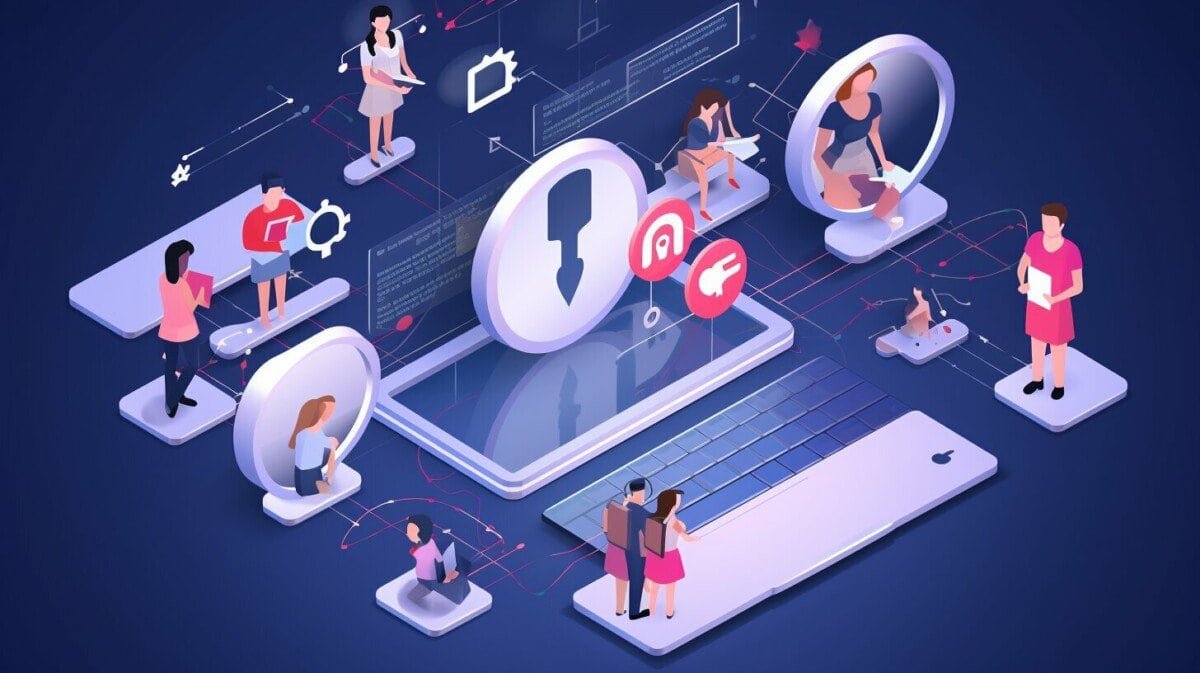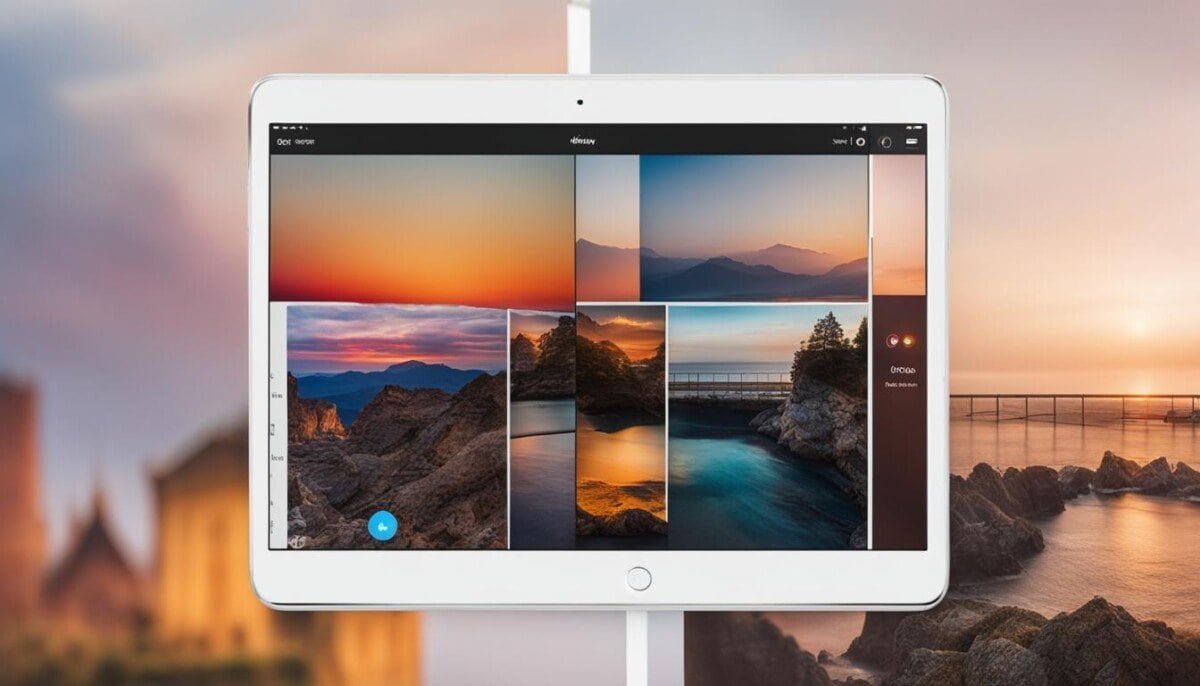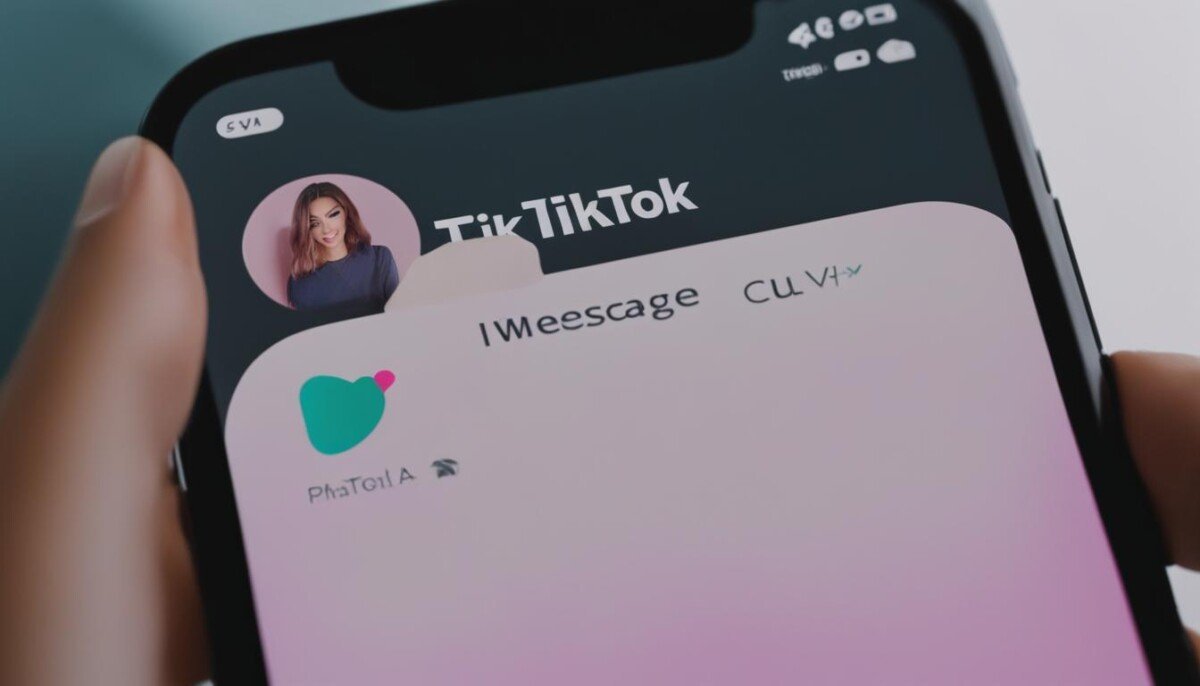Blocking someone on Facebook can be a quick solution to avoid unwanted interactions, but it’s not a permanent solution. If you blocked someone by mistake or want to give them another chance, you can easily unblock them. In this guide, we will show you how to find someone you blocked on Facebook and unblock them.
Understanding Facebook Block
Blocking someone on Facebook is a convenient way to prevent unwanted interactions. When you block a Facebook user, they are removed from your friend list, and they cannot tag or mention you, see your profile, or send you messages.
Additionally, blocked users on Facebook will not be able to interact with you in any groups or events that you both are members of. It’s like they don’t exist on Facebook as far as you are concerned.
If you want to check who you have blocked on Facebook, you can access the Facebook block list. The list includes all the users whom you have blocked, and you can unblock them at any time from there.
Accessing the Facebook Block List
If you’ve blocked someone on Facebook and want to unblock them, the first step is to access the Facebook block list. This list contains the names of all the users you’ve blocked on the platform, and you can find the person you want to unblock here.
Here’s how to access the Facebook block list:
- Log in to your Facebook account.
- Click on the down arrow icon located on the top right corner of your home screen.
- Select Settings & Privacy > Settings from the drop-down menu.
- Choose Blocking from the left-hand menu.
Once you’ve reached the Blocking page, you’ll see a list of all the users you’ve blocked on Facebook. From here, you can unblock the person you want and restore your connection with them.
Finding the Blocked Person on the Block List
Now that you have accessed the Facebook block list, you need to find the specific person you want to unblock. This can be done by scrolling through the list or using the search function provided in the block list interface. Here’s how to do it:
- Go to the Facebook block list by clicking on the downward-facing arrow in the top right corner of the Facebook home page. Select “Settings & Privacy” and then “Settings.”
- Choose “Blocking” from the menu on the left-hand side of the screen.
- Scroll through the list of blocked users until you find the person you want to unblock. If the list is long, you can use the search bar at the top of the screen to find them quickly.
- Click the “Unblock” button next to the person’s name.
- Confirm that you want to unblock the person by clicking “Unblock” again in the pop-up window that appears.
Once you have completed these steps, the person will be unblocked and able to interact with you on Facebook again. Keep reading to find out how to reconnect with the unblocked person.
Unblocking the Person on Facebook
Now that you have found the person you blocked on the Facebook block list, it’s time to unblock them.
- Click on the “Unblock” button next to the person’s name on the block list.
- A pop-up window will appear asking you to confirm the action. Click “Confirm” to unblock the person.
It’s important to note that unblocking someone on Facebook does not automatically reconnect you with that person. You will need to manually search for and reach out to them to restore your connection.
TIP:
Think twice before unblocking someone on Facebook. Consider the reasons why you blocked them in the first place and whether or not reconnecting with them is in your best interest.
Reconnecting with the Unblocked Person
Once you have successfully unblocked someone on Facebook, the next step is to reconnect with them. Keep in mind that unblocking someone does not automatically add them back to your friend list. If you want to become friends with them again, you will need to send them a friend request.
To send a friend request, simply go to the person’s profile and click on the “Add Friend” button. You can also send them a private message to explain why you unblocked them and ask if they would like to reconnect.
It is important to remember that unblocking someone on Facebook does not necessarily mean that the issues that led you to block them in the first place have been resolved. Therefore, it is important to approach reconnecting with caution and ensure that you feel safe and comfortable doing so.
Ensuring Privacy and Safety
When unblocking someone on Facebook, it’s important to take certain precautions to ensure your privacy and safety on the platform. Here are a few things to consider:
Review your privacy settings
Before unblocking someone, make sure to review your privacy settings to ensure you’re comfortable with what the unblocked individual will be able to see on your profile. Consider adjusting your settings to limit the information they can access, especially if you have any concerns about their behavior or motives.
Approach with caution
If you had to block someone in the first place, there may be underlying issues that need to be addressed before reconnecting. Take time to consider why you blocked them and whether it’s safe to restore the connection. If you suspect the person may be harmful or abusive, it may be best to keep them blocked.
Don’t hesitate to re-block
If you unblock someone and find that they’re still causing problems or making you uncomfortable, don’t hesitate to re-block them. Your safety and well-being should always come first, so don’t feel guilty about taking action to protect yourself.
By taking these steps, you can ensure that unblocking someone on Facebook doesn’t compromise your privacy or safety.
Tips to Avoid Blocking Users
If you’re someone who frequently blocks people on Facebook, it’s worth taking a moment to reflect on why this is. Are there certain types of interactions or behaviors that bother you? Are there people who consistently push your buttons? By identifying these triggers, you may be able to adjust your own behavior or manage your expectations to prevent blocking from becoming necessary.
Here are some additional tips to help you avoid having to block users on Facebook:
- Communicate clearly: When you have a disagreement or find yourself in a difficult situation with someone on Facebook, try to communicate clearly and respectfully. Miscommunications and misunderstandings often arise from unclear or incomplete messages.
- Take a break: If you find yourself getting frustrated or angry with someone on Facebook, it can be helpful to take a break and step away from the platform for a while. This can give you time to cool off and reflect on the situation before reacting impulsively.
- Set boundaries: It’s important to set clear boundaries for yourself when it comes to social media interactions. Consider what types of comments or messages you’re comfortable with, and be willing to speak up if someone crosses a line.
- Practice conflict resolution: Conflict is inevitable in any relationship, but it’s important to approach it in a productive and respectful way. Rather than lashing out or blocking someone, try to work together to find a solution that works for both of you.
By following these tips, you can help to create a more positive and respectful online environment for yourself and those around you.
Frequently Asked Questions
As you learn how to find someone you blocked on Facebook, you may have some questions about the process. Here are some frequently asked questions and their answers to help you out:
Can I still see the posts of someone I blocked on Facebook?
No, you will not be able to see any posts or activity of the person you have blocked on Facebook. Blocking someone will remove them from your friend list and restrict their ability to interact with you on the platform.
Will the person I unblock be notified?
No, the person you unblock will not receive a notification. However, they will be able to see your profile, activity, and posts if your privacy settings permit it.
Can I still receive messages from someone I blocked?
No, blocking someone on Facebook will prevent them from being able to send you messages or communicate with you in any way. If you unblock them, you may receive messages from them again.
What happens to mutual friends when I block someone on Facebook?
Mutual friends will still be able to see your profile and interact with you normally. However, they will not be able to see any posts or activity involving the person you have blocked.
Can I prevent someone from blocking me on Facebook?
Unfortunately, you cannot prevent someone from blocking you on Facebook. If someone chooses to block you, they will be removed from your friend list and you will be unable to interact with them on the platform.
Can I block someone on Facebook without unfriending them?
Yes, you can block someone on Facebook without unfriending them. This is useful if you still want to see their posts and activity, but do not want to interact with them directly.
Hopefully, these frequently asked questions have answered any concerns you may have about finding someone you blocked on Facebook. If you have any additional questions or concerns, feel free to consult the Facebook Help Center for more information.