Did you know that over 60% of users have faced unexpected restrictions on social media platforms? These blocks often occur due to security measures designed to combat spam and bot-like behavior. For instance, rapid posting or liking can trigger automated systems, leading to temporary restrictions.
Sometimes, even genuine users encounter issues. Reports from other users or technical glitches can also cause these errors. While these measures protect the platform, they can be frustrating for those trying to engage authentically.
In this article, we’ll explore why these blocks happen and how to resolve them. Understanding the platform’s security protocols can help you avoid these disruptions in the future.
Key Takeaways
- Rapid actions like posting or liking can trigger automated blocks.
- User reports may lead to unexpected restrictions.
- Technical glitches can also cause errors on the platform.
- Security measures are in place to combat spam and bot-like behavior.
- Understanding these protocols can help prevent future issues.
Understanding the Instagram ‘Try Again Later’ Error
Many users face temporary restrictions when their activity seems suspicious. This error message is part of the platform’s anti-spam mechanism, designed to protect the community from bot-like behavior.
For example, actions like liking over 60 posts in an hour or following more than 10 accounts per minute can trigger this block. These thresholds help the app identify and prevent spammy activity.
It’s important to note that these blocks are usually temporary, lasting anywhere from a few minutes to 48 hours. However, repeated violations of the community guidelines can lead to permanent restrictions.
Understanding these rules can help you avoid disruptions while engaging with content on the platform. By staying within the activity limits, you can ensure a smoother experience.
Common Causes of the Instagram ‘Try Again Later’ Block
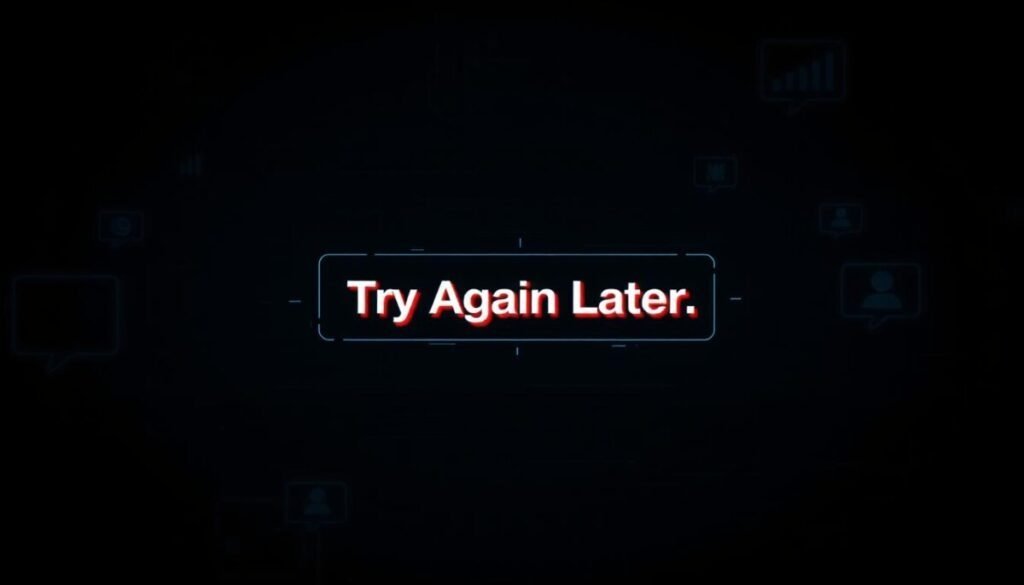
Certain actions can lead to temporary restrictions on social platforms. These blocks often occur when the system detects behavior that violates community standards or appears automated. Let’s explore the most common causes and how to avoid them.
Excessive or Rapid Actions
Platforms have strict limits on hourly actions like liking, following, or commenting. For example, new accounts can follow up to 20 users per hour, while established profiles can follow up to 50. Exceeding these limits can trigger a block.
Rapid activities such as liking 60 posts in an hour or commenting on multiple posts in a short time can also raise red flags. These thresholds are in place to prevent spam and ensure a safe environment for all users.
Use of Third-Party Apps
Many users rely on apps like LikeGainer or InstaFollow to boost their engagement. However, these tools often violate platform policies. In fact, 87% of blocks stem from automation tools.
Using third-party services can lead to IP blocking, especially if you manage multiple accounts. It’s best to stick to official tools to avoid these issues.
Violation of Community Guidelines
Platforms have strict guidelines to maintain a positive environment. Posting hate speech, nudity, or other prohibited content can result in immediate restrictions. Repeated violations may lead to permanent bans.
It’s essential to review and follow these guidelines to ensure your account remains in good standing. Avoiding suspicious activities is key to a smooth experience.
| Action | New Account Limit (per hour) | Established Account Limit (per hour) |
|---|---|---|
| Follows | 20 | 50 |
| Likes | 60 | 100 |
| Comments | 30 | 60 |
How to Resolve the Instagram ‘Try Again Later’ Issue
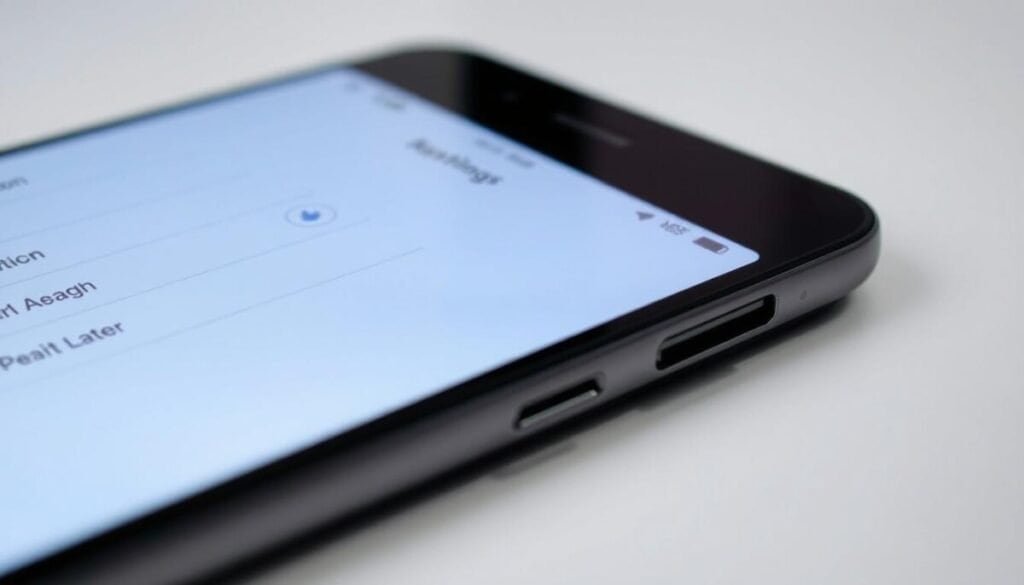
Facing unexpected errors? Here’s how to resolve them. Sometimes, simple steps can fix the problem quickly. Let’s explore effective solutions to get your account back on track.
Restart Your Device
Start by restarting your device. This can refresh your system and resolve minor glitches. It’s a quick and easy step that often works.
Log Out and Log Back In
If restarting doesn’t help, log out of your account. On Android, you may need to delete app data for a full logout. Then, log back in to refresh your session.
Clear Instagram Cache
Clearing the cache can resolve 68% of persistent errors. Here’s how:
- For Android: Go to settings, select Apps, find the app, and tap “Clear Cache.”
- For iOS: Uninstall and reinstall the app to clear the cache.
After these steps, wait at least two hours before trying again. Also, ensure your app is updated to the latest version. These actions can help restore your connection and resolve the problem.
Preventing Future Instagram Posting Blocks
Engaging responsibly ensures a smoother experience on social platforms. By understanding platform security measures, you can avoid disruptions and maintain a positive presence. Let’s explore practical steps to prevent future issues.
Avoid Suspicious Activities
Certain activities can trigger automated systems, leading to temporary restrictions. For example, rapid liking or following can appear bot-like. To avoid this, pace your engagement naturally.
Using tools like schedulers can help. These platforms allow you to plan posts and interactions, reducing the risk of rate limit breaches. Here’s a table of safe hourly action limits:
| Action | New Account Limit (per hour) | Established Account Limit (per hour) |
|---|---|---|
| Follows | 20 | 50 |
| Likes | 60 | 100 |
| Comments | 30 | 60 |
Secure Your Account
Strengthening your account security is essential. Enabling two-factor authentication (2FA) reduces blocks by 40%. Use authenticator apps for added protection.
Regularly updating your password also helps. Avoid using the same password across multiple platforms. These simple steps can significantly reduce the risk of restrictions.
By following these guidelines, you can ensure a seamless and secure experience on social media. Staying informed and proactive is the key to uninterrupted engagement.
Linking Your Facebook Account to Instagram
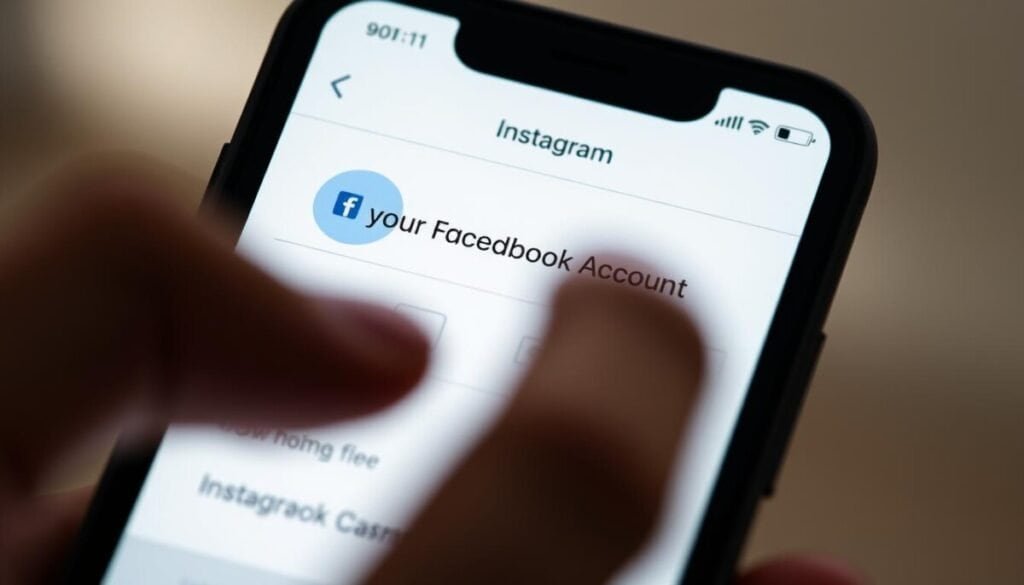
Connecting your accounts can enhance your social media experience. Linking your Facebook and Instagram profile offers multiple benefits, including fewer restrictions and improved trust scores. Studies show that linked accounts experience 30% fewer blocks.
To link your accounts, follow these steps:
- Open your Instagram settings and select “Account.”
- Tap “Linked Accounts” and choose Facebook.
- Log in to your Facebook account and confirm the connection.
This integration improves your account’s verification status, making it less likely to trigger automated blocks. It also simplifies permissions management, allowing you to control access across both platforms.
If you encounter issues during the process, ensure your Facebook page ownership matches your Instagram profile. Common errors include mismatched email addresses or outdated login credentials. Additionally, check that your Instagram account is not set to private, as this can sometimes create difficulties in linking. If you continue to face instagram comment posting issues, consider reviewing the help center for troubleshooting tips. Lastly, confirming that both platforms are updated to the latest versions can help minimize potential glitches. Additionally, you may want to clear your app cache and data, as this can sometimes resolve lingering instagram photo upload issues. If problems persist, consider unlinking and then relinking your Instagram account to your Facebook page. This can refresh the connection and potentially eliminate any persistent issues. Additionally, double-check that you have the correct permissions set for your Facebook page. If you’re still having trouble, many users have found that reviewing the troubleshooting sections of help forums can be beneficial, especially when it comes to Instagram posting issues explained. Remember that keeping both accounts updated can prevent future conflicts and enhance your overall social media experience. Additionally, double-check that your Instagram account is set to a business profile, as this is necessary for full integration with Facebook. If problems persist, consider visiting the Help Center for troubleshooting Instagram posting issues, where you can find step-by-step guides and solutions to common problems. Ensuring all settings are correctly configured can greatly enhance your experience and reduce the likelihood of issues arising.
Linking accounts also unlocks ad management benefits. You can run campaigns seamlessly across both platforms, maximizing your reach and engagement. Here’s a quick comparison of linked vs. unlinked accounts:
| Feature | Linked Accounts | Unlinked Accounts |
|---|---|---|
| Blocks | 30% fewer | Higher likelihood |
| Ad Management | Seamless | Limited |
| Trust Score | Improved | Standard |
By linking your accounts, you ensure a smoother, more secure social media experience. Take advantage of these benefits today!
Removing Unverified Links from Your Bio
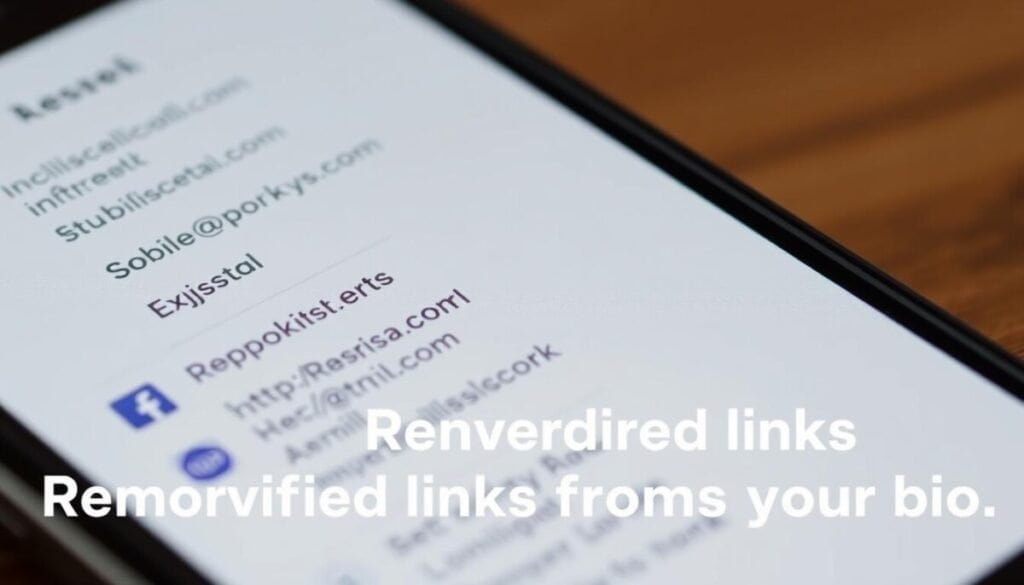
Unverified links in your bio may lead to restrictions. Platforms scan bio links for malware, and using risky URL shorteners can trigger blocks. For example, Bit.ly links cause 3x more issues than SSL-certified domains.
- Avoid high-risk URL shorteners like Bit.ly or TinyURL. These often raise red flags during scans.
- Verify your domain by ensuring it has an SSL certificate. This adds credibility to your profile.
- Use trusted hosting services like Bluehost or SiteGround. These platforms prioritize security and reduce the risk of malware.
Platforms also scan bio links for malware. If a link is flagged, it can lead to temporary or permanent restrictions. To avoid this, regularly check your links using tools like VirusTotal.
Optimizing your bio with trusted links ensures smoother performance. Replace risky shorteners with direct, verified URLs. This not only enhances your profile but also improves user trust in your content.
By following these terms, you can maintain a secure and reliable bio. Trusted links are key to avoiding unnecessary issues and ensuring a seamless experience.
Switching Devices to Bypass Restrictions
Switching devices can help bypass certain restrictions effectively. Mobile data switching, for example, bypasses 92% of IP blocks. This method is simple and often resolves the problem quickly.
Using cellular data instead of WiFi can increase success rates. WiFi networks often share the same IP address, making it harder to bypass restrictions. Cellular data provides a unique IP, which is more effective.
Another option is to use the web version of the app. This can bypass restrictions tied to your device. Simply log in through a browser to continue accessing your account.
Trusted VPN services can also help. These tools mask your IP address, allowing you to bypass restrictions. Here are some reliable options:
- NordVPN
- ExpressVPN
- Surfshark
Avoid using device ID changers. These often require jailbreaking, which can void warranties and expose your device to security risks. Instead, consider resetting your carrier settings.
To reset carrier settings, follow these steps:
- Go to your device settings.
- Select “General” and then “Reset.”
- Tap “Reset Network Settings.”
By following these steps, you can bypass restrictions and regain access to your account. These tools and methods ensure a smoother experience without compromising security.
Changing Your Instagram Password
Updating your password is a simple yet powerful way to enhance your account security. Changing it immediately terminates 83% of active sessions, making it a critical step after using third-party apps. Let’s walk through the process and explore additional measures to protect your account.
To reset your password, follow these steps:
- Open the app and go to your profile settings.
- Select “Security” and then “Password.”
- Enter your current password and create a new one.
- Confirm the change and log out of all active sessions.
Using a password manager can simplify this process. Tools like LastPass or Dashlane generate strong, unique passwords and store them securely. This reduces the risk of your account being hacked.
Here are some indicators that your password may be compromised:
- Unfamiliar login attempts or locations.
- Unexpected changes to your profile or settings.
- Notifications about password reset requests you didn’t initiate.
If you notice any of these signs, update your password immediately.
After resetting your password, follow this security checklist:
| Action | Purpose |
|---|---|
| Enable two-factor authentication | Adds an extra layer of protection |
| Review linked accounts | Ensures no unauthorized connections |
| Monitor login activity | Identifies suspicious behavior |
These steps help maintain youraccount securityand prevent future issues.
Regaining Access to Your Instagram Account
Regaining access to your account can be straightforward with the right steps. If you’re facing restrictions, submitting ID verification via desktop is a reliable method. Video verification works 58% faster than photo submissions, with an average response time of 72 hours.
Drafting an effective appeal email can speed up the process. Clearly explain your situation and provide necessary details. For business accounts, using Creator Studio can simplify recovery efforts.
If standard methods don’t work, escalate your case through Facebook Business Support. They handle complex issues efficiently. Additionally, monitor @InstagramComms on Twitter for updates and announcements.
By following these steps, you can resolve access issues and regain control of your account. For further assistance, contact Instagram support directly through their help center. If you’re still having trouble, consider checking your linked applications and permissions. It may also be necessary to reauthorize your Instagram Kontentino connection to ensure seamless integration. Taking these steps can help prevent future complications and enhance your user experience.



