Did you know over 60% of email users face issues with their signature’s formatting? Your email signature is like a digital business card. It shows who you are and what your brand stands for. But, making it perfect can sometimes be tricky, especially when using different email clients.
Learning how to fix these problems involves knowing common mistakes, using the right tools, and following design tips. With these skills, you can make sure your email signature looks great every time.
Key Takeaways
- Understanding different email clients’ behavior can prevent formatting issues.
- Browser cache and cookies might affect image uploads in Gmail signatures.
- Using the correct image dimensions is vital to avoid display problems.
- Regularly validate HTML code to ensure compatibility across various platforms.
- Testing emails across different clients can help identify formatting discrepancies.
- Best practices in signature design enhance professionalism and brand consistency.
Understanding Email Signature Formatting Issues
It’s key to spot Email Signature Formatting Problems to keep your messages looking good. Issues like images not showing right, lost formatting, and uneven line spacing are common. These problems come from how different email clients show HTML, making messages look mixed up.
Common Formatting Problems
There are many challenges when making email signatures work on different platforms. Here are some big ones:
- Images: Outlook sometimes puts images in a way that doesn’t match other email programs.
- Fonts: Email clients might change fonts based on what users like or what’s available.
- Line Spacing: How email clients handle tables can make lines look too far apart.
- Underlined Links: Link colors and styles can change in different email clients.
- Style Loss: Switching to plain text mode can make all formatting and images disappear, leaving only text.
Importance of Consistent Formatting
Keeping your email signature looking the same is very important. A well-formatted signature helps your brand look good and professional. If your signature looks different in different emails, it can confuse people and hurt your business.
Following formatting rules helps avoid problems when switching between email platforms. By paying attention to these key areas, you can make your emails look better and more professional.
Tools to Test Email Signature Formatting
Testing tools are key to making sure your email signature looks right everywhere. Each email client sees HTML and styles differently. So, using the right tools to check your email signature is very important.
Email Clients Comparison
It’s important to know how different email clients handle signatures. Comparing popular clients shows big differences in how they show signatures. Here’s a quick look at some common email clients and their features:
| Email Client | Rendering Differences | Signature Limitations |
|---|---|---|
| Outlook | May strip HTML attributes | Limited font support |
| Gmail | Inconsistent image display | HTML and CSS restrictions |
| Apple Mail | Good HTML support | Less flexible with dynamic content |
Online Email Testing Tools
There are many online tools to test your email signature. They let you see how your signature will look on different platforms before you send it:
- Litmus: This tool also checks for spam issues, making sure your emails get to the inbox.
- Neo: It’s great for showing off your brand and has lots of customization options.
- Wisestamp: It has many templates and designs, making sure your signature works on all email clients.
- Newoldstamp: It has easy design tools and analytics to help you get your signature just right.
- HubSpot Email Signature Generator: It offers free templates that work well with many email clients.
Best Practices for Designing Email Signatures
Creating a good email signature needs focus and following the best practices. Think about fonts, colors, image sizes, and contact info. This ensures your signature looks good and works well.
Choosing Fonts and Colors
Picking the right fonts and colors makes your signature easy to read and strengthens your brand. Use fonts like Arial, Times New Roman, and Verdana to avoid problems with different email clients. Stick to your brand’s colors to keep things consistent. Additionally, ensure that your signature is mobile-friendly by using a clean layout and keeping the design simple. If you encounter issues such as a keyboard typing incorrect characters fix, double-check your keyboard settings or consult IT support to prevent any formatting problems in your email signature. A well-designed signature not only conveys professionalism but also leaves a lasting impression on your recipients.
Sizing Images Correctly
Getting image sizes right is key for a good email signature. Aim for images that are 150-200 pixels tall and 300-600 pixels wide. Also, keep image files under 100kb to make emails load faster. This way, your signature shows up quickly for everyone.
Including Contact Information
Having clear contact info in your signature helps a lot. Make sure it has your name, job title, company, phone number, and other ways to reach you. This makes it easy for people to get in touch and makes your signature more effective.
Fixing Discrepancies Across Email Clients
Different email clients can make email signatures look different. Outlook, for example, can change fonts and lose images. Each client has its own way of showing email signatures.
Outlook Formatting Challenges
Outlook uses the Word engine, which can cause problems. These include:
- Text color inconsistency: Issues with color display in Gmail and iOS Mail.
- Vertical alignment problems: Trouble keeping text and images aligned.
- Link formatting issues: Problems with link text decoration.
Outlook versions can make these problems worse. Outlook 2007-2019 uses Word, while Outlook for Mac uses Webkit. Knowing these differences helps fix email signatures.
Gmail Signature Settings
Gmail needs special attention for signature settings. Users must:
- Include width and height in images.
- Add ALT text to images for better accessibility.
- Test important elements in Gmail to see if they show up.
Adjusting these settings helps make email signatures look the same everywhere.
Apple Mail Adjustments
Apple Mail has limited options for signature formatting. Users often struggle to get their signature to look right. To improve compatibility:
- Use tables instead of
<div>tags for layout. - Add line heights for spacing and organization.
- Use padding in table cells for image placement.
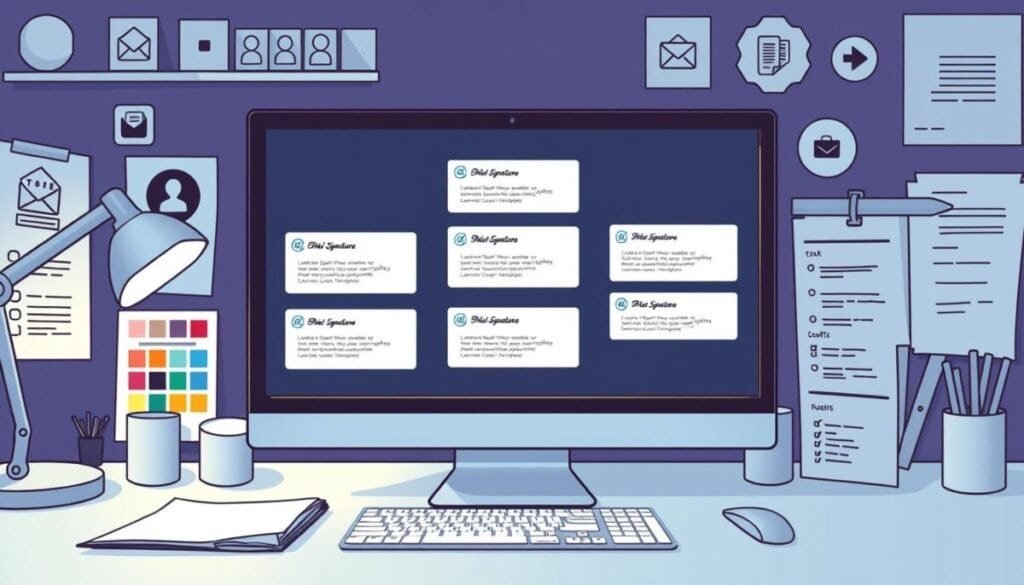
By using these tips, professionals can make their email signatures look better on all platforms.
Creating Mobile-Friendly Email Signatures
Today, most emails are read on mobile devices. Up to 81% of business emails are opened on phones. It’s key to have Mobile-Friendly Email Signatures for a professional look. Using responsive design makes sure signatures look good on all screens.
Responsive Design Principles
Good Responsive Email Signature Design means thinking about image sizes and layout. Signatures should be under 400 pixels wide, with 320 pixels best for older phones. Keep font sizes small to medium to avoid being too much.
Stick to two columns to avoid scaling problems on phones. Don’t make signatures too long with too much info.
- Include essential elements such as:
- Sender’s name and job title
- Phone number and email address
- Brand logo and company name
- Website URL and social media buttons
- Think about adding dark mode for mobile users.
- Use tables and inlined styles for layout, as some email clients don’t support modern CSS.
- Don’t use media queries, as they might get lost when signatures are copied.
Testing on Different Devices
Testing is vital to make sure Mobile-Friendly Email Signatures work on all devices. Tools like Signature.email and Rocketseed help create signatures that look good on phones and apps. Make sure to check how they look on different platforms to keep a professional look.
Don’t use default sign-offs like “Sent from my mobile device.” They can hurt your brand. Instead, use custom, professional signatures.
In short, good design, simplicity, and testing are crucial for effective mobile-friendly email signatures. They help keep your brand strong and engage your audience.
Step-by-Step Guide to Update Your Email Signature
Updating your email signature is easy and makes your emails look more professional. This guide will show you how to make a signature that shows who you are in every email.
Accessing Signature Settings
To update your email signature, first, find the signature settings in your email client. If you use Outlook, turn on Classic Outlook if you haven’t already. Go to the View tab and choose View Settings. Here, you can make a new signature with a name that shows its purpose.
Making and Saving Changes
Next, change the look of your signature by picking a font, color, and style. Add your name, job title, and contact info. Don’t forget to add nice touches like logos or social media links. After you’re happy with it, save it. You can also make it the default for new messages, replies, and forwards, so your emails always look the same.
Sending Test Emails
After saving your new signature, send test emails to check how it looks on different platforms. This makes sure your signature looks right everywhere. By following this guide, you can make your emails better and keep them professional.
Resources and Support for Email Signature Issues
When you face email signature problems, using available resources can help a lot. Over 60% of users in different fields struggle with formatting issues in their email signatures. Online forums and communities are full of shared experiences and solutions.
These places are great for finding tips and ways to fix problems. They let professionals share their knowledge and help each other out.
Online Forums and Communities
Online forums talk about common email signature problems like broken links or wrong logos. About 40% of companies offer help for customers to fix these issues on their own. Joining these communities can help you find out what problems are common and how to solve them.
You can also learn about the best ways to format and design your email signatures.
Professional Support Services
If you need more help, there are professional services available. Troubleshooting email signature problems can take hours. Getting expert help can make it go faster.
Many people have seen their success rates go up to 75% with professional support. Using both community advice and professional help is a good way to keep your emails looking professional. This can make you more credible to others.



