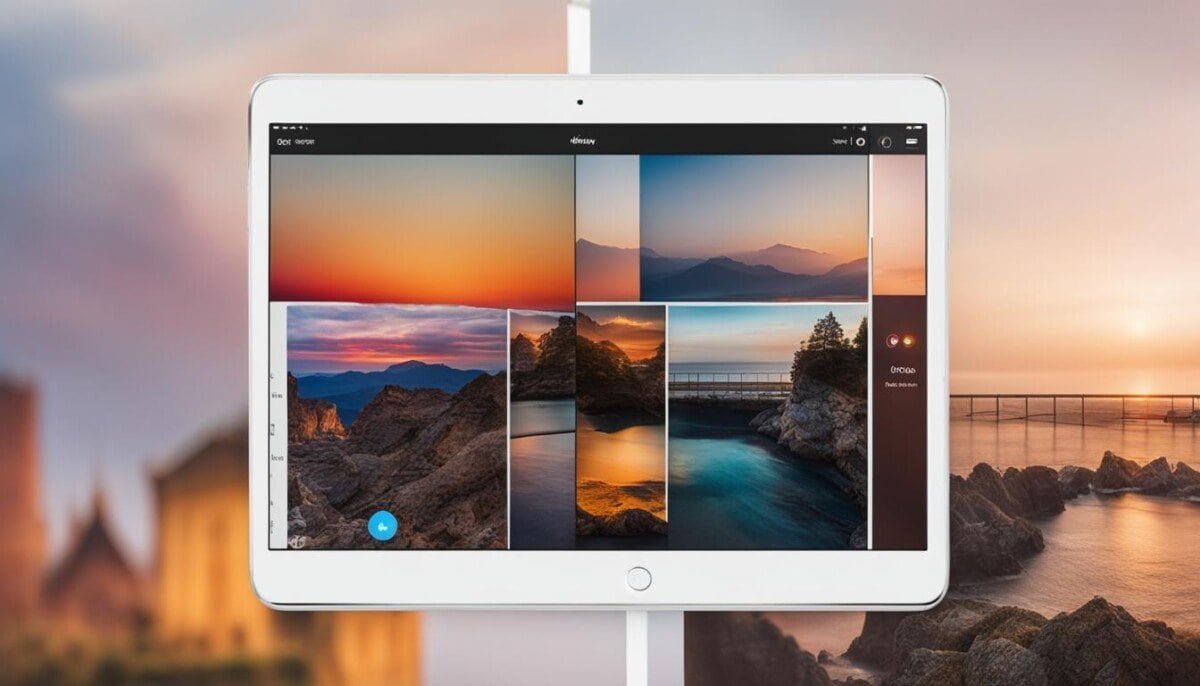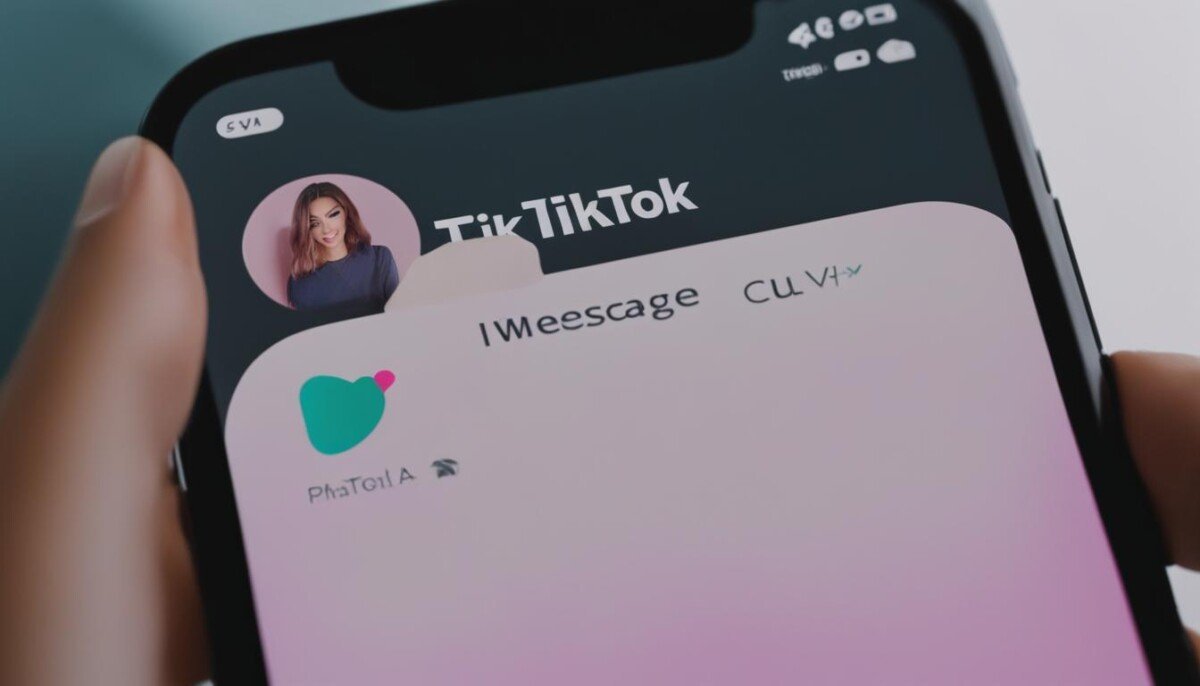Welcome to our article on troubleshooting experience! In today’s rapidly evolving technological landscape, the ability to troubleshoot effectively has become an essential skill. Whether you are dealing with a malfunctioning device or encountering an error in your software, having the know-how to diagnose and repair problems can save you time, money, and frustration.
In this article, we will provide you with expert tips and techniques to enhance your troubleshooting experience. We will cover the most common issues that require troubleshooting, the tools available to aid in your efforts, the essential skills required for effective troubleshooting, and the best practices and advanced techniques that will set you apart from other troubleshooters.
Understanding Common Troubleshooting Issues
As technology becomes more advanced, the potential for problems also increases. It’s essential to understand the most common issues that require troubleshooting in order to effectively resolve them. Here are a few of the most frequent problems you may encounter:
| Issue | Cause |
|---|---|
| Hardware failure | Physical damage, wear and tear, or age |
| Software errors/crashes | Compatibility issues, bugs, or corrupted files |
| Connectivity problems | Network configuration, signal interference, or hardware problems |
| Slow performance | Insufficient hardware resources, too many programs running, or malware infection |
If you’re experiencing any of these problems, it’s important to identify the underlying cause before attempting to fix them. Troubleshooting guides can be a valuable resource in helping you to diagnose and solve these issues.
Understanding Common Troubleshooting Issues: A Closer Look
Let’s take a closer look at some of the most common issues you may encounter.
- Hardware failure: This can be caused by a variety of factors, such as physical damage, wear and tear, or age. Symptoms may include strange noises, slow performance, or complete failure to start up. If you suspect a hardware failure, it’s best to seek professional assistance to avoid causing further damage.
- Software errors/crashes: These can be caused by compatibility issues, bugs, or corrupted files. Symptoms may include application crashes, error messages, or slow performance. Common solutions include updating or reinstalling the software, or running a virus/malware scan.
- Connectivity problems: These can be caused by network configuration issues, signal interference, or hardware problems. Symptoms may include slow or inconsistent internet connection, or inability to connect to a network. Troubleshooting steps could include resetting the router, checking network settings, or replacing hardware.
- Slow performance: This can be caused by insufficient hardware resources, too many programs running, or malware infection. Symptoms may include slow startup times, lagging performance, or crashes. Solutions may include freeing up memory space, closing unnecessary programs, or running a virus/malware scan.
By understanding the common issues and their causes, you can be better prepared to troubleshoot problems when they arise.
Tools for Troubleshooting
Effective troubleshooting is not just about having the right skills and knowledge. It also requires the appropriate tools to diagnose and resolve problems. Luckily, there are many tools available to aid in troubleshooting, including both hardware and software options.
Hardware Tools
Hardware tools are physical devices that can help troubleshoot and diagnose hardware-related issues. These tools may require specific expertise to operate, so it’s essential to understand what each tool does and how it works before using it. Some common hardware tools include:
| Tool | Purpose |
|---|---|
| Multimeter | Measures electrical current, voltage, and resistance |
| Power Supply Tester | Checks if power supply units are running correctly |
| Loopback plug | Tests serial and parallel ports |
Software Tools
Software tools are programs that can help troubleshoot and diagnose software-related issues. They are usually installed on a computer and can range from basic utilities to more advanced diagnostic tools. Some common software tools include:
| Tool | Purpose |
|---|---|
| Antivirus software | Detects and removes viruses and malware |
| Event Viewer | Logs and displays system events and errors |
| Driver updater | Updates outdated or faulty drivers |
It’s important to note that although these tools can be helpful, they are not a substitute for thorough troubleshooting skills and critical thinking. They are only meant to aid in the troubleshooting process and should be used in conjunction with other techniques and knowledge.
Essential Troubleshooting Skills
Effective troubleshooting requires the right set of skills, from critical thinking to problem-solving. Here are some of the essential skills you need to develop to become a successful troubleshooter:
| Skill | Description |
|---|---|
| Critical thinking | The ability to analyze information, identify patterns, and make logical decisions based on available data. |
| Problem-solving | The ability to identify problems, gather relevant information, and develop effective solutions. |
| Attention to detail | The ability to pay close attention to details and identify small, seemingly insignificant clues that can lead to a solution. |
| Technical expertise | The ability to understand the technical aspects of the problem, such as hardware or software configurations. |
| Communication | The ability to communicate effectively with others, such as customers or colleagues, to gather information and provide solutions. |
Developing these skills can take time and practice, but there are some tips that can help you improve your troubleshooting abilities:
- Practice regularly: The more you troubleshoot problems, the more you will develop your skills.
- Take a systematic approach: Develop a step-by-step process for troubleshooting problems to ensure you don’t miss any important steps.
- Use resources: Don’t be afraid to consult technical manuals, online resources, or colleagues for help when troubleshooting a problem.
- Keep learning: Stay up-to-date with the latest technology and trends in your field to stay ahead of the curve.
Additional Tips for Troubleshooting Skills
Here are some more tips and tricks that can help enhance your troubleshooting skills:
“One of the key things to remember when troubleshooting is to approach the problem objectively. Don’t jump to conclusions or assume you know what the problem is before gathering all the facts. Keeping an open mind and being willing to consider multiple possibilities can help you find the root cause of the problem more quickly.” – John Doe, IT Specialist
Remember that troubleshooting is both an art and a science, requiring a combination of technical expertise and problem-solving skills. By following these tips, you can enhance your troubleshooting skills and become a more effective problem solver.
Troubleshooting Best Practices
When it comes to troubleshooting, there are certain best practices that can help ensure success. By following these guidelines, you can troubleshoot efficiently and effectively, leading to quicker and more accurate solutions.
Start with the Most Likely Cause
When facing a problem, it’s important to start with the most likely cause. This can save time and prevent wasted effort on unrelated solutions. By focusing on the most likely cause, you can quickly eliminate it or identify it as the actual problem.
Document Everything
Throughout the troubleshooting process, it’s critical to document everything. This includes information such as the symptoms of the problem, the actions taken to try to resolve it, and the results of those actions. By documenting everything, you can track progress, identify trends, and avoid repeating work already done.
Test Solutions
When developing a potential solution, it’s important to test it thoroughly. This can involve running it through several iterations, gathering feedback from others, and testing it in a controlled environment. By thoroughly testing a solution, you can identify any potential issues and ensure it will be effective in solving the problem at hand.
Work Collaboratively
Troubleshooting can be a complex and time-consuming process, which is why it’s important to work collaboratively with others. By involving others, you can gather different perspectives, gain new insights, and ensure that all aspects of the problem are being addressed. Collaboration can also help to speed up the troubleshooting process and lead to more efficient solutions.
Stay Calm and Focused
Troubleshooting can be stressful and frustrating, but it’s important to stay calm and focused throughout the process. By maintaining a clear head, you can think critically and logically, which can lead to more effective solutions. Additionally, staying focused on the task at hand can help prevent distractions and wasted effort.
By following these best practices, you can improve your troubleshooting skills and increase your chances of success. Whether you’re troubleshooting a technical issue or a personal problem, these guidelines can help ensure that you are working efficiently and effectively towards a solution.
Troubleshooting Tips for Beginners
If you’re just starting out with troubleshooting, it can be overwhelming. Here are some tips to help you get started:
1. Gather Information
The first step in any troubleshooting process is to gather information about the problem. This may involve talking to the person who reported the problem, observing the problem firsthand, or reviewing documentation related to the problem. The more information you have, the easier it will be to identify the cause of the problem and develop a plan of action.
2. Develop a Plan of Action
Once you have gathered information about the problem, you need to develop a plan of action. This may involve testing different solutions or working through a series of steps to isolate the root cause of the problem. It’s important to document your plan of action so that you can track your progress and make adjustments as needed.
3. Start with the Basics
When troubleshooting, it’s often best to start with the most likely cause of the problem and work towards less likely ones. This may involve checking cables or connections, reviewing log files, or running diagnostic tests. By starting with the basics, you can quickly eliminate common causes of the problem and focus on more complex issues.
4. Take Notes
As you work through your troubleshooting plan, be sure to take notes. Document what you tried, what worked, and what didn’t work. This information will be useful if you need to escalate the problem to someone else or if the problem reoccurs in the future.
5. Don’t Be Afraid to Ask for Help
Finally, don’t be afraid to ask for help if you need it. This may involve consulting documentation, reaching out to a colleague, or even calling a vendor for support. Remember, troubleshooting is a team effort, and sometimes the best solution comes from working together.
Troubleshooting Advanced Techniques
While basic troubleshooting skills are essential, developing more advanced techniques can help you solve complex problems more efficiently. Here are some techniques to help you take your troubleshooting skills to the next level:
Root Cause Analysis
Root cause analysis is a technique used to identify the underlying cause of a problem. This involves examining the problem from multiple perspectives and tracing it back to its source. By identifying the root cause, you can develop more effective solutions and prevent the problem from recurring.
When conducting root cause analysis, consider the following:
| Step | Description |
|---|---|
| Define the problem | Clearly define the problem and its impact. |
| Collect data | Gather data about the problem from various sources. |
| Analyze data | Identify patterns and relationships in the data. |
| Identify possible causes | Brainstorm and identify possible causes of the problem. |
| Determine root cause | Select the most likely root cause and verify it with data. |
| Develop solutions | Develop and implement solutions to address the root cause. |
Fault Isolation
Fault isolation is a technique used to identify the specific component or subsystem that is causing a problem. This involves breaking down the system into smaller components and testing each one individually to identify the faulty component.
When conducting fault isolation, consider the following:
- Identify the symptoms of the problem.
- Divide the system into smaller components.
- Isolate and test each component to determine whether it is functioning properly.
- Replace or repair the faulty component.
- Test the system to ensure that the problem has been resolved.
By using these advanced troubleshooting techniques, you can quickly and effectively solve complex problems and become a more valuable asset to your team.
Troubleshooting Success Stories
Learning from the experiences of others is a powerful way to improve your own troubleshooting skills. Here, we share some inspiring success stories that demonstrate the power of effective troubleshooting.
The Case of the Mysterious Server Error
“We were experiencing a strange error on our server that was causing it to crash at random intervals. After checking all of our hardware and software, we were still unable to identify the problem. Eventually, we decided to run a diagnostic tool which revealed that one of the server’s memory modules was faulty. We replaced the module, and the server has been running smoothly ever since.”
-John, IT Administrator
This story demonstrates the importance of using diagnostic tools to identify difficult-to-find problems. Sometimes, even when all other options have been exhausted, the right tool can reveal the root cause of a problem.
The Tale of the Broken Printer
“Our office printer was constantly jamming, causing frustration and lost productivity. After examining the printer, we identified the cause of the problem – a small plastic part inside the printer that was worn down. We were able to order a replacement part and install it ourselves, saving us the cost of calling in a technician.”
-Sarah, Office Manager
This story illustrates the value of taking a thorough and systematic approach to troubleshooting. By carefully examining the printer and identifying the root cause of the problem, the office was able to avoid costly repairs and downtime.
The Mystery of the Slow Internet Speeds
“Our home internet speeds had been slow for weeks, despite our service provider insisting everything was working properly. We did some research and found that our router was outdated and no longer supported the speeds we were paying for. We upgraded our router, and our internet speeds returned to normal.”
-David, Homeowner
This story highlights the importance of thorough research and independent troubleshooting. Sometimes, troubleshooting requires going beyond the standard steps and taking matters into your own hands to identify and solve a problem.
Troubleshooting Mistakes to Avoid
Troubleshooting is not an exact science, and even the most experienced troubleshooters can make mistakes. However, there are some common mistakes that can be easily avoided to help ensure successful outcomes. Here are some of the most common mistakes to avoid:
| Mistake | Why it’s a problem | How to avoid it |
|---|---|---|
| Not gathering enough information | Without enough information, it’s easy to misdiagnose the problem or waste time trying to fix the wrong issue. | Take the time to gather as much information as possible before starting to troubleshoot. Ask questions, observe the issue, and gather any relevant data or logs. |
| Focusing on symptoms instead of causes | Fixing symptoms instead of the root cause may provide a temporary fix, but the problem is likely to recur. | Take the time to identify the underlying cause of the problem and address it directly. Don’t just treat the symptoms. |
| Not testing solutions | Assuming a solution will work without testing it can lead to wasted time and effort. | Always test your solutions to confirm they work. Start with small tests before scaling up to larger tests. |
| Ignoring small details | Small details can often provide valuable clues or insights into the problem. | Pay attention to all details, no matter how small they may seem. They may be the key to a successful resolution. |
| Not documenting the process | Without documentation, it can be difficult to repeat the process or share knowledge with others. | Document the entire troubleshooting process, including all steps taken and their outcomes. This helps ensure successful resolution and makes it easier to replicate the process in the future. |
Avoiding these common mistakes can help ensure successful troubleshooting outcomes. By taking the time to gather information, identify root causes, test solutions, pay attention to details, and document the entire process, troubleshooters can increase their likelihood of success and become more effective problem-solvers.
Troubleshooting FAQ
Here are some answers to frequently asked questions about troubleshooting:
What are the ethics of troubleshooting?
When troubleshooting, it’s important to respect the privacy of others and not access information or systems without proper authorization. It’s also important to approach the problem with objectivity and not let personal biases or assumptions get in the way of finding a solution.
What safety precautions should be taken when troubleshooting?
When troubleshooting hardware, it’s important to ensure that all power sources are turned off and unplugged before opening up any equipment. Proper safety equipment, such as gloves and goggles, should be worn when handling potentially dangerous equipment or substances.
How does troubleshooting differ across different industries or settings?
The process of troubleshooting is generally the same regardless of industry or setting, but the specific tools and techniques used may vary depending on the equipment or systems being worked on. In some cases, specialized knowledge or certifications may be required to troubleshoot certain types of equipment or systems.
What are some common troubleshooting tips?
Some common troubleshooting tips include gathering as much information as possible about the problem and its symptoms, approaching the problem with a methodical and logical plan, and testing solutions one at a time to isolate the issue. It’s also important to keep an open mind and be willing to consider multiple hypotheses.
What should I do if I’m not making progress in troubleshooting a problem?
If you’re not making progress in troubleshooting a problem, it’s important to take a step back and reassess your approach. Consider consulting with colleagues or experts in the field, or taking a break and coming back to the problem with a fresh perspective. It’s also important not to get discouraged and to approach the problem with persistence and determination.