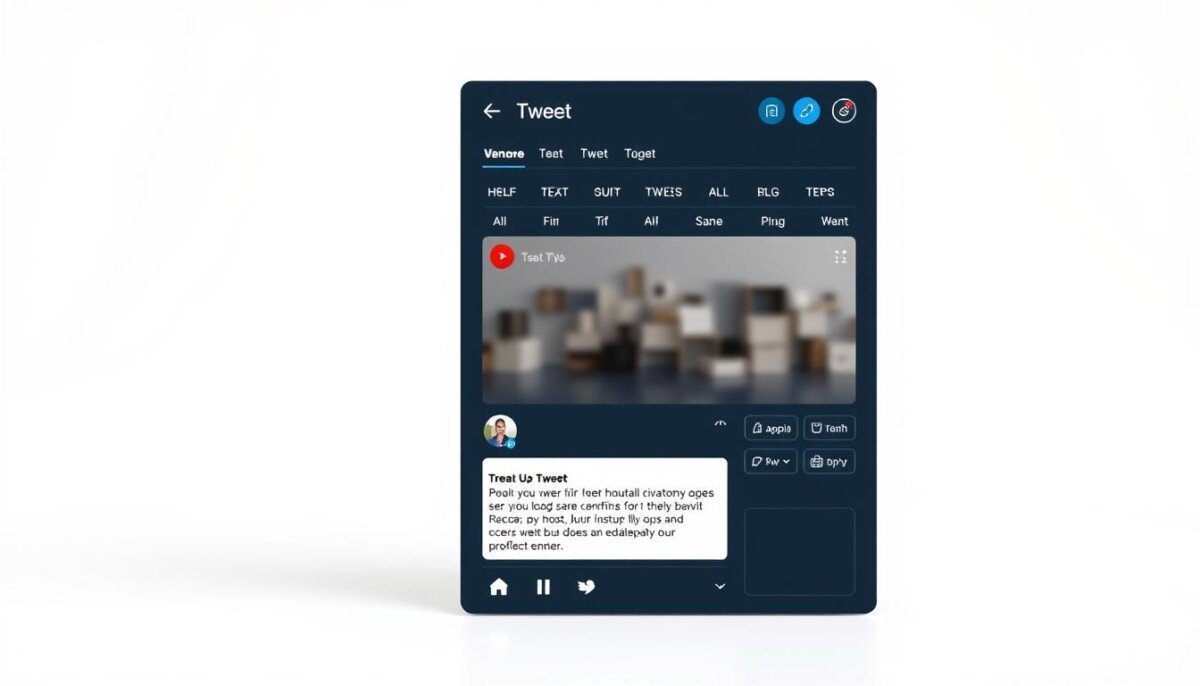When facing everyday problems, learning troubleshooting techniques and tips can help you solve them with ease. In this section, we’ll cover the basics of troubleshooting and provide practical solutions for common issues.
We understand that troubleshooting can be frustrating, but it doesn’t have to be. Whether you’re dealing with slow internet speeds, hardware malfunctions, or software issues, we’ve got you covered with troubleshooting methods and strategies that you can use to diagnose and fix your problems.
Troubleshooting Methods
When it comes to troubleshooting, there are several methods and strategies that you can use to solve problems effectively. In this section, we’ll take a closer look at some of the most common troubleshooting methods and provide a step-by-step guide to help you troubleshoot like a pro.
Divide and Conquer Method
The divide and conquer method involves breaking down a problem into smaller, more manageable parts, and then solving each part individually. This method is particularly useful when dealing with complex issues that may have multiple causes.
Here’s how to use the divide and conquer method:
- Identify the problem and write it down.
- Divide the problem into smaller, more manageable parts.
- Solve each part of the problem individually.
- Test each solution to make sure the problem is fully resolved.
The Process of Elimination Method
The process of elimination method involves narrowing down the possible causes of a problem by testing and eliminating various factors one by one. This method is particularly useful when dealing with issues that have multiple potential causes.
Here’s how to use the process of elimination method:
- Identify the problem and write it down.
- Make a list of all the possible causes of the problem.
- Test and eliminate each potential cause one by one until the problem is resolved.
- Test the solution to make sure the problem is fully resolved.
The 5 Why’s Method
The 5 Why’s method involves asking “why” to uncover the root cause of a problem. By repeatedly asking “why” at least five times, you can often identify the underlying cause of an issue.
Here’s how to use the 5 Why’s method:
- Identify the problem and write it down.
- Ask “why” at least five times to uncover the root cause of the problem. Each time you ask “why,” you should be narrowing down the possible causes of the issue.
- Once you have identified the root cause of the problem, formulate a solution.
- Test the solution to make sure the problem is fully resolved.
By using one or more of these troubleshooting methods, you’ll be able to effectively diagnose and solve a wide range of problems. Remember to be patient, persistent, and methodical as you work through each step of the troubleshooting process.
Network Troubleshooting Examples
If you’re experiencing issues with your network, you’re not alone. Slow internet speeds, connection failures, and intermittent connectivity are common problems that many people face. Fortunately, there are several troubleshooting tips that you can use to quickly diagnose and fix these problems.
Common Network Troubleshooting Issues and Solutions
Here are a few examples of common network issues and how to fix them:
| Issue | Solution |
|---|---|
| Slow internet speeds | Check your internet plan, close any unnecessary programs or browser tabs, and try resetting your modem or router. |
| Intermittent connectivity | Make sure your device is within range of the router, check for wireless interference, and try resetting your modem or router. |
| Connection failures | Check your device’s network settings, make sure your device has the latest updates and patches, and try resetting your modem or router. |
Troubleshooting Tips for Network Issues
When it comes to troubleshooting network issues, there are several best practices you can follow:
- Check all physical connections and cables to ensure they’re properly connected and not damaged.
- Restart your modem and/or router.
- Update your device’s network settings and drivers.
- Make sure your device is within range of the router.
- Check for wireless interference from other devices.
- Reset your network settings.
By following these troubleshooting tips and solutions, you’ll be able to quickly diagnose and fix common network problems, getting you back online in no time.
Troubleshooting Examples for Computer Hardware
Computer hardware issues can be frustrating, but with the right troubleshooting techniques, you can quickly diagnose and fix the problem. Here are some common hardware issues you may encounter:
| Issue | Possible Cause | Solution |
|---|---|---|
| Computer won’t turn on | Power supply failure | Check power supply connections or replace power supply |
| Blue screen of death | Driver or hardware failure | Update drivers or replace faulty hardware |
| Computer overheating | Dust build-up or malfunctioning fan | Clean dust from computer or replace malfunctioning fan |
If you’re experiencing other hardware issues, try the following troubleshooting tips:
- Check all connections to ensure everything is plugged in properly
- Run a diagnostic test or hardware scan to identify any issues
- Update all drivers and firmware
- Perform a system restore to a previous point in time
- Consider upgrading hardware components, such as RAM or graphics card
Remember to always handle computer hardware with care and caution to avoid causing further damage. If you’re unsure about how to troubleshoot a particular hardware issue, seek professional assistance.
Software Troubleshooting Examples
Software issues can be frustrating to deal with, especially when they cause your computer to crash or prevent you from using certain programs. In this section, we’ll provide some software troubleshooting examples and tips to help you resolve common software issues.
Programs Crashing
If you’re experiencing programs crashing frequently, start by checking for updates. Often, updates include bug fixes that can solve crashing issues. If that doesn’t work, try closing other programs or applications that are running in the background to free up system resources. You can also try uninstalling and reinstalling the program that’s crashing.
System Errors
If you’re seeing system errors, try running a virus scan to check for malware that may be causing the issue. If that doesn’t work, try using system restore to revert to a previous state when your system was working properly. You can also try resetting your computer to its default settings.
Slow System Performance
Slow system performance can be caused by a variety of factors, such as too many programs running in the background or a lack of system resources. Try closing unused programs, deleting unnecessary files, and disabling startup programs to free up system resources. You can also try running a disk cleanup or disk defragmentation to optimize your system’s performance.
Troubleshooting Examples for Mobile Devices
Mobile devices have become an essential part of our lives, but they can also encounter issues that can be frustrating to deal with. Here are some common mobile device problems and their practical solutions.
Problem: Battery Draining Too Quickly
This is a common issue that can be caused by a range of things, from apps running in the background to brightness settings. Here are some troubleshooting tips:
| Troubleshooting Tips |
|---|
| Reduce screen brightness |
| Turn off location services |
| Close apps running in the background |
| Turn on low power mode |
Problem: Connectivity Issues
Whether it’s Wi-Fi or Bluetooth, connectivity issues can be a major inconvenience. Here are some troubleshooting tips:
| Troubleshooting Tips |
|---|
| Check if airplane mode is on |
| Turn Wi-Fi or Bluetooth on and off |
| Forget the network and re-enter login info |
| Restart the device |
Problem: App Crashes
When an app crashes, it can be frustrating and even prevent you from completing tasks. Here are some troubleshooting tips:
| Troubleshooting Tips |
|---|
| Restart the app |
| Clear cache and data for the app |
| Uninstall and reinstall the app |
| Update the app to the latest version |
By following these troubleshooting tips, you can resolve common mobile device problems quickly and easily.
Troubleshooting Examples for Printers
Printers can be frustrating when they don’t work as expected. Here are some common printer problems and troubleshooting tips to help you get back on track:
| Problem | Troubleshooting Tips |
|---|---|
| Paper Jams | Step 1:Turn off the printer and unplug it. Step 2:Remove any jammed paper. Step 3:Restart the printer and try printing again. |
| Connection Issues | Step 1:Check that the printer is turned on and connected to your computer or network. Step 2:Restart the printer and try printing again. Step 3:Check for any software updates or driver issues. |
| Low Ink or Toner | Step 1:Check the ink or toner levels and replace if necessary. Step 2:Run a printer alignment check. Step 3:Try printing again. |
If you’re still having problems with your printer after trying these troubleshooting tips, consult your printer’s user manual or contact the manufacturer’s customer support.
Troubleshooting Best Practices
Effective and efficient troubleshooting is a skill that can be learned with practice. By following these best practices, you can improve your troubleshooting abilities and solve problems quickly.
- Identify the problem: Before attempting to troubleshoot, be clear about the problem you’re trying to solve. Gather all relevant information about the issue, document any error messages, and note any changes that have been made to the system recently.
- Isolate the issue: Determine if the issue is isolated to a specific component or if it’s a more widespread problem. Check if other users are experiencing the same issue and see if you can replicate the issue on other devices.
- Eliminate potential causes: Start with the most obvious causes and eliminate them before moving on to more complex solutions. If you’re troubleshooting a computer, check that all cables are connected properly and the device is powered on.
- Take a methodical approach: Don’t be tempted to skip steps or take shortcuts. Follow a methodical approach to ensure you are troubleshooting the issue effectively and efficiently.
- Use reliable resources: Utilize reliable resources, such as manuals, documentation, and online forums, to help troubleshoot effectively. Referencing these resources can help you find solutions to problems you may not have encountered before.
- Test and verify: After implementing a solution, test and verify that the issue has been resolved. If the issue persists, consider alternative solutions.
By following these best practices, you can troubleshoot with confidence and improve your ability to solve problems efficiently.
Troubleshooting Frequently Asked Questions (FAQ)
Below are some frequently asked questions related to troubleshooting common issues:
Q: What if my troubleshooting attempts don’t solve the issue?
A: If you’ve tried troubleshooting and are still experiencing the issue, you may need to seek professional help. Don’t hesitate to contact a technician or expert to assist you.
Q: Can software updates cause hardware issues?
A: While it’s uncommon, software updates can sometimes cause hardware issues. If you suspect this is the case, try rolling back the update or seeking expert advice.
Q: What should I do if I can’t find the problem?
A: If you’re having trouble identifying the problem, try starting over and following the troubleshooting steps from the beginning. Sometimes the solution is simple and just requires a fresh perspective.
Q: What if I accidentally damage something while troubleshooting?
A: If you accidentally damage something while troubleshooting, it’s important to stop immediately and seek professional help. Continuing to troubleshoot could make the problem worse and cause irreversible damage.
Q: Can I troubleshoot while still under warranty?
A: Yes, you can troubleshoot while still under warranty. However, it’s important to follow the manufacturer’s guidelines and not take any actions that could void the warranty.