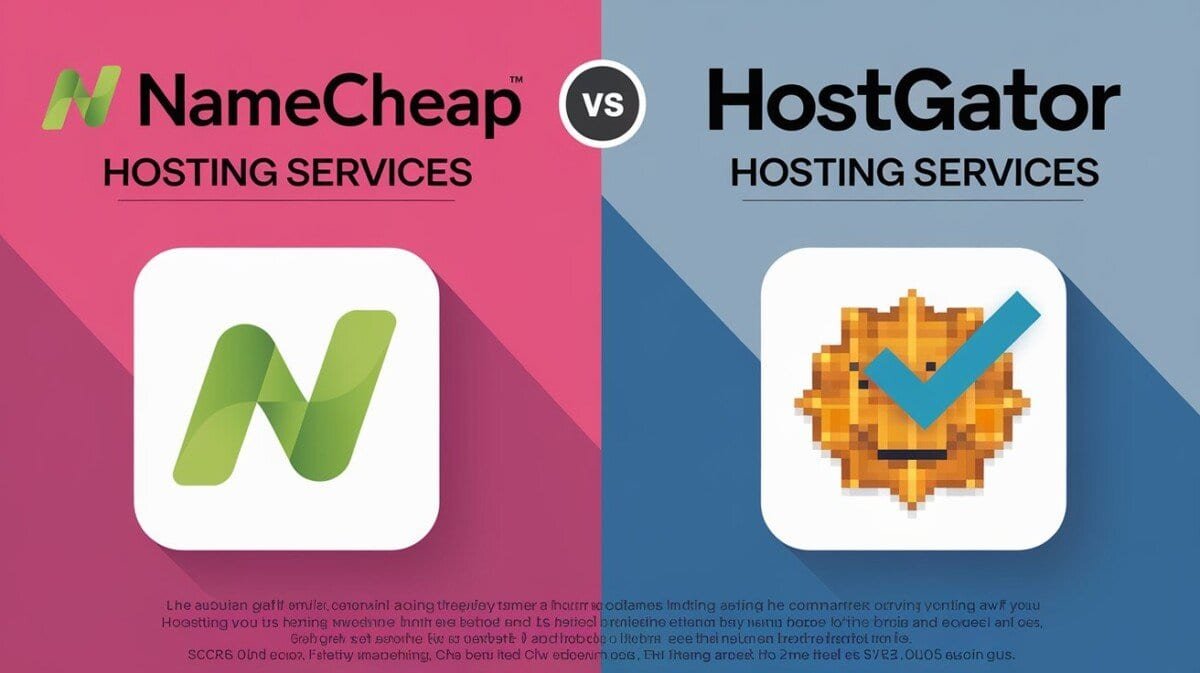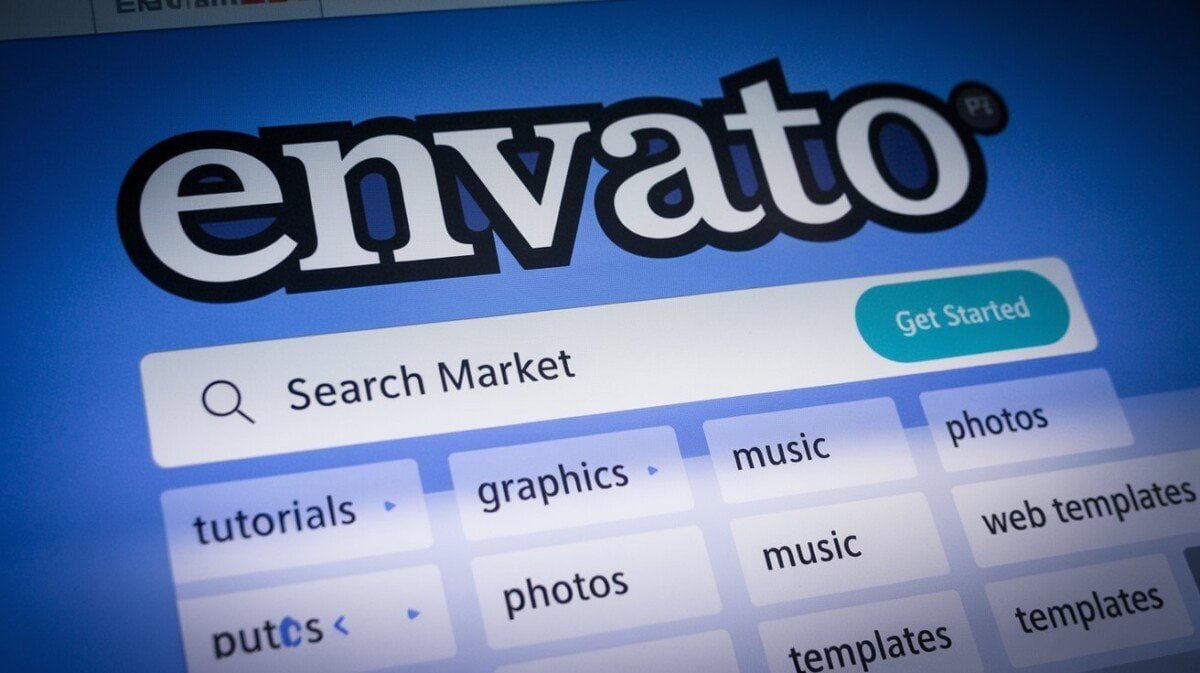Welcome to our troubleshooting guide for Firestick remote issues. Firestick remotes are essential for controlling your Fire TV device, but they can sometimes experience problems such as unresponsiveness, connectivity issues, or pairing problems.
In this article, we will provide expert tips and fixes to help you troubleshoot your Firestick remote issues. From checking the battery to updating the software and re-pairing the remote, we’ve got you covered.
Check the Battery
One of the most common reasons for Firestick remote issues is low or dead batteries. If your remote is not working properly, the first thing you should do is check the battery level. Here’s how:
| Step | Description |
|---|---|
| 1 | Remove the back cover of the remote |
| 2 | Take out the batteries and inspect them for any signs of damage or wear |
| 3 | Replace the batteries with fresh ones if necessary |
| 4 | Reinsert the back cover of the remote and test it to see if it’s working properly |
If your remote still isn’t working after replacing the batteries, make sure they are inserted correctly and in the right direction. If the battery contacts are dirty or corroded, try cleaning them with a cotton swab slightly moistened with rubbing alcohol.
If you’re still experiencing issues with the remote, proceed to the next troubleshooting step.
Reset the Firestick Remote
If your Firestick remote is still not working after checking the battery, the next step is to reset it. This will clear out any issues that may be causing the remote to malfunction.
Follow these steps to reset the Firestick remote:
- Hold down the home button and the select button (the button with the circular arrow) on the remote at the same time for at least five seconds. The light on the Firestick remote will start flashing.
- Release both buttons when the light stops flashing.
- The remote has now been reset and is ready to be paired with your Firestick again.
If resetting the remote doesn’t fix the issue, try re-pairing the remote with the Firestick device. See the “Re-pair the Firestick Remote” section for instructions.
Ensure Proper Connection
One common issue that Firestick remote users face is a poor Wi-Fi connection between the remote and the Firestick device. When the connection is weak, the remote may not respond or may respond slowly.
To ensure proper connection:
- Ensure that both the Firestick device and the remote are connected to the same Wi-Fi network.
- Move the Firestick device and the remote closer together to eliminate any interference or obstructions.
- Restart the Firestick device and the remote.
By following these troubleshooting steps, you can ensure a strong and stable connection between the Firestick device and the remote.
Update Firestick Software
Keeping your Firestick software up to date can help resolve issues with your Firestick remote. Check for available updates by following the below steps:
- From the Firestick home screen, go to Settings.
- Select My Fire TV.
- Select About.
- Select Check for Updates.
- If an update is available, select Download and Install.
It’s important to note that updating your Firestick software can take several minutes, and your Firestick will restart during the process.
If you’re still experiencing issues with your Firestick remote after updating the software, try resetting the remote or re-pairing it with the Firestick device.
Re-pair the Firestick Remote
If your Firestick remote is still not responding after trying the previous troubleshooting steps, you may need to re-pair it with the Firestick device.
Here are the steps to re-pair your Firestick remote:
- Press and hold the Home button on the Firestick remote for at least 10 seconds.
- Release the Home button and wait for the remote to connect with the Firestick.
- If the remote is still not connecting, remove the batteries and unplug the Firestick device from the power source.
- Wait for 30 seconds before plugging in the Firestick device again.
- Insert the batteries back into the Firestick remote and wait for it to connect with the device.
If the above steps do not work, try moving the Firestick device closer to the remote, ensuring that there are no obstructions between them.
When to Re-pair the Firestick Remote
You may need to re-pair your Firestick remote in the following situations:
- When your Firestick remote is unresponsive or slow to respond.
- When you have a new Firestick device.
- When you have reset the Firestick device.
Re-pairing the Firestick remote can help solve connectivity and responsiveness issues, so be sure to give it a try if you are experiencing issues with your remote.
Use the Firestick App
If you’re experiencing issues with your Firestick remote, one solution is to use the Firestick app. The app allows you to control your Firestick device from your smartphone or tablet, which can be helpful if your remote is unresponsive or not working.
To use the Firestick app, follow these steps:
- Download the app from the App Store or Google Play Store.
- Ensure that your phone or tablet and your Firestick device are connected to the same Wi-Fi network.
- Open the Firestick app and tap on the device you wish to use.
- You will now be able to control your Firestick device using your phone or tablet.
Using the Firestick app can be particularly useful if you need to enter text, such as when searching for content. The app’s keyboard feature allows you to type directly on your phone or tablet, which can be faster and easier than using the remote’s on-screen keyboard.
Additionally, if your remote is lost or damaged, the Firestick app allows you to continue using your Firestick device without the physical remote.
Change the Battery Contacts
If your Firestick remote is still not working even after replacing the battery, the issue might be with the battery contacts. Over time, the contacts can become dirty or corroded, which can prevent the remote from functioning properly. Here’s how to change the battery contacts:
| Step | Instructions |
|---|---|
| 1 | Remove the battery cover from the back of the remote. |
| 2 | Take out the battery and set it aside. |
| 3 | Use a small screwdriver or a similar tool to gently pry the battery contacts out of the remote. |
| 4 | Clean the contacts with a cotton swab dipped in rubbing alcohol. |
| 5 | Insert the new battery contacts into the remote. |
| 6 | Replace the battery and the battery cover. |
If the issue persists even after changing the battery contacts, you may need to contact Amazon customer support for further assistance.
Contact Customer Support
If you have tried all the troubleshooting steps provided in this article and are still experiencing issues with your Firestick remote, it may be time to reach out to customer support for additional help.
When contacting customer support, it is important to have your Firestick device and remote nearby, as well as any relevant information such as error messages or specific issues you are encountering.
How to Contact Customer Support
There are several ways to contact Amazon customer support for help with Firestick remote issues:
| Method | Contact Information |
|---|---|
| Phone | 1-888-280-4331 |
| Visit https://www.amazon.com/gp/help/contact-us/general-questions.html and select your device and issue to access the contact options. | |
| Live Chat | Visit https://www.amazon.com/gp/help/customer/contact-us/ select your device and issue to access the chat option. |
Once you have selected your preferred method of contact, follow the prompts to connect with a customer support representative who can assist you with your Firestick remote issues.
FAQ
Here are some frequently asked questions and their answers related to Firestick remote issues.
Q: My Firestick remote won’t connect to my device. What can I do?
A: First, ensure that both the Firestick and the remote are properly connected to the same Wi-Fi network. If that doesn’t work, try resetting the remote to its default settings and re-pairing it with the Firestick. If the issue persists, consider replacing the batteries or contacting customer support.
Q: My Firestick remote is unresponsive. What should I do?
A: Check the battery status and replace the batteries if necessary. You can also try resetting the remote to its default settings and re-pairing it with the Firestick. If none of these solutions work, contact customer support for additional help.
Q: My Firestick remote is draining batteries quickly. Is this normal?
A: No, it is not normal for the Firestick remote to drain batteries quickly. Consider using high-quality batteries or rechargeable batteries to extend their lifespan. Additionally, try using the Firestick app as an alternative to the physical remote.
Q: Can I use the Firestick app as an alternative to the physical remote?
A: Yes, you can use the Firestick app on your mobile device as an alternative to the physical remote. Simply download the app, ensure that your mobile device is connected to the same Wi-Fi network as the Firestick, and start using the app to control your Firestick.
Q: How can I update the Firestick software?
A: Go to the settings menu on your Firestick, select “My Fire TV”, and then select “About”. From there, you can check for any available software updates and install them if necessary.
Q: What should I do if none of the troubleshooting solutions work?
A: If none of the troubleshooting solutions work, consider contacting customer support for additional help. Have your Firestick serial number and any relevant information ready when reaching out to customer support.