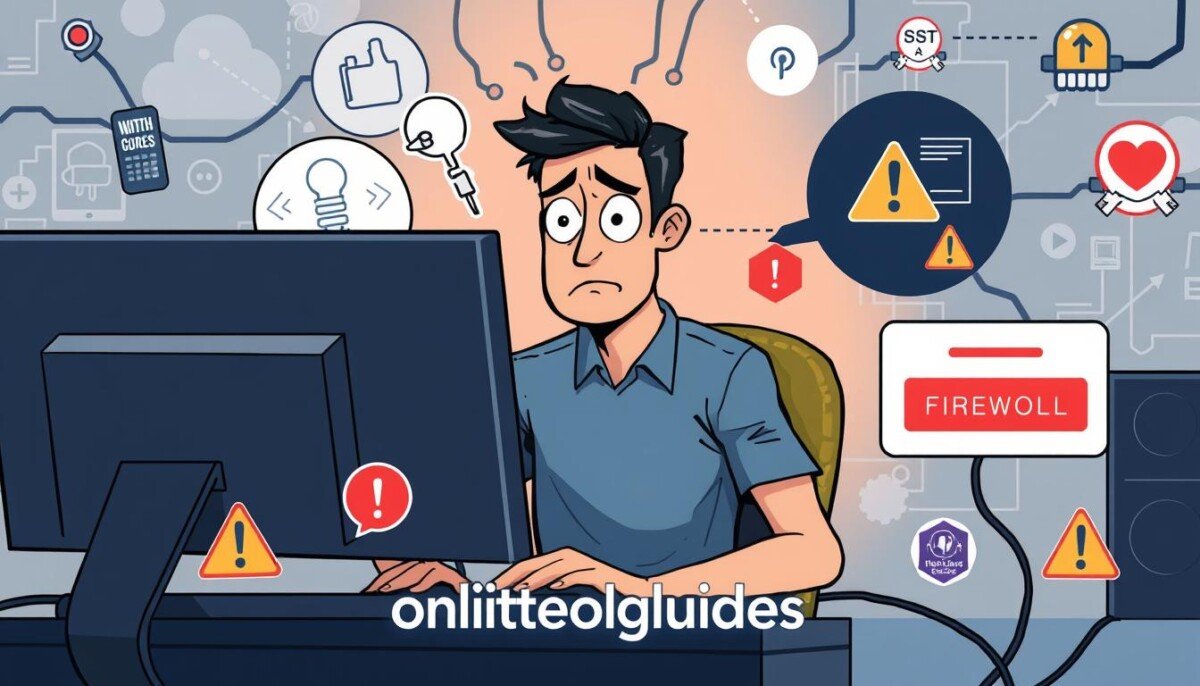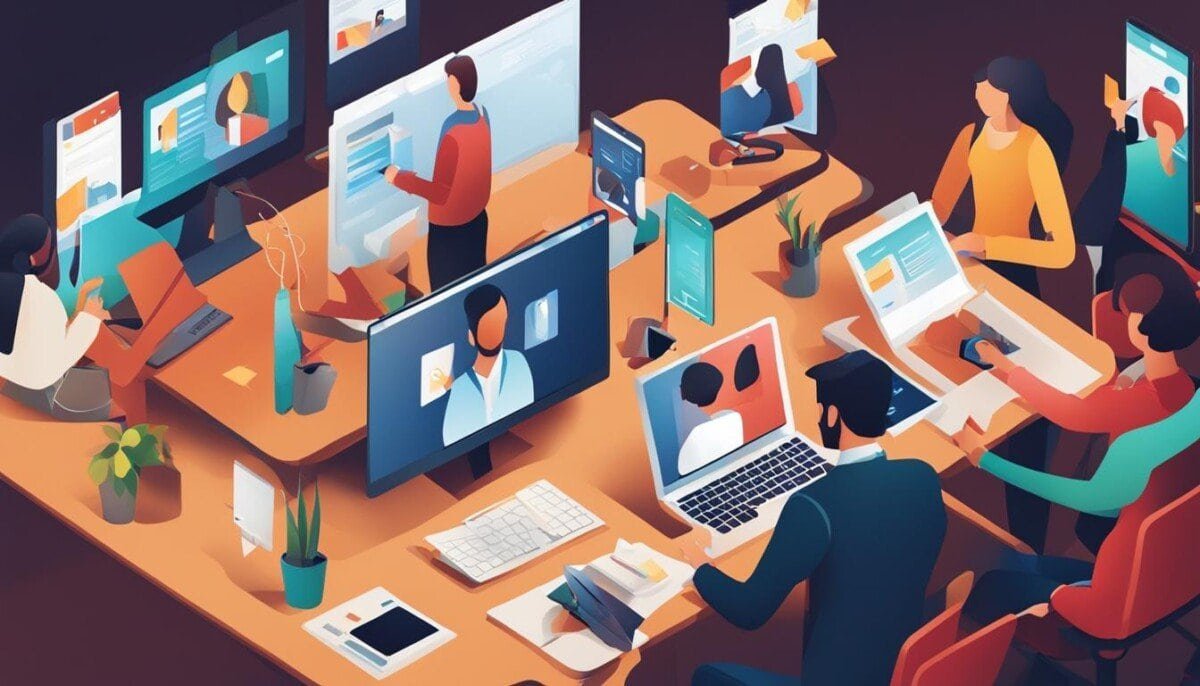Did you know that about 95% of firewall breaches are due to mistakes? Knowing how to fix firewall issues is key for tech experts. Firewalls protect your network from unwanted access. But, mistakes like blocking certain ports can stop needed access and slow down your network.
With more tech use, fixing firewall problems is critical for safety and smooth work. This article will show you how to find and fix firewall problems. You’ll learn to spot blockage signs and use important tools to keep your network safe. Efficiently managing network settings is vital to prevent unwanted disruptions and ensure seamless connectivity. In addition to resolving firewall issues, addressing related technical glitches, such as fixing Amazon Fire Stick issues, can significantly improve your overall user experience. By mastering these troubleshooting techniques, you can create a secure and hassle-free digital environment for both work and entertainment.
Key Takeaways
- Misconfigurations are the leading cause of firewall breaches.
- Blocking specific protocols like UDP and SNMP is a common issue.
- Regular audits can prevent vulnerabilities in the firewall system.
- Identifying the problematic application is vital for effective troubleshooting.
- Adjusting firewall rules can improve network accessibility.
- Performance issues can lead to slow network responses and downtime.
Understanding Firewalls and Their Functions
Firewalls are key in keeping networks safe. They watch and control what comes in and goes out. Knowing what they do and how they work is vital.
What is a Firewall?
A firewall is a tool that keeps networks safe. It stands between safe areas and the internet. It checks data packets to make sure they’re okay to pass through.
Firewalls stop bad guys from getting in. They keep important info safe from cyber threats.
Types of Firewalls
There are many types of firewalls. Each one helps protect networks in different ways. Here are some:
- Packet Filtering Firewalls: Look at packets one by one. They decide if to let them through or not.
- Stateful Inspection Firewalls: Keep track of connections. They make smart choices about what to let through.
- Proxy Firewalls: Help apps talk safely to the internet. They also store data for faster access.
- Next-Generation Firewalls (NGFWs): Have cool features like deep packet checks. They make networks safer.
- Web Application Firewalls (WAFs): Stop bad stuff from getting to web apps.
- Unified Threat Management (UTM) Devices: Do many things like firewalls and virus checks. They make security easy.
- Virtual Firewalls: Work in cloud places. They protect apps and data.
- Cloud-Native Firewalls: Grow and change as needed. They keep multi-tenant places safe.
How Firewalls Protect Your Network
Firewalls keep networks safe in many ways:
- They control what comes in and out. This stops bad guys from getting in.
- They find and stop threats like viruses and phishing.
- They check data closely. This blocks bad traffic.
- They let many devices use one IP address. This makes things safer.
- They follow rules to keep data safe. This keeps things running smoothly.
Common Symptoms of Firewall Blockage
Firewalls are key to network security. They can cause problems if they block too much. Knowing the signs of a firewall blockage helps fix issues fast.
Inability to Access Websites
One big sign is when you can’t get to websites. You might see messages saying some requests are blocked. This could be because of firewall settings.
Look for blocked IPs in your firewall settings. A red symbol means it’s blocked. If you see no blocked rules but still can’t access, an outside firewall might be the problem.
Issues with Applications
Apps not working online is another sign. If a firewall blocks the app’s needed port, it won’t work. Windows Firewall lets you manage apps by checking boxes.
Make sure settings are right for both private and public networks. This helps apps work smoothly.
Email Access Problems
Email issues can also be a sign of firewall trouble. Firewalls might stop you from sending or getting emails. This can make managing your email hard.
Check your firewall logs often. This helps find and fix email problems.
| Symptoms | Possible Cause |
|---|---|
| Inability to access websites | Blocked IP by firewall rules |
| Issues with applications | Blocked ports or incorrect settings |
| Email access problems | Firewall blocking email servers |
Tools and Methods for Troubleshooting
Fixing firewall problems needs the right tools and methods. Knowing how to use them can solve issues fast and cut downtime. Here are three main ways to find and fix firewall problems:
Checking Firewall Logs
Looking at firewall logs is key to finding issues. These logs show blocked connections and traffic, helping spot rule problems. Checking logs often can show traffic patterns and misconfigurations that block connections.
Using Traceroute and Ping
Traceroute and ping are important for checking networks. Ping checks if a device is online, and traceroute shows data paths. Together, they help find where connections fail, helping fix issues.
Third-Party Firewall Checking Tools
Third-party tools make finding problems easier, letting you see traffic and settings clearly. Tools like Tufin Orchestration Suite help find and fix misconfigurations. They make your network safer by improving firewall rules.

| Tool | Function | Benefits |
|---|---|---|
| Firewall Logs | Analyze denied connections | Insight into blocked traffic patterns |
| Traceroute | Displays data path | Helps identify connectivity issues |
| Ping | Tests device reachability | Quick connectivity verification |
| Third-Party Tools | Optimize firewall settings | Automation and enhanced visibility |
Step-by-Step Troubleshooting Process
When dealing with firewall issues, a step-by-step approach is key. This method includes finding the problem app, tweaking firewall rules, and checking connections.
Identifying the Problematic Application
First, figure out which app is having trouble connecting. This could be due to old software or settings. Application identification is very important. Look at the firewall settings to see if it’s blocking the app’s traffic. Use tools like ping and tracert to find where the connection breaks.
Modifying Firewall Rules
After finding the app, go to the firewall settings for firewall rules modification. You might need to allow certain ports or protocols for the app. The aim is to let in the right traffic while keeping the network safe. Always keep a record of any changes you make.
Testing Connectivity
After making changes, test the connection to see if it works. Use network tools to watch traffic and make sure it’s flowing well. Run ping and tracert again to check if the app connects as it should. Keep an eye on things to catch any new problems.
| Step | Action | Tool/Method |
|---|---|---|
| 1 | Identify Application | Ping, Tracert |
| 2 | Modify Firewall Rules | Firewall Settings |
| 3 | Test Connectivity | Network Monitoring Tools |
Advanced Troubleshooting Techniques
For those facing persistent firewall issues, advanced troubleshooting techniques can provide additional solutions. Adjusting network settings can often resolve conflicts that block access. This includes making precise network settings adjustments like ensuring correct IP configurations and adjusting subnet masks. Any misconfiguration here can significantly impact the functionality of the firewall.
Adjusting Network Settings
Properly configuring network settings is essential for seamless connectivity. Double-checking the IPv4 and IPv6 configurations, as well as subnet masks, can eliminate potential conflicts that hinder the firewall’s operation. Sometimes, adjusting these foundational elements can significantly influence throughput and access, ensuring that the firewall allows critical connections.
Using Command Line Tools
Command line tools like netstat and auditpol can be invaluable for gaining insights into ongoing network traffic and firewall settings. These command line tools help identify active connections or any issues with configured rules. Being able to see what is being blocked or allowed helps in optimizing firewall rules, therefore improving overall network performance.
Reinstalling Firewall Software
If all troubleshooting techniques fail, consider firewall reinstallation as a last resort. Corrupt settings or outdated configurations could be causing persistent problems. A clean installation refreshes the software’s state and can restore normal functionality. Always back up configuration settings before proceeding with this step to avoid loss of critical data.