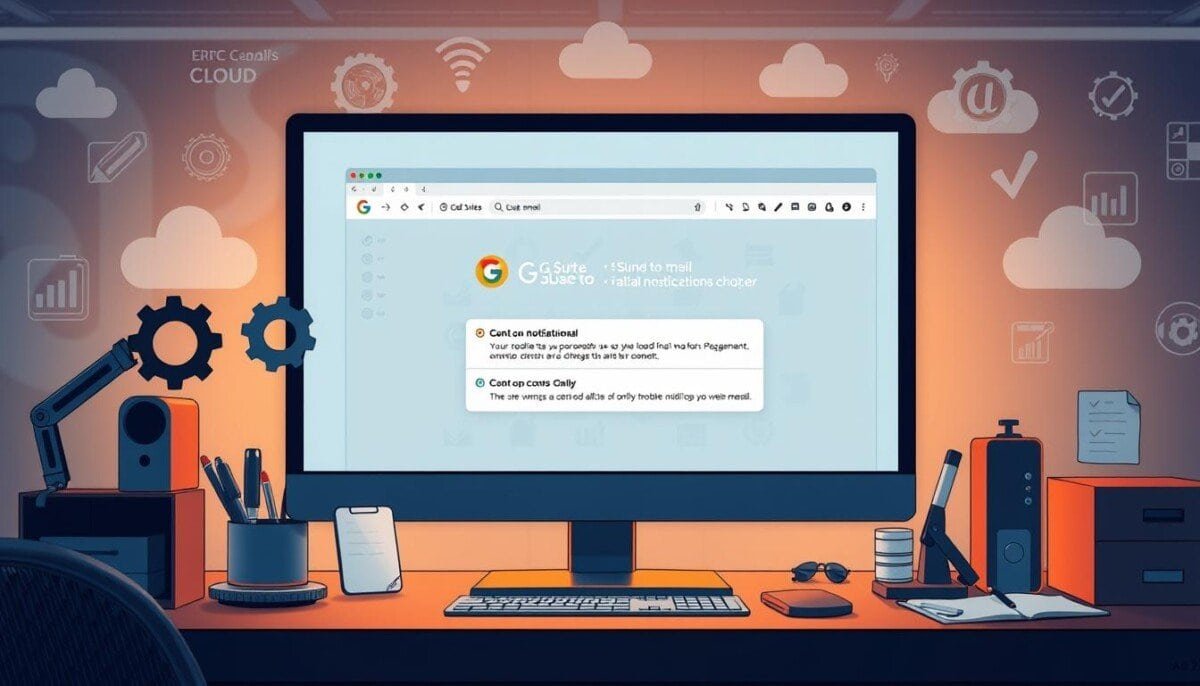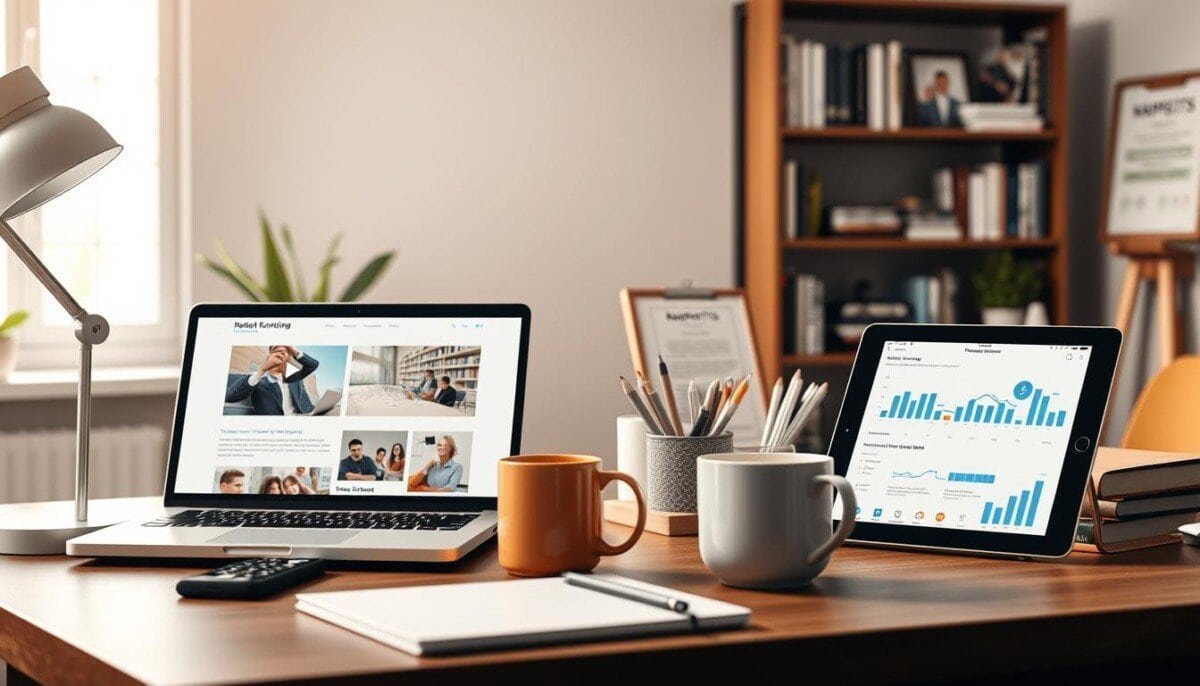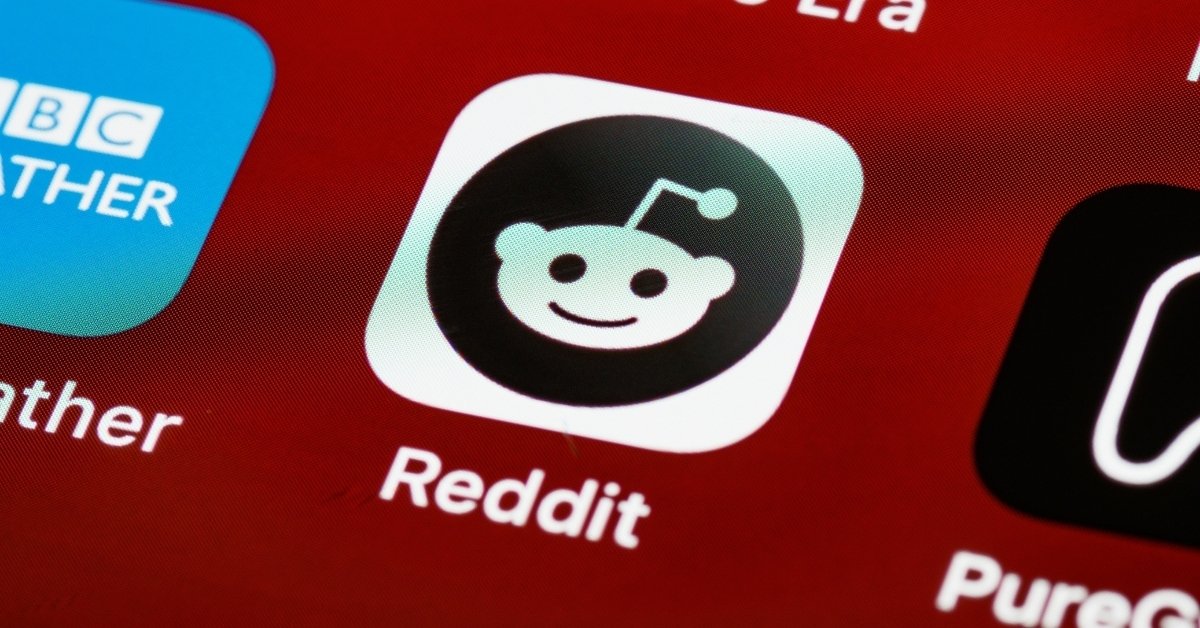Did you know 67% of email delivery issues come from wrong MX records? These DNS settings are key for smooth G Suite communication. Troubleshooting G Suite email problems means knowing what can go wrong. This includes account suspensions and domain registration issues.
These problems can really affect your work. Gmail outages or wrong settings can mess up your communication. Knowing how to fix these issues is crucial. This article will help you find common problems, understand why they happen, and solve them. This way, you can get back to using your emails without trouble.
Key Takeaways
- Common email issues are often due to misconfigured MX records, which require correct setup.
- Failing to monitor the Google Workspace Status Dashboard may lead to missing critical updates on service outages.
- Checking your internet connection can help avoid network-related email delivery disruptions.
- Regular verification of your email account status can prevent potential account suspensions.
- Utilizing Email Log Search helps locate missing messages within the last 30 days.
- Being aware of Gmail’s spam filters can assist in managing undelivered emails effectively.
Understanding Common G Suite Email Issues
Fixing G Suite email problems starts with knowing the signs. Users might see undelivered emails, missing messages, or slow performance. Spotting these signs early helps fix issues quickly. Here are common symptoms and what might cause them.
Identifying the Symptoms
- Undelivered emails or messages stuck in the outbox.
- Missing emails from inboxes or folders.
- Slow performance when accessing emails.
- Issues logging into the email account.
Possible Causes of Email Problems
Many things can cause G Suite email issues. Knowing these causes helps users find the problem’s source:
| Possible Cause | Description |
|---|---|
| Incorrect MX Record Setup | Without proper setup, emails can’t find their way, causing delivery failures. |
| Account Suspension | Billing problems or bad activity can block account access. |
| Domain-Related Issues | Changes to domain settings can mess with email work. |
| Network Problems | Internet issues can block access to G Suite services, including email. |
Knowing symptoms and causes helps users fix G Suite email problems. Good management of G Suite email setup is key for smooth communication.
Accessing G Suite Email Settings
It’s important to set up G Suite email settings for better communication and security. You can change your email settings in a few easy steps. Knowing how to use these settings helps keep your inbox clean and secure.
How to Navigate Your Account Settings
To start, log in to your G Suite account. Here’s how to do it:
- Open Gmail and click on the gear icon in the top right corner.
- Select “See all settings” from the dropdown menu.
- Look through tabs like “General,” “Accounts,” and “Filters and Blocked Addresses” for email options.
Configuring Email Forwarding
Setting up email forwarding can make your work easier. Here’s how to do it:
- In the “Forwarding and POP/IMAP” tab, click “Add a forwarding address.”
- Enter the email you want to forward to and confirm it via email.
- After confirming, decide what to do with the original email in your inbox.
Managing Filters and Blocked Addresses
Filters and blocked addresses help you stay focused. You can set up filters to sort emails automatically. Here’s how to manage them:
- Go to the “Filters and Blocked Addresses” tab.
- Click “Create a new filter” and set your criteria, like sender or subject.
- Choose what to do with the filtered emails, like labeling them, and then click “Create filter.”
By managing your G Suite email settings and using filters, you can improve your communication and security.
Gmail Account Recovery Steps
Gmail account recovery is key for users who can’t access their accounts. Knowing how to recover passwords, restore deleted emails, and handle account suspensions is crucial. It makes G Suite email recovery smoother and boosts G Suite email security.
Recovering a Forgotten Password
To recover a forgotten password, follow these steps:
- Visit the Gmail sign-in page.
- Click on “Forgot password?”
- Enter your email address and follow the on-screen instructions.
- Verify your identity using recovery email, phone number, or security questions.
- Choose a new password to secure your account.
It’s important to pick good recovery options. You can use recovery emails, answer security questions, or verify your account on a familiar device.
Restoring Deleted Emails
Restoring deleted emails is easy if you act fast. You have 30 days to get them back:
- Navigate to the Gmail interface.
- Click on “Trash” to view deleted emails.
- Select the emails you wish to restore.
- Click “Move to Inbox” to recover the selected messages.
Knowing these steps helps with effective G Suite email recovery. It reduces data loss.
Dealing with Account Suspension
Account suspension can happen for many reasons. Here’s how to fix it:
- Log in to the Google Admin console.
- Identify the reason for suspension, such as payment issues or policy violations.
- Resolve the underlying issue as indicated by the alerts.
- Request an unblocking or restore access to the account.
Many users get help when automated recovery doesn’t work. Sometimes, a super administrator must intervene to reset passwords and restore access. Regular maintenance strengthens G Suite email security and prevents future problems.
Email Delivery Issues
Email delivery problems can really mess up your communication in G Suite. It’s important to fix these issues fast so messages get to where they need to go. Knowing how to check if emails were delivered, what bounce-back messages mean, and how to find missing emails is key for good communication. To ensure smooth communication, familiarize yourself with common email delivery troubleshooting tips, such as verifying DNS settings like SPF, DKIM, and DMARC. Regularly monitoring your email logs in the G Suite admin console can also help identify potential issues early. Staying proactive with these strategies can save time and prevent disruptions in your email flow.
Checking Delivery Status
The Email Log Search (ELS) tool is great for finding out about G Suite email delivery problems. It helps users look into messages sent in Google Workspace. When sending emails to non-Google addresses, it’s crucial to make sure they were delivered. Sometimes, the problem is with the recipient’s network or email settings.
Understanding Bounce-Back Messages
Bounce-back messages mean your emails didn’t get to the person you sent them to. If both people use Google Workspace, check the ELS for the messages. If they’re not there, look at the MX records of the recipient’s domain. If you’re sending from a non-Google account, check your email filters and firewall settings.
Solutions for Missing Emails
There are many reasons why emails might go missing. Finding out why is the first step. If someone says they got your email but it’s not in the logs, look at older messages. The ELS can show delays from other providers or problems in the Google network.
Also, Google Groups might send spam to a moderation queue. Only Google Workspace admins can see this. They should check the queue often to approve or reject messages. If you still have problems, it’s best to contact Google support for help.
Ensuring G Suite Compatibility
Keeping G Suite working well with your devices or browsers is key. Old or unsupported versions can cause problems. Knowing what you need for G Suite email setup helps it work better on different platforms. Here’s how to make sure G Suite email works right.
Browser and Device Compatibility
Choosing the right browsers and devices matters a lot. The best browsers are the latest Google Chrome, Mozilla Firefox, Safari, and Microsoft Edge. Keeping these browsers updated helps G Suite work best.
Devices with old operating systems might be slow or have problems. Keeping your software current helps everything connect smoothly.
Recommended Email Client Settings
Using email clients like Outlook right can make G Suite work better. Here’s what to do:
- Set up your email account in Outlook just like G Suite wants.
- Know about file size limits in GWSMO, like no .exe files or certain types.
- Watch the size of PST files; Outlook has limits, which can slow things down.
Using these settings helps set up G Suite email right. It makes things work better and keeps users happy.
| Aspect | Compatibility Requirement |
|---|---|
| Browser | Latest versions of Chrome, Firefox, Safari, Edge |
| Operating System | Up-to-date versions for optimal performance |
| Outlook Settings | Correctly configured email accounts and respect file size limitations |
| Attachment Types | No .exe files; check compatibility of other formats |
Utilizing Google’s Help Resources
For G Suite users facing issues, many support resources are available. These resources help solve problems quickly. They also make managing accounts easier and more confident.
Contacting G Suite Support
If you’re stuck, contacting G Suite email support is a good move. Google’s team can help with your specific problems. You usually get a response in one business day or less.
Support options depend on your subscription level. For example, Essentials Starter users need to upgrade to Enterprise Essentials for full support.
Leveraging Community Forums
Community forums are great for getting advice from others. Many users have shared their experiences here. This can help find solutions to common problems.
Accessing Help Articles and Guides
Google has many help articles and guides for troubleshooting. These cover a wide range of topics. They help users solve issues like email alerts and video preview glitches in Gmail.
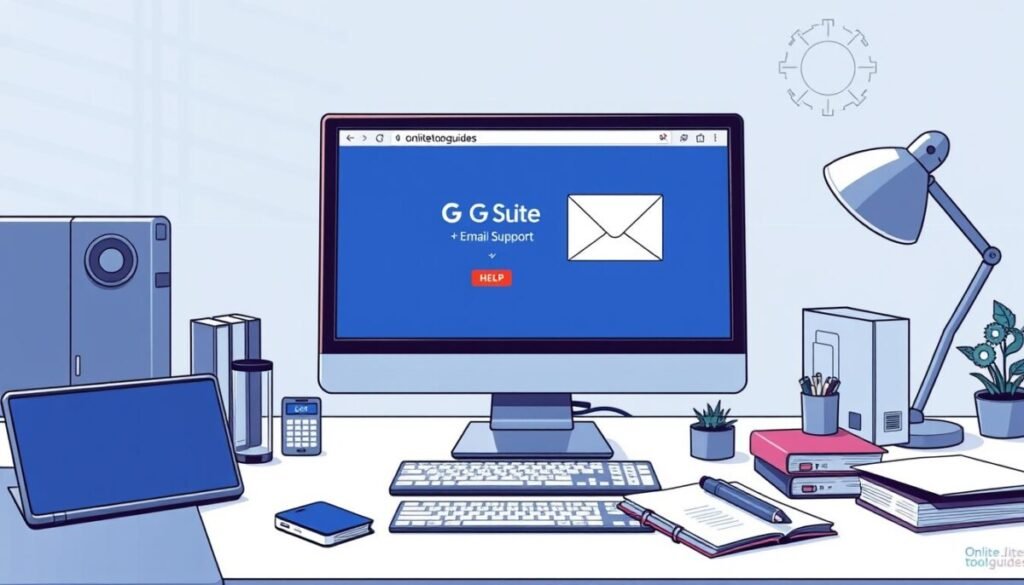
Preventative Measures for Future Issues
It’s key to stay ahead of problems with G Suite email. Regular updates keep your email safe and up-to-date. This way, you meet new security rules and stay ready for threats.
Regularly Updating Email Settings
Keeping your email settings current is vital. Check your spam filter and security settings often. This stops bad guys from getting in and keeps your emails safe.
Also, make sure your email forwarding is set right. This ensures your emails get to where they need to go without trouble.
Best Practices for Avoiding Mistakes
Teach your team about password safety and web surfing. Make a list for them to follow. This helps avoid mistakes like weak passwords and falling for scams.
Training your staff well can prevent many tech issues. This keeps your email safe from harm.
Keeping Your Account Secure
Use multi-factor authentication to lock down your G Suite account. This extra step keeps your emails safe from unwanted access. Google’s VirusTotal service also helps keep things secure.
By using these steps, you can keep your G Suite email working well. This stops problems from coming back and keeps your emails safe from outside threats.