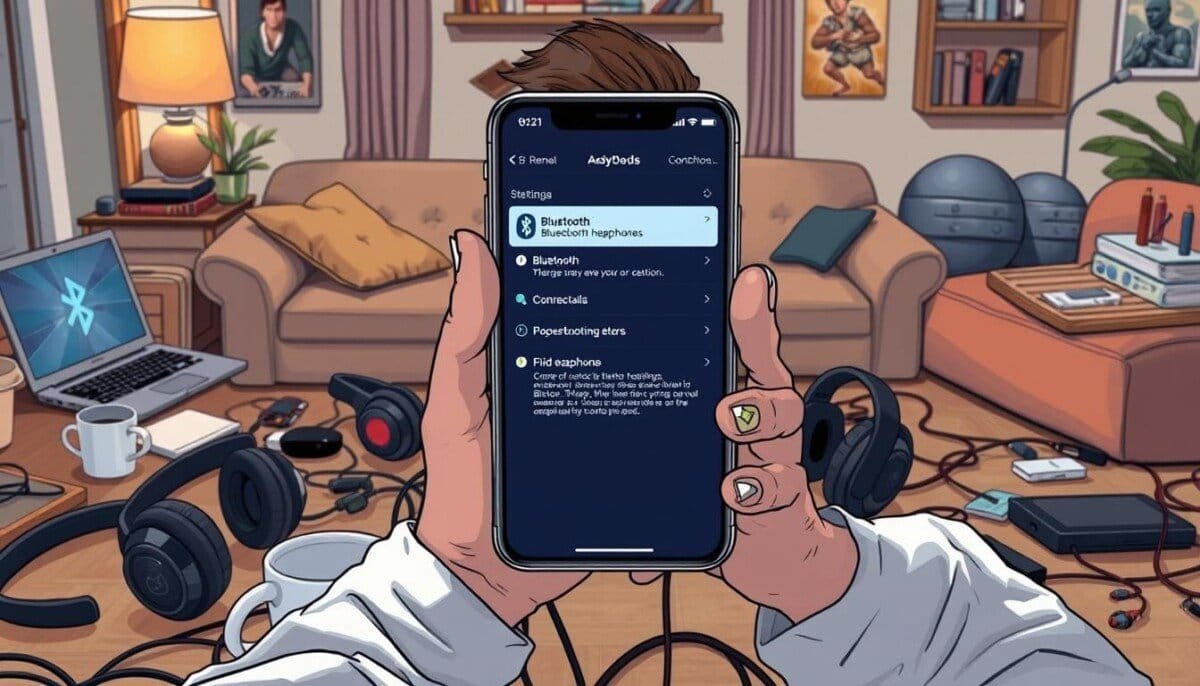Did you know over 60% of websites can’t get indexed by Google? This shows how key it is to fix Google Search Console errors. These errors can hurt your site’s visibility and performance. Google Search Console is a must-have for website owners. It helps them spot and fix Search Console Error Codes that slow down their site.
Knowing what these errors mean is key to solving them. This helps fix crawl issues and solve site indexing problems.
In this article, tech experts will learn how to spot common errors. They’ll also find out how to fix them and avoid future problems.
Key Takeaways
- Over 60% of websites face indexing errors, impacting visibility.
- Google Search Console is vital for identifying issues affecting search performance.
- Understanding Search Console Error Codes is essential for quick fixes.
- Regular monitoring can prevent many common crawl and indexing problems.
- Addressing errors promptly helps maintain a site’s SEO health.
Understanding Google Search Console Errors
Google Search Console is key for managing your website online. It helps you see and fix errors that affect your site’s visibility. Keeping up with these issues is crucial for a healthy website.
Common Types of Errors
Google Search Console errors come from many sources. They can slow down your website. Here are some common errors:
- Server Errors (5xx): Shows server problems, like internal errors, that block page access.
- Not Found (404): Happens when a URL can’t be found, breaking the user’s experience.
- Redirect Errors: Issues with URL redirects, like loops, that confuse users.
- Blocked by robots.txt: Googlebot can’t crawl certain pages because of robots.txt rules.
- Marked ‘noindex’: Pages can’t be indexed because they’re set to not show in search results.
It’s important to watch for these errors. Unfixed issues can stop Google from indexing your pages. This can make your site less visible and hurt user experience.
Importance of Monitoring Errors
Checking Google Search Console regularly is vital. Fixing errors quickly can improve your site’s visibility and traffic. Errors in the Index Coverage Report warn of indexing problems. Ignoring these can harm your site’s authority and user engagement.
For help, you can turn to online communities or SEO agencies. Managing errors well is key to digital marketing success. Even small issues can cause big problems online.
Accessing Google Search Console
To start using Google Search Console, you need to set up your account. This involves verifying you own your website. This step lets you see important reports and find problems. Here’s what to do:
Setting Up Your Account
Verifying your domain is key in Accessing Google Search Console. Make sure to verify all your site’s versions, like http and https, and any subdomains. This makes sure you get all the data and reports right. Check these things: Verifying your domain not only helps in effectively managing your site on Google Search Console but also ensures that no critical insights are missed. If you face challenges during the verification process, it’s a good idea to double-check your DNS settings and follow Google’s step-by-step guide. Additionally, keeping your domain properly configured can help avoid related complications, such as when you need to troubleshoot Google Meet issues that may arise from improper DNS setups or connectivity problems.
- Verify both the www and non-www versions of your domain.
- Use different verification methods like HTML file upload, meta tag, or Google Analytics.
- Make sure all domain versions are set up right in your account.
Navigating the Dashboard
Once you’ve verified your domain, you can get into the Google Search Console Dashboard. This place shows you how your site is doing, like:
- Coverage errors
- Performance reports
- Warnings and status of subordinate domains
Knowing the dashboard helps you find and fix problems fast. You might see server errors (5xx), not found errors (404), and other issues in the index coverage report.
Identifying Critical Errors
It’s key to find and fix errors on a website to keep it running well. Looking at the Index Coverage Report in Google Search Console helps a lot. It shows if pages are indexed and points out crawl errors and indexing issues.
Crawl Errors Overview
The Crawl Errors Overview shows problems that stop Googlebot from getting to and using pages. Main issues include:
- 404 Errors: Happen when a page is not found or has moved. Googlebot can’t find a URL.
- Server Errors (5xx): Like 500 Internal Server Error, 502 Bad Gateway, and 503 Service Unavailable. These show server problems that stop pages from loading.
- Redirect Errors: Issues with long redirect chains, loops, or broken links in redirects.
- Robots.txt Restrictions: Problems when the robots.txt file stops Googlebot from reaching some pages.
It’s important to find and fix Crawl Errors to help the site index better and improve user experience.
Indexing Issues
Indexing Issues happen when pages are crawled but not indexed. Reasons include:
- Noindex Directives: HTML tags that tell search engines not to index certain pages.
- Missing Thumbnails in Video Content: Not having the right elements for indexing videos.
- Unparsable Structured Data: Problems with structured data that stop search engines from getting content.
- Mobile Usability Errors: Mobile-friendliness is key for indexing, and errors here affect visibility.
Fixing Indexing Issues is vital for better search engine visibility and user engagement. By solving these problems quickly, site owners can improve their site’s performance and search ranking.
Resolving Crawl Errors
Fixing crawl errors is key to a healthy website. It helps your site show up better on search engines. You need to work on Fixing 404 Errors and Redirecting Broken Links. Each step is important to make sure users and search engines can find what they need easily.
Fixing 404 Errors
404 errors happen when pages can’t be found. This makes users unhappy and hurts your site’s reputation. To fix 404 errors, you should:
- Set up redirects to live pages.
- Make sure old URLs link to the right content.
- Update links to point to the correct URLs.
Checking for these errors often helps fix problems fast and makes users happy.
Redirecting Broken Links
Redirecting broken links makes your site easier to use. You should set up 301 redirects for pages that have moved or been deleted. This helps both users and search engines find what they need. Tools like Screaming Frog help check your links. Fixing broken links keeps your site running smoothly and attracts more visitors.
| Error Type | Recommended Action | Outcome |
|---|---|---|
| 404 Error | Redirect to a relevant URL | Improved user experience |
| Broken Link | Create a 301 redirect | Enhanced site usability |
| Dropped Requests | Audit with tools like Screaming Frog | Identified issues for resolution |
Addressing Indexing Issues
Fixing indexing problems is key to making your website show up in Google searches. You can do this by sending in a new sitemap and using the URL Inspection Tool. These steps help your web pages get indexed right.
Submitting a Sitemap
Submitting a Sitemap helps Google find and check all your website’s pages. Your sitemap should show your site’s latest content clearly. If you don’t update it, Google might miss new or changed pages. Sending in your sitemap often keeps your site performing well in searches.
Using URL Inspection Tool
The URL Inspection Tool gives you details on each URL on your site. It shows if a URL is indexed and if there are any problems. This tool lets you ask Google to index a URL after fixing any issues. Using it often helps you spot and fix indexing problems fast.
Using Performance Reports
Google Search Console Performance Reports are key for watching how your site interacts with search engines. They show important data to help make smart choices. These reports focus on looking at traffic and finding problems that might hurt your site’s visibility and performance.
Analyzing Traffic Data
Looking at traffic data lets you see things like clicks, impressions, and click-through rates (CTR). It shows which pages get visitors and where you can get better. Reports give a quick look at total clicks and error pages, helping spot trends in traffic.
Learning from this data helps improve your site’s performance.
Identifying Potential Issues
Finding problems in performance reports is just as important. Watching traffic trends helps catch drops early. This means you can quickly look into any errors in Google Search Console.
Knowing about common problems, like pages with errors or not indexed right, helps fix them. This keeps your search performance strong.
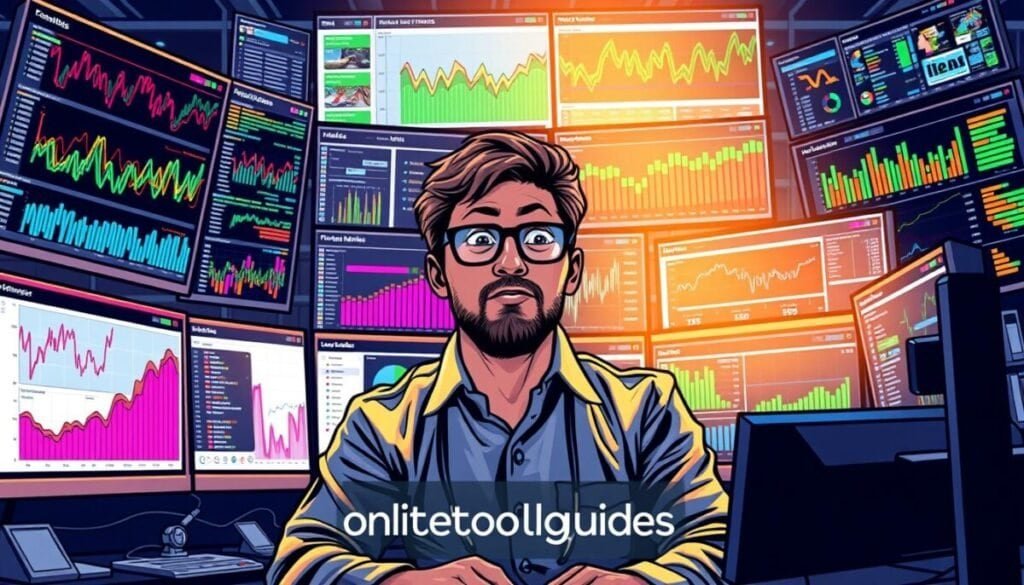
| Metric | Description |
|---|---|
| Clicks | Count of times users clicked through to your site from Google Search results |
| Impressions | Number of times your site appeared in search results |
| Click-Through Rate (CTR) | Percentage of clicks relative to impressions |
| Average Position | The average ranking of your pages in search results |
| Error Pages | Count of pages with errors that may hinder indexing |
Best Practices for Preventing Errors
To keep your site running well, it’s key to follow Search Console best practices. Regularly checking Search Console helps find and fix errors fast. This is important to avoid 404s and keep your site user-friendly and visible.
Regularly Checking Search Console
Checking your Search Console often helps with site upkeep. Look for broken links and fix or redirect them quickly. Also, having a custom 404 error page helps users find their way, reducing frustration.
Keeping Up with Algorithm Updates
Knowing about Google’s algorithm updates is crucial. It helps you adjust your strategies and avoid technical issues. Managing errors well, like fixing HTTP status codes, keeps your site stable. This improves your site’s ranking and brings more visitors.