Did you know that about 80% of American homes face Wi-Fi problems? These issues can be small or big, affecting how well we work and enjoy the internet. Knowing what causes these problems is key to fixing them.
Things like other networks, devices, and even walls can mess with your Wi-Fi. Each one affects how strong your signal is and how well your network works.
By figuring out the signs of Wi-Fi trouble and finding ways to fix it, we can make our networks better. This ensures we stay connected in today’s world.
Key Takeaways
- Wi-Fi signal levels range from -30 dBm to -90 dBm, with lower values indicating weaker signals.
- Common interference sources include 2.4 GHz devices like cordless phones and microwaves.
- Dynamic beamforming can help manage interference by focusing signals where needed.
- Moving clients to the 5 GHz band minimizes congestion and enhances performance.
- Maintaining a 15% to 20% coverage overlap can avoid interference from access points.
- Older devices may not support newer 5 GHz networks, limiting connectivity options.
Understanding Wi-Fi Interference
Wi-Fi interference makes wireless signals slow and drops them. It comes from many sources inside and outside. Knowing what causes it helps fix connection problems.
What is Wi-Fi Interference?
When many signals mix, it messes up communication. This makes connections slower and less reliable. Things like microwaves and Bluetooth devices can cause this problem because they use the same frequencies.
Common Causes of Interference
- Co-Channel Interference: This happens when many networks use the same channel. It makes all networks perform poorly.
- Adjacent Channel Interference: This is when networks are too close together. It makes signals weak and unreliable.
- Non-WiFi Interference: Things like microwaves and some lights can also mess with Wi-Fi.
- Channel Overcrowding: Places like cafes and hotels have too many networks. This makes it hard for signals to get through.
- Physical Obstructions: Things like concrete and metal walls can block signals. Putting your router in the right spot helps.
Types of Interference: Internal vs. External
Knowing the difference helps solve problems:
- Internal Interference: Things inside your home, like microwaves, can mess with Wi-Fi.
- External Interference: Other networks in the area can also cause problems.
Understanding these types helps fix Wi-Fi issues. Knowing what causes problems helps find solutions.
| Type of Interference | Source | Impact on Performance |
|---|---|---|
| Co-Channel Interference | Same channel networks | Reduces speed and reliability |
| Adjacent Channel Interference | Nearby channel networks | Causes signal overlap |
| Non-WiFi Interference | Microwaves, cordless phones | Disrupts Wi-Fi signals |
| Channel Overcrowding | Public Wi-Fi areas | Leads to congestion |
| Physical Obstructions | Concrete walls, metal | Impacts performance |
Identifying Signs of Wi-Fi Interference
Knowing the signs of Wi-Fi interference is key to fixing problems. Spotting these signs early helps users solve issues fast. Several signs show Wi-Fi interference, affecting signal strength and user experience.
Slow Internet Speeds
Slow internet speeds are a big sign of Wi-Fi trouble. Users often see delays when they try to load websites. They also notice buffering when watching videos. This slowdown can come from nearby networks or physical barriers blocking the signal.
Dropped Connections
Dropped connections are another sign of trouble. Devices might keep disconnecting from the network. This can cause problems during important tasks or activities. It usually happens because of other signals or Wi-Fi networks that overlap.
Spotty Coverage Areas
Spotty coverage areas are also a sign of Wi-Fi trouble. Some places in homes or workplaces might have weak or no signal. This can be because of walls or appliances blocking the signal. It’s a clue that you need to look into further.
| Sign of Interference | Description | Possible Causes |
|---|---|---|
| Slow Internet Speeds | Delays in loading websites or buffering during streaming. | Nearby networks, physical barriers. |
| Dropped Connections | Frequent disconnections from the network. | Competing signals, overlapping networks. |
| Spotty Coverage Areas | Weak or non-existent signals in certain areas. | Obstacles like walls, appliances disrupting signals. |
Tools for Diagnosing Wi-Fi Interference
Figuring out Wi-Fi interference needs good tools. Apps and hardware help find network problems. They help experts fix wireless networks. These tools are key for checking wireless performance and fixing issues.
Wi-Fi Analyzers and Their Uses
Wi-Fi analyzers like NetSpot and inSSIDer show nearby Wi-Fi networks and signal strengths. They help pick the best Wi-Fi channel selection. This makes networks work better by avoiding busy channels.
Importance of Signal Strength Meters
Signal strength meters give numbers on how well you’re connected. SpeedTest and Fast.com check download and upload speeds. Tools like Windows Network Troubleshooter fix common network issues. A strong signal is key for good wireless performance.
Identifying Channel Overlapping
Spotting channel overlap is crucial in crowded areas. Tools like Wi-Spy and SolarWinds Network Performance Monitor find interference. They help pick the best channels for strong connections.
| Tool | Key Features | Platform |
|---|---|---|
| NetSpot | Wi-Fi analysis, survey tools, network optimization | Windows, macOS |
| inSSIDer | Display of signal strengths, channel usage, security settings | Windows, macOS |
| Wi-Fi Analyzer | Visual representation of network strength, channels, signal interference | Android |
| Wi-Spy | Spectrum analysis, visualization | Hardware/Software solution |
| SolarWinds Network Performance Monitor | Identifying bottlenecks and troubleshooting | Windows |
How to Minimize Interference from Devices
Reducing interference from devices can make your Wi-Fi better. The right steps help your network work smoother and faster.
Relocating Wireless Devices
Move wireless devices close to each other and away from things that block signals. Putting the router in the middle helps avoid problems. Stay away from areas with too many networks to keep your connection strong.
Using Dual-Band Routers Effectively
Dual-band routers use both 2.4 GHz and 5 GHz bands. The 5 GHz band is usually less crowded and faster. But, devices might pick the same frequency as others nearby, causing trouble.
Disabling Unnecessary Wireless Devices
Old or unused wireless devices can slow down your network. Turning them off helps your important connections work better. This is especially true when lots of devices are connected at once.
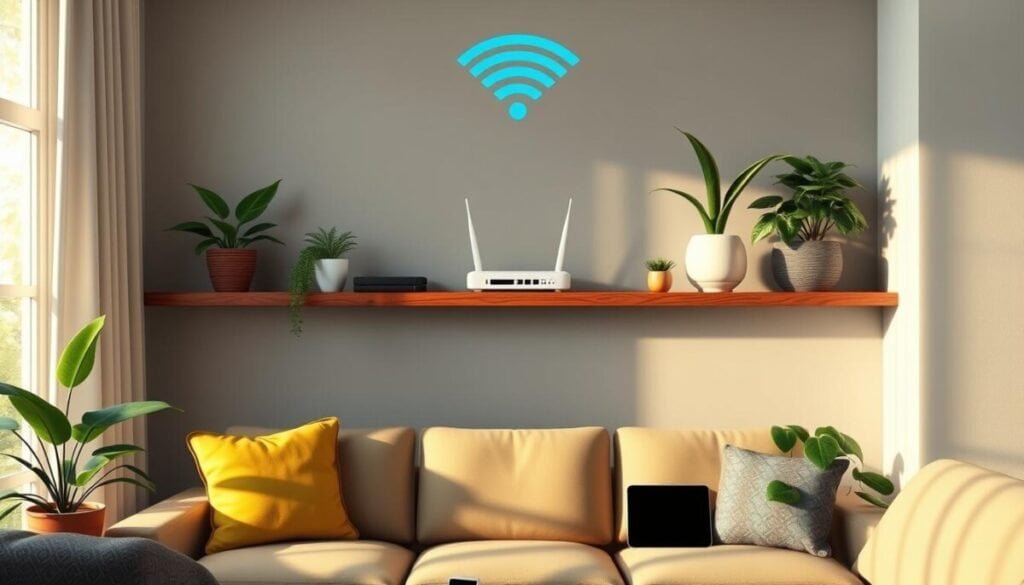
Optimizing Your Wi-Fi Environment
Getting the most out of your Wi-Fi starts with smart placement and tweaks. The right spot for your router is key to better coverage and less interference. A few simple steps can make a big difference in your Wi-Fi setup.
Positioning Your Router for Best Coverage
For the strongest Wi-Fi signal, put your router in the middle of your home or office. This spot helps avoid things that can weaken your signal, like thick walls and metal. High-gain antennas can also help, especially in big areas.
Reducing Physical Obstacles
It’s important to keep your router and devices as close as possible. Things like:
- Thick walls that soak up signals.
- Metal objects that bounce waves.
- Electrical appliances on the same frequency, like microwaves.
By keeping your router away from these, you can boost your connection and speed.
Utilizing Wired Connections Where Possible
For devices that don’t move, use Ethernet cables. They give a solid connection that’s less dependent on wireless signals. This makes your network faster and less prone to interference from other devices.
| Positioning Strategy | Benefit |
|---|---|
| Central placement | Maximized coverage area |
| Elevated positioning | Reduced signal blockage |
| Minimized obstacles | Improved signal strength |
| Wired connections | Faster and more reliable speeds |
Advanced Solutions for Severe Interference
Severe Wi-Fi interference can really mess up your internet. It’s important to find ways to fix this. Here are some top tips to help you.
Changing Wi-Fi Channels
Finding the best Wi-Fi channel is key to a fast network. When lots of networks are around, picking the right one is crucial. Routers often pick a channel that’s not the best.
Go into your router settings to try different channels. Look for ones that are less busy in the 2.4 GHz and 5 GHz bands. This can help your speeds and connection get better.
Implementing Mesh Networking Systems
If you need Wi-Fi in a big area or lots of interference, mesh networks are great. They use many nodes to cover more space without weak spots. They keep speeds steady, even over long distances.
Mesh networks are perfect for homes and offices. They make sure you have a strong connection everywhere.
Upgrading Your Equipment
Upgrading your Wi-Fi gear is another smart move. New routers have cool tech like MU-MIMO and beamforming. These features make your network better.
Getting new equipment boosts your speeds and keeps your connection strong. Upgrading often helps you enjoy a better Wi-Fi experience.
Seeking Professional Help
If Wi-Fi problems keep coming back, it’s time to get help from a Wi-Fi expert. Sometimes, simple fixes don’t work. A pro can find issues you can’t see with basic tools.
They can give you a plan to fix your Wi-Fi problems.
When to Consider a Wi-Fi Specialist
Slow Wi-Fi or drops in connection mean it’s time to call in the experts. They check your whole area. They make detailed maps and find out what’s causing trouble.
They look for things like other devices and walls that block signals.
Benefits of Professional Assessment
Getting help from experts makes your Wi-Fi better and more reliable. They use special tools to find and fix problems. This makes your network work better.
Cost Considerations for Expert Services
Getting a pro might cost some money upfront. But, it’s worth it for better Wi-Fi. Experts have different prices based on what you need. It’s a smart choice for fixing Wi-Fi problems for good.

