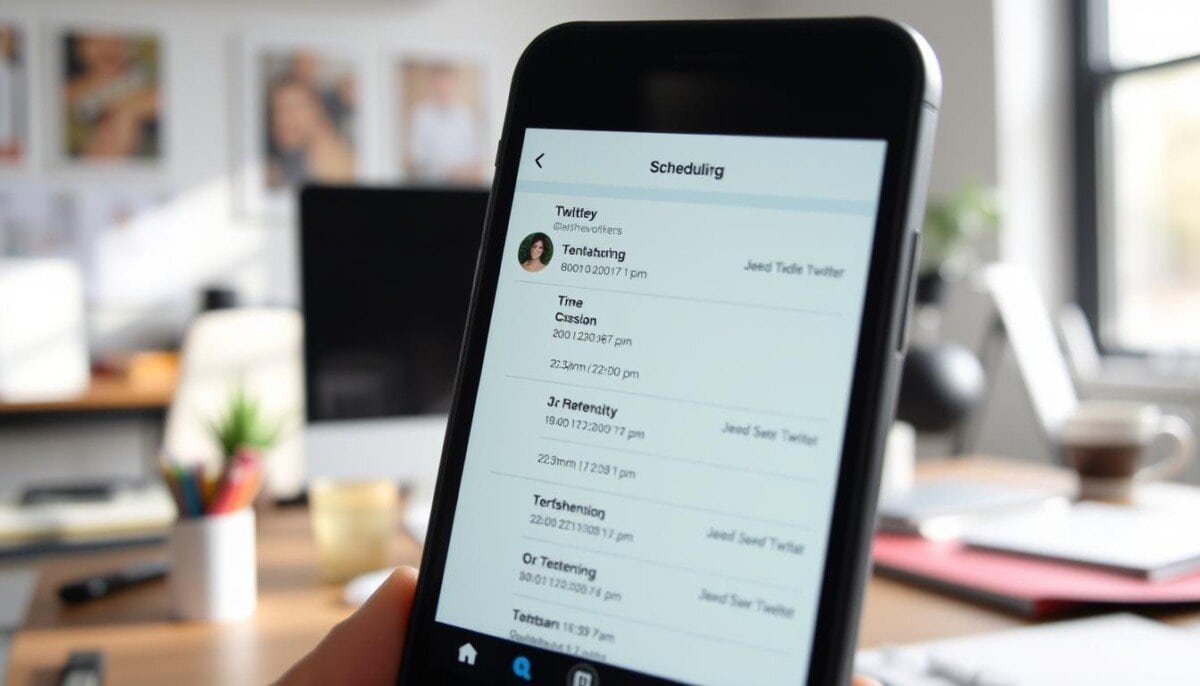In today’s digital world, Two-Factor Authentication (2FA) is key to keeping our online accounts safe. But what if 2FA stops working? Dealing with 2FA issues can be tough, making it hard to get back into your accounts. Don’t worry, we’re here to help you fix common problems and boost your security.
Ever had trouble getting a One-Time Password (OTP) or dealing with authenticator app issues? You’re not alone. 2FA is great, but it can sometimes cause problems. In this detailed guide, we’ll dive into 2FA, find out what common issues are, and teach you how to solve them.
Key Takeaways
- Understand the basics of Two-Factor Authentication and its importance for account security.
- Identify frequent 2FA problems, including issues with authenticator apps, SMS code delivery, and backup code challenges.
- Learn effective troubleshooting techniques to diagnose and resolve 2FA issues, such as checking account settings and verifying device synchronization.
- Discover solutions for common 2FA problems, including resetting authenticator apps, resending SMS codes, and utilizing backup codes effectively.
- Explore best practices for maintaining and enhancing your two-factor authentication security, including updating recovery information and educating team members.
Understanding Two-Factor Authentication (2FA)
Two-Factor Authentication, or 2FA, is a strong security tool. It adds an extra layer of protection to your online accounts. You use two different ways to prove who you are, like a password and a code or biometric data.
By using 2FA, you lower the chance of someone else getting into your account. It’s a key part of keeping your online world safe.
What is Two-Factor Authentication?
Two-Factor Authentication, or 2FA, is a security method. It asks for two kinds of proof to let you into an online account. This extra step helps make sure only the real account owner can get in, even if someone guesses your password.
Why is Two-Factor Authentication Important?
Two-Factor Authentication is vital for keeping your online accounts safe. It makes it much harder for hackers to get in, even if they guess your password. This extra security helps protect your personal info and keeps your money safe from fraud.
Common Methods of 2FA
- Authenticator Apps: These apps give you a special code that you need to enter along with your password to log in.
- SMS Codes: When you try to log in, you get a code sent to your phone. You must enter this code to finish logging in.
- Hardware Tokens: These are physical devices that give you a code or check your biometric data, like your fingerprint or face, to log in.
Knowing about the different ways to use 2FA is key. It helps you solve Two-Factor Authentication setup problems and fix how to fix 2FA issues that might come up.
Common Two-Factor Authentication Problems
Two-factor authentication (2FA) is a key security tool, but it has its own set of challenges. Many users face Common 2FA errors, like Two-Factor Authentication failed and 2FA login issues. We’ll look at the most common 2FA problems and offer tips to help you overcome them.
Issues with Authenticator Apps
One big problem with 2FA is syncing issues with authenticator apps. These apps create one-time passwords for 2FA. But, if your device’s clock isn’t right, the codes won’t work. Some users also say the app doesn’t give codes or the codes aren’t accepted by the login system.
Problems Receiving SMS Codes
Another common issue is not getting SMS codes. This can be due to network problems, device issues, or carrier delays. Without the SMS code, users can’t finish the 2FA login.
Backup Code Challenges
Backup codes are a key backup for 2FA, but they can also cause problems. Users might forget where they put their backup codes or the codes won’t work with the login system.
It’s important to find out why these 2FA problems happen. In the next parts, we’ll talk about how to diagnose and fix common 2FA login issues.
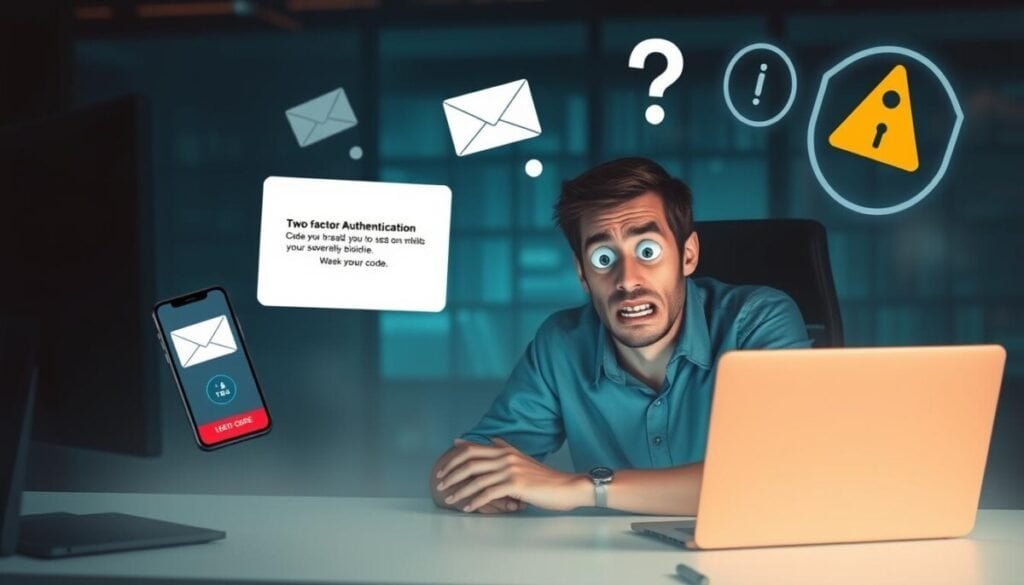
“Ensuring the reliability and accessibility of your two-factor authentication is essential for maintaining robust security and a seamless user experience.”
Diagnosing 2FA Issues
If you’re having trouble with your two-factor authentication (2FA), start by finding the problem. Look at your account settings, device sync, and internet connection. This will help you find and fix the issue.
Checking Account Settings
First, check your account settings for 2FA. Make sure your phone number or email is right. Also, confirm that your chosen method (SMS, app, or token) is set up right. If something’s off, update your settings.
Verifying Device Time Synchronization
Your device’s clock must match the server’s for 2FA to work. Check your device’s time settings. If it’s wrong, fix it or use a reliable time sync method like NTP.
Testing Internet Connections
Good internet is key for 2FA. If you’re having trouble getting or sending codes, test your internet. Try other websites or services. If you can’t connect, fix your network or call your internet provider.
By tackling these issues, you’ll be ready to solve your 2FA problems. Identifying the problem first leads to a better fix.
Solutions for Common Problems
Having trouble with two-factor authentication (2FA)? Don’t worry, there are ways to fix it. We’ll show you how to reset your authenticator app, resend SMS codes, and use backup codes to get back into your accounts.
Resetting Authenticator App
Having issues with your authenticator app? It might be time to reset it. Here’s what you need to do:
- Log in to your account and go to the 2FA or security settings.
- Find the option to “Remove” or “Disable” the authenticator app.
- Follow the instructions to get a new secret key or QR code.
- Scan the new QR code or enter the key into your app.
- Make sure the app is working right again.
Resending SMS Codes
Having trouble with SMS codes for 2FA? You can ask for a new code. Here’s how:
- Look for “Resend Code” or “Send New Code” in your settings or 2FA interface.
- Click to send a new SMS code to your phone.
- Enter the new code quickly before it expires.
Using Backup Codes Effectively
Backup codes are important for 2FA. If you can’t use your main 2FA, these codes can help. Here’s how to use them well:
- Keep your backup codes safe, like in a password manager or a document.
- Know how to use backup codes for each account.
- Update your backup codes whenever you change your 2FA settings.
By using these tips, you can solve common How to fix 2FA issues and Two-Factor Authentication stuck problems. This keeps your accounts safe and easy to access.
Enhancing Security with 2FA
Keeping our online accounts safe is more important than ever. Two-factor authentication (2FA) is a key tool for protecting our digital identities. We’ll look at the best 2FA methods and how hardware tokens can boost our account security.
Recommended 2FA Methods
Not all 2FA methods are the same. SMS codes and authenticator apps add security but have weaknesses. For top protection, consider these advanced 2FA options:
- Hardware security keys: Devices like YubiKey or Google Titan make logging in safe and easy.
- Biometric authentication: Using your fingerprint, face, or iris adds a strong layer of security.
- Push notifications: These allow you to approve login attempts with just a tap.
Benefits of Using Hardware Tokens
Hardware tokens are a top choice for 2FA. They offer many advantages for keeping your accounts safe:
- Improved Resistance to Phishing: Tokens create unique codes that can’t be stolen by hackers.
- Offline Functionality: They work without internet, keeping your accounts safe offline.
- Increased Visibility and Control: Tokens let you see and control your 2FA, making security more tangible.
Using the best 2FA methods and hardware tokens is a smart move for online safety. It helps protect against common Two-Factor Authentication Problems and Two-Factor Authentication setup problems. Boosting your security with 2FA is a vital step in safeguarding your digital identity.
Best Practices for Two-Factor Authentication
Keeping your accounts safe is key, and 2FA is a big help. But, even with 2FA, problems can happen. To keep your 2FA working well, it’s important to follow some steps. We’ll talk about how to update your recovery info, check your 2FA settings often, and teach your team about 2FA.
Keeping Your Recovery Information Updated
Having a good way to get back into your account is crucial. Make sure your recovery info, like backup codes or extra phone numbers, is current and easy to find. Update this info often to keep it useful when you need it most.
Regularly Reviewing 2FA Settings
It’s also smart to check your 2FA settings often. Your needs might change, so your 2FA setup should too. Look for any Common 2FA errors and tweak your settings to keep your accounts safe.
Educating Team Members on 2FA
If you lead a team, teaching them about 2FA is vital. Give them clear steps on how to set up and use 2FA. Encourage them to use 2FA often and help them fix any Two-Factor Authentication not working or Common 2FA errors.
By doing these things, you make sure your 2FA is strong and keeps your accounts safe. This way, you can avoid problems with Two-Factor Authentication not working or Common 2FA errors.
Troubleshooting 2FA in Different Platforms
Two-Factor Authentication (2FA) is key to keeping our online accounts safe. But, it can face problems. Knowing how to fix these issues on different platforms is important. We’ll look at common 2FA problems and how to solve them on Google, Microsoft, and social media.
Dealing with Google 2FA Issues
Google users facing 2FA troubles should first check their device’s clock. The wrong time can stop 2FA codes from working. Also, make sure your Google account settings are correct, including your phone number and authenticator app.
If you can’t get to your 2FA device, use your Google recovery codes. They can help you get back into your account.
Addressing Microsoft Account 2FA Problems
Microsoft account 2FA issues can be fixed by resetting your authenticator app or asking for a new SMS code. If you can’t get the code, check your phone number is right and your device has internet. Microsoft also lets you use a security key or Windows Hello for extra protection.
Navigating Social Media 2FA Settings
- For Facebook 2FA problems, make sure your phone number is correct and try a new code.
- Twitter users can fix 2FA by checking their device’s time, verifying their phone number, or using a backup code.
- Instagram 2FA issues might need you to reset your authenticator app or contact customer support.
Fixing 2FA problems on any platform starts with staying calm and following the steps to fix it. Knowing how to handle each service’s 2FA settings and recovery can help you quickly solve login issues. This keeps your online accounts safe.

Seeking Help for 2FA Problems
When you’re stuck with two-factor authentication (2FA) issues, don’t worry. You can try solving it yourself first. But if that doesn’t work, there are other ways to get help. You can find support to fix Troubleshooting Two-Factor Authentication problems or Two-Factor Authentication not sending code issues.
Contacting Customer Support
If 2FA isn’t working on a platform or service, start by contacting customer support. Many companies have teams ready to help with 2FA issues. Be ready to share details about the problem, like any error messages or steps you’ve tried.
Finding Community Forums
- Online forums are also great for Troubleshooting Two-Factor Authentication problems.
- These forums have users who’ve faced Two-Factor Authentication not sending code issues before. They can share their solutions.
- Look for discussions or ask your own questions in these forums. You might find others who’ve solved the same problem.
Utilizing Online Resources
The internet has lots of info on 2FA, like guides and tips. Look up specific error messages or 2FA issues on trusted websites and blogs. You might find step-by-step solutions or helpful insights. Some platforms also have support documents or knowledge bases that can help.
| Resource | Description |
|---|---|
| Example.com 2FA Troubleshooting Guide | Comprehensive guide covering common 2FA issues and solutions |
| Example.org 2FA Community Forum | Active forum where users share experiences and offer advice |
| Example.net 2FA Documentation | Detailed platform-specific support documentation and FAQs |
Using these resources can help you fix Troubleshooting Two-Factor Authentication or Two-Factor Authentication not sending code problems. They provide step-by-step guidance to ensure you’re able to regain access to your account securely and efficiently. In some cases, resolving issues may also require fixing macOS permission issues, particularly if certain settings or files are preventing authentication processes from functioning correctly. By addressing these underlying problems, you can ensure a seamless and secure two-factor authentication experience.
Maintaining Two-Factor Authentication
Keeping your two-factor authentication (2FA) setup secure is key. Regularly check and update your 2FA settings to stay ahead of threats. This helps protect your accounts from unauthorized access.
Routine Checks and Updates
Make it a habit to check your 2FA settings often. Ensure your authenticator app works right, your SMS or email is active, and your backup codes are current. Also, keep your devices and apps updated, as new versions might change your 2FA setup.
Planning for Account Recovery
What if you lose your device or it gets stolen? Having a plan for account recovery is crucial. Store your backup codes safely and know how to reach your service providers if problems arise. Regularly update your recovery info to make regaining access easier.
Staying Informed about 2FA Developments
Technology and security methods are always changing. It’s vital to keep up with the latest in 2FA. Follow industry news, go to webinars, and join online talks to learn about new 2FA methods and security tips.