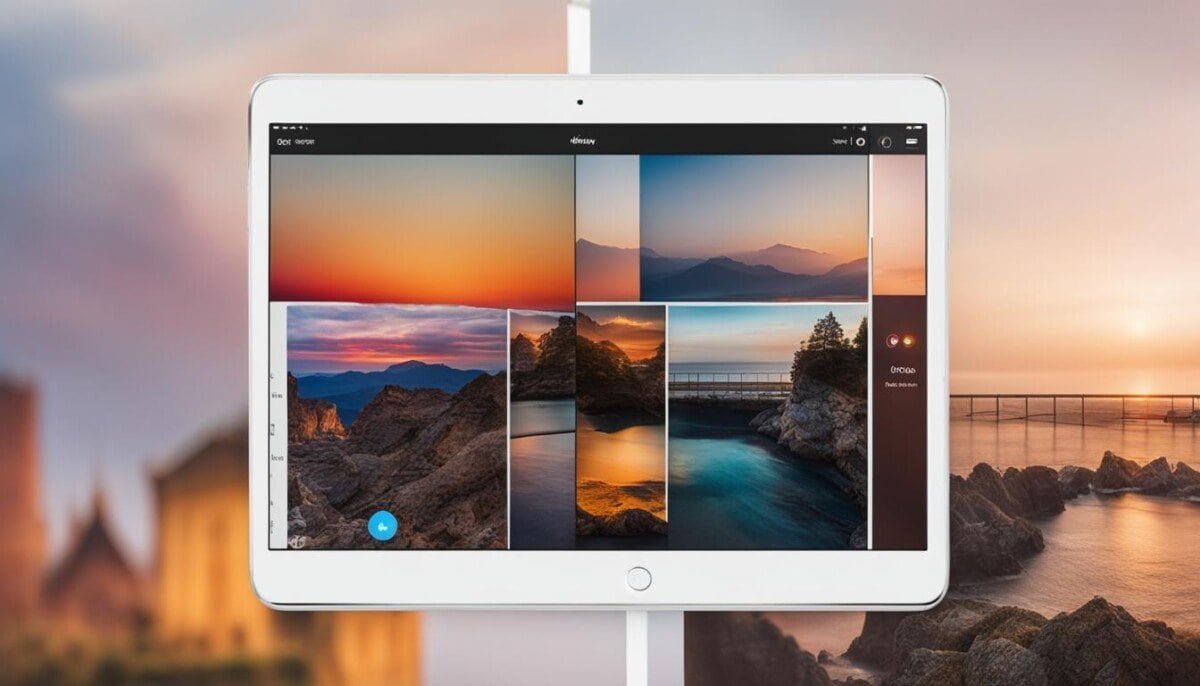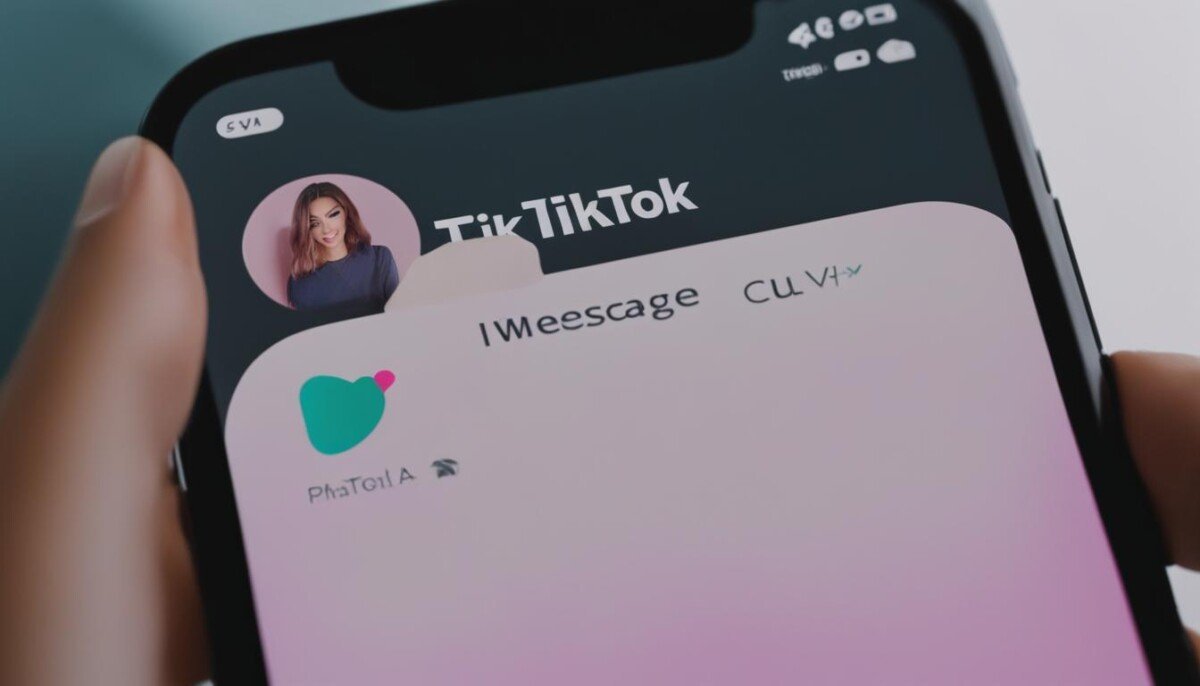Have you ever mistakenly sent a message on Instagram and wished you could take it back? Well, you’re in luck because Instagram allows you to unsend messages with no time limit. This fantastic feature makes it possible to erase Instagram messages from both your and the recipient’s chat history, as if they were never sent. Moreover, the recipient will not be notified that a message has been unsent, allowing for a discreet message removal. So, whether you regret sending a message on a whim or mistakenly sent one to the wrong chat, Instagram’s unsend feature is here to rescue you from these awkward situations.
Key Takeaways
- Instagram allows you to unsend messages with no time limit, effectively removing them from both your and the recipient’s chat history
- The unsend feature does not notify the recipient that a message has been unsent
- This feature is useful when you want to retract messages on Instagram that were sent on a whim or to the wrong chat
- Instructions on how to unsend messages can be found in the step-by-step guide within the article
- Be aware that the unsend feature has some limitations and may not remove the message from the recipient’s memory if they’ve already seen it
The Truth About Instagram’s Unsend Feature
Instagram’s unsend feature is a lifesaver for many who accidentally sent a message and later regretted it. It offers a way to undo sent messages Instagram style, ensuring that embarrassing or unintended messages can be easily erased. But how does this feature work, and what are its limitations? Let’s take a closer look.
First and foremost, it’s important to understand that the unsend option differs from the delete function. When you unsend a message, it is removed from both the sender’s and receiver’s chat history. In contrast, deleting a message only removes it from your side of the conversation, leaving it visible to the recipient.
Another notable aspect of the Instagram unsend feature is the absence of a time limit for unsending messages. Whether you sent the message a day, week, or month ago, you can still revoke Instagram messages without any hassle.
While the unsend feature seems like a perfect solution to erasing unintended messages, remember that recipients might have already seen the message through notifications or directly in the app.
So, while this feature indeed comes in handy for rectifying mistakes or unsending messages in the heat of the moment, it’s not a foolproof way to ensure that the recipient hasn’t already seen the message. Moreover, you can’t undo the fact that the person might remember seeing or reading your message even if you unsend it.
Here are some key points to remember about the Instagram unsend feature:
- It removes the message from both sender and receiver’s chat history
- There’s no time limit to unsend messages
- Unsending a message isn’t a guarantee that the recipient hasn’t seen or read it
| Feature | Delete | Unsend |
|---|---|---|
| Message visibility | Removed only from sender’s chat | Removed from both sender and receiver’s chat |
| Time limit | None | None |
| Recipient’s knowledge | Message still visible to the recipient | Cannot guarantee the recipient hasn’t seen or read the message |
In conclusion, although Instagram’s unsend feature offers an excellent way to undo sent messages, it might not always prevent the recipient from seeing your message. As such, it’s essential to exercise caution when sending messages on Instagram and double-check before hitting that send button.
Step-by-Step Guide: How to Unsend Messages on Instagram
Unsending messages on Instagram may feel like a daunting task, but we’ve got you covered. Simply follow the steps listed below, and you’ll be able to navigate DM Instagram and remove sent messages with ease.
Navigating to Instagram DM
To access direct messages Instagram, open the Instagram app and tap on the paper airplane icon located at the top right corner of the interface. This will take you to your Instagram DMs, where you can view and manage your conversations.
Selecting the Message to Unsend
Once you have entered the desired conversation, find the message that you wish to unsend. Long-press on the message, and a list of options will appear. From these options, select Unsend to proceed with removing the unwanted message from the chat.
Confirming the Unsend Action
After selecting the Unsend option, you may be presented with a prompt asking you to confirm your action. This is a crucial step in understanding how to unsend messages on Instagram, as it ensures accidental unsending doesn’t occur. Tap on Unsend once more to officially remove the message from both ends of the conversation. Keep in mind that this process can only be done through the Instagram application on your smartphone.
In conclusion, Instagram’s unsend feature allows you to quickly and discreetly remove sent messages from your DMs. By navigating to your messages, selecting the appropriate conversation, and confirming the unsend action, you can easily maintain control over your conversations and prevent unwanted messages from being seen by others.
The Difference: Unsend vs Delete on Instagram
When it comes to managing your Instagram messages, there are two primary actions for controlling message visibility: unsending and deleting. While both options allow for self-removal of sent messages, the outcomes differ in terms of a message’s accessibility to the recipient. To understand the key differences, let’s break down their effects on message visibility, both for the sender and recipient.
Unsending a Message: By opting for the “unsend” option, the message will be erased from both sender’s and recipient’s chat history. Therefore, the message becomes inaccessible for both parties, essentially making it vanish as if it were never sent. This can be quite handy for retracting unintended messages or containing possible future embarrassment.
Deleting a Message: Conversely, choosing to “delete” a message results in only the sender’s chat history being cleared of the offending content. The recipient will still have access to and the ability to view the message in their chat history. This one-sided solution may be useful for tidying up personal chat records but offers little comfort or confidentiality regarding the message made available to the recipient.
In summary, unsending a message on Instagram erases it from both the sender’s and recipient’s chat history, while deleting a message only removes it from the sender’s history.
Given the desire for privacy and control over one’s digital footprint, it is essential to be aware of the difference unsend delete Instagram DM options provide. Choosing the right course of action can help you have a better experience with delete sent messages on Instagram and avoid any unintended consequences.
Unsending Messages on Instagram’s Web Version
While the Instagram mobile app is the primary platform for users, the web version can also be utilized to manage messages and perform various actions like unsending messages. In this section, we will dive into the steps to access Instagram inbox web and unsend messages Instagram web.
Accessing Instagram Inbox on the Web
To access your Instagram messages and unsend them via the web version, follow these simple steps:
- Log into your Instagram account using your preferred web browser on a desktop or laptop.
- Locate the DM icon (paper airplane) at the top right corner of your homepage and click it to access the Instagram web version DMs.
Now that you can view your messages, it’s time to learn how to unsend them on the web version.
Choosing Messages to Unsend on Desktop
Once you’ve successfully navigated to the desired conversation, follow these steps to unsend a specific message:
- Click on the message you wish to unsend. This will open an extended view of the message.
- Locate the three dots (ellipsis) beside the message, and click on them.
- Select ‘Unsend’ from the drop-down menu that appears. You may be asked to confirm this action.
Upon confirming the unsend action, the selected message will be removed from both your and the recipient’s chat history on the web version. This process mirrors the desktop Instagram unsend experience on the mobile app, offering you a discreet way to retract messages sent by mistake.
Note: While the unsend feature is convenient, it’s still essential to be cautious when sending messages, as the recipient may have already viewed or screenshotted the message before you unsend it.
In conclusion, unsending messages on Instagram’s web version is a straightforward process. It allows users to manage their direct messages and maintain their privacy even when they’re not using the mobile app.
Does the Recipient Know When You Unsend a Message?
One of the main concerns when unsending a message on Instagram is whether the recipient will receive a notification about the action taken. When you unsend a message on Instagram, the feature is designed to discreetly clear the chat without alerting the recipient. The recipients will not receive a notification indicating that a message has been unsent, adding an element of privacy to the action taken.
However, it is important to note that Instagram users might still have seen the unsent message before it was retracted, either through a push notification on their phone or directly within the app. To provide more clarity on this matter, let’s examine a few scenarios that illustrate the effectiveness of the Instagram unsend feature.
- Message seen by the recipient: If the recipient has already seen the message, either through the push notification or within the chat itself, unsending the message will not change the fact that they have read it. In this case, the unsend feature merely removes the evidence of the message from the chat, but its contents may still be known to the recipient.
- Message unseen by the recipient: If the recipient has not yet seen the message, unsending it will effectively delete it from the chat history, preventing the recipient from reading the message’s contents. This makes the unsend feature extremely useful for retracting messages sent by mistake or to the wrong chat.
Remember that the effectiveness of the Instagram unsend feature is significantly diminished if the recipient is already aware of the message’s contents.
In summary, while the Instagram unsend feature does not send any notifications to the recipient, its effectiveness relies on whether the recipient has seen the message before it was unsent. Therefore, it is best to act quickly if you want to unsend a message and reduce the chances of the recipient having seen it.
How the Instagram Unsend Feature Affects Chat History
Ever wondered what happens to your messages after using the unsend feature on Instagram? The truth is, Instagram chat history is directly impacted by this feature. Once you unsend a message, it will be removed from the chat for both you and the recipient, making it seem like it was never sent in the first place. This can alleviate potential awkwardness and save you from unpleasant situations.
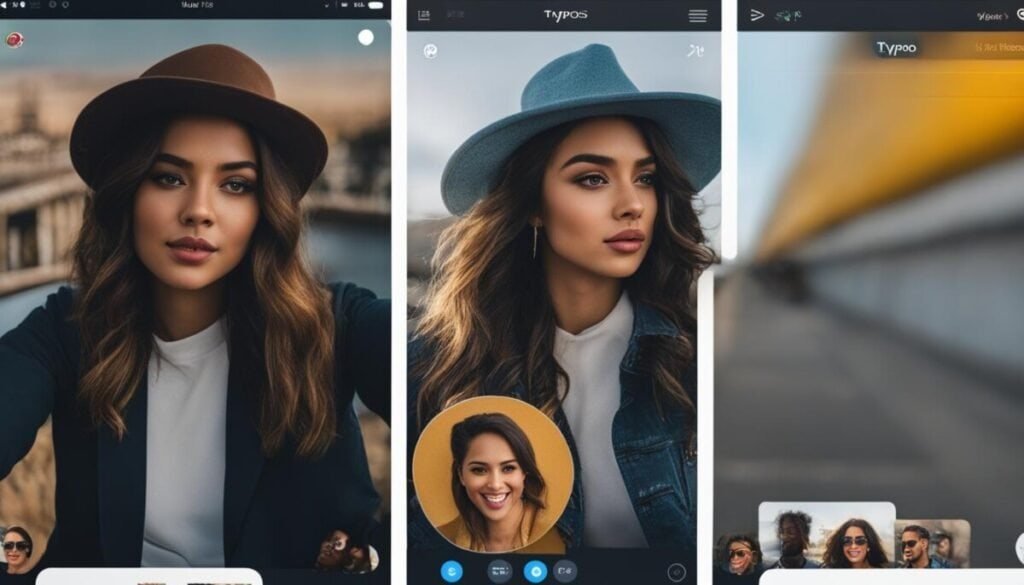
However, while the effect of the unsend message on the Instagram DM may offer immediate relief, it’s essential to keep in mind the restrictions that come with using this feature. For example, if a chat gets reported, unsent messages may still be included as evidence during the investigative process.
Unsent messages are removed from Instagram chat history for both sender and recipient, but they can still be included in a reported conversation.
To better understand the implications of using the unsend feature, let’s explore some key points about Instagram chat history:
- Messages are removed from both sender’s and recipient’s DMs.
- Unsent messages leave no trace in the chat history.
- Reported chats may still include unsent messages as evidence.
Now that you know how the Instagram unsend feature affects chat history, you can make informed decisions about whether or not to use this functionality. Remember that while it may provide a temporary reprieve from awkward or unintended messages, there are still limitations and potential consequences to consider.
Can You Undo Sent Messages Instagram Has Already Notified?
While unsending messages on Instagram is undeniably helpful, it’s important to consider its limitations, particularly when it comes to undoing notified messages Instagram has already sent out. If a recipient has already seen the message via their phone notifications or read it within the app, unsending the message will not erase their memory of the conversation. Consequently, the effectiveness of the unsend feature diminishes once the recipient becomes aware of the message.
Let’s examine some possible scenarios regarding the recipients’ awareness of messages and how it affects the unsend feature’s impact:
- Received notifications but haven’t opened the Instagram app: In this case, you still have a chance to unsend the message before they access their messages on Instagram. The text will disappear from their notifications and Instagram DMs, leaving no trace of the message.
- Opened the Instagram app and read the message: Once the recipient reads the message, even if you unsend it afterward, they’ll remember the content, rendering the unsend feature less effective.
- Recipient has taken a screenshot or screen recording: Unfortunately, the unsend feature will not be able to retract the message in such situations, as the recipients already have a visual record of the conversation.
Notification visibility and the unsend feature: The ability to retract messages on Instagram after a notification has been sent ultimately depends on the recipient’s actions and whether they have accessed the message or not.
In conclusion, it’s crucial to keep the limitations of the Instagram unsend feature in mind. Although it can help you retract messages on Instagram after notification, it cannot undo the recipient’s memory of the message if they have already seen it. Use this feature wisely, and always think twice before hitting “send” on any message.
Privacy and Safety Concerns with Instagram’s Message Recall
While the ability to unsend messages on Instagram brings comfort and a sense of control, it’s crucial to be aware that unsending a message may not be a foolproof solution. There are privacy and safety considerations to keep in mind, such as the possibility of the recipient having already seen or even screenshotted the message before it is unsent.

Additionally, if a conversation is reported, unsent messages can still be recovered and reviewed by Instagram. To better understand the scope of privacy concerns surrounding the safety unsend feature Instagram offers, let’s take a look at some key considerations:
- The recipient may have already read or seen the message in their notifications.
- Screenshots of your messages could still exist, even after unsending them.
- Unsent messages can be accessed and reviewed by Instagram in the event of a reported conversation.
If privacy and safety are paramount in your communications, always think twice before hitting ‘send’ on a message.
To further illustrate the potential risks associated with Instagram’s message recall feature, let’s explore a hypothetical example:
| Action | Privacy Risk | Outcome |
|---|---|---|
| Unsent a message after receiving a ‘seen’ confirmation | High | The recipient knows about the deleted message and may still have a screenshot or memory of its content. |
| Unsent a message that the recipient hasn’t seen or been notified of | Low | The recipient is unlikely to know about the deleted message, enhancing privacy. |
| Unsent messages within a reported conversation | Variable | Instagram may access and review the unsent messages, potentially leading to privacy concerns. |
In conclusion, while Instagram’s unsend feature offers a level of control in managing messages, it’s crucial to always consider the potential privacy and safety concerns tied to this option. Always think twice before sending any message, and exercise caution in your digital communications.
Key Restrictions of Instagram’s Unsend Message Functionality
Although the unsend feature on Instagram is incredibly useful for rectifying mistakes or retracting sent messages, it is essential to understand the limitations of this functionality. Familiarizing yourself with these restrictions will allow you to manage your expectations when using the unsend feature, ensuring you are well-prepared to deal with any potential lapses in communication or privacy issues.
- Time constraint
- Exclusive to DMs
- Irreversible action
- Not applicable in group chats or expired messages
Time constraint: Importantly, the unsend feature is only applicable to messages sent within the past 10 minutes. Once this time window has expired, you will no longer be able to unsend the message.
Exclusive to DMs: Additionally, this feature is only available for messages sent through Instagram’s Direct Message feature and does not apply to comments or stories, further limiting its usefulness.
Irreversible action: It’s crucial to keep in mind that once you have unsent a message, this action cannot be reversed. Be certain of your decision before choosing to unsend a message, as there is no way to retrieve it afterward.
“The unsend feature on Instagram forces certain limitations, such as only being applicable to messages sent within the past 10 minutes. It’s also exclusive to messages sent directly through Instagram’s Direct Message feature and doesn’t apply to comments or stories. The unsend action cannot be reversed, and it doesn’t apply to messages in group chats or those that have expired.”
Not applicable in group chats or expired messages: Lastly, it’s essential to know that the unsend feature doesn’t apply to messages in group chats or those that have expired.
| Restriction | Description |
|---|---|
| Time constraint | Unsend messages sent within the past 10 minutes |
| Exclusive to DMs | Feature only available for Direct Messages, not comments or stories |
| Irreversible action | Once unsent, the message cannot be retrieved |
| Not applicable in group chats or expired messages | Cannot unsend messages in group chats or expired messages |
In conclusion, while the unsend feature is an invaluable tool for managing Instagram messages, it is crucial to understand its key restrictions and limitations. By being aware of these constraints, you can make informed decisions about how to manage your direct messages on Instagram and avoid any miscommunications or privacy breaches that may arise from the improper use of the unsend feature.
Can I Disable Vanish Mode on Instagram?
To turn off Vanish Mode on Instagram, simply swipe up on a disappearing message and an option to “Turn off Vanish Mode” will appear. This feature allows you to prevent messages from automatically disappearing, ensuring you have a record of your conversations. Keep in mind that this feature is only available in the latest version of Instagram, so make sure to update your app.
Insights Into Instagram Messaging and User Experience Updates
As we all know, Instagram continually works on enhancing its messaging features to provide an improved user experience. These updates are essential in addressing user needs, including privacy concerns, unsend feature functionality, and other aspects of their messaging system. By staying up-to-date with Instagram’s changes, we can better comprehend how these modifications may impact the way we communicate on the platform.
Recently, Instagram has focused on refining the messaging experience on its platform, ensuring that interactions are seamless, enjoyable, and secure. By making these updates, Instagram aims to maintain its status as a popular platform for both personal and professional communication. Such innovations help create a digital space that fosters genuine connections and allows users to express themselves freely.
Some of these updates may involve enhancements to the unsend feature, providing users with greater control over their messages and potentially expanding the feature’s capabilities. As Instagram continuously strives to improve its messaging experience, it is crucial to keep an eye on what’s new and how it may affect our interaction with others on the platform.
In conclusion, by staying informed about Instagram messaging updates, we can adapt and make the most of the platform’s features. As we continue to engage with others on Instagram, let us make the most of these improvements to create better and more meaningful connections.