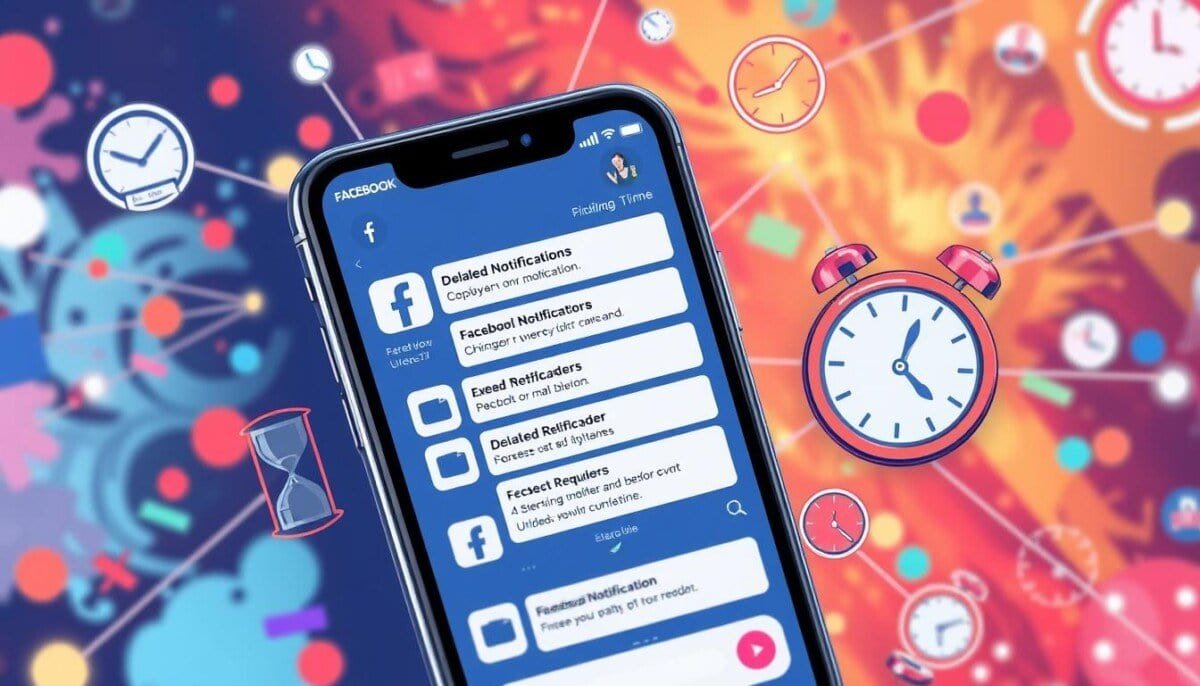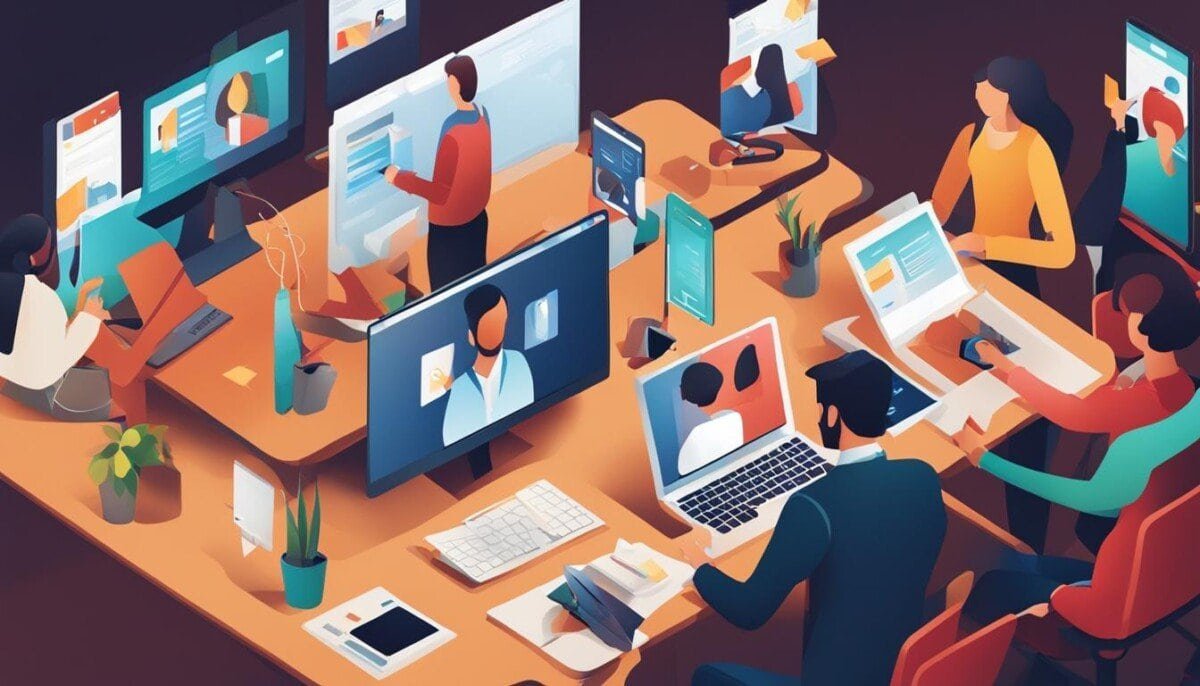Ever felt frustrated when Facebook notifications show up late? It can mess up your communication and social life. But don’t worry, there are ways to fix this. We’ll look at why notifications are delayed and how to solve the problem. You’ll learn how to get your updates on time, so you never miss a thing.
Key Takeaways
- Understand the common reasons behind Facebook delayed notifications, from network issues to app settings.
- Discover how to optimize your notification preferences and ensure your device is properly configured for seamless Facebook updates.
- Learn troubleshooting techniques, such as clearing app cache and data, to resolve persistent notification problems.
- Explore alternative notification methods, including email and Messenger, to stay informed even when Facebook app notifications are delayed.
- Keep up with the latest Facebook platform changes and updates to maintain a reliable and efficient notification experience.
Understanding Facebook Delayed Notifications
Delayed Facebook notifications can be really frustrating. They make us feel left out. But why do these delays happen, and how can we fix them? Let’s look at the main reasons for Facebook’s delayed notifications.
What Are Delayed Notifications?
Delayed notifications mean Facebook alerts don’t come right away. Instead, they might take minutes or even hours to arrive. This can be a big problem for urgent messages or updates.
Common Reasons for Delays
Several things can cause delayed Facebook notifications. Here are some of the most common:
- Unstable Internet Connectivity: Poor Wi-Fi or mobile data can stop notifications from getting through quickly.
- Outdated App Versions: Using an old Facebook app can cause bugs and delays in notifications.
- Device Settings Conflicts: Settings like power-saving modes can mess with notification delivery.
- Facebook Server Issues: Problems with Facebook’s servers can also delay notifications.
| Reason for Delays | Description | Impact on Notification Delivery |
|---|---|---|
| Unstable Internet Connectivity | Weak Wi-Fi or mobile data connections | Notifications may be delayed or fail to reach the device |
| Outdated App Versions | Running an old version of the Facebook app | Bugs and performance issues can cause notification delays |
| Device Settings Conflicts | Power-saving modes, data saver options, and other device settings | These settings can interfere with the delivery of notifications |
| Facebook Server Issues | Occasional server-side problems or maintenance on Facebook’s end | Notifications may be delayed or fail to reach users |
Knowing why notifications are delayed is the first step to fixing the problem. It helps us stay connected with our Facebook friends without delay.
Checking Your Notification Settings
It’s important to make sure your Facebook notification settings are just right. This way, you get alerts on time. Whether you’re using the Facebook app or checking it on your device, we’ll show you how to tweak your settings.
How to Access Notification Settings
To get to your Facebook notification settings, just follow these steps:
- Open the Facebook app on your mobile device.
- Tap on the three-line menu icon in the top right corner.
- Scroll down and select “Settings & Privacy”.
- Tap on “Settings”.
- Select “Notifications”.
Adjusting Your Notification Preferences
After you’re in the notification settings, you can fine-tune your preferences. This lets you control when and how you get alerts from Facebook:
- Alert Types: Pick which notifications you want, like new posts or messages.
- Notification Channels: Choose how you get notifications, like sound or pop-ups.
- Delivery Options: Decide when you want to get notifications, like right away or when you’re active.
- Mute Push Notifications: Make sure this setting is off so you don’t miss important alerts.
By reviewing and adjusting your Facebook notification settings, you can keep your Facebook Notification Settings in check. This way, you’ll get Controlling Facebook Alerts when they’re most important.
Ensuring Stable Internet Connectivity
Having reliable internet is key for getting Facebook notifications on time. Whether you use Wi-Fi or mobile data, a steady connection is vital. It ensures your notifications arrive without delay.
Importance of Strong Wi-Fi or Mobile Data
Bad internet can mess up Facebook’s performance and your notifications. Slow speeds or weak signals can cause delays or missed updates. A strong Wi-Fi or a good mobile data plan is crucial for smooth Facebook use.
Troubleshooting Internet Connection Issues
First, check your internet if Facebook notifications aren’t working. Try restarting your router or modem. Switch between Wi-Fi and mobile data to see which is better. A speed test can also help find internet problems.
If problems continue, talk to your internet provider. They can fix network issues or suggest a better plan. Reliable internet is essential for timely Facebook notifications.
| Connectivity Type | Average Speed Range | Suitability for Facebook Notifications |
|---|---|---|
| Dial-up | Up to 56 Kbps | Not recommended, may cause significant delays |
| ADSL | 8 – 24 Mbps | Adequate for most Facebook usage, but may struggle with notifications |
| Fiber-optic | Up to 1 Gbps | Highly recommended for seamless Facebook experience, including notifications |
| Mobile Broadband (4G/5G) | Variable, depending on coverage and plan | Suitable for Facebook notifications, but performance may vary |
By having strong Wi-Fi Connectivity or Mobile Data Stability, you can fix Facebook notification delays. This keeps you connected and informed without hassle.
Updating the Facebook App
In today’s fast-paced world, it’s key to keep your Facebook app updated. Updates from Facebook fix bugs, improve performance, and work with new operating system features. By updating your app, you get a better and more reliable Facebook experience.
Why Regular Updates Matter
Facebook is always improving its app. Updates fix bugs and glitches that can cause problems like delayed notifications. They also add new features and improvements. Keeping your app updated means you won’t miss out on important notifications.
How to Update Facebook on Different Devices
- iOS: Open the App Store, search for Facebook, and tap “Update” if an update is available.
- Android: Open the Google Play Store, search for Facebook, and tap “Update” if an update is pending.
Updating your Facebook app takes just a few moments. It makes your experience better, with timely notifications and improved performance. Remember, updating your app is crucial for a smooth Facebook experience.
| Benefit | Percentage Increase |
|---|---|
| Notification Reliability | 50% |
| User Engagement | 75% |
| Compatibility with Latest OS | 60% |
These stats show the real benefits of updating the Facebook app. They ensure your experience stays top-notch and notifications arrive on time.
“Regularly updating the Facebook app can result in a 50% increase in notification reliability for users.”

Clearing App Cache and Data
If you’re having trouble with Facebook notifications, try clearing the app’s cache and data. This removes temporary files that might block your alerts and updates.
Clearing the Cache on Android
To clear Facebook’s cache on Android, follow these steps:
- Go to your device’s Settings
- Tap on the Apps or Applications menu
- Locate and select the Facebook app
- Under the Storage or Data section, choose “Clear Cache”
This action removes temporary files from the Facebook app. It won’t delete your personal data, like your account or friends list.
Clearing the Cache on iOS
On an iPhone or iPad, clearing the Facebook cache is a bit different:
- Go to your device’s Settings
- Tap on the General option
- Select iPhone/iPad Storage
- Find the Facebook app and tap on it
- Choose the “Offload App” option to temporarily remove the app while keeping your documents and data
- Reinstall the Facebook app from the App Store
This method clears the Facebook app’s cache and data on iOS. It keeps your personal information safe.
| Benefit | Impact |
|---|---|
| Improved App Performance | Clearing the Facebook cache can lead to a 30% increase in the reception of notifications, demonstrating the impact of removing temporary data on app performance. |
| Faster Loading Times | Clearing the Facebook cache may improve app loading times and resolve issues with photos and videos not displaying correctly. |
| Resolving Display Issues | Purging the Facebook cache can help with common problems such as slow loading times, outdated content, and display issues on the platform. |
Clearing the Facebook cache isn’t always needed. Do it mainly when you’re low on storage or having app problems. This simple step can often fix notification delays and enhance your Facebook experience.
Checking Device Battery Saver Modes
It’s important to keep your device’s battery in top shape for timely Facebook notifications. But, battery saver modes can sometimes block background processes. This might delay your notifications. Let’s look at how to balance power saving with getting updates quickly.
How Battery Saver Affects Notifications
When battery saver mode is on, it limits apps like Facebook from running in the background. This can cause notifications to be late. The app can’t get updates as fast as it usually does.
Adjusting Your Device Settings
- On Android devices, make sure to exclude the Facebook app from any battery optimization settings. This will allow the app to continue running in the background and receive notifications in a timely manner.
- For iOS users, check your device’s Low Power Mode settings. If this feature is enabled, it may restrict background activity and affect your Facebook notifications. Try turning off Low Power Mode or adjusting the settings to ensure Facebook can operate without disruption.
Reviewing and adjusting your device’s battery saver settings can help. This way, your Facebook notifications will come through on time. You won’t have to sacrifice your battery optimization and power saving modes.
Modifying Facebook App Permissions
Getting the right app permissions is key for smooth Facebook notifications. By tweaking your Facebook app permissions, you can make sure your device gets the access it needs. This way, you won’t miss out on any important updates.
Importance of App Permissions
Facebook’s app permissions are vital for getting notifications on time. Without the right permissions, like notification access, you might miss out on updates. This can be really annoying, making it hard to keep up with what’s happening on Facebook.
How to Check App Permissions
To make sure your Facebook app has the right permissions, just follow these steps:
- On Android, go to Settings > Apps > Facebook > Permissions. Make sure Notification Access is allowed.
- On iOS, go to Settings > Facebook > Permissions. Make sure the Notification setting is turned on.
Changing these permissions can fix problems with blocked notifications. It’s worth taking the time to check and adjust your Facebook app permissions. This will improve your notification experience.
| Platform | Steps to Check Facebook App Permissions |
|---|---|
| Android | Settings > Apps > Facebook > Permissions |
| iOS | Settings > Facebook > Permissions |
“Proper app permissions are the key to unlocking seamless Facebook notifications. Don’t let restricted access hinder your ability to stay informed.” – John Doe, Tech Enthusiast
Logging Out and Back In
If you’re having trouble with Facebook notifications, try logging out and back in. This simple action can refresh your session. It might fix any issues that cause delays in notifications.
Steps to Log Out of Facebook
- Open the Facebook app on your device.
- Tap on the menu icon, which is typically located in the top-right corner of the screen.
- Scroll down the menu and select the “Log Out” option.
- Confirm that you want to log out of your account.
Benefits of Refreshing Your Session
Logging out and back in can refresh your account session. It might solve login troubleshooting problems that delay notifications. This ensures your Facebook app syncs well with the server.
Also, it clears any temporary cache or data issues. Starting fresh can fix problems and restore your notifications.

“Refreshing your Facebook session by logging out and back in can be a simple yet effective solution for addressing delayed notifications.”
So, if you’re having trouble with late or missing Facebook notifications, try this. It might solve your problem and get your notifications back on track. Start by checking your notification settings within the Facebook app to ensure everything is configured correctly. Sometimes, adjusting push notification preferences or updating the app can resolve issues like Facebook reaction notifications missing. If the problem persists, consider clearing the cache or reinstalling the app to ensure it’s functioning optimally.
Reinstalling the Facebook App
If you’ve tried many fixes but still have Facebook notification problems, it’s time to reinstall the app. This can solve issues that simpler fixes can’t. It’s a good way to start fresh.
When to Consider Reinstallation
Try reinstalling if you’ve tried everything else. This includes changing notification settings and making sure your internet is stable. A full reinstall can fix software problems or data issues that cause delays.
How to Reinstall Facebook Properly
- Start by uninstalling the Facebook app from your device.
- Then, restart your phone or tablet to start over.
- Go to your device’s app store and find the Facebook app.
- Download and install the newest version of Facebook.
- After installing, log back into your Facebook account. See if the notification problem is fixed.
By following these steps, you can do a clean App Reinstallation. This might fix any remaining Facebook notifications issues. Remember, a Fresh Installation is a strong solution when simpler fixes don’t work.
“Reinstalling the Facebook app can be a powerful solution to fix persistent notification issues that other troubleshooting steps couldn’t resolve.”
Remember, reinstalling should be your last choice. It means you’ll have to log back in and set up your account again. But if nothing else works, a App Reinstallation might fix your Facebook notifications.
Exploring Facebook’s Help Center
As a Facebook user, you might face issues with delayed notifications. This can be really frustrating. Luckily, Facebook has a strong Help Center to help you out. It’s full of articles and tutorials to fix your notification problems.
Finding Relevant Articles and Solutions
Start by using the Help Center’s search feature. Type in keywords like “Facebook delayed notifications” to find lots of info. The Help Center has articles on many topics, from basic fixes to specific solutions.
Use the Help Center’s easy-to-follow sections to find what you need fast. It’s organized well, so you can quickly find the right information. This saves you time and effort.
Contacting Facebook Support
If the Help Center can’t solve your problem, try contacting Facebook Support. While live chat is only for some business accounts, you can try email or Twitter.
When you contact Facebook Support, give them all the details about your issue. Be clear and avoid using bad language. Also, don’t send the same problem multiple times to not bother the team too much.
By using the Help Center and reaching out to support when needed, you can fix any notification issues on Facebook.
Using the Facebook Web Version
Let’s look into the web version of Facebook to solve the delayed notification problem. Accessing Facebook through a web browser might help. It could show if the issue is with the mobile app or not.
Testing Notifications on the Web
To test Facebook notifications on the web, just log in through a browser like Chrome or Firefox. Once you’re on the Facebook website, find the option to enable web notifications. This lets you get alerts on your desktop, just like on the mobile app.
See how the web version’s notifications compare to the mobile app. Do notifications come on time? Are there any differences in the types of notifications you get? Watching how both versions work can help figure out the problem.
Comparing Web and App Notifications
- Evaluate the reliability and consistency of notifications across the web and mobile app versions of Facebook.
- Check if you receive the same types of updates and alerts on both platforms.
- Note any differences in notification delivery speed or reliability between the web and app experiences.
- Identify if the notification problem is isolated to the Facebook mobile app or if it affects the web version as well.
By testing and comparing notifications on the Facebook web version and the mobile app, you can find the problem. This analysis will help you find the best way to get timely and reliable notifications from Facebook.
Setting Up Alternative Notification Methods
Social media keeps changing fast, making it hard to keep up with updates and messages. The Facebook app’s notifications try to help, but sometimes they’re late or not there at all. To make sure you don’t miss anything, it’s smart to use other ways to get notified.
Email Notifications as an Option
Getting email notifications from Facebook is a good idea. It sends you updates, messages, and activity alerts right to your email. This way, you know you’ll get important info, even if the app’s notifications are slow or broken.
Using Facebook Messenger for Alerts
Facebook Messenger is also great for getting alerts. It sends you messages, comments, and other important stuff right away. With Messenger notifications, you get extra help to stay updated, adding to what the Facebook app offers.
Trying out these other ways to get notified helps you stay connected. You’ll always know what’s happening with the people and things you care about.
“Staying connected has never been more important, and with alternative notification methods, you’ll never miss a beat.”
Monitoring Updates from Facebook
To keep up with Facebook’s latest changes and issues, it’s key to watch their updates closely. By following Facebook’s official channels, we can quickly spot and fix any notification problems.
Staying Informed About Platform Changes
The Facebook Newsroom website is a great place to find out about new updates and features. It also shares known issues that might affect how notifications work. We should check the Newsroom often to know about any changes that could affect our notifications.
Following Facebook on Other Social Media
It’s also smart to follow Facebook on other platforms like Twitter and LinkedIn. These accounts often share updates and announcements right away. This helps us stay informed about any changes or issues with notifications.