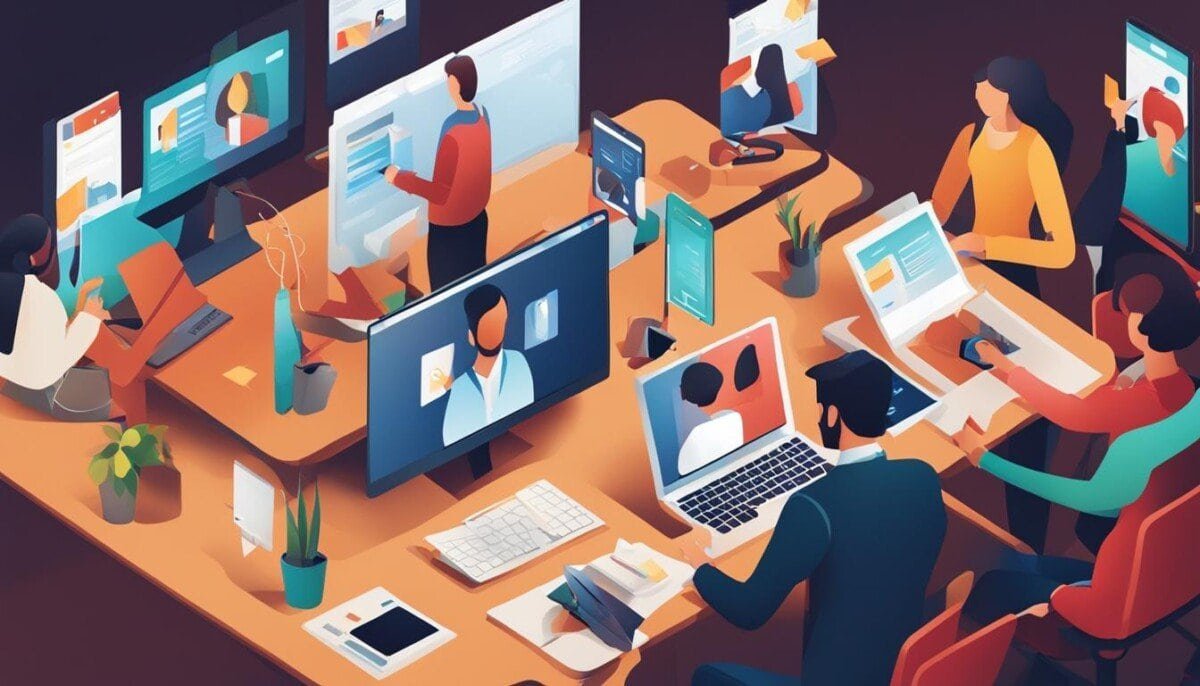Ever felt frustrated when Facebook notifications didn’t show up in your email? You’re not alone. Many people face this problem, making them feel left out of their online world. But don’t worry, we’re here to solve your Facebook email notification troubles.
What if fixing this was just a few clicks away? By knowing why you miss notifications and tweaking your Facebook email settings, you can catch up on everything. Are you ready to control your Facebook experience and keep up with all the latest news?
Key Takeaways
- Understand the common reasons why Facebook email notifications may not be received
- Learn how to navigate your Facebook notification settings and adjust your email preferences
- Discover tips for verifying your email address and ensuring it’s properly connected to your Facebook account
- Explore strategies for whitelisting Facebook email addresses to prevent them from ending up in your spam or junk folders
- Uncover troubleshooting steps to resolve any ongoing issues with Facebook email notification delivery
Understanding the Issue with Facebook Email Notifications
Getting Facebook notifications by email is a great way to keep up with friends. But sometimes, these emails don’t show up in your inbox. This can leave you feeling left out. Knowing why this happens can help you fix the problem.
Common Reasons for Missing Notifications
One big reason for missing emails is wrong or old email settings on Facebook. If your email address is wrong or has changed, you won’t get the emails. Spam filters can also block Facebook emails, sending them to the wrong folder.
How Facebook Email Notifications Work
Facebook’s notification system keeps you updated on things like friend requests and comments. You can choose what notifications you want to get. These are then sent to your Facebook email address.
| Notification Type | Description |
|---|---|
| Friend Requests | Receive alerts when someone sends you a friend request on Facebook. |
| Comments | Get notified when someone comments on your posts or photos. |
| Messages | Stay informed about new messages in your Facebook Messenger inbox. |
Knowing why notifications go missing and how Facebook’s system works can help. It ensures you don’t miss out on important updates from your friends.
Checking Your Facebook Email Settings
Keeping an eye on your Facebook settings is key. This includes your email notification preferences. By checking and adjusting these settings, you can customize your Facebook experience. You’ll also avoid missing important updates.
Navigating to Notification Settings
To find your Facebook email notification settings, follow these steps:
- Log in to your Facebook account and click on the down arrow in the top-right corner of the screen.
- Select “Settings & Privacy” from the dropdown menu.
- Click on “Settings” to access your account settings.
- In the left-hand menu, locate and click on “Notifications.”
Adjusting Your Email Preferences
In the Notifications section, you can customize your email settings. You can choose to get all notifications via email, just the important ones, or none. You can also pick which types of notifications you want, like updates from friends or pages you follow.
To make changes, just click on the options you want and save. It’s a good idea to check these settings often. Your preferences might change over time.
Managing your Facebook email notification preferences helps you stay informed without getting too many emails. This small step makes sure you’re up-to-date on what’s important to you. It’s all about making the most of your Facebook account settings.
Verifying Your Email Address
It’s important to have the right email address for Facebook notifications. Whether you’re starting a new account or updating your info, we can help.
How to Check Your Email Address on Facebook
To check your email on Facebook, just log in and go to “Account Settings”. Look for the “General” tab to see your email. If you need to change it, this is where you do it.
Steps to Update Your Email Address
- Log into your Facebook account and go to “Account Settings”.
- Click on the “General” tab and locate the “Email” section.
- Click on the “Add another email” option to enter a new email address.
- Follow the on-screen instructions to confirm the new email address.
- Once confirmed, you can set the new email as your primary one for receiving Facebook notifications.
Keeping your Facebook email address verification current is key. It makes sure you get all the important updates. By updating your Facebook email, you’ll always be in the loop about what’s happening.
“Staying on top of your email settings is the key to never missing a beat on Facebook.”
Whitelisting Facebook Emails
If you’re having trouble with Facebook email notifications, try whitelisting Facebook email addresses. Whitelisting makes sure Facebook emails are seen as safe. This way, they won’t get caught in your spam filter.
Identifying Facebook Email Addresses
Facebook emails usually come from the @facebookmail.com domain. To whitelist these emails, add this domain to your safe senders list. The steps to do this might differ slightly depending on your email service.
Steps to Whitelist on Major Email Services
- Gmail: Log into your Gmail account, go to Settings > Filters and Blocked Addresses, and create a new filter to always allow emails from @facebookmail.com.
- Yahoo: Log into your Yahoo Mail account, go to Settings > Filters, and add @facebookmail.com to your safe senders list.
- Outlook: In your Outlook account, go to Settings > Email > Safe Senders and Domains, and add @facebookmail.com to the approved senders list.
By following these steps, you can make sure your Facebook email notifications reach your inbox. They won’t get stuck in your spam or junk folders.
| Email Service | Steps to Whitelist Facebook Emails |
|---|---|
| Gmail | Go to Settings > Filters and Blocked Addresses, create a new filter to always allow emails from @facebookmail.com |
| Yahoo | Go to Settings > Filters, add @facebookmail.com to your safe senders list |
| Outlook | Go to Settings > Email > Safe Senders and Domains, add @facebookmail.com to the approved senders list |
Checking Spam or Junk Folders
If you’re not getting Facebook email notifications, check your spam or junk folders. Facebook emails might get marked as spam by mistake. This means you could miss important updates or messages.
By regularly checking these folders, you can catch every Facebook notification. This way, you’ll never miss out on anything important.
How to Locate Facebook Emails in Spam
To find Facebook emails in your spam or junk folders, look for messages from @facebookmail.com. This is where Facebook sends notifications. Check the messages to see if they’re spam or real Facebook updates.
Tips for Avoiding Spam Filters
- Mark Facebook emails as “Not Spam” to train your email provider’s filters and prevent future misclassification.
- Add the Facebook email addresses to your contacts list to ensure they are recognized as trusted senders.
- Adjust your spam filter settings to be less aggressive, allowing more messages from Facebook to reach your inbox.
- Whitelist the Facebook email domains to ensure their messages are always delivered to your primary inbox.
Managing your email settings and watching your spam folders can help. This way, you’ll catch all Facebook notifications and updates. Stay connected and informed by keeping an eye on your email.
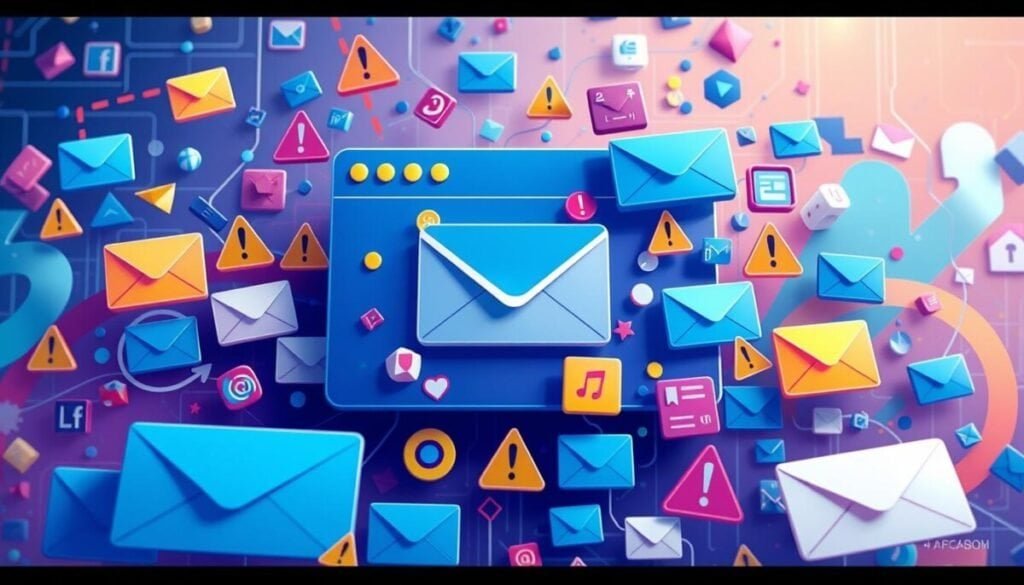
Managing Email Preferences in Facebook
Keeping your Facebook notification settings in check is crucial. It helps you get the right info without email overload. By tweaking your notification types and email frequency, you can make Facebook fit your life better.
Customizing Your Notification Types
To tweak your Facebook notification settings, head to your account. Look for “Notification Settings.” There, you can pick which activities send you emails. You might choose to get emails for all activities, just important updates, or none at all.
- Receiving notifications for all activities
- Limiting notifications to only important updates, such as account security alerts
- Disabling email notifications altogether, while still receiving in-app notifications
Changing these settings lets you control your email volume. You’ll only get alerts for what’s truly important to you.
How Frequently to Receive Emails
You can also adjust how often you get Facebook emails. Facebook offers several options:
- Receiving emails immediately as they are sent
- Receiving a daily or weekly digest of activity
- Limiting emails to only the most critical updates, such as password changes or account security alerts
By balancing email frequency and notification types, you can stay updated without email clutter.
Managing your Facebook notification preferences and email frequency settings keeps you in control. You’ll get the info that really matters to you.
Troubleshooting Email Notification Issues
Facebook’s email notification system can be tricky to navigate. But don’t worry, there’s help available. If you’re having trouble with your Facebook email notifications, start by checking the Facebook Help Center. It has detailed guides to help you fix many notification problems.
Using Facebook’s Help Center
The Facebook Help Center is full of useful information. It has step-by-step guides and answers to common questions. It helps you understand why you might be missing notifications and how to change your email settings.
Reporting Email Notification Problems
If the Help Center doesn’t solve your problem, it’s time to contact Facebook’s support team. When you report an issue, give as much detail as you can. Include the notifications you’re missing, what you’ve tried so far, and any error messages. Facebook’s team will look into it and help you get your notifications working again.
Facebook wants to make sure you have a great experience. They take notification problems seriously. By using the Help Center and reporting issues, you can make sure you don’t miss out on important updates or messages from your friends and family.
Checking Email Service Provider Settings
Fixing Facebook email notifications not being received starts with checking your email service provider’s settings. Some providers might block or filter out Facebook emails. This stops you from getting important updates and notifications.
Ensuring Email Deliverability
To get Facebook emails in your inbox, check your email account’s settings. Make sure it accepts messages from outside sources. You might need to whitelist Facebook’s email addresses or tweak your spam filter settings.
Reviewing and adjusting your email provider’s settings can help. This way, you can get Facebook notifications and stay connected.
Understanding Email Filtering Rules
Email providers have rules to block spam and unwanted messages. Sometimes, these rules can flag Facebook emails as spam. Knowing how your provider’s filtering works can help.
By understanding these rules, you can fix issues that block Facebook notifications. You might need to adjust your email filtering or add Facebook’s email addresses to your approved senders list.
Optimizing your email service provider’s settings is key. It ensures you get all important updates and notifications from Facebook. This keeps you engaged with the platform and connected with loved ones.
Updating Notifications on Mobile and Desktop
It’s important to stay connected with Facebook notifications, whether on your mobile or desktop. Keeping your notification settings in sync across devices is key. This way, you won’t miss any important updates.
Syncing Notifications Across Devices
Syncing notifications across devices is crucial. Any changes you make on your mobile app will show up on your desktop. This ensures you’re always informed, no matter where you’re using Facebook.
Mobile App Notification Settings
Review your Facebook app’s notification settings on your mobile. Make sure you’ve enabled the right notifications, like posts from friends or group updates. Also, check your device’s settings to allow Facebook to send alerts.
By aligning your Facebook mobile notifications with your preferences, you’ll get updates on time. This keeps you connected with your online community, even when you’re away from home.
| Device | Notification Settings | Sync Across Devices |
|---|---|---|
| Mobile | Enable Facebook app notifications, adjust notification types | Yes, changes sync to desktop |
| Desktop | Review browser notification permissions for Facebook | Yes, changes sync to mobile |
Keeping your Facebook notification settings the same on both mobile and desktop ensures a smooth experience. You’ll never miss out on important updates from your social network.
Checking for Temporary Service Outages
When you have trouble with your Facebook email notifications, think about service outages. Facebook, like big online sites, sometimes has problems. These can stop notifications, including emails, from getting to you.
Finding Outage Information on Facebook
To see if there’s a service outage, check Facebook’s status page or Down Detector. These sites give updates on Facebook’s status. They can tell you if there are big problems with email notifications or other Facebook features.
How Outages Affect Email Notifications
When Facebook has an outage, email notifications might be late or not come at all. This is because the system for sending these alerts is down. When Facebook starts working again, you might get a bunch of notifications at once. This can make it seem like they’re delayed.
But remember, these outages don’t last long. Once Facebook is back up, you should get your notifications again. Still, it’s smart to keep an eye on Facebook’s status page for any ongoing problems.

“Temporary service outages can be frustrating, but they are often beyond our control as users. The best approach is to stay patient and monitor the situation until normal operations are restored.”
Knowing how outages affect email notifications helps you deal with delays or missing alerts. Keep up with Facebook’s status to make sure you don’t miss out on important updates from your network.
Exploring Third-Party Email Apps
Using third-party email clients for Facebook notifications can be both good and bad. These apps offer more features and customization. But, they might also cause problems with getting and seeing your Facebook emails.
Using Email Clients Effectively
To make sure your third-party email client works well with Facebook, set it up right. Many email apps have special settings for notifications, organizing folders, and filtering emails. It’s important to check these settings and adjust them to fit your needs. This way, you won’t miss any important Facebook notifications.
Potential Conflicts with Email Services
Watch out for issues between your email client and Facebook’s notification system. Some apps might not work well with Facebook’s email setup. This could cause you to miss notifications or get them late. Look for any problems and ask for help if you need it.
Choosing a third-party email client for Facebook notifications is up to you. Think about the good things these apps offer, like more features and customization. But, also consider the possible problems with email compatibility. By keeping an eye on your email settings, you can make sure you get all your Facebook updates.
“Google allows third-party app developers to access users’ Gmail accounts with complete access, including the content of emails and contacts. Last year, even after Google promised to stop scanning inboxes for data-driven ads, third-party app developers still have access to hundreds of millions of private Gmail messages.”
Getting Help from Facebook Support
If you’ve tried everything and still can’t get Facebook email notifications, it’s time to contact Facebook support. They have a detailed Help Center to help you solve your problem.
Contacting Facebook for Assistance
To talk to Facebook support, go to the Help Center. There, you can send a support ticket, chat live, or email them. Make sure to tell them about your problem and what you’ve tried so far.
User Forums for Troubleshooting
You can also check the Facebook community forums. Other users might have faced the same issue and can share helpful tips. By joining the community, you can find more solutions and fix your notification problem.
Don’t forget, Facebook support and the community forums are great places to get help. If you’re having trouble with notifications, don’t hesitate to ask for help. This way, you can stay connected with Facebook.
| Facebook Support Options | Description |
|---|---|
| Help Center | Comprehensive resource with guides and articles on various Facebook-related topics. |
| Live Chat Support | Provides real-time assistance for users locked out of their accounts or businesses using Facebook for Business. |
| Email Support | Offers email support for general inquiries, press-related questions, and appeals for blocked content. |
| Facebook Community | User-generated forums where community members can share experiences and solutions for common issues. |
By using the support channels available, you can fix any Facebook email notification problems. Stay connected and make sure you get all the updates you need.
Monitoring Changes After Adjustments
After adjusting your Facebook email notification settings, it’s key to watch how notifications arrive. Keep track of which ones you get and which you miss. This helps you fine-tune your preferences even more.
Tracking Email Notification Deliverability
Begin by logging or spreadsheeting the emails you get from Facebook. Record the date, time, and type of notification. This will show you any patterns or issues with your notifications.
Remember, Facebook only keeps notifications for 7 days. Also, its algorithm sorts notifications by importance, not by when they were sent. This makes it hard to keep a full record.
Adjusting Settings Based on Feedback
Use your collected data to spot areas for better tracking and settings. If some notifications are missing, tweak your email preferences. This ensures you get the updates that matter most to you.
Be ready to tweak your Facebook settings again and again. Facebook’s systems change often. What works today might need adjusting later. Stay alert and adjust your settings to keep the right balance of notifications. New features or updates can sometimes reset your preferences, causing unexpected alerts or missed notifications. To fix Facebook notifications issues, regularly review your settings and customize them according to your preferences. Being proactive ensures that you stay in control of the information you receive without feeling overwhelmed.
By watching your Facebook email notifications and adjusting as needed, you’ll stay connected and informed. You won’t be swamped by updates that don’t matter.
Staying Informed About Facebook Updates
As avid Facebook users, it’s key to keep up with the latest updates and changes. By following Facebook’s official blog and joining user communities, we can stay informed. This helps us understand the new features and how they change our online experience.
Following Facebook Blog for Changes
Facebook’s official blog and newsroom are great places to learn about updates. They often share news about notification system changes and other platform updates. Regularly checking these sources helps us stay ahead and adjust our settings as needed.
Engaging in User Communities
Connecting with other Facebook users in online communities also offers valuable insights. Sharing experiences and discussing solutions helps us understand the impact of updates. It also helps us find ways to handle any issues that come up.
Keeping up with Facebook platform updates and notification system changes is vital for a smooth Facebook experience. By following official sources and talking with other users, we can always be ready for new developments. This way, we can easily adapt to any changes on the platform.
Conclusion: Staying Connected with Facebook Notifications
Managing our Facebook email notifications is key to staying connected without feeling overwhelmed. By regularly checking and adjusting our notification settings, we keep our experience fresh. We also make sure we never miss out on important updates.
This guide helps us control our Facebook connectivity. It shows us how to handle everything from friend requests to event invites. These notifications keep us in the loop and engaged with our social network.
As Facebook changes, it’s important we stay on top of our notification settings. By following best practices, we can make the most of Facebook’s features. This way, we can enhance our social interactions and stay connected with what’s important to us.