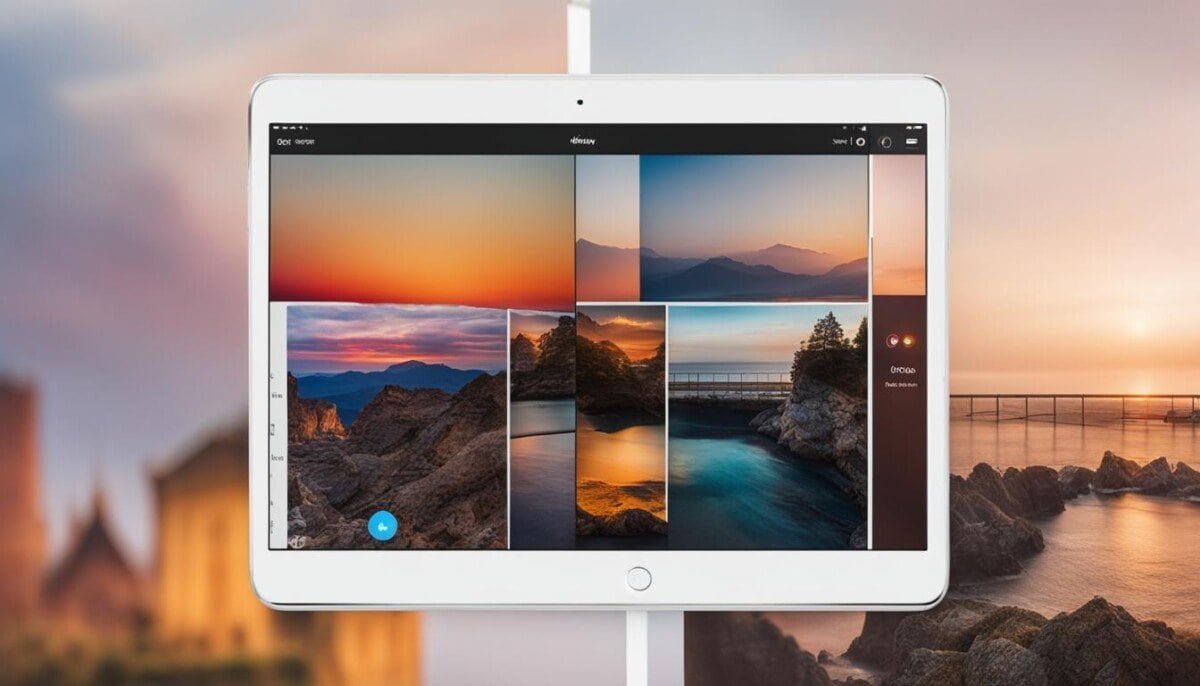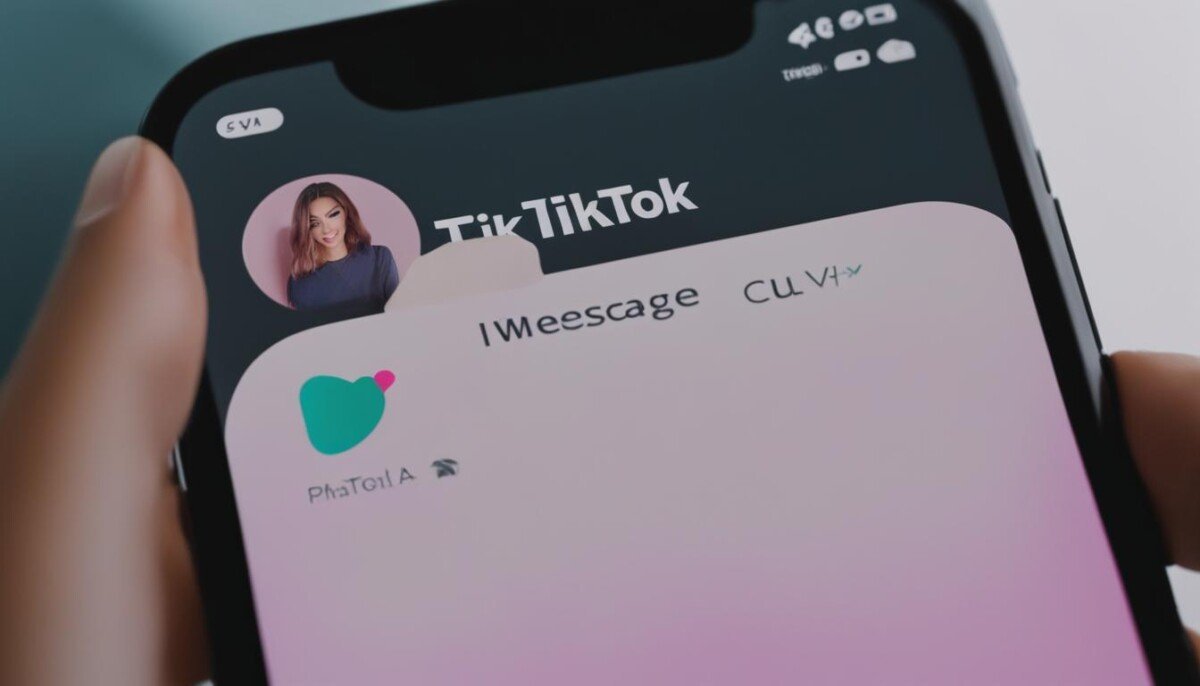A reverse search is a great way to find out more about a specific video. Stop wasting time thinking where have I seen this?
I was thinking to myself the other day, how can I distinguish if people are stealing my video content online? I mean, it must be a common occurrence in today’s world, and I wouldn’t be surprised if there were a bot out there doing it.
As a proud owner of some websites, I decided to do some research to identify if anyone is using my content without permission.
Although you’re unable to reverse video search on google directly, you’re able to take snapshots of the video and search by image. Creating a snapshot of a highly recognizable clip within your content should be enough for Google to detect if it’s anywhere else on their platform.
A reverse video search is a great tool that enables you to search for individuals that may have stolen your video content online.
Monitoring your content like this will ensure that you’re able to detect others who are using your videos without your permission.
By doing this, you’ll be able to identify who has stolen it and politely ask them to remove your content.
If this has to go further, you can get their website blacklisted.
In this article, we’ll be discussing how to perform a reverse video search on Google and also alternative software you’re able to use to uncover content that may be stolen from you.
How to Reverse Search a Video on Google
want to search for a specific video the reverse video search engine is not as easy as it seems but there are some video search tool, but you will be able to search for images and videos with these methods using a screenhoot of the video you want to reverse search. here we will teach you how to reverse search and image or video.

How to Reverse Video Search on Google
Performing a reverse video search on Google really isn’t that hard and can be completed in a matter of minutes.
Keeping an up-to-date record of where your content is online is vital for such marketing practices as SEO.
The last thing you want is for an individual with a higher-ranking domain to steal your videos and be higher in the SERPs than you.
Before you encounter this issue, let me show you how to reverse video search on google.
reverse video search engine start your reverse video search.
- First, preparation is essential here, and you’ll need to gather a screenshot or a selection of Screenshots of a highly recognizable frame in your video. To do this, you’ll need to open up the video you’d like to perform a reverse video search for. Once opened, you’ll need to make sure it’s at least 720P or more and approximately 1,280 x 720 pixels.
2. Once opened, you can now open a screenshotting tool and snap your chosen video frame.
- For windows, you’ll have access to a screenshotting tool called “Snipper Tool”.
- For mac users, you’ll need to use the following command (SHIFT+Command+4+Space bar). This will automatically take a screenshot of your entire computer screen. Note that this will spontaneously save your images in your “screenshots folder” in “images” under the designated name “Screenshot [date of snapshot] at [time of snapshot]. Png”
3.Now you’ve prepared a series of screenshots from the content you’d like to perform a reverse google search on, head over to the google images homepage.
4. When you’re here, you’ll see a small camera icon that is located within the search bar. Click on this.
5. A box will pop up, and you’ll be able to search by image or search by image URL. As we’re searching by image, click on “Upload an Image” and then select “Choose File” or drag your PNG file into the box.
6. Once uploaded, you’re able to perform a search on google for that specific video frame. To improve results, you’ll also be able to add related keywords to make the search more targeted.
7. The screenshot of your video will be detected after the search, and you’ll be able to identify if anyone else is using your content.
- To make this search more reliable, I recommend using several screenshots of crucial video frames that you think a thief would use.
Now you’ve performed your first Google reverse video search, you simply rinse and repeat for other content that you’ve posted online. Monitoring this regularly isn’t a bad idea, and it may improve your overall SEO for your website. Google hates copied content, and although it can identify who posted it first, it may still have an adverse effect on your rankings also, why let others freely use the content that you’ve worked so hard to create?
Alternative Ways Reverse Video Search
Although Google is a highly used search engine, by performing the above technique, it’ll only search for content that is ranked on google.
This excludes other search engines that it may be published on, such as Bing and Yandex, etc.
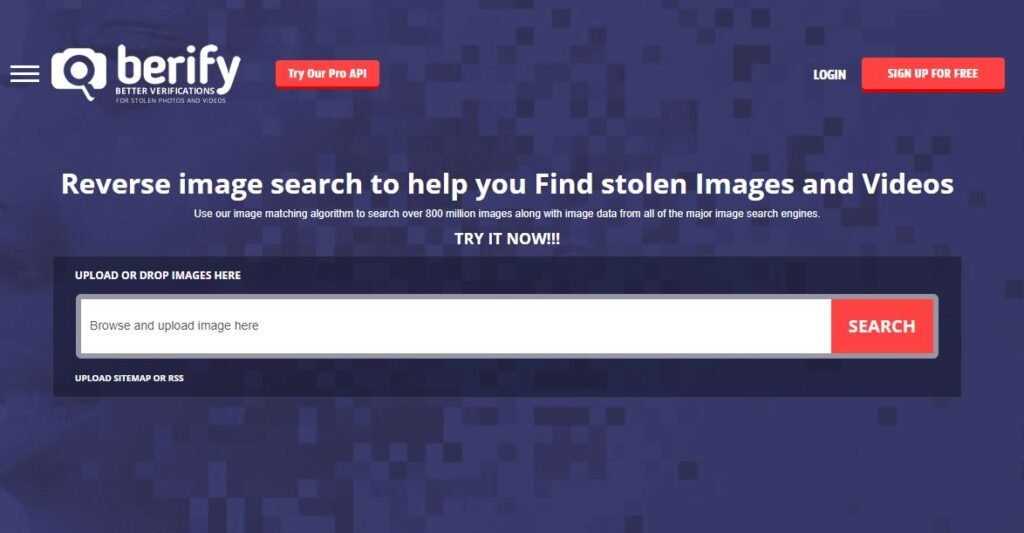
Berify reverse search a video
Other than Google, another popular method that is used towards reverse searching videos is by using a website called Berify.
This company has dedicated its time to make your content saver online, and they’ve gone above and beyond with their website.
Unlike when you reverse image search on Google, Berify searches for your content across other major search engines, such as Google, Bing, Yandex, and much more.
So, in theory, you’re able to gather much more comprehensive data from using this software than if you were to use Google.
It’s super simple to do, and it’ll scour the internet for your chosen image within a couple of clicks.
To find out how to use Berify, see the below how-to.
- First, you want to follow a similar procedure that’s mentioned above. By screenshotting a relevant video frame from the content you’re trying to search for online.
- Once you have this or a series of screenshots, you’ll need to head over to berify.com. On the home page, you’ll be greeted by a search bar that looks similar to most search engines.
- Simply add the PNG file of the screenshot to the search bar and wait a few moments for the results. As this tool searches various popular search engines that are found on the internet, it may take a little while.
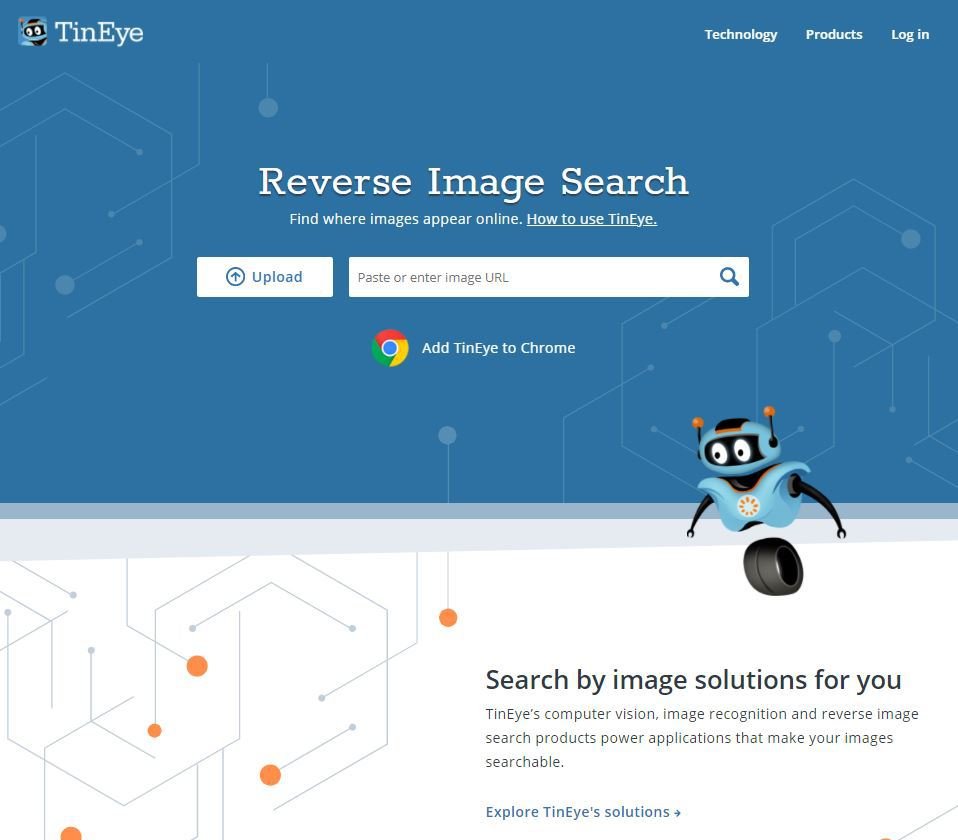
reverse video search using TinEye
Similar to the above, there is another highly reputable website in which you’re able to perform a reverse video search.
This website is TinEye.
TinEye has been around for some time now and is used by millions of website owners from a vast number of industries.
To perform a reverse video search on TinEye, see the below instructions.
- First, you’ll need to gather some screenshots of specific frames within your video like the above methods.
- Once you’ve done this, head over to tinyeye.com and click the upwards arrow next to the search bar. This will allow you to upload your screenshots and begin searching for identical pieces of content.
- When you’ve searched, you may benefit by filtering the domain or a specific type of collection.
Look through the found links and images of the reverse video search to find the video you are looking for.
There are many ways to conduct a reverse video search. It often requires using the search engine directly or a third-party tool to upload the picture.
Shutterstock uses reverse search that can perform a reverse video search
Shutterstock is one of the largest stock footage websites, which houses approximately 200 million royalty-free stock footage. Recently, it launched a new video reverse search feature, which can also be called a video reverse search It can identify the image or the visually similar one based on the screenshot.
Conclusion
Although you’re unable to perform an exact video search, you should identify who is stealing your content by doing an image search.
If you’re going to use one of the above techniques, I recommend that you use keyframes that are within the video to ensure you’re able to find people copying your content.
we hope you enjoyed the information we created and you might be interested in this specific article since you can see the images you need on the video to search.
watch YouTube videos frame by frame
And if you are interested in topics such as marketing, SEO, and much more please don’t forget to check out our home page at Online tool guides