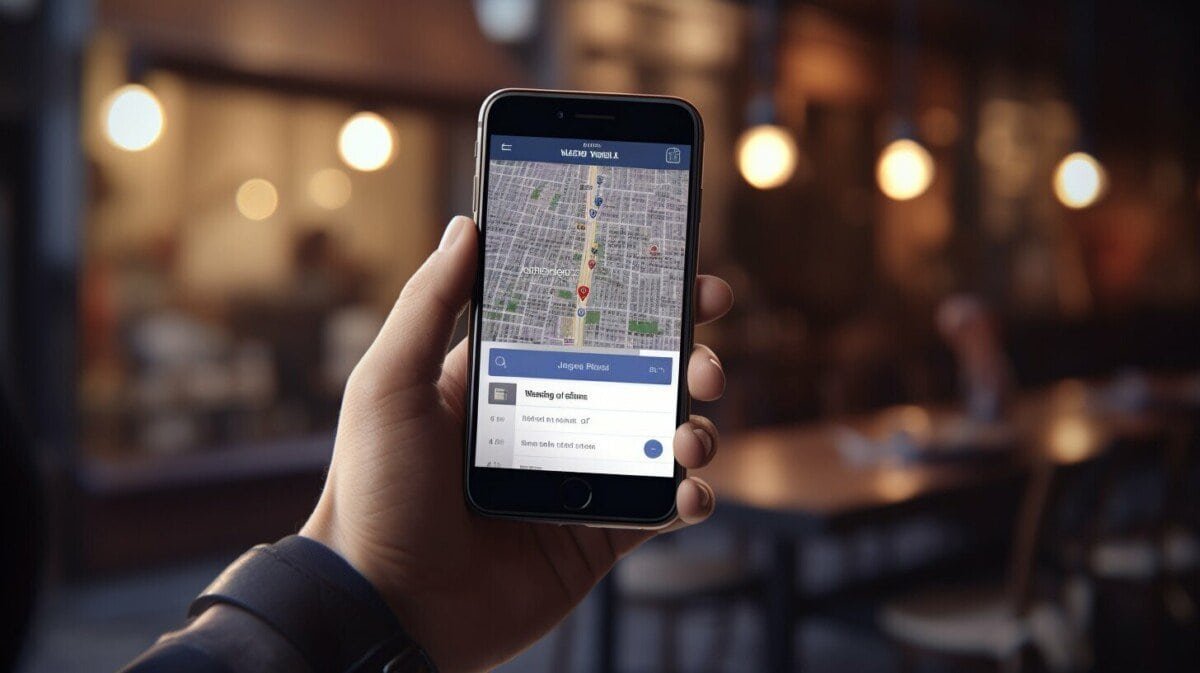Welcome to this easy guide on how to find pages you liked on Facebook! Have you ever scrolled through your newsfeed and seen posts from pages you don’t recognize? Or maybe you want to revisit a page you previously liked but can’t seem to find it anywhere? Don’t worry, this guide will walk you through the process step by step.
Why Finding Pages You Liked on Facebook Matters
Have you ever wondered why it’s important to find pages you liked on Facebook? Well, managing your Facebook preferences can significantly enhance your overall experience. Here are some reasons why finding your liked pages matters:
| Benefits | Reasons |
|---|---|
| Personalized Content | By liking pages that align with your interests, Facebook’s algorithm can provide a more tailored and enjoyable feed. |
| Efficient Socializing | You can easily interact with your favorite pages and stay up to date with their latest content, enabling seamless socializing. |
| Improved Security | Knowing which pages you have liked can help protect your account from potential scammers or fraudulent pages. |
By finding pages you liked on Facebook, you can take control of your online presence and improve your social media experience.
Navigating to the “Liked Pages” Section
To find the pages you have liked on Facebook, you will need to navigate to the “Liked Pages” section. Here’s how to do it:
- Sign in to your Facebook account.
- Click on the downward arrow on the top right corner of your screen.
- From the drop-down menu, select “Settings & Privacy” and click on “Settings.”
- On the left-hand side of the screen, click on “Your Facebook Information.”
- Select “Activity Log.”
- In the left-hand column, under “Filters,” click on “Category.”
- Scroll down to find “Likes and Reactions” and click on it.
- You will now see all the pages you have liked on Facebook listed in chronological order.
Once you have accessed the “Liked Pages” section, you can start managing your preferences effectively.
Filtering Your Liked Pages
Once you have accessed your “Liked Pages” section on Facebook, you may find yourself overwhelmed with the number of pages you have liked. Not to worry, as Facebook offers several options for filtering and sorting your liked pages. Here are some useful tips:
Sort by Categories
If you have liked pages that fall into different categories like “Entertainment”, “Business”, or “Sports”, you can easily sort your liked pages by categories. Simply click on the category dropdown menu and choose the category you want to filter. This will display a list of all the pages you have liked under that specific category.
Search Functionality
If you are looking for a specific page you have liked on Facebook, you can use the search functionality to quickly locate it. Click on the search box at the top of the “Liked Pages” section, type in the name of the page you are looking for, and hit enter. Facebook will display all the pages with that specific name.
Alphabetical Order
If you want to browse through your liked pages in alphabetical order, Facebook offers an option to sort your pages alphabetically. To do this, click on the “Sort” dropdown menu and select “A-Z”. This will arrange the pages in alphabetical order from A to Z, making it easier to find a particular page.
By using these filters and sorting options, you can quickly locate and manage your liked pages on Facebook. It will help you streamline your Facebook feed and ensure you see content that is relevant to your interests.
Searching for Liked Pages
Now that you have accessed your Liked Pages section, it’s time to find specific pages. If you have a long list of likes, searching for a particular page can be time-consuming. Fortunately, Facebook has a search functionality that allows you to find pages based on keywords or page names.
To search for pages you have liked, follow the steps below:
- Click on the magnifying glass icon located in the top-right corner of your Facebook profile.
- Type the keyword or page name you are searching for in the search bar.
- Select “Pages” from the top menu to filter your search results.
- You will see a list of pages that match your search criteria. If the page you are looking for doesn’t appear, try refining your search by using different keywords or page names.
Using the search functionality can save you time and help you locate pages you have liked more quickly and efficiently.
Managing Liked Pages
Now that you’ve located your liked pages, it’s time to manage them effectively. Below are some tips and tricks to help you keep your Facebook feed organized and tailored to your interests:
Unfollow Pages
If you no longer wish to see updates from a specific page in your news feed, simply unfollow them. This will stop their updates from appearing in your feed, but you will still remain a follower of the page. To unfollow a page, visit the page and click on the “Following” button. From there, select “Unfollow.”
Reorganize Pages
Facebook allows you to reorganize your liked pages into different categories, making it easier to navigate them. To do this, go to your “Liked Pages” section and click on “More” next to the search bar. Select “Manage Liked Pages” and then click on “Create New Page List.” Give your list a name and start adding pages to it. You can also add pages to existing lists.
Remove Pages
If you no longer wish to follow a page at all, you can remove it from your liked pages. To do this, visit the page and click on the “Following” button. From there, select “Unfollow” and then “Unlike.”
By following these simple tips, you can keep your Facebook feed clutter-free and full of content that matters to you.
Discovering New Pages
Facebook is a great platform to discover new pages based on your interests. Here are some ways to find them:
- Recommendations. Facebook provides recommendations based on the pages you liked and the content you engage with. Check your news feed, or visit the “Pages You May Like” section to find new suggestions.
- Explore Pages. This feature allows you to search for pages based on keywords or categories. Visit the “Explore” section on Facebook’s homepage and select “Pages” to find new pages to like.
- Join Groups. Joining groups on Facebook is an excellent way to connect with like-minded people and discover new pages. Groups often feature pages that align with the group’s interests. Simply search for groups related to your interests, join them, and engage with members to discover new pages.
Pro Tip:
Don’t forget to interact with the pages you discover. Liking, commenting, and sharing their content can lead to discovering even more pages that align with your interests.
Interacting with Liked Pages
Once you have found pages you like on Facebook, it’s time to interact with them! Here are some ways to engage with the content and community on your liked pages:
- Like: Show your appreciation for the content by liking it. It’s a quick and easy way to let the page owner know you enjoyed their post.
- Comment: Engage with the community by leaving comments on posts. This can spark conversation and create a sense of connection with fellow fans.
- Share: If you come across a post that you think your friends would enjoy, share it on your own timeline or in a group. This can help increase engagement for the page and share content you love with your network.
Remember, when interacting with pages on Facebook, it’s important to be respectful and follow community guidelines. Trolls and spammers will not be tolerated and may lead to you being blocked from the page.
Tip: If you want to see more posts from a particular page, make sure to interact with their content regularly. This shows Facebook’s algorithm that you are interested in their content and will increase the likelihood of their posts appearing in your feed.
Notifications from Liked Pages
Notifications from liked pages on Facebook can be a great way to stay up to date with the latest news or posts from your favorite pages. However, receiving too many notifications can become overwhelming. Here’s what you need to know about managing notifications from liked pages:
Note: These instructions are for the Facebook desktop version. The steps may vary slightly if you use Facebook on mobile.
Adjusting Notification Settings
To adjust your notification settings for a specific liked page, follow these steps:
| Step | Action |
|---|---|
| 1 | Go to the liked page. |
| 2 | Hover over the “Following” button. |
| 3 | Select “Notifications.” |
| 4 | Choose the type of notification you want to receive or turn off notifications entirely. |
If you want to adjust your notification settings for all of your liked pages, follow these steps:
- Click on the down arrow in the top right corner of the Facebook homepage.
- Select “Settings & Privacy” and then “Settings.”
- Click on “Notifications” on the left-hand side.
- Under “On Facebook,” select “Edit” next to “Notifications.”
- Choose the types of notifications you want to receive or turn off notifications entirely.
Managing Notifications
If you receive too many notifications from liked pages, you may want to consider managing them more effectively. Here are a few tips:
- Unfollow pages that no longer interest you.
- Create lists to group similar pages and adjust notification settings for each list.
- Turn off notifications for pages that are not a priority.
By following these tips, you can ensure that you receive notifications from your most important liked pages without feeling overwhelmed.
Keeping Track of Liked Pages
As you accumulate more liked pages on Facebook, it can become challenging to keep track of them all. Fortunately, there are several ways to manage your liked pages and stay organized.
Create Lists
One way to keep track of your liked pages is to create lists. You can group similar pages together, such as news sites, entertainment, or hobbies. To create a list, go to the “Liked Pages” section and click on “Create List.” Give the list a name and select the pages you want to include. Once you’ve created a list, you can access it from the left-hand sidebar on your Facebook homepage.
Use Bookmarks
Another way to keep track of liked pages is to use bookmarks. You can bookmark pages that you visit frequently, making it easier to access them. To bookmark a page, navigate to the page and click on the star icon in the address bar. You can then choose where you want to save the bookmark, such as your bookmarks bar or a specific folder.
Third-Party Tools
There are also third-party tools available that can help you manage your liked pages. These tools can provide additional features like alerts when new content is posted, analytics on your page preferences, and suggestions for new pages to like. Some popular tools include Fanpage Karma, Likealyzer, and Agora Pulse.
By using these methods, you can easily keep track of your liked pages and stay up-to-date on the latest content.
Privacy and Liked Pages
Facebook is a social media platform that allows individuals to express themselves and share their interests with others. One way users do this is by liking pages related to their hobbies, interests, or favorite brands. However, with the increase of online privacy concerns, some users may be worried that their liked pages might reveal too much about them to strangers, employers, or even advertisers. In this section, we will address some of the most common privacy concerns regarding liked pages on Facebook and how to manage them.
Can other people see my liked pages on Facebook?
By default, your liked pages on Facebook are visible to anyone who visits your profile. This means that if someone searches for your name on Facebook, they can see a list of pages you have liked. However, you can change this setting by following these steps:
| Step | Instructions |
|---|---|
| 1 | Go to your Facebook profile and click on the three dots next to “Add to Story”. |
| 2 | Select “Edit Profile”. |
| 3 | Scroll down to the “Featured” section and click on the pencil icon. |
| 4 | Select “Likes” and choose who you want to share them with: public, friends, or only me. |
If you choose the “only me” option, your liked pages will only be visible to you. If you select “friends”, only your friends will see them. If you choose “public”, anyone who visits your profile will be able to see your liked pages. Keep in mind that this only applies to your profile. The pages you like may still be visible to others on their newsfeed, search results, or ads.
Can Facebook use my liked pages for advertising purposes?
Facebook uses the pages you like, as well as other information you provide, to show you ads that are relevant to your interests. For example, if you like several pages related to fitness, you may see ads for workout gear, gym memberships, or healthy food. This is why it’s important to be mindful of the pages you like and how they may be used by Facebook and its advertisers. However, you can manage your ad preferences and limit the amount of information Facebook uses to show you ads. Here’s how:
- Go to your Facebook settings and select “Ads”.
- Choose “Ad Preferences” and scroll down to “Your Interests”.
- Click on “Edit” and select “Manage interests”.
- You can choose to remove certain interests or opt out of ads based on your interests entirely.
Keep in mind that limiting ad preferences may affect the ads you see on Facebook and other websites.
Can I hide specific pages from my liked pages list?
If you don’t want certain pages to appear in your liked pages list, you can easily hide them by following these steps:
- Go to your Facebook profile and click on “About”.
- Select “More” and scroll down to “Likes”.
- Hover over the page you want to hide and click on the pencil icon.
- Select “Edit the Privacy of Your Likes” and choose “Only Me”.
This will hide the page from your liked pages list, but it won’t impact your newsfeed or the page’s content.
Conclusion
Liking pages on Facebook is a great way to discover new interests, connect with others, and express yourself. However, it’s important to be aware of how your liked pages are visible to others and how they may be used by Facebook and its advertisers. By managing your privacy settings and ad preferences, you can enjoy the benefits of liking pages without compromising your online privacy.
Frequently Asked Questions (FAQ)
Here are some commonly asked questions to help you better navigate finding pages you liked on Facebook:
Q: Can I unlike a page I previously liked?
A: Yes, you can easily unlike a page that you no longer want to follow. Simply go to the page and click the “Liked” button to unlike the page.
Q: Will others be able to see my liked pages?
A: Your liked pages are public, which means that anyone can see them. However, you can adjust your privacy settings to limit who can view your liked pages.
Q: Can I see a list of pages I recently liked?
A: Yes, you can view a list of pages you recently liked by going to your activity log and selecting “Pages and Likes” from the left-hand menu.
Q: What happens when I like a page?
A: Liking a page means that you will see updates from that page in your newsfeed. It also allows you to engage with the content and receive notifications from the page.