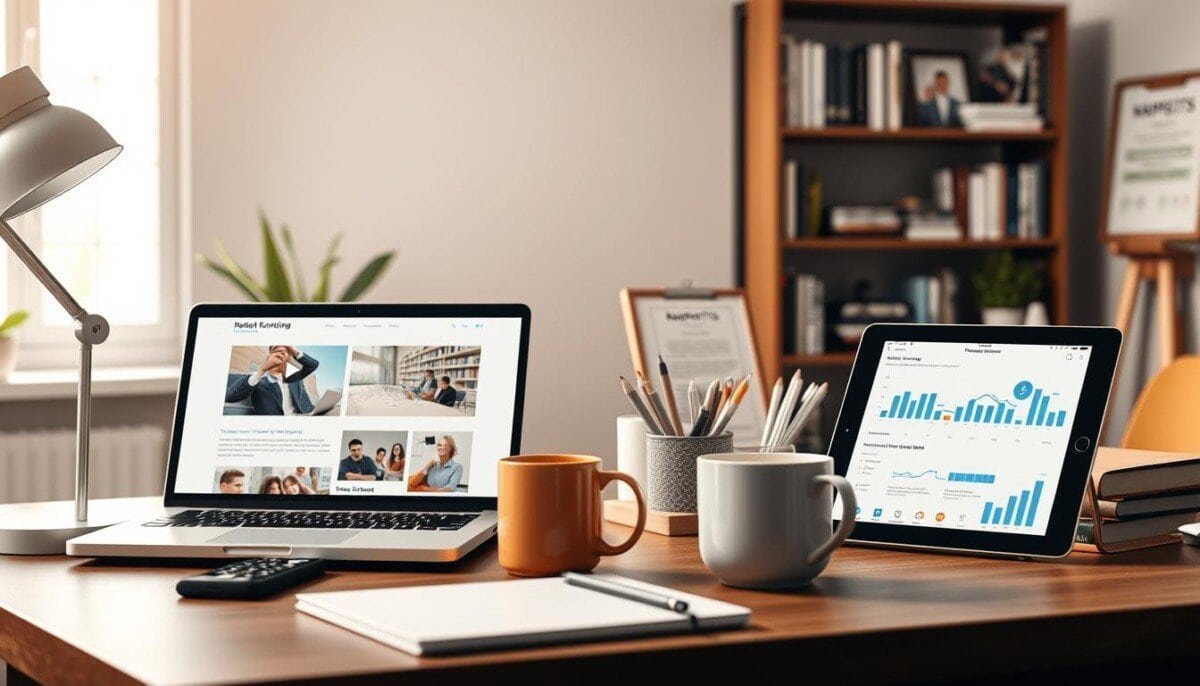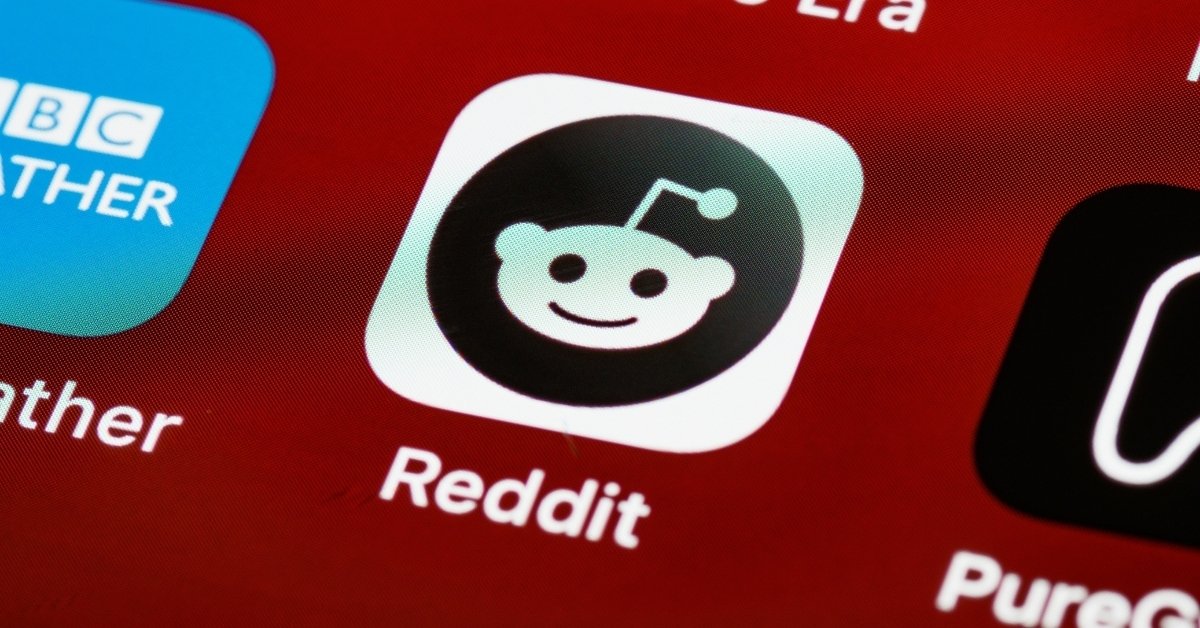Did you know that over 80% of data breaches are caused by weak passwords? Getting your password wrong can lock you out of your accounts. This could put your sensitive information at risk. But don’t worry, this guide will help you get back in quickly and safely.
Whether it’s a forgotten password, a typo, or a login problem, we’ve got you covered. By the end of this article, you’ll know how to find and fix password issues. You’ll be able to take back control of your accounts.
Key Takeaways
- Understand the common causes of incorrect password errors and their signs
- Learn how to troubleshoot password issues step-by-step, from checking your keyboard settings to resetting your credentials
- Discover best practices for creating strong, secure passwords and utilizing password managers
- Explore techniques to safeguard your accounts, such as enabling two-factor authentication
- Learn how to handle forgotten passwords and account lockouts with ease
Understanding Incorrect Password Errors
Getting an incorrect password error can be really frustrating. It often leads to trouble logging into your account. Knowing why these errors happen and what they look like is key to fixing them quickly.
Common Causes of Password Issues
There are a few main reasons why you might see these errors. These include:
- Typing mistakes or misremembering the password
- Outdated or changed passwords that haven’t been properly updated
- Compatibility issues between the user’s device and the authentication system
- Malware or phishing attempts designed to steal user credentials
Signs of an Incorrect Password Error
There are a few signs that tell you something’s wrong with your password. Look out for:
- Repeated failed login attempts with the same password
- Error messages explicitly stating that the password is incorrect
- Inability to access certain features or areas of the account
- Unexpected redirections or security warnings during the login process
By knowing the common reasons and recognizing these signs, you can fix the problem. This ensures you can get back into your account safely and easily.
Steps to Identify the Problem
When you face login issues, start by finding the cause. A systematic approach can often fix User Account Maintenance and Login Issues quickly. Let’s look at a couple of key checks to find the problem. Ensure you double-check your username and password for typos, as minor errors can lead to access problems. Additionally, if you’re locked out due to multiple failed attempts, follow the recommended steps to fix too many login attempts, such as waiting for the cooldown period or resetting your password. Keeping your account credentials secure and up to date can also prevent future complications.
Check Your Caps Lock and Num Lock
One common reason for Login Issues is Caps Lock or Num Lock on your keyboard. This can make your password seem wrong, even if you typed it right. Before trying to log in again, make sure these keys are off.
Ensure You’re Using the Correct Username
Another common problem is using the wrong username. Make sure you’re typing the correct username. A small mistake can block you from your account. If you’re not sure, check any old emails or account info you have.
By carefully checking these simple things, you can often find and fix the login problem. Making sure your keyboard settings and username are right can save you a lot of time and stress.
Resetting Your Password
In today’s digital world, forgetting your password is common. It might happen if you forget your login details or think your account has been hacked. Luckily, there are many ways to reset your password now. These methods make it easier and safer than before.
How to Reset Your Password Online
Many websites and apps let you reset your password yourself. Just go to the login page, click “Forgot Password,” and follow the steps. You might need to confirm your identity through email, text, or answers to security questions before setting a new password.
Contacting Customer Support for Assistance
If you can’t reset your password yourself, customer support is there to help. They can walk you through the reset process, check your identity, and make sure your account is safe. This is really helpful for important accounts, like those for Account Security or money matters.
| Password Reset Method | Pros | Cons |
|---|---|---|
| Online Self-Service |
|
|
| Customer Support |
|
|
Whether you reset your Password Reset online or get help from customer support, the important thing is to do it fast. Always follow the best security practices to keep your online accounts safe.
Best Practices for Password Creation
In today’s digital world, making strong, unique passwords is key. Passwords protect our online accounts, so it’s vital to know how to create them well. This is part of Cyber Security Best Practices and Credential Management.
Tips for Creating Strong Passwords
Making a secure password is more than just random characters. It’s about using a smart strategy to make your passwords strong. Here are some tips:
- Use a mix of uppercase and lowercase letters, numbers, and special characters for a complex password.
- Don’t use common words or personal info, like “password123” or “123456789”.
- Make sure each password is unique. Using the same password for many accounts can be risky.
- Try to make your passwords at least 12 characters long. Longer passwords are safer.
Utilizing Password Managers Effectively
Remembering many unique, complex passwords can be hard. But, password managers can help. These tools store your login details, so you only need to remember one master password. Using a password manager can:
- Save you from having to remember lots of passwords, reducing the chance of forgetting or reusing them.
- Help you create and store strong, random passwords for each account, making your security better.
- Make logging in easier by filling in your credentials for you.
- Alert you to data breaches or compromised passwords, so you can act fast.
By following these Cyber Security Best Practices and using password managers, you can make your online accounts safer. This helps protect your digital identity.
Safeguarding Your Accounts
In today’s digital world, keeping your online accounts safe is key. Two-factor authentication and updating your passwords are vital steps. They help protect your digital assets from harm.
Enabling Two-Factor Authentication
Two-factor authentication, or Two-Factor Authentication, adds a strong layer of protection. It requires a second verification, like a code sent to your phone or a biometric scan. This makes it harder for hackers to get into your accounts.
- Turn on two-factor authentication for all important accounts, like email, banking, and social media.
- Pick a secure method for verification, like a mobile app or a hardware key, for the best protection.
- Keep checking and updating your two-factor authentication settings to keep your Account Security top-notch.
Regularly Updating Your Passwords
Updating your passwords regularly is also crucial. Don’t use the same password everywhere. This is because if one account gets hacked, others might too.
- Make unique, strong passwords for each account. Use letters, numbers, and special characters.
- Think about using a password manager. It helps you keep track of many complex passwords.
- Remember to change your passwords every few months. Or when you think there might have been a breach.
By using Two-Factor Authentication and changing your passwords often, you’re taking big steps to keep your online accounts safe. This helps protect your personal info from threats.
Handling Forgotten Passwords
Forgetting your password can be really frustrating. But, there are ways to get back into your account. Whether it’s for online banking, social media, or work, knowing how to reset your password can save you a lot of trouble.
Using Recovery Options
Most online services have a password reset feature. This lets you get back into your account. You’ll need to give more info to prove who you are, like your email or phone number. After confirming your identity, you can make a new password and log in again.
Common Recovery Questions to Expect
When you try to reset your password, you’ll face some security questions. These might include:
- The last 4 digits of your phone number or social security number
- The email address linked to your account
- Answers to security questions you set before, like your mom’s maiden name or where you were born
- Verification codes sent to your phone or email
Having this info ready can make resetting your password much easier. This way, you can get back into your account quickly.
| Password Reset | User Account Maintenance |
|---|---|
| Resetting a forgotten password is a common task that users must undertake to regain access to their online accounts. | Maintaining user accounts, including password management, is an essential aspect of account security and user experience. |
| Providing accurate personal information is crucial during the password reset process to verify the user’s identity. | Regular account maintenance, such as updating passwords and enabling two-factor authentication, can help prevent the need for password resets and improve overall account security. |
Dealing with Account Lockouts
Online accounts can sometimes cause frustration with Authentication Errors and Login Issues. Account lockouts are a common problem. Knowing how to handle these issues can help you get back into your account quickly.
Understanding Lockout Policies
Account lockouts are a security feature to protect your account. They kick in after too many failed login attempts. This helps stop unauthorized access and keeps your account safe.
The number of failed login attempts before a lockout varies. Some services lock accounts after a few tries, while others are more lenient.
Steps to Unlock Your Account
If you’re locked out, don’t worry. There are steps to get back in:
- Check the platform’s lockout policy and what to do next.
- If you need to reset your password, follow the instructions to get back in.
- In some cases, you’ll need to contact customer support for help.
- Be ready to prove who you are by answering security questions or providing other authentication.
Knowing the lockout policies and acting quickly can help you avoid long-term disruptions. This ensures you can keep using your online accounts without interruption.
Verifying Network Connections
When you face login problems, start by checking your network. A shaky or slow internet can cause password errors and login issues. By testing and fixing your network, you can solve these problems.
Testing Your Internet Connectivity
First, check if your internet is working. Visit a few websites to see if you can get online. If sites load slowly or keep disconnecting, your network is the problem.
- Open your web browser and try navigating to a few popular websites.
- Check for any error messages or notifications related to your internet connection.
- Consider running a speed test to measure your download and upload speeds.
Switching to a Different Network
If your main network is the issue, try another one. This could be a different Wi-Fi or mobile data connection. It helps figure out if the problem is with your network or something bigger.
- Disconnect from your current network and search for other available options.
- Attempt to log in to your account using the new network connection.
- Note any differences in the login experience or error messages you encounter.
By testing your network and trying other connections, you can find and fix network problems. This helps solve Troubleshooting Incorrect Password Errors and Login Issues.
Recognizing Phishing Attempts
Technology keeps getting better, and so do the tricks of cybercriminals. Phishing is a big threat online. It’s when bad guys try to get your private info by pretending to be someone they’re not. We’ll look at how to spot phishing emails and keep safe from fake websites.
Signs of Phishing Emails
Phishing emails have some clear warning signs. Here are a few things to watch for:
- They often use scary or urgent language to rush you into action.
- They ask for personal or financial details, like passwords or credit card numbers.
- The email address or domain name looks weird or is not from someone you know.
- They have spelling mistakes, bad formatting, or use a generic greeting like “Dear Customer”.
- They have attachments or links that don’t seem right or are from unknown sources.
Protecting Yourself from Fraudulent Sites
To keep your Cyber Security Best Practices and Account Security safe, be careful online. Here are some tips to avoid fake websites:
- Check the website’s URL for any weird stuff, like misspelled words or strange domain names.
- Make sure the site has HTTPS and a valid SSL certificate. This means it’s secure and trustworthy.
- Don’t give out sensitive info like login details or financial info unless it’s really needed.
- Stick to trusted search engines and bookmark safe websites to avoid bad ones.
- Think about using a VPN to make your internet connection safer and more secure.
By being careful and following Cyber Security Best Practices and Account Security, you can lower the chance of getting phished. This keeps your personal info and digital stuff safe.
Software and Browser Troubleshooting
When you’re dealing with Troubleshooting Incorrect Password Errors and Authentication Errors, think about software and browser issues. Old or damaged apps can cause login problems. It’s key to fix these issues.
Updating Your Browser or App
Start by making sure your web browser or app is current. Updates often fix security issues and bugs that cause Authentication Errors. Check for updates and install them to fix login problems.
Clearing Cache and Cookies
Clearing your browser’s cache and cookies is another step. These can mess with login processes, leading to Troubleshooting Incorrect Password Errors. Clearing them can help fix login issues.
- Open your web browser and go to settings or preferences.
- Find the option to clear cache and cookies, and choose it.
- Follow the steps to clear cache and cookies.
- Try logging in again after clearing cache and cookies.
Fixing software and browser problems can solve Troubleshooting Incorrect Password Errors and Authentication Errors. Keep your software updated and clear your browser’s cache and cookies often. This keeps your system running smoothly and securely.
Keeping Software Up to Date
In today’s digital world, keeping your software and apps up-to-date is key. It’s part of strong password policies and good cyber security. Updates fix security holes, bugs, and add new features. These updates help protect your passwords and improve your experience.
Importance of Regular Updates
Software makers work hard to find and fix security issues. They also make their products better and add new things. By updating regularly, you get these benefits and keep your digital stuff safe from cyber threats.
Updates make your software more reliable and stable. They also give you the latest security to stop unauthorized access and password problems.
How Updates Can Prevent Issues
Updates often include patches for known security weaknesses. These weaknesses can be used by hackers to get into your accounts. By installing updates quickly, you block these entry points and lower the chance of password breaches.
Updates might also bring new features or improvements. These can make it easier to handle and protect your passwords.
To keep your systems secure and reliable, you need strong password policies and stay on top of updates. Following these best practices helps protect your digital world and reduces the risk of password errors and cyber attacks.
When All Else Fails
Even with your best efforts, sometimes fixing password errors can be tough. If you’re stuck, it’s time to ask for help from technical support. The experts at the support team can handle even the toughest password problems.
Reaching Out to Technical Support
If you’ve tried everything and still can’t fix the issue, contact the support team. Be ready to share all the details about the problem. This includes any error messages, the devices or accounts involved, and what you’ve done so far. The more info you give, the better they can help you.
Knowing When to Seek Professional Help
Some password problems are too hard to fix on your own. If you’ve tried everything and still can’t solve the issue, it’s time to get professional help. This could mean talking to a cybersecurity expert, contacting the service provider, or looking into advanced recovery options. Knowing when to ask for help ensures the problem gets fixed right and fast.