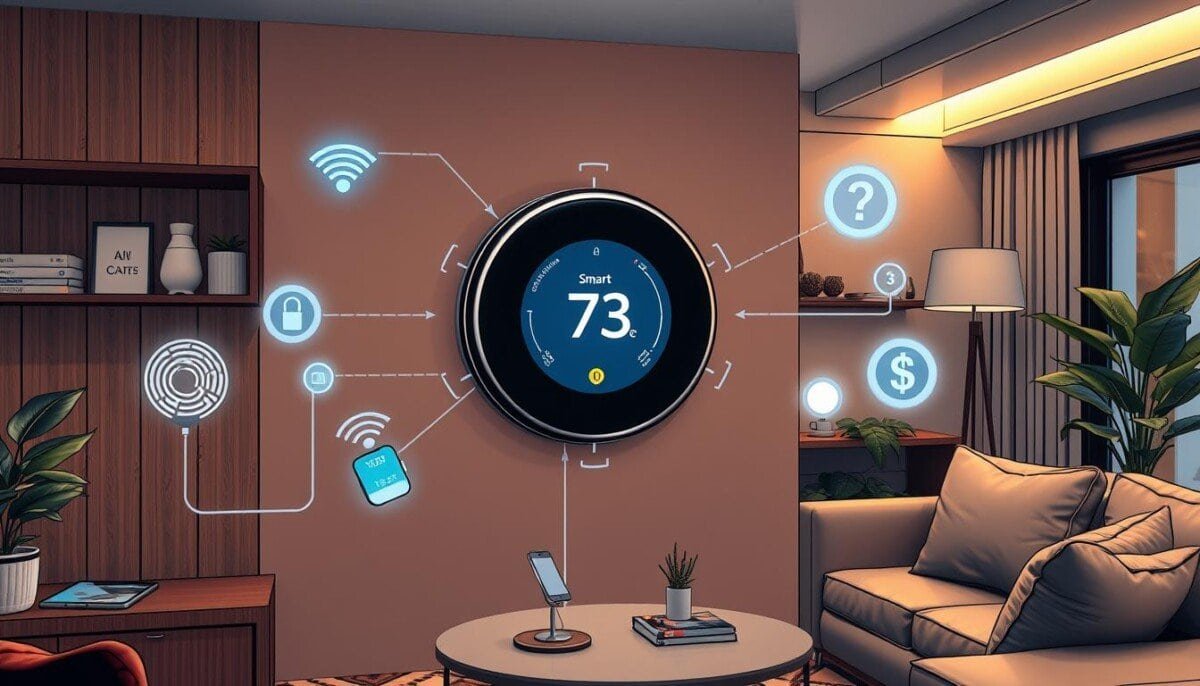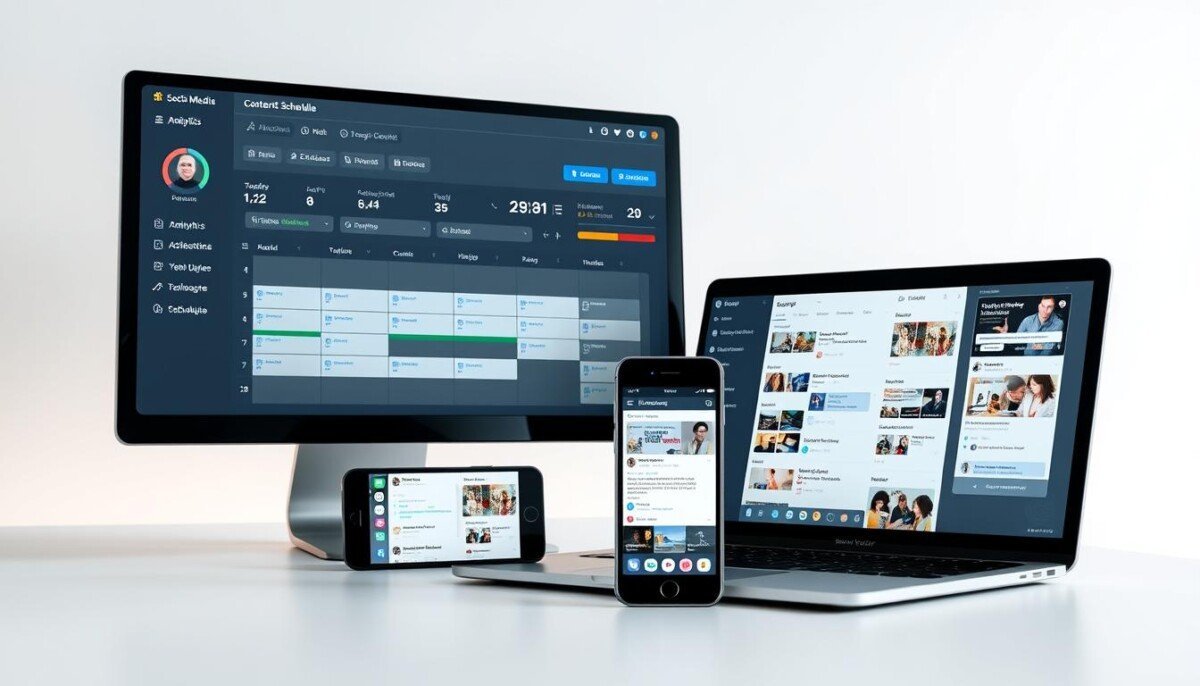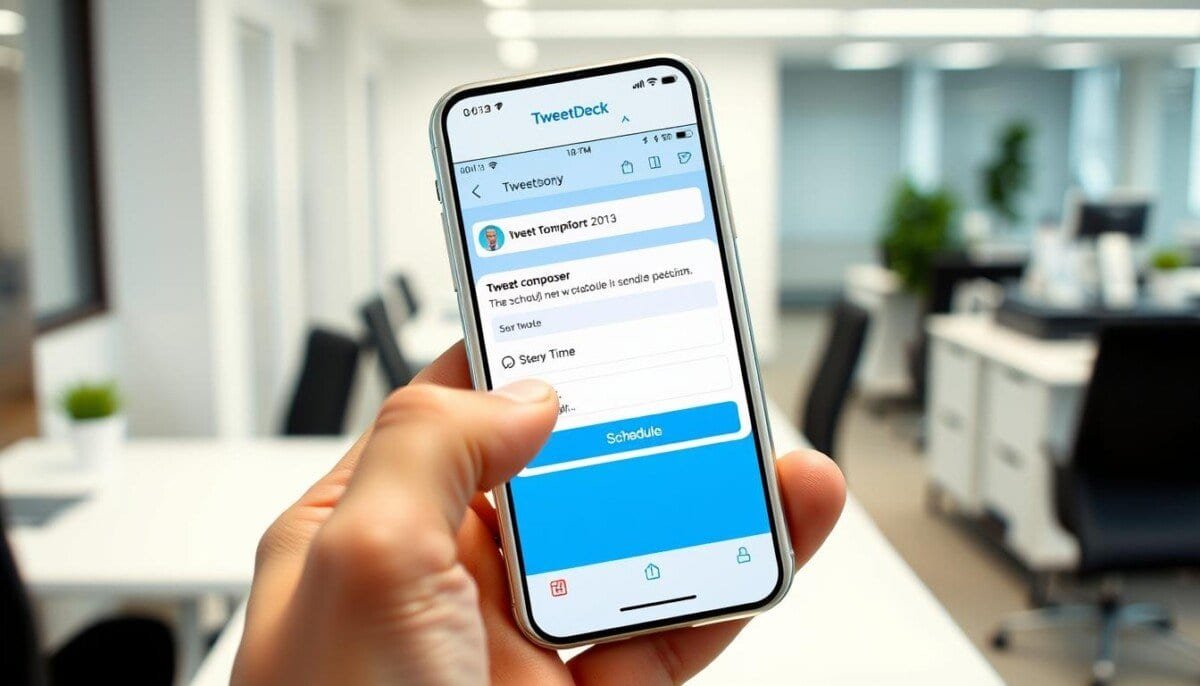Did you know that nearly 70% of smart thermostat issues come from Wi-Fi problems? Homeowners who use these devices for comfort face big challenges. A stable connection is key to avoid discomfort or high energy bills.
Knowing what affects your connection is important. It helps fix smart thermostat issues quickly.
We will look at common problems, how Wi-Fi signal strength matters, and the need for updates. This info is crucial for anyone having trouble with their thermostat.
Key Takeaways
- Understanding Wi-Fi challenges is key to resolving connectivity issues.
- Periodic firmware updates can greatly enhance device performance.
- Identifying common problems can streamline troubleshooting processes.
- Wi-Fi signal strength impacts smart thermostat functionality significantly.
- Regular cleaning and maintenance are crucial for optimal thermostat performance.
Understanding Smart Thermostat Connectivity Issues
Smart thermostats make our homes more comfortable by automating temperature control. But, they can face connectivity problems. These issues might include the thermostat not linking to the app or Wi-Fi issues. Knowing these problems helps find solutions.
Common Connectivity Problems
Many times, thermostats show as offline. If your thermostat won’t connect to the app, start by checking your Wi-Fi. Make sure other devices online too. This shows if your network is working.
Factors Affecting Wi-Fi Signal
Several things can weaken your Wi-Fi signal. Physical barriers like brick, metal, and concrete can block signals. Also, being far from the router can cause problems. Devices like microwaves or cordless phones can interfere too.
To fix these issues:
- Put the router in the middle for better coverage.
- Turn off the router for 30 seconds then turn it back on.
- Use apps to check your signal strength.
Importance of Firmware Updates
Firmware updates are key for smart thermostats to work well. They fix bugs and add new features. Check the manufacturer’s site or app often to keep your thermostat updated.
Updates prevent problems like wrong settings. This ensures your thermostat works better and connects well.
Quick Fixes for Smart Thermostat Connectivity
Keeping your smart thermostat working right can save energy and make your home comfy. If you face connectivity problems, there are quick fixes to get it working again.
Restarting the Thermostat
One simple fix is to restart the thermostat. This refreshes the system and might fix any temporary issues. You might need to go into settings and choose restart. This easy step can often fix connectivity problems.
Power Cycle Your Router
Another way to solve connectivity issues is to power cycle your router. Unplug it for 30 seconds to reset the Wi-Fi signal. Then, plug it back in and reconnect your thermostat when the network is ready. This step is key to getting a stable connection. If the connection remains unstable, consider checking for firmware updates for your router, as outdated software can cause problems. Additionally, relocating the router to a more centralized location in your home may help fix slow home internet issues by improving signal strength. Ensuring your router is free from physical obstructions like walls or metal objects can also boost performance and provide a more reliable connection for your thermostat.
Checking Wi-Fi Password and Settings
It’s important to make sure everything is set up right for a good connection. Check your Wi-Fi password carefully. If your thermostat can’t connect, try entering the password again in the settings. Also, check your network settings, like SSID and encryption type, to avoid connectivity issues.
| Quick Fixes | Description | Steps to Implement |
|---|---|---|
| Restarting Thermostat | Refreshes system functionality | Access settings and select restart |
| Power Cycle Router | Resets Wi-Fi signal | Unplug for 30 seconds, then reconnect |
| Check Wi-Fi Password | Ensures accurate connection credentials | Re-enter password in settings |
Advanced Troubleshooting Techniques
When smart thermostats have connection problems, advanced steps can fix them. Users can try to solve issues with network interference, bandwidth, and resetting settings.
Examining Network Interference
Finding network interference sources is key. Devices like microwaves or cordless phones can mess with Wi-Fi. Test connections with other devices near the thermostat.
If problems continue, try moving the router closer. This can make the connection stronger.
Evaluating Bandwidth Usage
Bandwidth usage by many devices can cause thermostat problems. Streaming or downloading big files can use up too much bandwidth. Make sure the thermostat gets enough bandwidth.
Resetting Network Settings
If all else fails, try resetting network settings. This resets the thermostat to its original settings. Follow the manufacturer’s guide for this step. It’s often the final solution.

Smart Thermostat Compatibility
It’s key to know about smart thermostat compatibility for the best home performance. Several things affect this, like Wi-Fi standards, home automation systems, and device specs.
Supported Wi-Fi Standards
Smart thermostats need to connect to your Wi-Fi. Most work with 2.4GHz networks, which cover more area but are slower. Some newer ones use 5GHz for faster speeds but less range. Make sure the Wi-Fi standards match to avoid connection problems.
Compatibility with Home Automation Systems
When picking a smart thermostat, check if it works with your home systems. Google Assistant and Amazon Alexa are common integrations. Thermostats like Ecobee and Nest work well with Smartthings. This makes controlling your home easier and more efficient.
Checking Device Specifications
Before buying, look at the device specs to match your HVAC system. Here’s what to check:
- Single-stage and multi-stage systems: Make sure the thermostat fits your system type.
- Heat pump systems: Find thermostats made for heat pumps.
- Dual fuel systems: Pick thermostats that can switch heating methods.
- Low voltage systems: Most home HVAC runs on low voltage.
- C wire requirements: Many smart thermostats need a “C” wire for power.
This info is crucial for a smooth setup and efficient use of your smart thermostat.
Seeking Professional Help
When fixing a smart thermostat gets too hard, it’s time to ask for help. Many people face problems like controls not working or connection issues. These can’t be fixed with simple steps. It’s key to have your device info ready to get help faster.
When to Contact Customer Support
Knowing when to call customer support is important. If you keep getting issues like wrong temperature readings or can’t connect, you need help. A customer service rep can guide you with steps specific to your thermostat.
Finding a Qualified Technician
For tricky problems or new installations, getting a pro is wise. They save time and make sure everything works right. Look for certified techs who know smart thermostats well. They ensure your system is installed and maintained correctly.
Importance of Regular Maintenance
Keeping your smart thermostat in check is vital for it to work well for a long time. Regular checks can spot issues like battery needs or software updates early. Also, keep it clean to avoid dust problems. This way, you avoid needing help often and keep your thermostat running smoothly.