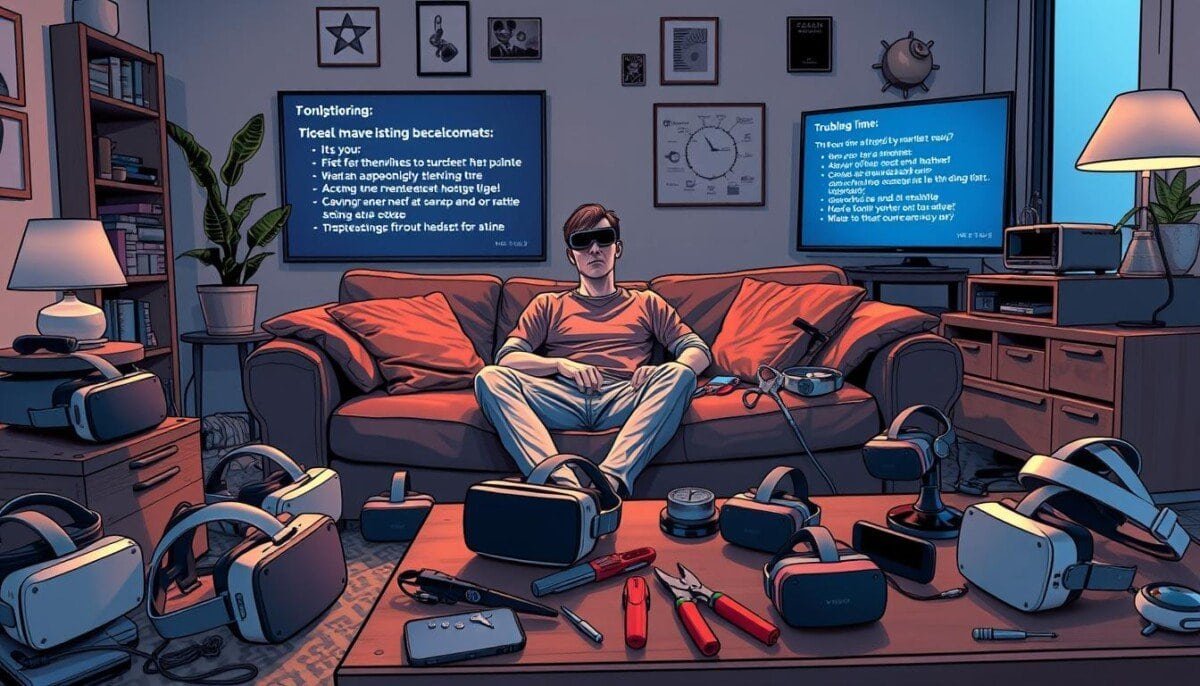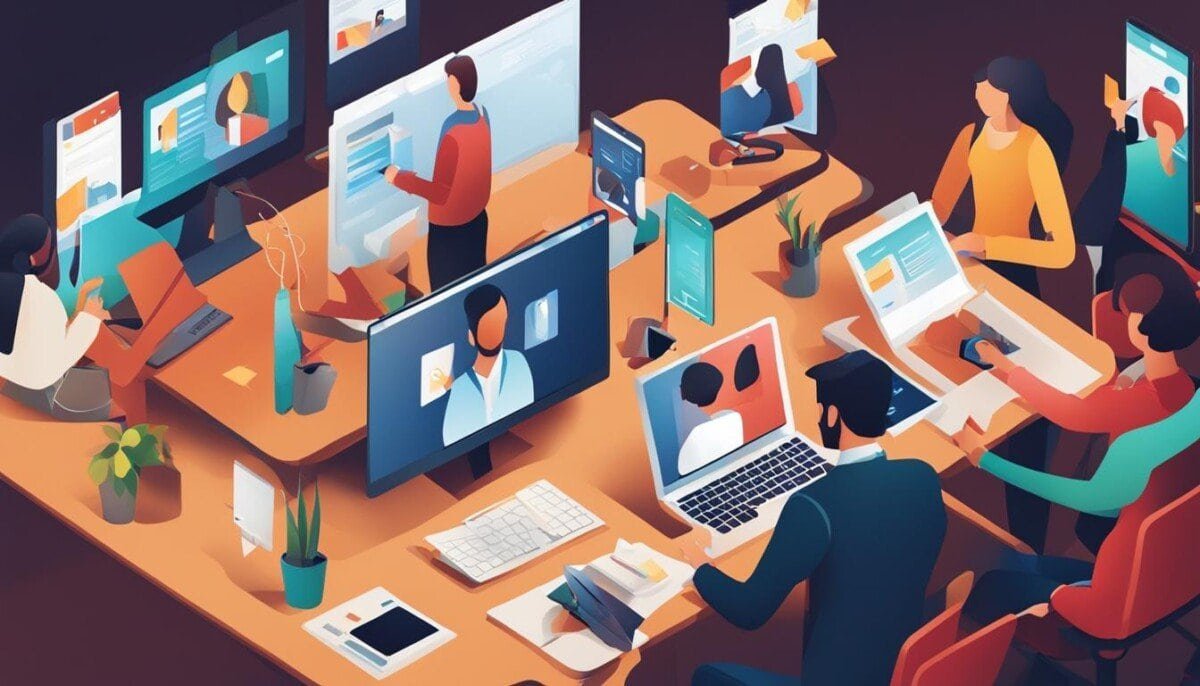Did you know that nearly 70% of VR headset users face big issues in the first few months? This shows how hard it is to manage a Virtual Reality headset well. Problems like tracking issues and audio problems can ruin your fun. Knowing about these common problems is key for anyone who loves tech and wants a great virtual experience.
VR headsets, like the Quest series, need quick fixes and care to work right. Not setting the Interpupillary Distance (IPD) right can cause eye strain. Also, dust on the lenses can scratch them if not cleaned right. This guide will cover the main VR headset problems, how to fix them, and tips to keep your headset in top shape.
Key Takeaways
- VR headset issues can often be resolved with simple troubleshooting steps.
- Proper maintenance, like cleaning lenses with microfiber cloths, is essential.
- Significant performance problems may require a full headset reboot.
- Adjusting IPD settings is crucial for visual comfort and clarity.
- External elements like lighting can affect the tracking system.
- Monitor controller battery levels to maintain optimal performance.
Common VR Headset Issues and Their Symptoms
Knowing about Common VR Headset Issues is key for a great VR experience. Problems like tracking issues, audio problems, and connection troubles are common. Spotting these early can help avoid frustration and boost fun.
Inconsistent Tracking Experience
Tracking issues can come from many things. Bad lighting, things in the way, or shiny surfaces can mess with the headset’s cameras. Make sure your area is well-lit but not too bright. Most VR headsets let you adjust the sensors to get better tracking.
Audio or Visual Disturbances
VR Headset Audio Glitches and visual problems can ruin the experience. These might be due to loose wires, software bugs, or dirty lenses. Keeping your headset clean and checking cables can help. Using special anti-fog solutions for glasses can also make things clearer.
Connectivity Problems
Many face VR Headset Connectivity Issues like lag or trouble linking. A solid connection is crucial for smooth play. Make sure your computer meets the headset’s needs for the best performance. Wired connections are usually more reliable than wireless ones. Joining online forums can also help find fixes for connection problems.
Initial Setup Troubleshooting
Setting up your VR headset right is key for a great experience. You need to make sure everything is connected well. Start by checking all cables and making sure the processor unit is on.
The headset must be in front of the camera for it to work right.
Ensuring Proper Installation
Getting your VR headset set up correctly is important. Here’s how to do it right:
- Make sure all cables are plugged in right.
- Turn on the processor unit first.
- Put the headset in front of the camera.
- Check that the tracker’s LED light is working.
Fixing setup problems early can save you trouble later. Look for any loose or broken cables. They can mess up how well your headset works. Make sure that all connections are secure and that your drivers are up to date. Often, fixing audio issues on Windows involves adjusting sound settings or troubleshooting your device manager. By taking these preventive steps, you can avoid bigger problems and ensure smoother performance.
Updating Firmware and Software
It’s important to keep your VR headset’s firmware and software updated. Updates often fix bugs and make things better. Here’s what to do:
- Go to the maker’s website or use the headset app to check for updates.
- Download and install the updates as told.
- Restart your headset after installing.
Keeping your headset’s software up to date makes your VR experience better. It also helps avoid problems caused by old software.
Connectivity Solutions
Knowing your options for connecting can make VR headset use better. Some like wired, others wireless, based on their needs and headset type. Knowing about *VR Headset Connectivity Solutions* is key to better performance.
Wired vs. Wireless Connections
Wired connections are often stable and reliable. They cut down on latency and interruptions. But, wireless setups can face problems like interference from other devices.
Wireless lets you move around more but might need fixing to work well.
Fixing Bluetooth and Wi-Fi Issues
To fix Bluetooth or Wi-Fi problems, start with simple steps. Make sure your VR headset is close and Wi-Fi signals are strong. Follow the right pairing steps for a good connection.
If issues persist, try resetting or clearing caches. Being quick to solve problems can fix *VR Headset Wireless Problems* and keep things running smoothly.
Performance Optimization Tips
To make VR headsets better, follow a few key steps. Adjusting Visual Settings and Reducing Latency in VR are crucial. These steps boost immersion and help VR apps work better.
Adjusting Visual Settings
Setting up visual settings right can really help. Here are some tips:
- Lower the VR resolution to ease the load on your system.
- Turn off shadows to save graphics resources.
- Set texture quality to medium for clear images without too much strain.
- Make sure sensors are right for better tracking and less lag.
- Keep graphics drivers up to date to avoid slowdowns.
For mobile VR, use compression like ETC2 or ASTC for smoother visuals. Check if an app uses more CPU or GPU to know where to improve. Always aim for 60 fps or more for the best VR experience.

Reducing Latency
Lowering latency is key for better VR. Here’s how to do it:
- Close apps in the background to free up resources.
- Have a stable internet connection, especially for online VR.
- Use top-notch cables or Wi-Fi direct for faster data transfer.
- Keep your VR cool to avoid overheating and slowdowns.
VR apps with Vsync should always run at 60 fps to keep performance up. By following these tips, you’ll get a better VR experience.
Software Compatibility Checks
Knowing about VR Headset Software Compatibility is key for a great experience. Users face issues with apps or platforms that don’t work. This part explains how to check if your VR system and games work well together. Doing these checks ahead of time helps avoid problems and makes your virtual adventures better.
Supported Platforms and Games
Each VR platform has its own needs. Big names like Meta Quest, PlayStation VR, and HTC Vive have specific needs. It’s important to keep your systems up to date. Here’s a quick look at what each platform offers:
| Platform | Key Features | Update Frequency |
|---|---|---|
| Meta Quest | Ongoing feature enhancements and stability improvements | Frequent |
| PlayStation VR | Exclusive titles and robust graphics performance | Regular |
| HTC Vive | Wide compatibility and extensive game library | Periodic |
Troubleshooting Application-Specific Issues
Fixing VR app problems often means solving specific software issues. Issues like crashes, slow performance, and installation problems are common. Here are some steps to fix these problems:
- Always update your apps to the latest versions.
- Reinstall VR software if you run into problems.
- Try running software on different systems to find hardware issues.
- Check your hardware for damage or loose connections.
By following these tips, you can make your VR experience better. Being proactive with updates and checking system compatibility can greatly improve your experience.
When to Seek Professional Help
Knowing when to get help is key for your VR headset’s health. Some problems might mean hardware failures, which are hard to fix on your own. Look out for odd sounds, blurry images, or constant connection issues. These could mean you need a pro’s help.
Spotting hardware failures early can stop more damage. This keeps your device in good shape.
Identifying Hardware Failures
Spotting hardware failures is crucial for a smooth VR experience. If your headset acts strangely, it’s time to call in the experts. This step can save you time and money later.
Check your warranty to see what’s covered. Taking good care of your headset can also help it last longer. This way, you can enjoy your VR without worrying about repairs.
Warranty and Repair Options
Understanding your warranty is key when it comes to repairs. Many makers have clear rules about what’s covered. Taking care of your headset properly can also help it last longer.
Knowing your options can protect your investment. It lets you get the most out of your VR headset.