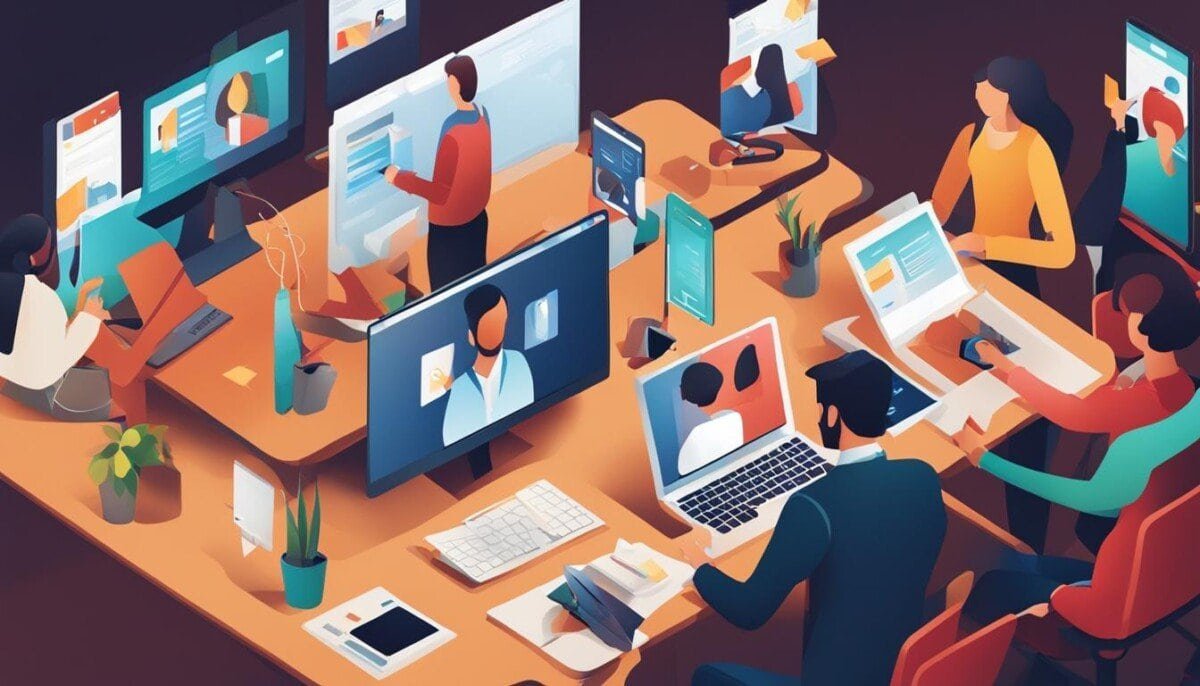Did you know over 85% of the audio-visual industry uses HDMI cables? These cables are key for high-definition audio and video. But, many users face HDMI connection problems that ruin their viewing fun.
From games consoles to media streamers, HDMI is the go-to for connections. Yet, issues like HDMI handshake failures can stop you from watching movies or playing games. This article will help you fix HDMI connection problems. You’ll learn how to ensure a great audio-visual experience.
Key Takeaways
- HDMI is the standard connection for most audio-visual devices.
- HDMI handshake issues can prevent device recognition.
- Common troubleshooting steps include checking cable connections and ports.
- Firmware updates can enhance connection stability.
- Signal boosters are essential for long cable runs.
- Adjusting display settings may resolve compatibility issues.
- Understanding HDMI standards can prevent connection problems.
Common HDMI Connection Issues
HDMI problems can ruin your viewing fun. Knowing what these issues are helps fix them.
Display Not Recognized
When a device won’t send a signal, it’s a big problem. This can happen for a few reasons:
- Loose or damaged connections can block the signal.
- Choosing the wrong input on the display can cause issues.
- HDCP problems might stop the connection from working right.
No Audio Output
Not hearing sound is a common HDMI issue. It could be because of:
- Wrong audio settings on the source device.
- A bad or low-quality HDMI cable that can’t carry sound.
- Picking the wrong HDMI port on the TV or sound system.
HDMI cables carry both video and audio. So, making sure settings are right is key.
Flickering Screen
A flickering screen is annoying and points to HDMI problems. Possible causes include:
- Damage or wear on the HDMI cables.
- Conflicts in settings between devices.
- Interference that messes with the connection quality.
Fixing these issues can make your HDMI connection work better, improving your viewing experience.
Basic Steps to Diagnose HDMI Problems
Fixing HDMI issues often starts with simple steps. These steps help find the problem and make HDMI setup easier.
Check Cable Connections
Make sure the HDMI cable is well connected to both the source and the display. Try reconnecting it to ensure it fits right. This is because most HDMI problems come from loose connections.
Also, check the ports for dust or dirt. This keeps the connection strong. If your TV won’t show the right picture, check the video input setting. This solves about 25% of HDMI problems.
Test Different HDMI Ports
If your display has many HDMI ports, try using a different one. This might show if the problem is with the cable or a port. It works for about 60% of HDMI issues.
Also, try a different HDMI cable. It solves 40% of problems caused by bad cables. Testing with different devices helps find the exact problem.
Advanced Troubleshooting Techniques
When basic steps don’t work, try advanced techniques. These methods help make devices work better together. They improve HDMI connection and solve problems.
Update Device Firmware
It’s important to keep your device’s firmware current. Updates from manufacturers fix issues and improve performance. This is true for TVs, gaming consoles, and more.
Check for updates on the manufacturer’s website or in the settings menu. The latest firmware can fix many HDMI problems.
Change Video Resolution
Wrong HDMI resolution settings can cause problems. Changing the resolution on both devices often fixes these issues. Start with automatic settings or the display’s native resolution.
Common resolutions include 720p, 1080p, and 4K. This helps devices talk to each other better and avoids signal loss.
| Device Type | Recommended Resolution |
|---|---|
| Standard TV | 720p |
| HDTV | 1080p |
| 4K Ultra HD TV | 3840 x 2160 |
Using these advanced techniques can really help fix HDMI issues. Many people see better performance and workflow. It’s all about making HDMI work right.
HDMI Compatibility Considerations
Knowing about HDMI compatibility is key for devices to work well together. It depends on the HDMI standards and versions used. Knowing these helps avoid problems and makes sure everything works together smoothly.
HDMI Standards and Versions
HDMI has different standards and versions, like HDMI 1.4, 2.0, and 2.1. These offer better resolution and frame rates. It’s important to make sure all devices use the same version to avoid problems. This affects how well you see and hear things.
Device Compatibility Issues
How well devices work together is crucial for HDMI connections. All devices need to support HDMI’s HDCP standard. Issues like HDMI handshake failures can cause problems, like errors or black screens. It’s important to check if devices are compatible for a good audiovisual experience.

Tools and Software for HDMI Troubleshooting
Special tools and software make HDMI troubleshooting easier. They help find problems and check HDMI cable quality.
HDMI Testers
HDMI testers are great for checking HDMI signals and cables. They show if connections work right and find problems. With these testers, you can:
- Check the HDMI connection’s signal strength and quality.
- See if devices work together well.
- Test how well HDMI cables perform.
Firmware Update Tools
It’s key to keep firmware up to date for HDMI standards. Many makers have tools for this on their support sites. These tools can:
- Fix HDMI connection problems.
- Make devices work better with HDMI.
- Make HDMI systems work better and last longer.
Using HDMI testers and firmware tools often helps avoid problems. They make HDMI systems work better. Add these to your troubleshooting steps for the best results.
| Tool/Software | Function | Benefits |
|---|---|---|
| HDMI Tester | Check signal integrity | Identifies issues quickly |
| Firmware Update Tool | Updates device firmware | Enhances compatibility and performance |
When to Seek Professional Help
Technical problems with HDMI connections can be tough to fix on your own. Knowing when to ask for help is key. Look for signs like damage on cables or ports, or devices that won’t work.
Advanced equipment like AV receivers or smart TVs might need expert help. This is because internal parts could be broken.
Signs of Hardware Failure
Even with DIY fixes, some problems need a pro’s touch. If your devices keep losing connection, it might be a hardware issue. Always check your connections for damage, as small problems can cause big headaches. In such cases, don’t hesitate to call in a professional to diagnose the issue properly. For example, if your iPhone won’t connect to WiFi despite trying different networks, the problem could be with the device’s settings or even a failing internal component. Addressing these issues promptly can save time and ensure your devices work seamlessly when you need them most.
Contacting Customer Support
If you can’t solve the problem yourself, call the manufacturer’s customer support. They know a lot about HDMI issues and can help fix or replace your equipment. Make sure to check if your warranty is still good before you call.