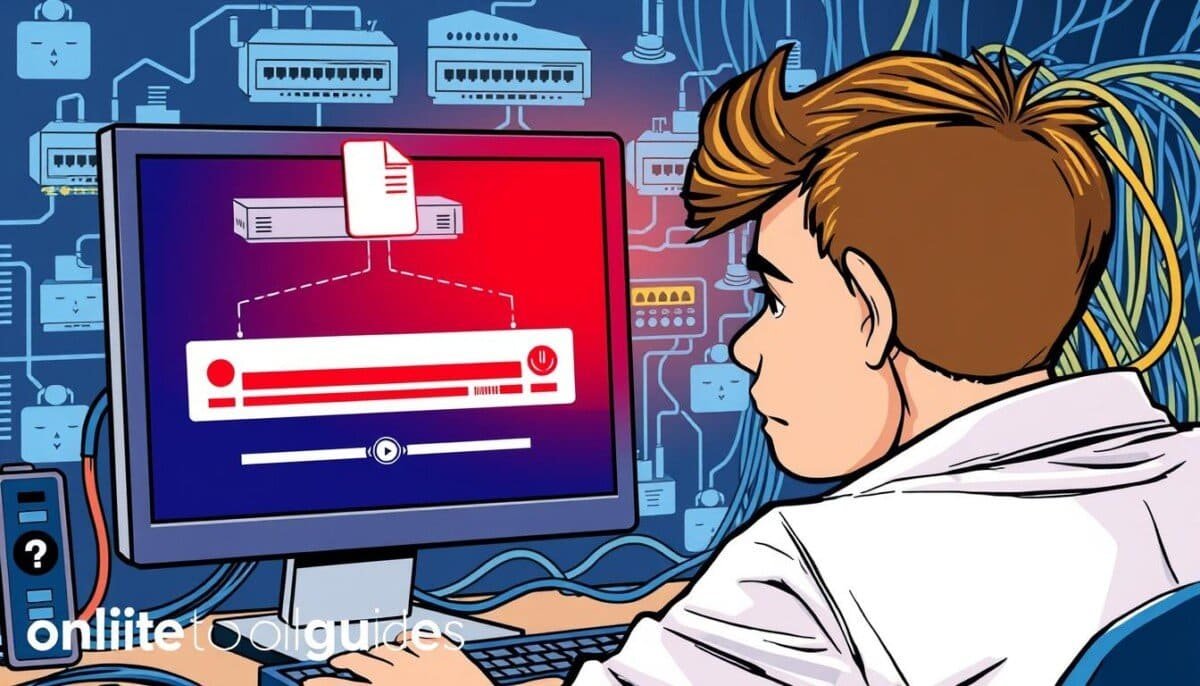Did you know that network speeds can drop to less than 1 MB/s when moving small files? This is a big problem for tech experts. Slow file transfers can really slow down work.
It’s very important to fix this problem quickly. This is because it affects how well the network works and how fast data moves. Knowing why file transfers are slow is key to solving the issue. Addressing this issue not only improves overall network performance but also ensures a smoother user experience. For instance, when we troubleshoot streaming buffering problems, we can identify underlying causes such as bandwidth limitations or hardware failures. Pinpointing these factors enables us to implement targeted solutions that enhance both speed and reliability.
This helps keep work running smoothly and boosts productivity. In any place that uses a lot of technology, this is especially true.
Key Takeaways
- Slow file transfers can significantly hinder productivity and data management.
- Network performance is often affected by hardware, software, and configuration issues.
- Understanding the impact of network congestion is crucial for efficient troubleshooting.
- Tools are available to measure network speed and identify bottlenecks in performance.
- Timing of file transfers can affect speed; scheduling during off-peak hours may help.
Understanding Slow File Transfers
Slow file transfers can be caused by many things. It’s important to know what these are to fix the problem fast. Issues like hardware problems, network setup mistakes, and software settings can slow down file transfers. This makes it hard for users to get their work done.
Common Causes of Slow File Transfers
Some big reasons for slow file transfers are:
- Network Congestion: Too much data on the network can slow things down. This is because the network can’t handle all the traffic.
- Latency Optimization: Long ping times, like 1500ms, make data transfers slow. This is because it takes a long time to negotiate the data.
- Packet Loss: Lost packets mean data has to be sent again. This can make transfers even slower, especially with duplicate acknowledgments.
- Server Configuration: Problems with network setups, like on Windows Server 2016, can slow things down. This is especially true when many users are accessing shared folders.
- Network Devices: Issues with devices like TP-Link switches or WatchGuard firewalls can also slow down transfers. This is because of hardware problems or misconfigurations.
Impact of Network Congestion on Transfers
Network congestion really affects how fast and reliable file transfers are. A busy network means slower speeds and more delays. This is because there’s too much data going through the network.
When file transfers are slow, it might be because of too much data traffic. This leads to lost packets and slower speeds. Knowing about these problems helps fix the network and make transfers faster.
| Cause | Description | Impact on Speed |
|---|---|---|
| Network Congestion | Exceeds network capacity leading to packet loss | Decreased transfer rates |
| High Latency | Long response times during data negotiation | Slow transfers and increased waiting time |
| Packet Loss | Retransmissions of lost packets cause delays | Significantly lower transfer performance |
| Server Configuration | Errors in user access to shared resources | Increased file opening and saving times |
| Network Devices | Hardware or configuration issues in network devices | Slowdown in overall network operations |
Analyzing Network Performance
Understanding network performance is key to fixing slow file transfers. The right Tools for Measuring Network Speed show the Network Infrastructure status. Throughput analysis finds the root of transfer problems. Accurate diagnosis leads to better performance.
Tools for Measuring Network Speed
Many tools help understand network speed and efficiency. Key tools include:
- Ping: Measures latency and identifies packet loss.
- Traceroute: Maps the route and measures transit times across network paths.
- iperf: Tests maximum achievable bandwidth on IP networks.
These tools help professionals do deep throughput analysis. They see how data moves. Regular checks help find and fix network bottlenecks, making file transfers faster.
Identifying Bottlenecks in the Network
Bottlenecks can show up in many ways in a network. Common problems include:
- Router settings that slow data flow.
- Poor switch performance affecting packet delivery.
- ISP limits causing low bandwidth.
Monitoring tools are crucial in finding these issues. By looking at packet loss and bandwidth use, problems can be found. This early detection lets network admins fix issues before they get worse. It ensures data moves smoothly.
Checking Hardware Issues
Hardware problems often slow down file transfers. Good network equipment is key. Routers, switches, and network cards are vital. Bad or old devices can really slow things down.
Importance of Quality Network Equipment
Good network gear makes transfers faster. For example, transferring from a shared folder to a laptop SSD is about 700 kb/s. But writing to a shared folder is around 10 MB/s. A 10/100Mbps switch can slow things down.
Switching to a wired connection can make a big difference. Users see speeds from 125 MB/sec to 400 MB/sec on strong networks.
Common Hardware Problems Affecting Transfers
Several hardware issues can slow down transfers. These include:
- Faulty cables and connectors
- Inadequate capacity of networking devices
- Improper configurations of routers and switches
- Outdated drivers or faulty USB ports
Keeping your network gear in good shape is important. Check the server’s CPU and disk usage. Tools like Wireshark can help find network problems.
Also, turn off features like Large Send Offload (LSO) and drive indexing. This can make transfers faster and improve performance.
| Problem | Effect on Transfers | Possible Solutions |
|---|---|---|
| Faulty Cables | Reduced transfer speeds | Replace cables with higher quality ones |
| Outdated Hardware | Performance degradation | Upgrade to modern devices |
| Improper Configurations | Network bottlenecks | Review and optimize settings |
| Inadequate Capacity | Increased latency | Upgrade network devices |
Fixing hardware problems and using quality network equipment will make file transfers better.
Evaluating Software Configuration
Setting up software right is key for fast file transfers. The right settings boost Network Performance. But, wrong settings can slow things down a lot.
It’s also important to check how Firewalls on File Transfers work. Firewalls keep data safe but can slow things down if not set up right.
Impact of Firewalls on File Transfers
Firewalls can block or slow down file transfers if set wrong. It’s good to check firewall settings often. This makes sure they help, not slow down, file transfers.
Setting up firewall rules right is key. It stops unnecessary slowdowns. If firewalls are set wrong, it can really slow things down.
Optimizing Network Settings for Better Performance
Changing some software settings can make file transfers faster. Here are some things to try:
- Enable TCP offloading to cut down CPU load during file transfers.
- Adjust SMB settings for quicker data access and smoother transfers.
- Use caching to get data faster.
- Make sure bandwidth is set right for fast transfers.
These changes help with Latency Optimization. They make data flow better, which means faster file transfers. Also, keeping an eye on the network helps keep things running smoothly.
| Optimization Technique | Expected Impact |
|---|---|
| Enable TCP Offloading | Reduced CPU Load |
| Optimize SMB Settings | Faster Data Access |
| Implement Caching | Minimized Data Retrieval Time |
| Adjust Bandwidth Allocation | Increased Transfer Speed |
Investigating File Size and Format
Knowing how file size affects transfer speed is key. Different formats and compression methods change how fast data moves. Experts need the right ways to send data smoothly and quickly.
How File Size Affects Transfer Speed
File size is very important for how fast data moves over a network. Small files need more transmissions, which slows things down. But big files use more bandwidth, making transfers faster.
This is very important in fields like Media & Entertainment, healthcare, or energy. They often send big files like 4K or 8K.
Best Practices for File Formats and Compression
Choosing the right file formats is crucial for fast transfers. Formats that compress data make files smaller, speeding up transfers. Best practices for file formats and compression include using tools for faster file sharing.
These tools help manage delays and keep files safe. They check files for errors and share them in chunks. This makes transfers both fast and reliable.
| File Format | Compression Ratio | Transfer Efficiency | Recommended Use Case |
|---|---|---|---|
| MP4 | Up to 60% | High | Video files |
| JPEG | 30-90% | Medium | Image files |
| ZIP | 20-50% | High | Archive files |
| CSV | 10-80% | Varied | Data interchange |
Considering Network Topology
The design of a network is key to how fast data moves. Making the network better can really help. A good network design cuts down on delays and boosts speed, helping files move faster.
Influence of Network Design on Speed
The influence of network design on speed is clear. Different setups, like star, bus, or ring, change how data flows. For example, a star design makes data travel smoother, avoiding jams. But, complex designs can slow things down. Knowing this helps manage networks better and speeds up transfers.
Comparing Wired vs. Wireless Connections
Comparing wired vs. wireless connections shows important differences. Wired connections are usually faster, more reliable, and have less delay. But, wireless signals can be affected by interference, making speeds unpredictable. Here’s a table showing the main differences:
| Feature | Wired Connection | Wireless Connection |
|---|---|---|
| Speed | Consistently high | Variable |
| Latency | Low | Higher due to interference |
| Reliability | High | Susceptible to disruptions |
| Bandwidth Utilization | Optimal | Often limited |
| Installation Complexity | Generally straightforward | Flexible but may require configuration |

Knowing the good and bad of wired and wireless helps choose the best for your network. This choice improves how fast files move and makes the network work better.
Implementing Best Practices for File Transfers
To make file transfers better, plan well and use the right tools. By following best practices, companies can make their file transfers much better. This part talks about how to schedule and use protocols to get the best data transfer rates.
Scheduling Transfers During Off-Peak Hours
Transferring files when it’s less busy can really speed things up. Moving big data when the network is free lets you use more bandwidth. The network’s load changes during the day, affecting how fast transfers are.
For example, sending files late at night or early morning can be faster. This is because there’s more bandwidth available then.
Using File Transfer Protocols Wisely
Choosing the right file transfer protocols is key for better data transfer. Using protocols like FTP, SFTP, or SMB depends on what you need. Each protocol has its own benefits.
SFTP keeps data safe, while FTP is faster when you don’t need to keep data secure. Knowing how each protocol works can make your transfers faster and more reliable.
| Protocol Type | Speed | Security |
|---|---|---|
| FTP | Fast | Low |
| SFTP | Moderate | High |
| SMB | Variable | Moderate |
When to Seek Professional Help
Knowing when to ask for help is key to fixing slow file transfers. If speeds stay slow, you keep dropping the network, or fixes don’t work, you might need a pro. Spotting these signs early can save you from more trouble and keep your work flowing.
Signs You Need Expert Assistance
Experts can solve tough network problems with custom solutions. If simple fixes don’t work, it’s time to look for help. Network issues can be tricky, needing special skills to fix.
Spotting problems like wrong file transfer methods or old hardware is a big help.
Choosing the Right IT Support for Network Issues
Choosing the right IT support is crucial. Look for those with a good track record in network management. Make sure they offer effective solutions to boost performance.
With the right team, fixing slow file transfers can be easy.