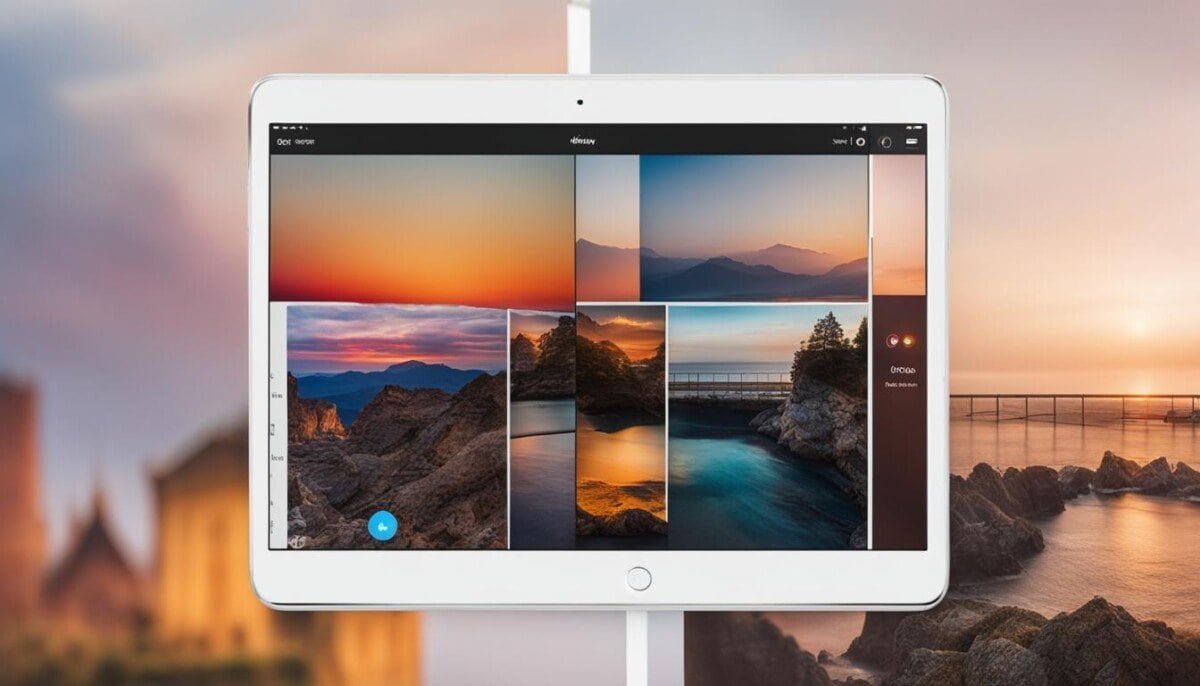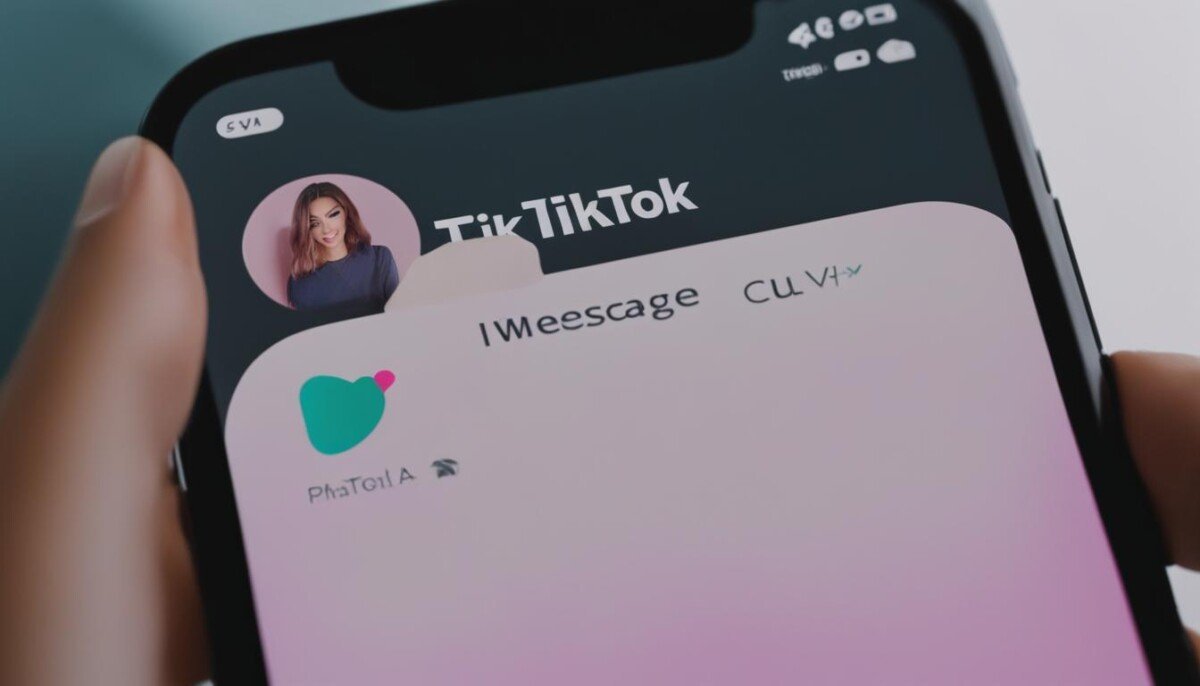Are you having trouble searching on Facebook? The social media platform’s search feature is essential to finding friends, pages, and groups. But sometimes, the search bar doesn’t work as it should, leaving you frustrated and unable to find what you need. Luckily, there are some simple steps you can take to troubleshoot the issue and get back to searching on Facebook.
Understanding the Facebook Search Problem
Facebook search is a powerful tool that allows users to easily find people, posts, groups, and pages. However, sometimes the search feature can malfunction, causing frustration and difficulty finding what you need. Here are some common issues that users may experience:
| Issue | Description |
|---|---|
| Search bar not functioning | When trying to enter a search query into the search bar, nothing happens. |
| Unable to find people | Typing in a person’s name into the search bar yields no results. |
| Unable to find posts | Searching for a specific post or topic yields no results. |
If you’re experiencing any of these issues, don’t worry! There are several potential solutions that can get you back to searching on Facebook in no time.
Possible Causes for Facebook Search Issues
If you are experiencing problems with the Facebook search feature, there could be several reasons behind it. Some of the possible causes are:
| Causes | Solutions |
|---|---|
| The Facebook app is outdated | Update the Facebook app to the latest version |
| Technical glitches | Try force closing and reopening the app or restarting your device |
| Your account privacy settings | Check and adjust your privacy settings to ensure your profile is searchable |
| Network issues | Check your internet connection and network settings for stability |
| Inappropriate search terms | Use appropriate search terms that are not against Facebook’s policies |
By identifying the potential causes behind the Facebook search problem, you can take targeted troubleshooting steps to fix the issue.
Troubleshooting Steps for Facebook Search Problems
If you’re having trouble with the Facebook search feature, there are a few troubleshooting steps you can take to resolve the issue. Try the following:
- Clear cache and data: Clearing the cache and data of the Facebook app can help resolve conflicts causing search issues. To do this, go to your device’s settings, find the Facebook app, and tap on “Clear Cache” and “Clear Data.”
- Check internet connection: Ensure that your device has a stable internet connection by turning off and on the Wi-Fi or mobile data. You can also try resetting your router or modem.
- Update the app: Make sure that you are using the latest version of the Facebook app. Go to the App Store or Google Play Store to check for updates and install them if necessary.
- Check your account privacy settings: Ensure that your profile is visible to others by checking your privacy settings. Go to the Settings menu, select “Privacy,” and verify that your profile is set to be searchable by others.
- Contact Facebook support: If the issue persists after trying all the above steps, you can reach out to Facebook’s support team for further assistance. Go to the Help Center in the Facebook app or website and submit a report.
By following these troubleshooting steps, you should be able to resolve any issues with the Facebook search feature and search for people, posts, and pages with ease.
Check Your Account Privacy Settings
If you are unable to search for people or posts on Facebook, the cause may be related to your account privacy settings. You may have unintentionally restricted your profile from being searchable. Here’s how to check and adjust your settings:
- Log in to your Facebook account.
- Click on the arrow located at the top right corner of the page.
- Select “Settings & Privacy” from the dropdown menu, followed by “Privacy Shortcuts”.
- Click “See More Privacy Settings.”
- Scroll down to “How People Find and Contact You.”
- Ensure that the “Who can look you up using the email address or phone number you provided?” option is set to “Everyone.”
- Check the “Do you want search engines outside of Facebook to link to your profile?” option, and choose your preferred setting accordingly.
- Under “Limit the audience for posts you’ve shared with friends of friends or Public?” ensure that it is set to “Friends.”
- Lastly, review other privacy settings and adjust accordingly.
By following these steps, you can ensure that your profile is searchable, and you should be able to search for people and posts on Facebook with ease.
Update the Facebook App
Keeping the Facebook app updated is crucial to prevent any bugs or technical issues with the search feature. Check for any updates regularly to ensure the app is working correctly.
To update the Facebook app on your device:
- Open the App Store (for iOS) or Google Play Store (for Android).
- Search for “Facebook”.
- If an update is available, tap “Update”.
- Wait for the update to download and install.
Once the update is complete, open the Facebook app and try searching again to see if the problem has been resolved.
Clear Cache and Data
If you’ve tried checking your privacy settings and updating the app, but the Facebook search problem persists, it may be necessary to clear the cache and data of the Facebook app. This step can help resolve any conflicts or issues causing search problems.
| For Android Devices | For iOS Devices |
|---|---|
|
|
Note: Clearing the data of the Facebook app will log you out of the app, and you will need to log back in to access your account.
Clearing the cache and data of the Facebook app can often help resolve search problems. It’s recommended to try this step if other troubleshooting methods haven’t worked.
Check Internet Connection and Network Settings
If you’re experiencing Facebook search issues, it’s worth checking your internet connection and network settings to ensure a stable connection. Here are some troubleshooting steps you can take:
- Restart your device and router to refresh the connection.
- Make sure your device is connected to a reliable Wi-Fi network.
- Check if other apps or websites are working properly on your device. If not, there may be a network issue.
- Try connecting to a different Wi-Fi network or switch to your mobile data connection.
- If you have a VPN enabled, try disabling it and see if that resolves the issue.
By checking these settings and ensuring a stable internet connection, you may be able to resolve the Facebook search problem you’re facing.
Contact Facebook Support
If you have tried all the troubleshooting steps and are still experiencing issues with Facebook search, it may be time to reach out to Facebook support for further assistance. Here’s how:
- Go to your Facebook account settings and click on “Help & Support.”
- Select “Report a Problem” and describe the issue you are experiencing with Facebook search.
- You may be asked to provide additional information or to submit a screenshot of the issue.
- Wait for a response from Facebook support, which may take a few hours to a few days depending on the volume of requests.
Remember to provide as much detail as possible when describing the issue and be patient while waiting for a response. Facebook support will do their best to assist you in resolving the search problem.
Additional Tips for Effective Facebook Search
Aside from troubleshooting common search problems, there are a few tips and tricks you can use to enhance your Facebook search experience.
Utilize Advanced Search Filters
Take advantage of Facebook’s advanced search filters to refine your search results and find exactly what you’re looking for. You can filter results by date, location, relationship status, and more. Simply click on “filters” at the top of your search results page to access these options.
Update Your Search Preferences
If you’re not seeing the results you want, try updating your search preferences. You can do this by clicking on “settings” at the top of your Facebook page, then selecting “privacy” and “timeline and tagging.” From here, you can adjust your search preferences to ensure you’re getting the results you want.
Use Quotation Marks for Exact Matches
If you’re searching for a specific phrase or exact match, use quotation marks around your search terms. This tells Facebook to only show results that include that exact phrase.
Take Advantage of Facebook Groups
Facebook Groups can be a great resource for finding information and connecting with like-minded individuals. Joining relevant groups in your area of interest can help you get better search results and expand your network.
Explore Your Graph Search
Facebook’s Graph Search is a powerful tool that allows you to search for anything and everything on the platform. Take some time to explore all of its features and familiarize yourself with how it works. You may be surprised at what you can find!
Is Investing in Facebook Ads a Waste of Money if I Can’t Even Search on Facebook?
Investing in Facebook Ads may seem futile if you’re unable to search on Facebook. However, the relevance of Facebook Ads today goes beyond just search functions. Facebook’s vast user base and sophisticated targeting options allow advertisers to reach their desired audience effectively. By harnessing this potential, businesses can still benefit from the facebook ads relevancy today, even without the ability to search on the platform.
Frequently Asked Questions (FAQ)
Are you still having trouble searching for people, posts, or pages on Facebook? Don’t worry; we’ve compiled answers to some of the most frequently asked questions on the topic to help you out.
Why can’t I search on Facebook?
You may encounter difficulties with Facebook search due to several reasons, including technical glitches, privacy settings, network connectivity, or outdated app versions.
What should I do if I can’t find someone on Facebook?
Firstly, make sure you have correctly spelled the name or username you’re searching for. If you still can’t find them, they may have set their privacy settings to not appear in search results or blocked you from searching for them.
Why isn’t my Facebook search showing any results?
This issue may arise due to different reasons, such as incorrect network settings, outdated app version, or user privacy preferences. Try troubleshooting the problem using the steps we have included in this article.
How can I make my Facebook profile searchable?
If you can’t find your profile using Facebook search, make sure you haven’t restricted your profile from search engines by checking your privacy settings. Make sure the option “Do you want search engines outside of Facebook to link to your profile?” is enabled.
How do I use filters to refine my Facebook search?
Once you’ve entered a term to search for on Facebook, you can filter your results by clicking on the “Filter” button at the top of the page. From there, you can choose to filter posts by date, location, or people. You can also choose to filter by type of content, including photos, videos, and events.
Can I search for posts on Facebook from a particular time period?
Yes, you can. Once you’ve entered a search term, click on the “Filter” button and choose “Date Posted.” You can then select a range of dates to search within or choose from preset time periods, such as “Last Month” or “Last Year.”
What should I do if none of the troubleshooting steps work?
If you’ve tried all the troubleshooting steps and still can’t resolve your Facebook search problem, it may be time to contact Facebook support. You can do this by clicking on the question mark icon in the upper-right corner of your Facebook page and selecting “Help Center.” From there, choose “Report a Problem” and follow the prompts to submit your request.