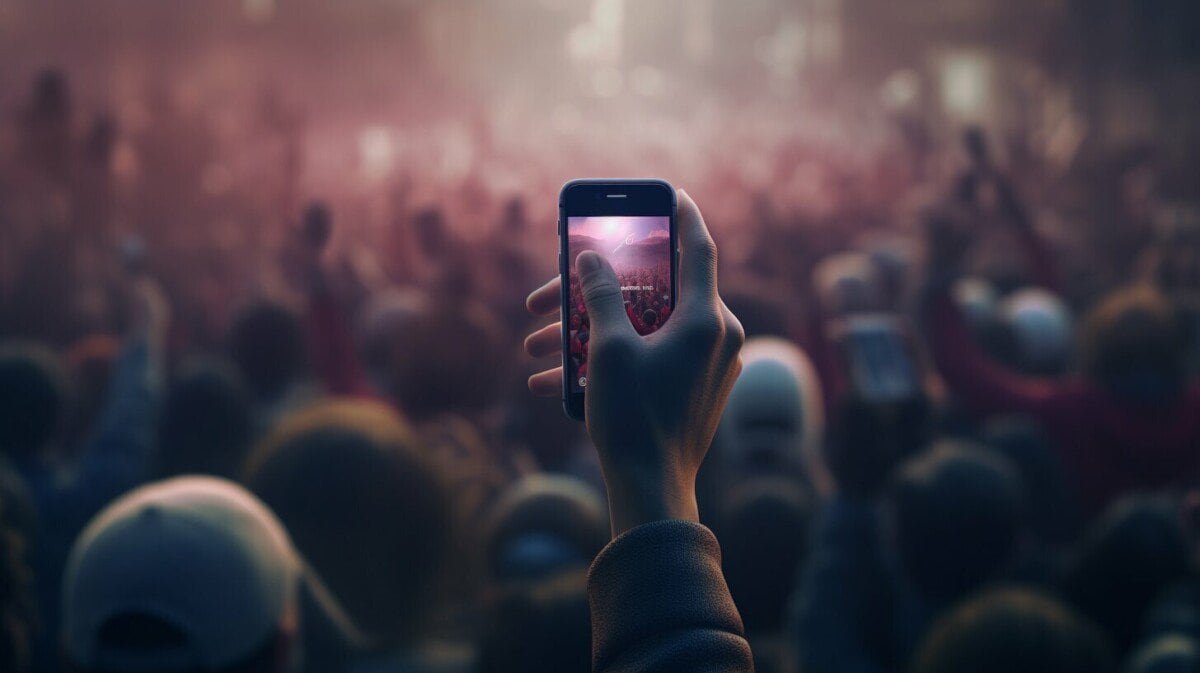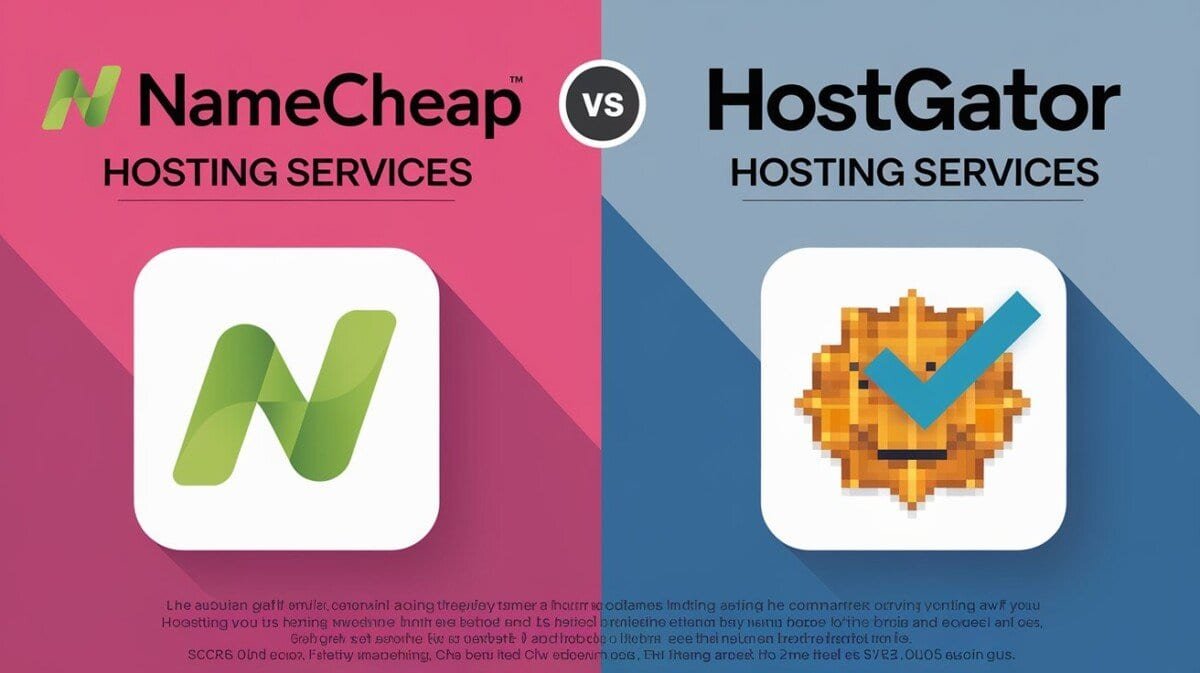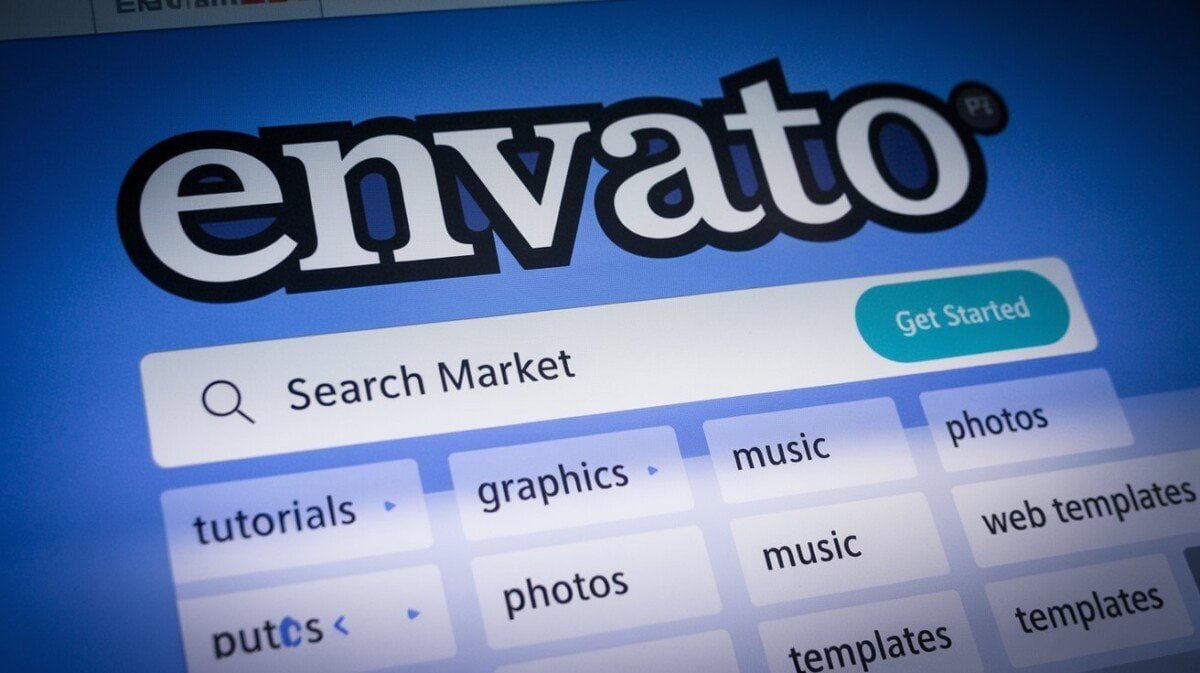Facebook Live is a popular platform for individuals and businesses to share live videos with their followers. However, sometimes users encounter difficulties when trying to comment on a live video stream. In this article, we’ll explore the common issues that result in a user being unable to comment on Facebook Live, and offer solutions to fix them.
Are you experiencing trouble commenting on a Facebook Live stream? Don’t worry; many users face similar issues. Let’s dive in and see what solutions are available to resolve your problem.
Possible Reasons for Unable to Comment on Facebook Live
Facebook Live is a fantastic platform for live streaming and engaging with your audience in real-time. However, some users may encounter difficulties when trying to comment on Facebook Live. Here are some of the possible reasons why:
- Privacy settings: The privacy settings on the Facebook page may prevent users from commenting on the Live video.
- Moderation settings: The moderator of the Live video may have disabled comments, or they may require approval before comments appear.
- Technical glitches: Technical issues such as slow internet connection, low device storage or outdated versions of the app can lead to commenting issues.
- Wrong device or browser: Some devices or browsers may not support Facebook Live, therefore, users may experience commenting issues.
Now that we have identified some of the possible reasons why users may be unable to comment on Facebook Live, let’s explore some solutions.
Check Your Internet Connection and Device
Having a stable internet connection and functioning device is crucial for seamless commenting on Facebook Live. If your internet connection is weak or your device is not compatible with the Facebook app, you may experience commenting issues. Follow these troubleshooting steps:
- Ensure that your internet connection is strong. You can try restarting your router or modem to refresh the connection.
- Check that your device meets the Facebook app’s system requirements. If the app is outdated or incompatible with your device, you may need to update your operating system or upgrade your device.
- Try switching to a different Wi-Fi network or using mobile data to see if the issue persists.
- If you are still unable to comment, try closing and reopening the Facebook app or restarting your device.
By following these steps, you can ensure that your internet connection and device are not the cause of your commenting issues on Facebook Live.
Verify Your Commenting Settings
If you’re having trouble commenting on Facebook Live, it is possible that your commenting settings may be the issue. Follow these steps to check and adjust your settings:
- Open the Facebook app on your device and navigate to your profile.
- Click on “Settings & Privacy” and then select “Settings.”
- Scroll down and click on “Public Posts.”
- Make sure that “Who Can Follow Me?” is set to “Public.”
- Next, navigate back to the “Settings” menu and click on “Privacy.”
- Click on “Public Profile and Tagging.”
- Make sure that “Who Can Follow Me?” is set to “Public.”
- Finally, navigate to the live video you want to comment on and make sure that commenting is enabled.
By adjusting these settings, you should be able to comment on Facebook Live without any issues. If you are still unable to comment, continue with the other troubleshooting steps.
Clear Cache and Update App
If you’re still experiencing issues with commenting on Facebook Live, it’s possible that your app or browser cache might be causing the problem.
To clear your cache on the Facebook app, follow these steps:
- Open the Facebook app on your device.
- Tap on the three horizontal lines in the bottom-right corner of the screen.
- Scroll down and tap on “Settings & Privacy.”
- Tap on “Settings.”
- Scroll down and tap on “Media and Contacts.”
- Tap on “Clear Cache.”
If you’re using Facebook on a browser, follow these steps to clear your cache:
- Open your browser and click on the three vertical dots in the top-right corner of the screen.
- Select “More Tools” and then “Clear Browsing Data.”
- Select the time range for which you want to clear data.
- Check the box next to “Cached Images and Files.”
- Click “Clear Data.”
Additionally, make sure that you have the latest version of the Facebook app installed on your device. Check your app store for any updates and install them if available.
Disable Browser Extensions or Plug-ins
If you’ve tried all the previous solutions and you’re still encountering issues with commenting on Facebook Live, it’s possible that a browser extension or plug-in is causing the problem. Some extensions can interfere with Facebook’s commenting system and prevent you from leaving comments or reacting to posts.
To see if this is the issue, try temporarily disabling your browser extensions or plug-ins. You can do this by following these steps:
- Open your browser’s settings or options.
- Navigate to the extensions or plug-ins section.
- Select each extension or plug-in and disable it.
- Try commenting on Facebook Live again to see if the issue is resolved.
If disabling a specific extension or plug-in resolves the commenting issue, you may need to permanently remove or replace it to prevent future problems. Alternatively, you can continue to disable the extension or plug-in whenever you want to comment on Facebook Live.
Contact Facebook Support
If none of the solutions outlined above have resolved your Facebook Live commenting problems, you may need to seek further assistance from Facebook.
To contact Facebook support, follow these steps:
- Log in to your Facebook account.
- Go to the Facebook Help Center by clicking on the question mark icon in the top-right corner of your screen.
- Select “Help Center.”
- Type your question or issue in the search bar at the top of the page.
- Scroll through the search results to find a relevant article or click on “Contact Us” to submit a request for help.
Please note that Facebook support may take some time to respond, so be patient and check your notifications or email regularly for updates.
Common Troubleshooting Tips
If you have tried the solutions discussed in the previous sections and are still unable to comment on Facebook Live, then try the following troubleshooting tips:
- Update your device’s operating system: Make sure your device’s operating system is up to date. An outdated system can cause issues with certain apps, including Facebook.
- Check third-party app permissions: If you have recently installed or updated an app on your device, make sure you have granted the necessary permissions for Facebook to function properly.
- Disable ad blockers: Ad blockers can sometimes interfere with Facebook Live commenting. Try disabling any ad blockers you have installed and see if commenting works.
- Try a different device: If you have access to another device, try logging into Facebook and commenting on a Live video. If it works on another device, then the issue may be with your original device rather than Facebook.
- Try a different browser: If you are using Facebook on a web browser, try using a different browser to see if commenting works. Sometimes browser settings or extensions can cause issues with commenting.
Remember, if all else fails, you can always reach out to Facebook support for further assistance. Don’t give up on commenting on Facebook Live just yet!
Frequently Asked Questions (FAQs)
Here are some frequently asked questions about commenting on Facebook Live and their solutions:
Why can’t I comment on Facebook Live?
If you’re unable to comment on Facebook Live, it may be due to technical glitches, privacy settings, moderation settings, or other possible factors. Check out section 2 for a more detailed explanation and recommended solutions.
Why are my comments not showing up on Facebook Live?
Your comments may not be showing up on Facebook Live because of slow internet connection, moderation settings, or other possible factors. Refer to section 2 for a more detailed explanation and possible solutions.
How can I fix the comment feature not working on Facebook Live?
If your comment feature is not working on Facebook Live, check your internet connection and device settings as outlined in section 3. You can also try verifying your commenting settings as discussed in section 4, clearing cache and updating the app as outlined in section 5, and disabling browser extensions or plug-ins as discussed in section 6.
Why can’t I post comments on Facebook Live?
If you’re unable to post comments on Facebook Live, it may be due to issues with your device or internet connection. Check out section 3 for troubleshooting tips and steps to ensure connectivity and proper device settings.
How do I contact Facebook support for commenting issues on Facebook Live?
To reach out to Facebook support for help with commenting issues on Facebook Live, refer to section 7 for information on available support options and recommended steps.
What other troubleshooting tips can help resolve commenting issues on Facebook Live?
If you’re still unable to comment on Facebook Live after trying out the previous solutions, refer to section 8 for additional troubleshooting tips. These include updating the operating system, checking third-party app permissions, and more.
What Live Streaming Gear Can Help Improve the Commenting Experience on Facebook Live?
Live streaming gear for gaming consoles can greatly enhance the commenting experience on Facebook Live. With the right equipment, gamers can ensure crystal-clear video and audio quality, enabling viewers to fully engage and participate in the live stream. This gear includes high-quality webcams, microphones, and capture cards, which work together to deliver a more immersive and interactive experience for both streamers and viewers.
Conclusion
Commenting on Facebook Live can be a fun and interactive way to engage with your favorite content and connect with others. However, technical glitches and various settings can sometimes prevent you from commenting on live videos.
In this article, we have explored the reasons behind commenting issues on Facebook Live and provided several solutions for troubleshooting the problem. We have discussed the importance of a stable internet connection and properly functioning devices and provided tips on adjusting privacy and moderation settings to allow for commenting.
Additionally, we have covered how to clear cache and update the Facebook app, disable browser extensions or plug-ins, and contact Facebook support for further assistance. We have also offered some common troubleshooting tips for users who are still unable to comment after trying the previous solutions.
We hope that by following these solutions, you will be able to comment smoothly on Facebook Live. Remember, if you encounter any further issues or concerns, don’t hesitate to reach out to Facebook support for help.