If you’re a graphic designer or photographer, Photoshop is one of the most powerful photo editors that you can use.
But over time it can be quite expensive, even with Adobe’s most basic plan that will cost you around 120 dollars per year to use Photoshop.
Thankfully there are free alternatives, with many of the same features. Coming up, I’ll give you the five best free alternatives to Adobe Photoshop that will help you to create and edit your images like a pro.

the list of best free alternatives to adobes photoshop is in no order in particular so please be sure to look at all the options and decide which suits you best.
Here Best Alternatives to adobe Photoshop
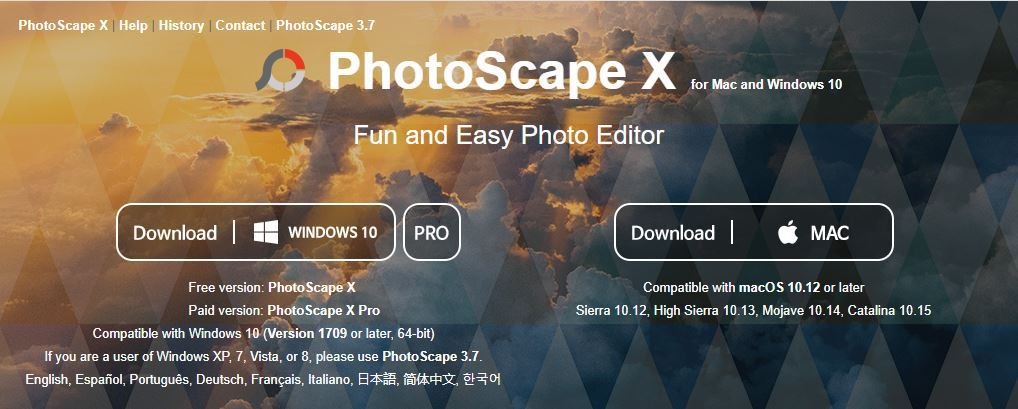
PhotoScape X
This program is feature-packed and even supports raw files. Other notable features include a photo viewer, several batch options, a collage maker, gift creator, and there are tons of filters, effects, and various other tools to transform your image.
The layout is simple without too much clutter, which makes it a great choice for beginners. The bar along the top is where you can select the type of project you’re working on.
Here are the features
- Viewer: Photo | Video | Audio Browser, Loupe View, Full Screen, Flag, Star Rating, Lossless Rotate, Share (Email,Twitter,Facebook), Metadata (Exif,IPTC,GPS) Viewer.
- Editor: 1,000+ Filters & Effects, Frames, Objects, Brushes & Tools, Rotate, Straighten, Flip, Resize, Crop, Circular Crop, Perspective Crop, Mask (Local Adjustments), Redo+, Project.
- Cut Out: Remove the background from an image. (Magic Eraser, Lasso tool, Brush tool)
- Batch: Batch edit multiple photos.
- Collage: Merge multiple photos on the collage frame to create one final photo.
- Combine: Attach multiple photos vertically or horizontally to create one final photo.
- GIF Creator: Create Animated GIF.
- Print: Print photos.
- Screen Capture: Capture your screenshot and save it.
- Color Picker: Zoom in on images, search and pick a color.
- Split: Slice a photo into several pieces.
- Batch Format Change: Convert multiple images to another format at once.
- Batch Resize: Resize multiple images at the same time.
- Batch Rename: Change photo file names in batch mode.
- Filters & Effects: Magic Color, Miniature, Bloom, HDR, Surrealistic, Grayscale, Sepia, Badicoot, Black & White, Negative, Auto Levels, Auto Contrast, Sharpen, Blur, 80+ Films, 80+ Duotones, 100+ Light Leaks, 120+ Overlays, 40+ Old Photos, 40+ Dirt & Scratches, 40+ Textures, 20+ Lens Flares, and more. [Expand]
- Frames: 290+ Frames, 240+ Shapes, Borders
- Objects: 1,000+ Stickers, 240+ Figures, Image, Text, Text Warp, Magnifier, Arrow, Line, Rectangle, Rounded Rectangle, Circle, Object Transform, Object Mask
- Brushes & Tools: Draw | Scatter | Paint Brush, Paint Bucket, Mosaic Brush, Fix Red Eye, Mixer Brush, Spot Healing Brush, Liquify, Clone Stamp
- Photo Merge: Merge to HDR, Focus Stacking
- Macro: Record multiple actions and then play them back all at once.
- Photos Extension: Extension for Photos app (macOS 10.11+)
- Languages: English, Español, Português, Deutsch, Français, Italiano, 日本語, 简体中文, 繁體中文, 한국어

If you need any help using any of the features, select the photos. Keep icon in the upper left.
Select the topic you need help with.
This will open a Web page in your browser with a tutorial showing you how to use that feature photos.
Photoscape X is only available for Windows 10. And Mac, for those of you running an older version of Windows prior versions are still available on their home page.
On Windows 10 they do offer a premium version of PhotoScape X in the Microsoft store for around 40 dollars with additional tools for advanced users.

Paint.Net
its initial release was in 2004 as a more advanced alternative to Microsoft paint.
It has evolved quite a bit over the years and now includes blending and layer support, automatic filters, and external plug-ins created from the community that can be added to expand its capability.
Even with its outdated look, the user interface is intuitive, but the primary tools are located along the left with additional tools located in the menu bar at the top, paint.net is only available for Windows seven or newer.
You can get it from the developer’s website for free with the option to donate.
Or if you prefer, you can get it from the Microsoft store for a minimal cost with the proceeds supporting the development of paint.net

Photopea
Photopea is now the best online photo editor that you can use.
It’s a Web app, so it’ll run in any major browser without the need to download and install any software.
It supports almost any image file type, including Photoshop, project files, and raw images from your camera.
Of all the photo editors mentioned in this video, the layout of photopea most closely resembles Photoshop with the tools on the left and the layers window here on the right.
If you click on LERN here and there but right, it will open a new tab with tutorials that will teach you how to use Photoshop while photopea is free, There is the option to buy a license that removes the ads and gives you additional steps in your history if you’re able to support the developer A 90-day license is 10 dollars and a 30-day license is 5 dollars.

Krita
this open-source program in recent years has improved quite a bit and includes a ton of features.
In addition to the standard editing tools, its large amount of brush customizations and Pinterest palette have made this program popular with people that do creative image design.
It has a great-looking layout with the primary tools along the left. On the right side of the image is the advanced color selector. Below that are your layers and a good amount of brush presets.
The color selector is located in the middle and the outer ring has quick access buttons to your brush presets.
If you want to learn how to use Krita, check out the manual on their site, which includes tutorials and a getting started guide.
Krita is available for Windows, Linux and Mac.
Gimp
This powerful open-source photo editing software can do just about anything Photoshop can with zero cost.
It includes advanced filters and effects, the ability to work with layers, color adjustments, transformations and is compatible with most image file formats, including support for Photoshop PSD files.
Gimps layout has been described by many people as being clunky, especially from those that have been longtime users of Photoshop.
There’s a large set of tools located in the toolbox on the leftover in the right hands where you can find the layers and brushes.
Gimp is still my go-to image editor when creating feature images for this blog and thumbnails for YouTube channels
If you’ve never used Gimp, do check out their numerous tutorials located on their website.
It’s available to download for Linux, Mac, and Windows.
Conclusion
there are a lot of good alternatives to photoshop and I know it’s a bit frustrating to pay dose high monthly fees if you are not a constant photoshop user like many professionals.
I will be updating this post in the near future since I’m currently testing other free software.
We hope you have enjoyed this content and if you want to know more about design, marketing, SEO, and much more please don’t forget to go to our hope page at Online tool guides
You should also check out our post on Responsive webdesing




