If you haven’t heard of the trendy social media website Facebook, you may have never surfed the web.
Since it was released back in 2004, they’ve accumulated a whopping 2.8 billion accounts.
Being able to accompany this many users can be difficult for any website to handle, and occasionally you may experience some issues with the practicality of Facebook. “Facebook won’t let me post”
Key Take Aways.
- Check your internet connection: Make sure that you are connected to the internet and that your connection is stable.
- Check your account settings: Make sure that your account is not blocked or suspended.
- Try posting from a different device: If you are having trouble posting from your computer, try posting from your phone or tablet.
- Clear your browser’s cache and cookies: Sometimes, cached data can interfere with your ability to post on Facebook.
- Try using a different browser: If you are still having trouble, try using a different browser, such as Chrome or Firefox.
- Contact Facebook support: If you have tried all of the above and you are still having trouble, contact Facebook support for help.
Check out our post on How to Post On Facebook Marketplace!
The most common problem I see floating around the web is “why won’t Facebook let me post a status, like, or comment”.
These actions are a big part of Facebook, so I understand why people want to rectify this problem. After conducting some research, this is what I found out.
The reason your Facebook won’t let you post a status, like, or comment can be because of several reasons. This could be because Facebook has blocked you from performing that action on a specific user’s content, or you’re generally experiencing app or browser issues.
Why Facebook won’t let you post?

With issues like the above, there could be a boatload of reasons why you cannot perform these actions.
So you’re able to grasp a better idea of why you’re experiencing these problems, we go into detail about various situations and how to fix them.
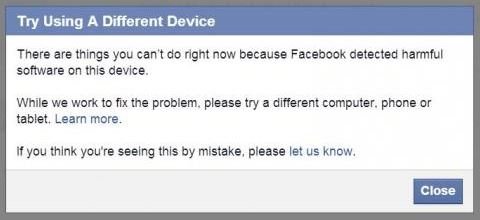
Reasons Why You Can’t Comment, Like, or Share a Status on Facebook
Like all social media’s, they can fall into unexpected issues for individuals depending on their circumstances.
This could be ranging from people blocking you, browser or mobile application problems.
Blocked – One of the main reasons you’ll be unable to comment, like, or share a post will be because the end-user has blocked you from performing that action.
This could be a friend of a friend or another page sharing content to which you’re banned from commenting or liking on.
To tell if you’ve been blocked by either a page or person, you can try searching for their name.
Typically, if somebody has blocked you, their profile will not show.
If it’s revealed, for added confirmation, try to send them a message.
If they’ve blocked you, it’ll show an error message which is similar to “This person isn’t available at the moment”.
Browser issues – Something else that can be causing this issue is your browser.
If you’re an active user online, your browser memory can quickly become filled with some unwanted cache that may slow down the system’s performance.
To quickly solve this issue, you’ll need to head into your browser’s settings and clear your cache.
If this doesn’t solve the problem, try uninstalling and re-installing the browser to give it a reboot.
App problems – Lastly, these problems could be occurring due to mobile application problems.
This should be a simple fix by just closing the app entirely and activating it again.
If this fails to repair the issue, you can also completely wipe the Facebook app off your phone and re-install it once again.
In some cases, the app may have a corrupted file because of how it was downloaded.
This will also install the most up-to-date version of the app.
If you’ve encountered these issues and are still unsure why your Facebook functions aren’t working, you can also message their customer service team.
They may be able to give you additional advice on why you cannot perform these actions, or alternatively, they might be able to fix it on the backend of the system.
How to Fix Being Unable to Post on Facebook
The above situation is about how to fix the liking, sharing, and commenting functions on Facebook, but we didn’t mention anything about posting statuses.
If you’ve encountered a message that is something along the lines of “There was a problem updating your status” or “This cannot be posted on your timeline”, you’re probably experiencing status posting issues.
More often than not, this could be due to your internet connectivity, or Facebook is currently suffering from network issues.
This should pass over with a set amount of time, a maximum of a few hours.
However, if this issue was to continue for longer than a day, you should try the following to fix the problem.
Try Another Device
If you can, try to post a status on another device such as a laptop, tablet, or smartphone.

If the problem continues regardless of what device you use, you should report the issue to Facebook as there might be something wrong with your account that isn’t fixable from the front end.
To do this on a web browser, you need to log into your Facebook.
Once logged in, you’ll need to click the gear icon in the top right-hand corner of the timeline page and select ‘Report a Problem’.
Once selected, it’ll ask you to fill in details about your problem, fill this in and wait for their response.
Delete Browsing Data
Now, if you’ve tried to post a status through another device and it’s successfully gone through, you may need to clear your browsing data.
This is super simple to do, and we’ll be using the popular Google Chrome as an example.
To clear your browsing data on Google Chrome, you’ll want to copy and paste this into your search box “chrome://settings/clearBrowserData” This will then direct you to the appropriate page.
Once you’re here, you’ll want to click on ‘Clear browsing data’ and make sure all ‘Browsing history’, ‘Cookies and other site data’, and ‘Cached images and files’ are selected (or ticked) before pursuing with ‘clear data’.
Once you’ve successfully accomplished this, you’ll need to close your browser and head back over to Facebook. Now you have loaded the site back up, you can then try to re-post your status.
Again, if this fails to post after clearing your browsing data, it’s recommended that you contact Facebook’s support team.
They may tell you to try this but explain you’ve already performed the data clearance, and they need to either fix it on the backend or come up with another solution.
If you’re not sure why Facebook is not letting you post, you can try the following
Check your Facebook settings to make sure you’re not blocked from posting.
If you use Facebook to connect with friends, family, and colleagues, it’s important to check your settings regularly to ensure that you’re not blocked from posting or commenting on posts.
Facebook has strict guidelines on what is considered acceptable behavior, and if you violate them, you could be temporarily or permanently blocked from using certain features on the platform.
To avoid this, make sure to review your privacy and security settings, as well as your community standards, to ensure that you’re following the rules.
Additionally, be mindful of the content you share and the comments you make, as they can be flagged by other users or Facebook’s automated systems. If you do find that you’ve been blocked from posting or commenting, don’t panic.
You can always appeal the decision and work with Facebook to resolve the issue.
By staying informed and proactive, you can ensure that you’re able to use Facebook without any interruptions or restrictions.
Try refreshing your browser or restarting your computer.
If you’re experiencing issues with your computer or web browser, a simple solution is to refresh your browser or restart your computer.
Refreshing your browser can clear any temporary glitches or errors that may be causing issues with the webpage you’re trying to access.
To do this, simply click on the refresh button or press F5 on your keyboard. If refreshing your browser doesn’t work, try restarting your computer.
This helps to clear any temporary files or processes that may be causing issues. To restart your computer, click on the Start menu, then select Restart or Shut Down and then Restart.
It’s important to note that restarting your computer will close any unsaved work, so make sure to save any important documents or files before doing so.
By refreshing your browser or restarting your computer, you can often resolve common computer and web browsing issues quickly and easily.
Wait a few hours and try posting again.
If you have just attempted to post something on social media and it has not received the engagement you were hoping for, do not be discouraged.
It is common for posts to not immediately gain traction. It is important to wait a few hours before attempting to repost or edit the original post.
This will give your followers time to see the post and engage with it at their own leisure. Additionally, it is also important to consider the timing of your post.
Depending on your audience, posting during peak hours may yield better results.
Experiment with posting at different times of the day to determine when your audience is most active.
Remember, social media is all about trial and error. Keep posting and analyzing your engagement to determine what works best for you and your brand.
If you’re still having problems, you can contact Facebook support for help.
If you’re still experiencing issues with your Facebook account, don’t worry.
You can easily seek help from Facebook support. The first step is to go to the Facebook Help Center and type in your issue in the search bar. If you can’t find a solution, then you can click on the “Get Help from Facebook” button.
This will take you to a page where you can explain your problem in detail. Facebook support will then review your inquiry and provide a response within a few days.
It’s important to note that Facebook support is only available online and does not have a phone number for direct contact.
However, their online support is typically very helpful and responsive. So, if you’re struggling with any Facebook-related issues, don’t hesitate to reach out to their support team for assistance.
To avoid having Facebook block your posts in the future, you can follow these tips:
Avoid posting spam or abusive content.
When using any online platform, it’s important to remember that you are part of a larger community. To ensure that everyone has a positive experience, it is essential that you avoid posting spam or abusive content.
Spam can be defined as any unsolicited or irrelevant content that is posted repeatedly or in large quantities. This can include advertising, scams, or irrelevant comments. Abusive content includes anything that is intended to harm or offend others, such as hate speech, threats, or harassment.
Not only is this type of content harmful to others, but it can also result in consequences for the offender, including account suspension or even legal action.
To avoid posting spam or abusive content, always consider the impact your words may have on others before hitting “post.” Stick to relevant and appropriate content, and always treat others with respect.
Don’t exceed the daily post limit.
It’s important to keep in mind that exceeding the daily post limit could potentially harm your blog’s performance and reputation.
While it may be tempting to post frequently and increase your visibility, it’s crucial to maintain a balance and not overwhelm your audience. Most blogging platforms, including WordPress and Tumblr, have guidelines regarding the number of posts allowed per day.
It’s important to familiarize yourself with these guidelines and stick to them. Additionally, it’s recommended to focus on quality over quantity when it comes to blogging.
Instead of churning out multiple posts in a day, take the time to craft well-written, informative pieces that will engage and retain your audience.
Ultimately, being mindful of your daily post limit and prioritizing quality content will benefit both your blog and your readers.
Be respectful of other users.
When using any online platform, it’s important to remember that you are not the only person using it.
There are other users who might have different opinions, beliefs, and perspectives than yours. Therefore, it’s crucial that you are respectful of other users.
This means avoiding derogatory or offensive language, not making personal attacks, and refraining from posting content that could be considered harmful or discriminatory.
Additionally, it’s important to read and follow the platform’s community guidelines, which often outline specific behaviors that are not allowed.
If you come across content that you find offensive or inappropriate, report it to the platform moderators instead of engaging in arguments or harassment with other users.
By being respectful of other users, you are creating a safer and more inclusive online community for everyone.
Use appropriate language.
When writing, it is essential to use appropriate language that suits your audience and purpose.
The language you choose will determine how effectively you communicate your message and how well it is received by your readers.
To use appropriate language, start by considering who your audience is and what they expect from your writing.
If you are writing for a professional audience, for example, you may need to use technical terms and industry-specific jargon. However, if you are writing for a general audience, you should avoid using complex language that may confuse or alienate readers.
It is also important to consider the tone of your writing and to use language that reflects it. If you want to convey a sense of urgency, for instance, you might use short, punchy sentences and strong verbs.
By using appropriate language, you can ensure that your writing is clear, engaging, and effective.
Avoid posting links to malicious websites
Instructing people on how to stay safe online is of utmost importance, and one key aspect of online safety is avoiding posting links to malicious websites.
These may appear to be legitimate websites at first glance, but they can actually be harmful to users. Malicious websites can contain malware or viruses that can infect the user’s device or steal sensitive information.
It’s important to always verify the authenticity of a website before sharing its link or clicking on it. One way to do this is to check the URL and ensure that it is spelled correctly.
Additionally, it’s important to only click on links from reputable sources and to be cautious of clicking on links from unfamiliar or suspicious sources.
By following these guidelines, users can protect themselves and their devices from potential harm and maintain a safer online experience.
Conclusion
There could be a variety of different reasons why Facebook won’t let you like, comment, share, or post a status, but it should be easy enough to identify why.
The most common reason why you won’t be able to execute these actions is that the page or user has blocked you.
To find this information, you should try the above solution.
All in all, if you’ve tried the above techniques of fixing your Facebook like comments, share, and post features, you should definitely contact Facebook.
Once reached, they’ll be able to suggest additional solutions that you can try, or they could even fix the issue on their end.
If you want to maximize your Facebook social media reach check out Facebook Ads Campaigns
You can check out our home page for more cool stuff click on this link Online Tool Guides


