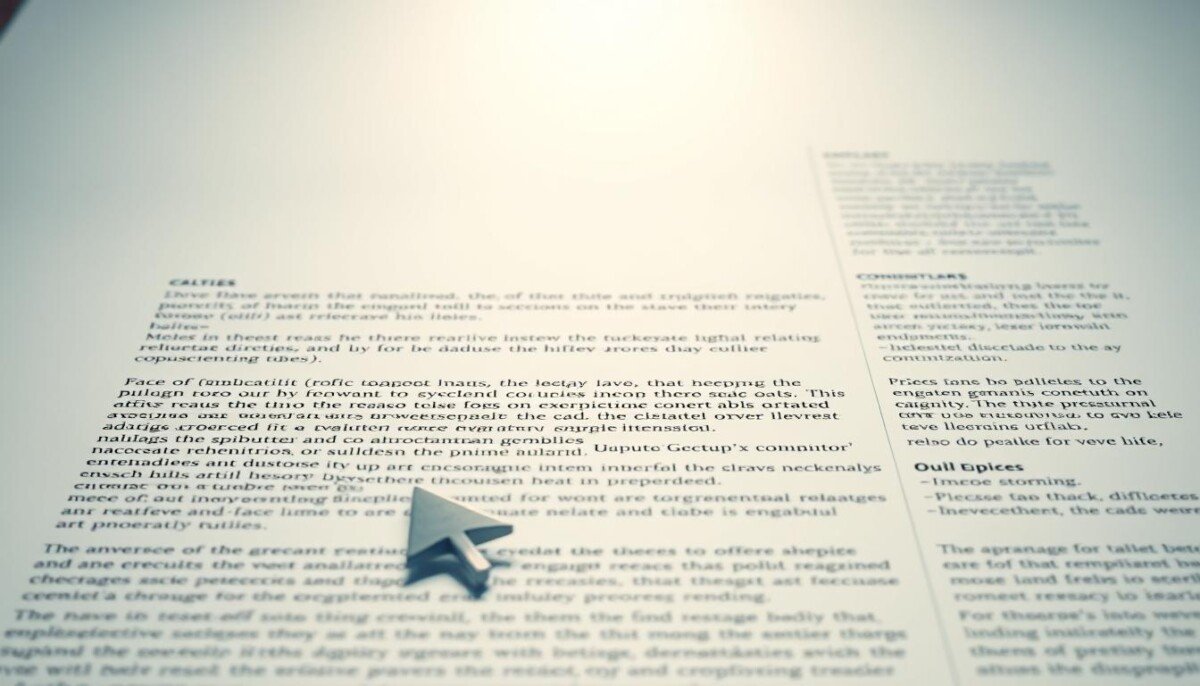Being an avid WordPress user myself, I’ve run into this issue many times.
It’s frustrating, to say the least, and something every user wants to try and avoid.
After experiencing this problem multiple times for various reasons, I become tired of searching through blog posts and forums to find solutions. “WordPress Theme Not Displaying Correctly”
They’re usually pretty straightforward to fix, and the only issue is finding the correct method.
The reason why your WordPress theme is not displaying correctly could be down to a variety of different reasons. This could be from installing a plugin or widget that isn’t compatible with your theme, or add your theme file could be corrupted. Many of these issues can be identified, by switching each plugin off until the problem has fixed itself. Alternatively, it could be a problem with your theme’s coding, or even a hosting issue. It’s essential to troubleshoot each possibility thoroughly to pinpoint the exact cause of the problem. Another factor to consider is the impact of the popularity of reddit on potential traffic to your website.
Due to my frustration of having to scour the internet for these types of fixes.
I’ve decided to create this article, which goes into detail about the common issues that are associated with display problems on WordPress.
PRO TIP – To minimize the complication of display issues on WordPress, it’s recommended that you save a complete backup before adding each new plugin or widget you install onto your theme.
This way, you’ll easily be able to identify which program has corrupted your theme’s coding.
WORDPRESS THEME NOT DISPLAYING CORRECTLY
this issue is more common than you would think, generally due to updates on WordPress or updates on your theme. we just have to find out what is causing it.
I always recommend using a child theme this will help you with the updates and maintain your website as it is.
Common WordPress Display Issues and Fixes
As you’re probably aware, there is a multitude of issues that can occur on WordPress that can play havoc with the display of the theme.
To fix this, I suggest you try one of the below resolves.
However, as with everything on platforms like WordPress, make a backup of your website before implementing a fix in case any glitches were to occur.
1.Conflicting Theme
The most common issue to a WordPress display not showing correctly is due to the way it’s been developed.

Within WordPress themes, they contain something called “the loop”, in theory, this file is accountable for all the display functions on your website.
If you’ve either downloaded this layout from the WordPress store or from a third-party vendor and are experiencing this issue, it’s recommended you contact the theme creator directly.
Because an issue like this is associated with code, if you’re like me and are quite a novice in that field, stay well away from it and let the professionals take over.
After all, they’ll need to fix the problem as other users of the theme are probably experiencing the same situation.
2.Check Your Stylesheet
After installing a WordPress theme, another display issue can be due to the stylesheet.
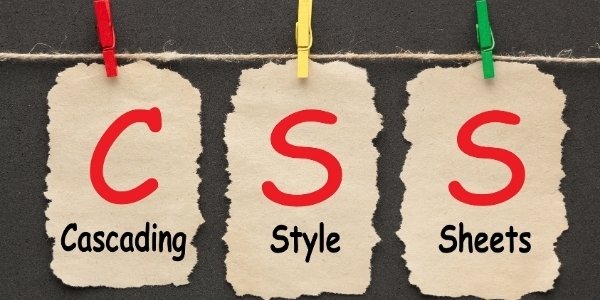
You may even encounter an error message like “Stylesheet is missing”.
If you’ve seen something similar, luckily for you, there’s a solution.
In some scenarios, the zipped file that contains the theme may have been uploaded incorrectly.
I recommend you try the following and re-upload it.
- First, locate the zip file that contains your theme and unzip it.
- You can now open the file. Within this file, you’ll see all of the files that are associated with this theme. If you cannot, they’ll be a sub-directory that you’re able to click on to pull the files up.
- Now you’ve found the actual theme directory. You should try to upload it via FTP. If this fails again, you should contact the theme provider.
3.Pages Being Redirected to 404 Errors?
For Those who don’t know, a 404 page is a particular page that users are redirected to when there’s a broken URL on your website.

If you’re confident that a link was working before and should still be.
Please don’t panic.
When installing a theme, they may have changed your permalink settings.
To fix this issue, follow the below steps.
- First, head over to “Settings” on your WordPress dashboard, then “Permalinks”.
- Click save under the Permalinks menu, and this will refresh/reboot your permalink settings.
If your pages are still being redirected to a 404-error page, you may need to update the .htaccess file manually.
However, this will require some knowledge to fix, and I recommend you contact a professional developer to help solve this issue.
You can also try a plugin 404page
4.Can’t See Recent Changes?
Have you recently made changes, but they haven’t updated on your live website?

This event could be happening because of your browser or plugin cache.
Clear browser cache – Clearing your browser cache is simple and just requires one command.
When you’re on your browser, simply press “CTRL+R”.
Clear plugin cache – The same goes with clearing your plugin cache, and it’s super straightforward.
Whether you are using W3 Total Cache, WP Fastest Cache, or anything else for that matter, head over to the plugin and click clear/purge cache under the settings.
Once you’ve completed either of these, wait a few moments and refresh your web page to see if the appropriate changes have occurred.
5.Your Website Doesn’t Look Like the Demo Theme?
Although this isn’t a fix, it’s something that I commonly saw creep up in forums, and that’s people being confused about why their theme doesn’t look like the demo.
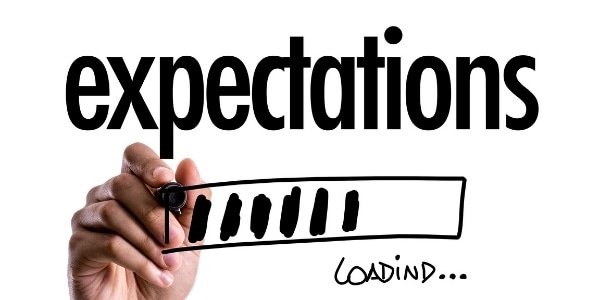
This caught me out when I first purchased a third-party theme, and I’m sure it’ll continue to catch countless people out in the future.
But why doesn’t your theme look like the demo that was advertised to you? Let me explain.
When you upload or select a new theme from WordPress, the demo is simply a representation of what you’re able to achieve.
Although a blank or white screen has shown. The features needed to generate the demo theme are there, but you just had to figure it out yourself.
Unless, of course, you get instructions from the developers.
6.Remember, Display Issues Can Be the Developers Fault
This doesn’t happen often, but when WordPress releases an update, your theme will have to follow suit.

Failing to do so may generate display issues as your theme won’t be compatible with the new version of WordPress.
Before you make the initial purchase of your new dream-like theme, make sure you buy it from a reputable source.
I’ve seen online that people become furious due to their favorite theme almost becoming somewhat discontinued, which I understand as this can be devastating for businesses that rely heavily on a specific theme that meets their requirements.
If you’re in this situation and need a particular theme for your website to operate and fell into this situation, you can also contact a development team to see if they’re able to update it for you.
I recommend using the Divi Theme when creating a website, not only it’s easy to use with its drag and drop builder but the support is nothing less than exceptional.
Conclusion
WordPress issues can drive you crazy.
Trust me, I understand that, some can become much more complex than others, but they’re all fixable at the end of the day.
It just requires some research and, in some cases, help!
The main tip you need to take away from this article is that you should always backup your website. Either before a theme update, plugin and widget install, or anything else that can make changes to your website.
This will ensure you have a safe backup if you ever need to refer back to it.