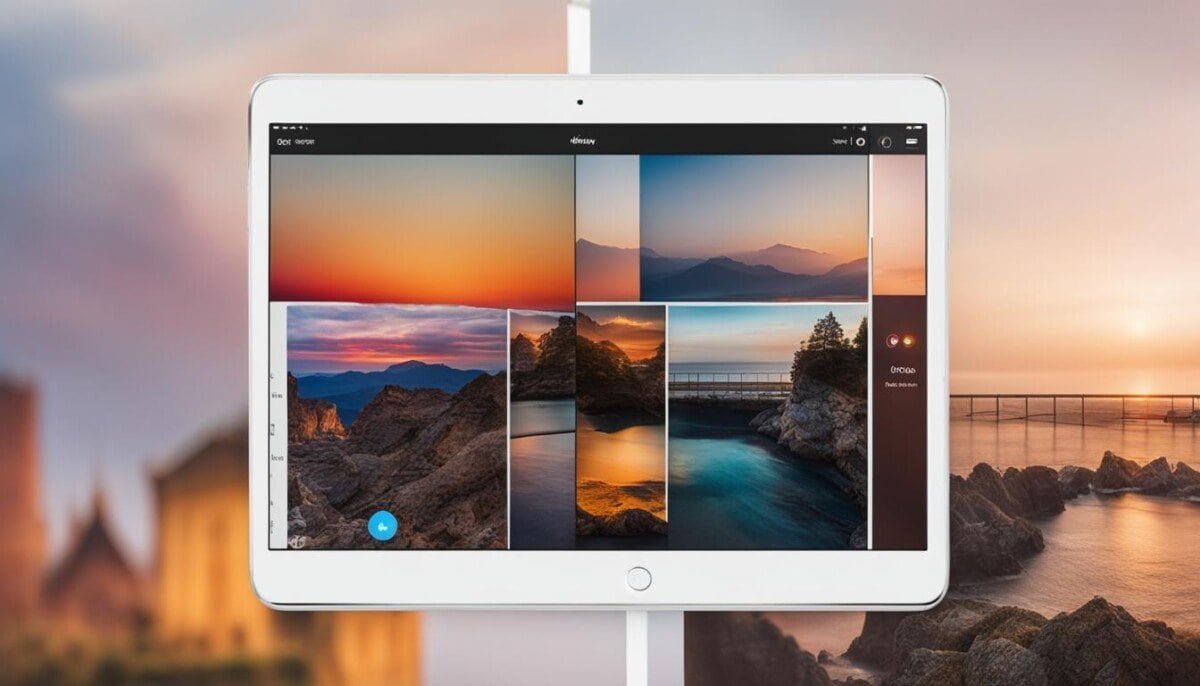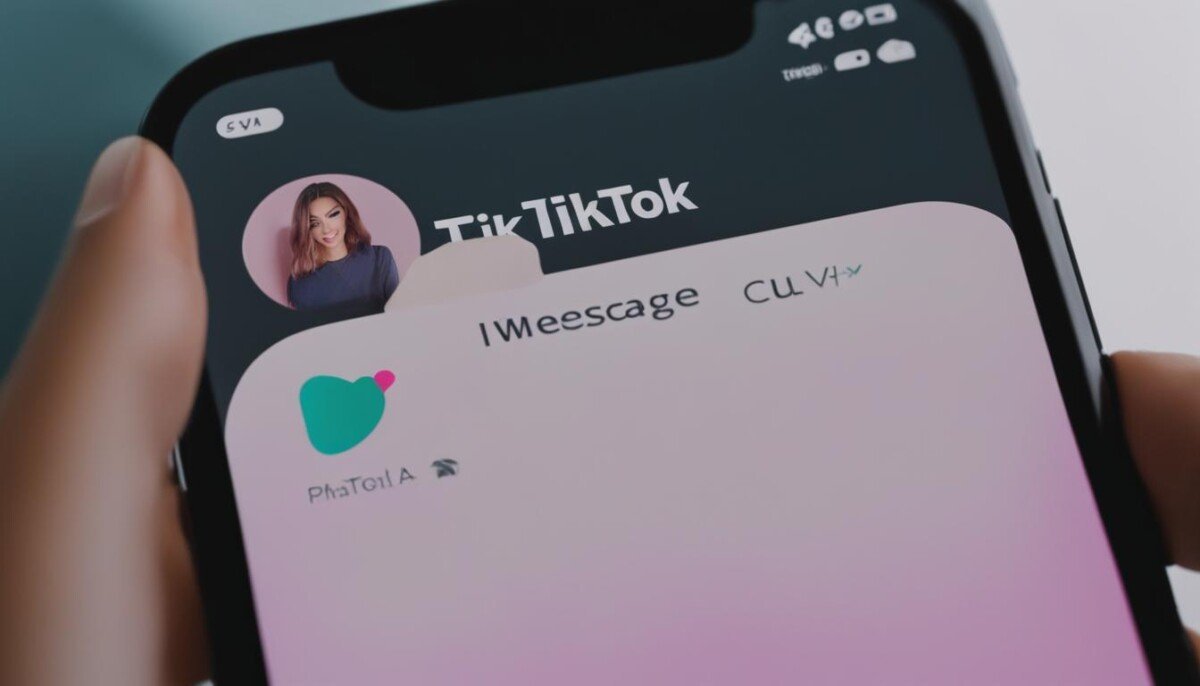Looking to download videos from Facebook?
There are a number of different methods and tools you can use to make this process quick and easy.
Some of the most popular options include third-party downloader websites and apps, as well as browser extensions that allow you to save video content directly onto your device.
One of the simplest ways to download videos from Facebook is by using a downloader website or app.
Many of these services are free to use and come with a simple interface that makes it easy to find the videos you want to download.
Simply copy the URL for the video into the downloader tool, and choose your preferred format and quality settings for downloading.
Steps To Downloading a Facebook Video Using a Third Party Downloader
1. Open the Facebook video that you want to download

2. Copy the URL of the Facebook video
3. Paste the URL of the Facebook video into a third-party downloader website
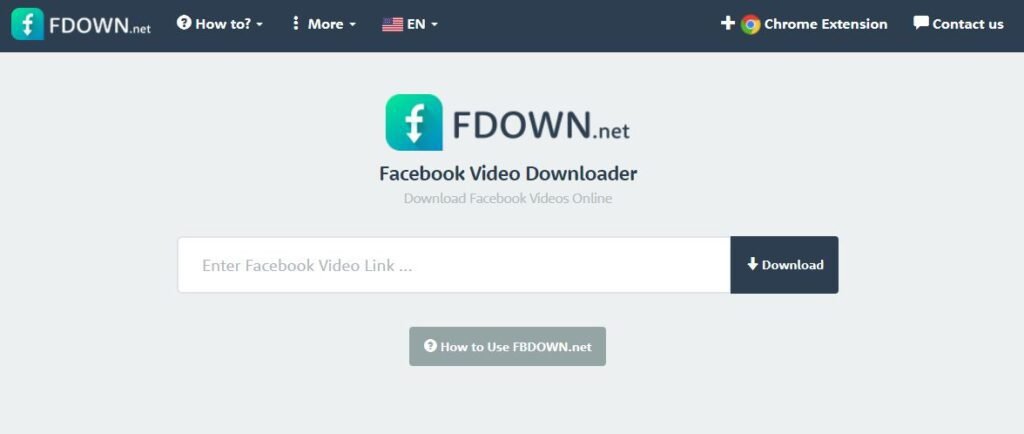
4. Click on the “Download” button and wait for your video to finish downloading
5. Enjoy your downloaded Facebook video!
What Third-Party Apps Can Download Facebook Videos?
There are a number of third-party apps that can be used to download Facebook videos.
One popular option is a desktop program called Video Downloader Professional.
With this tool, users simply need to open the video in their browser and select the ‘download’ option from the toolbar.
They also have the option to choose the quality and format of the video, making it easy to save and view on any device.
Other options include online download sites or browser extensions that allow you to easily save videos directly from your Facebook feed.
However, it is important to be aware that using these tools can sometimes be tricky or difficult, as different social media platforms often have different restrictions on what content can be downloaded or shared.
Regardless of which app you use, however, with a little bit of effort and persistence, it is possible to successfully download your favorite Facebook videos for safekeeping or sharing with others.
How to save a video from Facebook to camera roll
The process of saving a video from Facebook to your camera roll can vary somewhat depending on your device and the browser or app you are using.
Generally speaking, however, the easiest way to do this is to navigate to the video on Facebook and then tap or click the three dots in the upper right-hand corner of the post.
From there, you should be able to select “Save Video” or a similar option, at which point your device will save a copy of the video file directly to its camera roll.
You can also try scrolling down on the share options for a given post until you see an option like “Download,” “Download Video,” or something similar that specifically mentions downloading for offline viewing.
Finally, some apps and browsers may simply allow you to click or tap and hold on a video in order to save it directly from within that app or browser.
No matter which method you choose, however, be sure to carefully follow any additional prompts or instructions that appear in order to successfully download your desired video from Facebook.
how to save a video from Facebook to a computer
Although Facebook is primarily a social networking site, it also allows users to share videos.
If you come across a video on Facebook that you would like to save to your computer, there are a few different methods you can use.
One option is to click the “share” button and then select the “download video” option.
This will download the video as an MP4 file. Alternatively, you can right-click on the video and select “save video as.”
This will also save the video as an MP4 file.
If you want to download the video in another format, such as AVI or WMV, you can install a third-party browser extension such as “Download Facebook Videos.”
Once installed, this extension will allow you to download videos in a variety of formats.
Finally, if you have a specific video that you want to download, you can try using the “f12” key to access the page’s source code.
Once in the source code, you can search for “.mp4” (without the quotation marks).
This should bring up a list of URLs where the video is hosted.
From here, you can right-click on the URL and select “save target as.” This will allow you to save the video to your computer in any format you choose.
No matter which method you use to download a video from Facebook to your computer, be sure to exercise caution when downloading files online and avoid opening or clicking on unknown links.
how to download videos from Facebook on android
Nowadays, people use social media platforms like Facebook to share all kinds of things with their friends and family, from personal updates to hilarious memes.
While most people know how to upload videos to Facebook, not everyone knows how to download them.
Luckily, it’s actually a pretty simple process – and there are a few different ways to do it.
The first and easiest way is to use a dedicated video downloading the app.
These apps are designed specifically for downloading videos from sites like Facebook, and they usually have a pretty straightforward interface.
Just copy the link to the video you want to download, paste it into the app, and hit the download button.
The video will then be saved straight to your phone’s storage.
If you don’t want to install a separate app, there are also a few browser-based solutions that can get the job done. One popular option is FBDOWN.net.
Just like with a dedicated app, all you need to do is copy the link to the video you want to download and paste it into the FBDOWN.net web address bar.
The site will then process the link and give you a few different options for downloading the video – including both MP4 and MP3 versions.
how to download videos from Facebook to iPhone
There are a number of different methods for downloading videos from Facebook to your iPhone. One option is to use a web browser extension, such as Video DownloadHelper.
This works by detecting the embedded video files contained in Facebook pages and allowing you to download them directly onto your phone.
Another option is to use an online downloader tool, such as SaveFrom.net or EasyDownloader.
These tools typically work by recording your screen as you watch the video on Facebook, allowing you to save it directly to your phone’s camera roll for later viewing.
Ultimately, the best method will depend on your specific needs and preferences, so you may want to try out a few different options before settling on one that works for you.
However, no matter which approach you to choose, it is easy and convenient to download videos from Facebook to your iPhone and watch them whenever you want.
Is Downloading Videos From Facebook Legal?
There is a lot of confusion about whether downloading videos from Facebook is legal or not.
While it may seem simple to just pull videos from Facebook, using content created by others without their permission is considered copyright infringement and is therefore illegal.
Thankfully, there are several ways to legally retrieve videos from Facebook.
For example, many users share video clips that they have created themselves or that they have obtained licenses for.
Additionally, many websites provide tools through which you can easily download and save videos to your own computer, such as Facebook downloader online tools or mobile apps specifically designed for this purpose.
Ultimately, while downloading videos from Facebook may seem straightforward at first glance, it is important to be aware of copyright laws so that you can avoid any potential legal issues.
How to Upload A Facebook Video You Downloaded Legally
Uploading an illegal video to your Facebook page can be tricky, especially if you don’t have a lot of technical knowledge.
However, there are a few steps you can take to ensure a successful upload and avoid getting flagged by Facebook’s security system.
First, you’ll need to repurpose the video content so that it is suitable for social media sharing.
This may mean resizing or renaming the file, or editing out any commercials or other copyrighted material.
Once your video is ready to go, you’ll need to navigate to the Facebook website and sign in using your account credentials.
Next, find the option to upload videos on your Facebook homepage.
This should be located near the top of the screen in a prominent position, typically featuring a camera icon or labeled as “upload.” From here, simply select the video file from your computer and click on “open” or “upload” for it to start uploading onto your profile page.
Depending on file size, this may take some time, so be patient!
Once your video has finished loading, you should have all of your necessary permissions and rights in place for safe sharing with your followers on Facebook.
Just remember to always abide by copyright laws when posting any sort of videos or media content online, and you should be good to go!
Wrap Up
Facebook videos can be downloaded easily on both desktop and mobile devices.
-All you need is the video URL, and a couple of online tools make the process a breeze. -Downloading Facebook videos for personal use is completely legal, but downloading them for commercial purposes may violate copyright laws. -Here are two easy ways to download Facebook videos: using either an online tool or your device’s native storage feature.
-Try out these methods and let us know how they work for you!